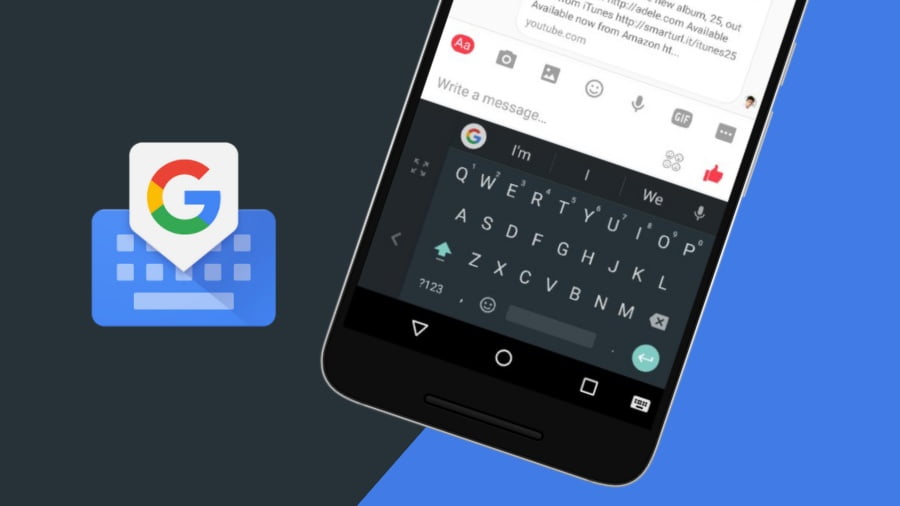If you don’t know how to use Google search on Gboard, we are going to help you out. Gboard is a keyboard app, probably the most used one in Android. It is a keyboard that incorporates many features and options, which we can take advantage of with many tricks.
- How to add a button to delete your Google history on Android?
- How to try Google Play Pass for one month for free?
- How to use the search filters in the Google Play Store?
How to use Google search on Gboard?
This Google search engine is already natively integrated into Gboard, so we won’t have to install anything else. You just have to make sure your keyboard is updated, so you can use it without any problem. This feature is presented as a comfortable method when we want to find something quickly in the middle of a conversation. Just follow these steps:
- Open Gboard in any app.
- Click on the icon at the top right of the keyboard.
- A menu with options will be shown.
- Click on Search.
- Enter the term you want to search for.
- Share this link.
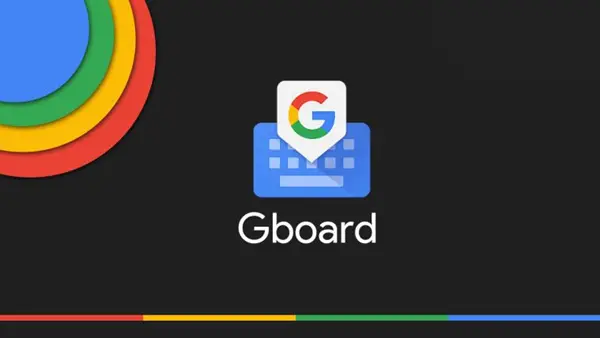
When we do a Google search from the keyboard, two options will be given. We can share the link, which is then added to the text field so that you can send it to someone else. You can also view more, so the link opens in the browser on the phone, to perform a deeper search.