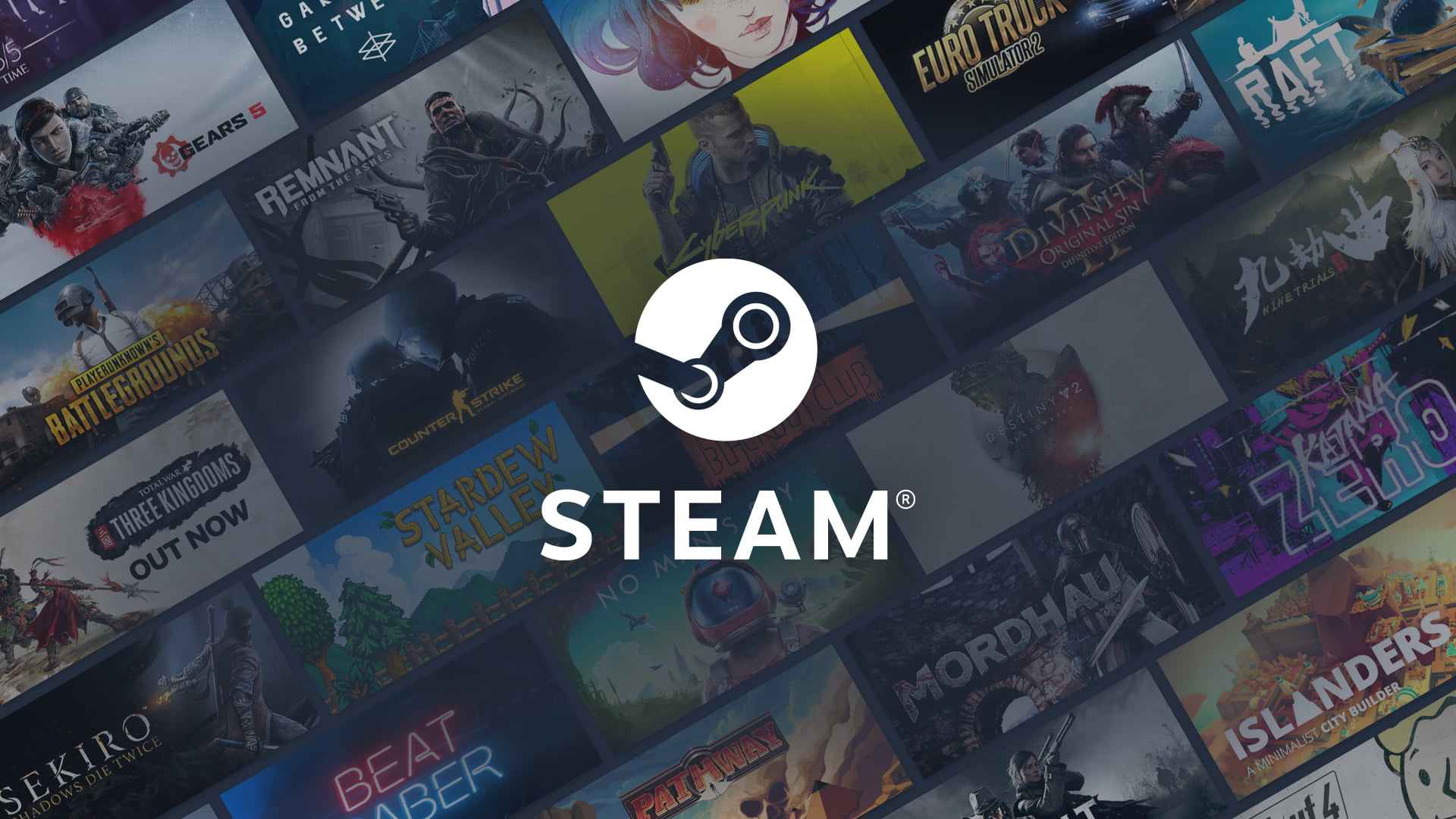How to request a refund and return a game on Steam? The offers of Black Friday, Cyber Monday, and in general the Christmas period, end up leading us to incur a huge amount of purchases that, in many cases, do not end up being completely successful. Probably you’ve bought some games from Steam too.
- How to use the tab search feature on Google Chrome?
- How to create your own dynamic wallpaper for Android?
- How to install APKs in Chromecast with Google TV?
However, unlike other products or stores, one of the great advantages of this game platform is that we can try and enjoy the games before returning them with the only requirements of not exceeding two hours of use or 14 days from its acquisition. This way, we will have enough time to check if we really like the game or not before deciding whether to return it or not.
How to request a refund and return a game on Steam?
So, if we finally decide to return a game, we will only have to follow the steps:
Although we can access it both from the Support website and through the Steam client, the process is somewhat simpler and more intuitive through the desktop application. From there, we only have to look for the game in question and select the “Support” option at the top to access the list of options to indicate the type of problem or reason for the return.
However, in order to obtain a refund, only the following options will be valid:
- Now available at a lower cost
- Technical or game problem
- Not what I expected
If we select another option, the message from Steam will change, informing us that the refund cannot be made. And they will offer us the option of contacting the distributor or the developer.
Clicking on any of the three valid options above will take you to a sub-menu that will ask you more questions. However, depending on the options we select during these steps, we may end up seeing different alternatives and additional questions during the process.

Steam will first recommend other contact options to solve our problems with the game, we could finally opt for a full refund by clicking on “I would like to request a refund”.
In addition, you can choose where the refund amount will go, by choosing either the original payment method or the Steam Wallet. If our intention is to spend money on Steam again, the best thing to do is to opt for this second option, since it doesn’t involve other parties and is much faster. We should receive the refund within one week of the request.
Additionally, we should mention that in the case of games that we receive directly as a gift through Steam, the monetary value will be returned to the person who made the purchase, and not to our account.
Steam takes the two-hour game time or 14-day purchase requirement very seriously, so Steam will not make a return or refund if you exceed those limits. Also, another thing to remember is that games that you obtained through promotional keys, such as those offered by the developers in some of their free trials, are not eligible for a refund.
Last, but not least, while Steam does not offer any limitation on the number of refund requests, if we make a large number of refunds in a short period of time (exceeding 10 requests in a single week), we may receive a notice from the platform informing us that we will consider the fact that we are abusing this option, and restrictions may be placed on our account. This way you’ve learned how to request a refund and return a game on Steam.