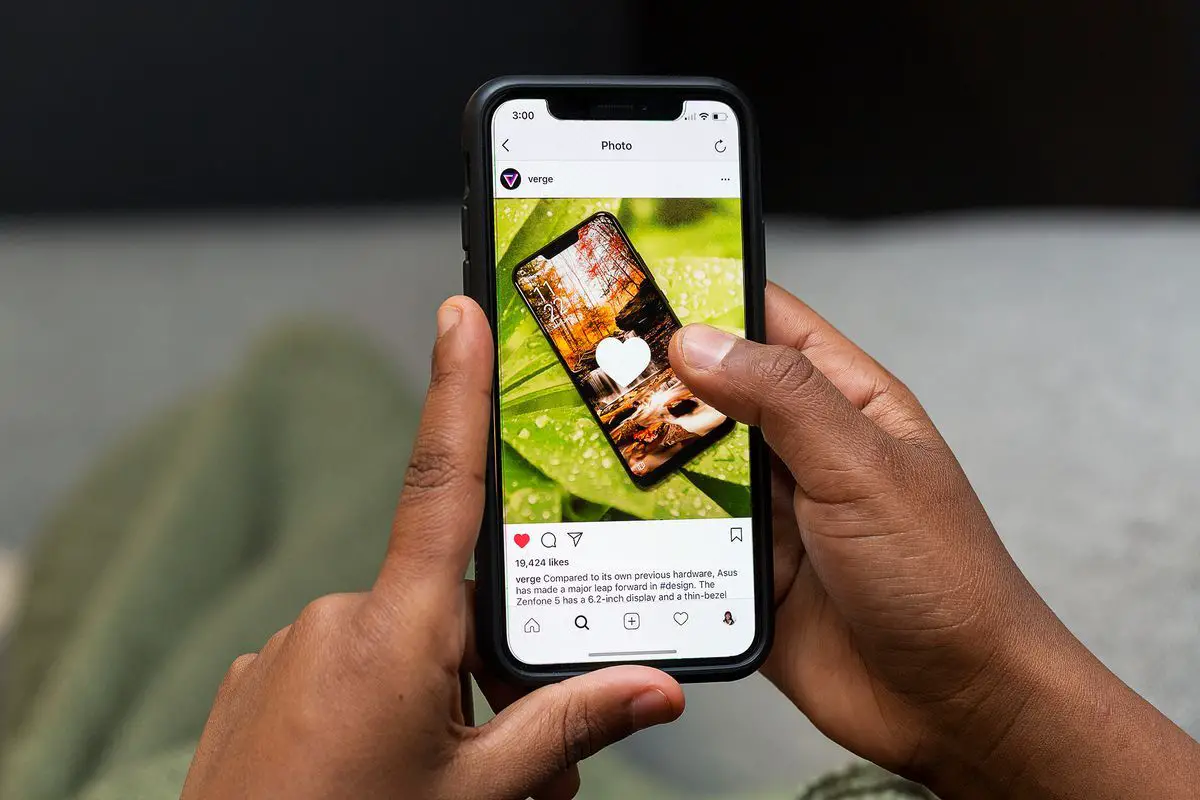How to add a cover image to your Instagram videos? If you are an Instagram user, you will surely know the importance of maintaining a beautiful aesthetic in your feed. When a person enters your profile, after gossiping about your stories, the first thing they’ll see will be your photos and videos, and it’s important to impress them. With photos, it’s simple since you’ll have edited them so that they look good but videos are another thing. Instagram allows you to select a frame from the video to use as a cover but doesn’t let you upload a thumbnail as you would on YouTube, for example.
- How to see the posts you’ve liked on Instagram?
- How to change Instagram icon on the main screen?
- Instagram 10th anniversary update: What’s new?
How to add a cover image to your Instagram videos?
You may have guessed that to put a cover photo on a video, the image must be embedded in the video. The first thing you have to do is to design it, so you can use an app like Canva. The recommended size is 1200 x 1200 pixels, and my personal recommendation is that it should be at least 640 x 640 pixels. Whatever size you choose, remember that it has to be in 1:1 format, i.e. a square image. This way you will be sure that it will look perfect and you will not have problems.

When you have it ready, open any video editor, either for mobile or desktop, take the clip you want to upload and add the image at the end and export the video.
When you upload it to Instagram you will see that the app offers three options: “Filters”, “Cut” and “Cover”. Press the latter and select the last frame of the video (as far right as possible) and that’s it! You’ll see that the video will have the cover that you want. This way you learned how to add a cover image to your Instagram videos.