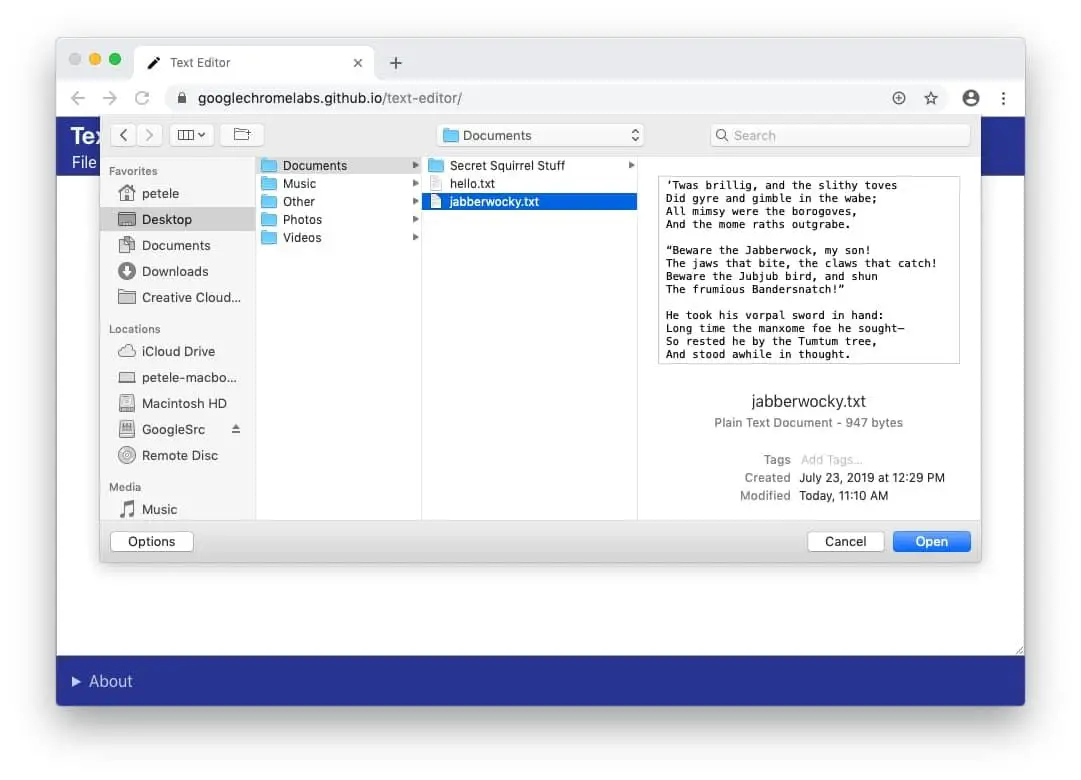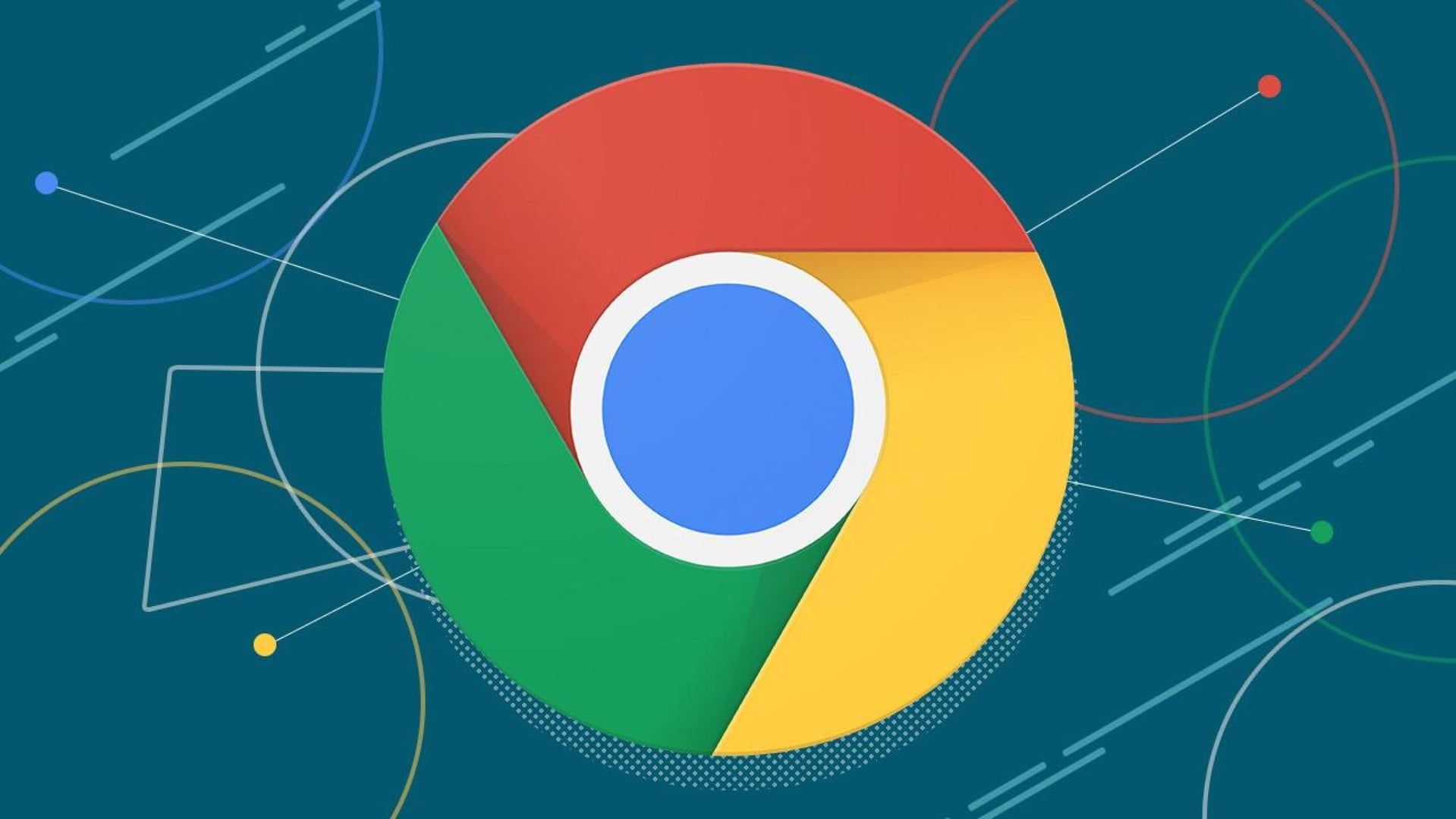Google launched a major security update with Chrome 86.
Chrome users who work with several windows and have several tabs open in each window will be lost in page chaos. Google now offers a very simple function that many users have been wanting for a long time. This should make orientation in the browser much easier in the future.
With the release of Chrome 86, Google is again working on many different things. For security reasons alone, you should not wait too long with the update, after all, 35 security holes will be fixed.
At the first start Chrome 86 also points out the imminent end of support for Flash and offers a switch to deactivate Flash. Most users should be able to do this with a clear conscience. But there is one last grace period: Adobe will not stop supporting Flash until December 2020 and Chrome version 88 will stop supporting it.

New security feature in Chrome 86: Change hacked passwords
Browser security features are among the bread-and-butter topics. The latest trick for the Chrome developers is that they can change hacked passwords directly from the browser. Chrome has long since implemented a password checker that compares stored passwords with databases of known password leaks. If one of your passwords appears in it, you will receive a warning and should change it as soon as possible. But to do this, you have to check each service individually.
However, there is a standard that allows website operators to mark the option to change passwords. The feature called /.well-known/change-password is also used by Apple under iOS. To try the new feature in Google Chrome, you must first enable the experimental feature.
In Chrome, first call chrome://flags/#well-known-change-password from the address bar. The flag Support for .well-known/change-password must be set to “Enabled” and Chrome must be restarted.
If you now call chrome://settings/passwords/check?start=true, a password check is started and all accounts with compromised passwords are listed.
The button “Change password” will take you to the corresponding page for assigning a new password.
If a website does not offer a /.well-known/change-password page, you will only be directed to the appropriate homepage. In a short check this unfortunately still applies to many pages.
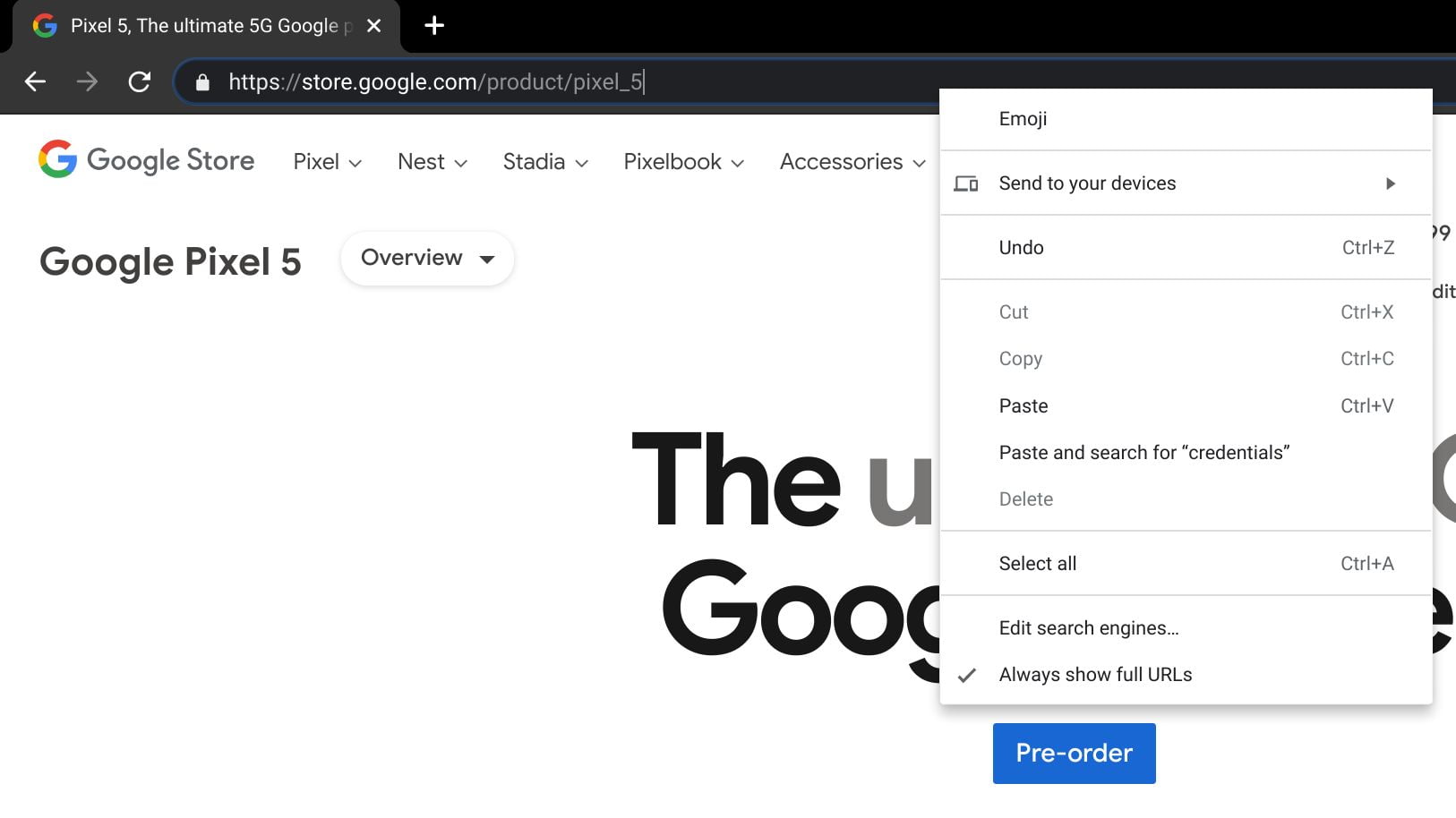
CPU usage for Chrome 86 will be less
A perennial issue with Chrome is still the consumption of resources. The last browser test showed that Chrome works fast, but also consumes a lot of CPU time and RAM. One remedy is to reduce the consumption of background tabs. Chrome 86 allows background tabs to wake up only once per minute, and in these cases, they may use no more than 1 percent CPU power.
- How to make Chrome the default browser on iPhone? [iOS 14]
- Chrome 85 update will let you group the tabs
Other new features in Chrome 86:
Highly visible updates
Chrome updates come every few weeks, but so far the browser only draws attention to them with a discreet visual hint. This has changed now, Chrome shows a big update hint when updates are available from version 86 on. There is only one thing to do for users: restart Chrome.
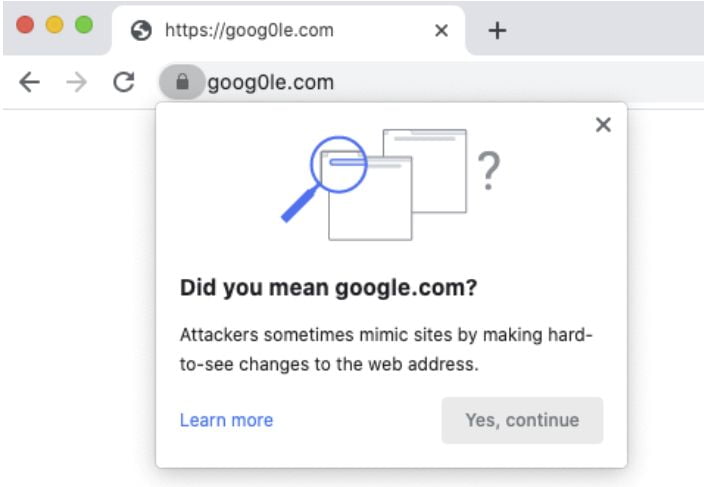
Domain display
Not all users get to see it the same way, but Google tests a reduced display of URLs. Instead of showing the complete URL, Chrome only highlights the domain, which should better alert users to phishing attempts.
Mixed content warnings
Content should all be delivered over HTTPS, at least that’s what Google aims for. In the last Chrome versions, the so-called mixed content warnings have been tightened. Chrome 86 addresses the topic of web forms. If they contain unencrypted elements, there is a warning.
PDF and DOCX warnings
Chrome has already had warnings and blockers for insecure downloads for several versions. With Chrome 86 the browser blocks EXE, ZIP and ISO files and warns about PDF and DOCX formats if they are not delivered via HTTPS.
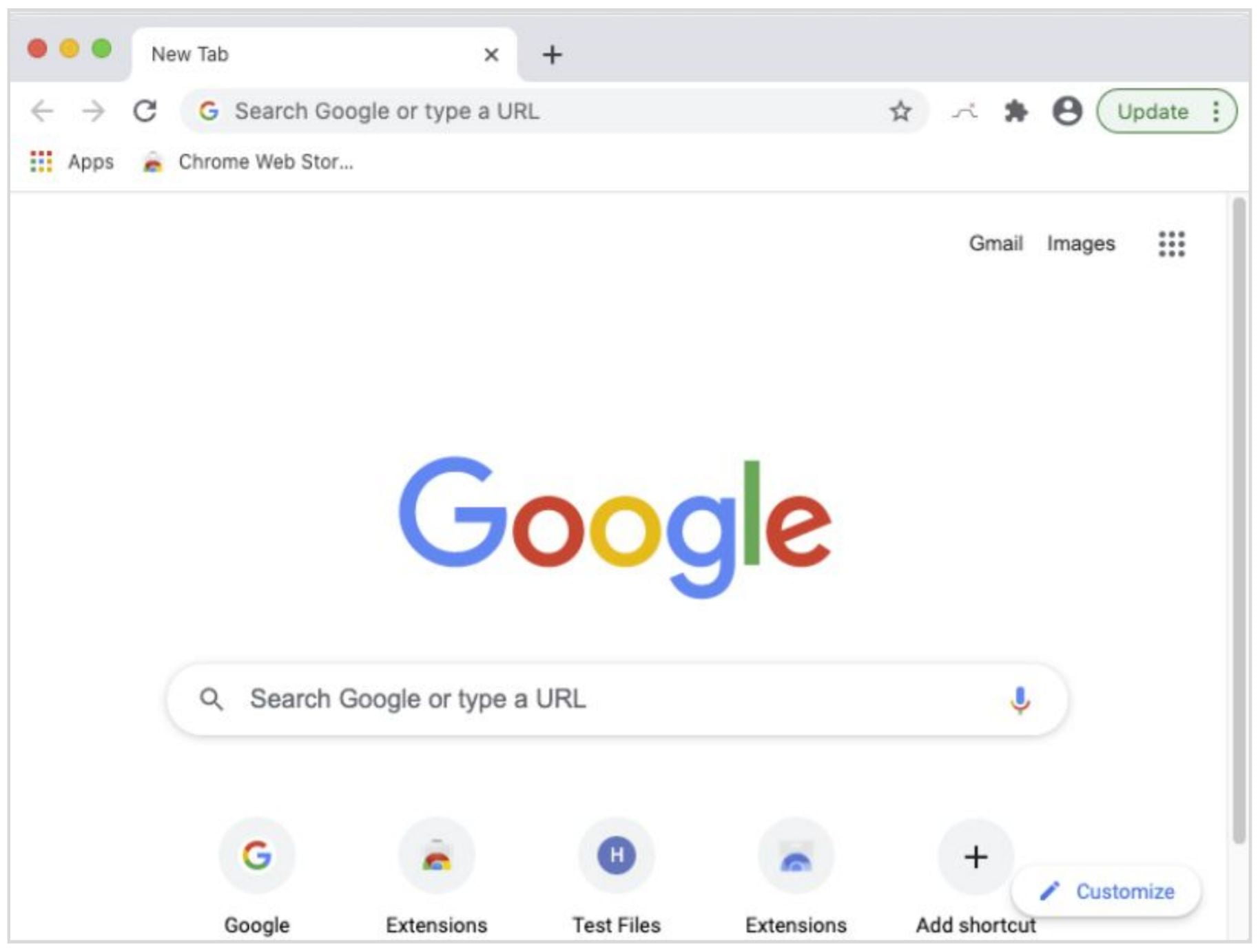
Keyboard navigation
Most users will use Chrome on Windows with the mouse, but sometimes keyboard navigation is faster. A new highlighting feature has been added to make it easier to navigate from input field to input field or from link to link. This so-called Focus Highlighting is a new setting under “Advanced” in “User Help”. If you activate “Highlight focused element briefly”, an additional frame pomps up around an active element briefly, which makes orientation easier.
Neutral language
Chrome also cleans up some guidelines in the browser language-wise. Blacklists” become “Block Lists” and the addition “Native” is removed without replacement.