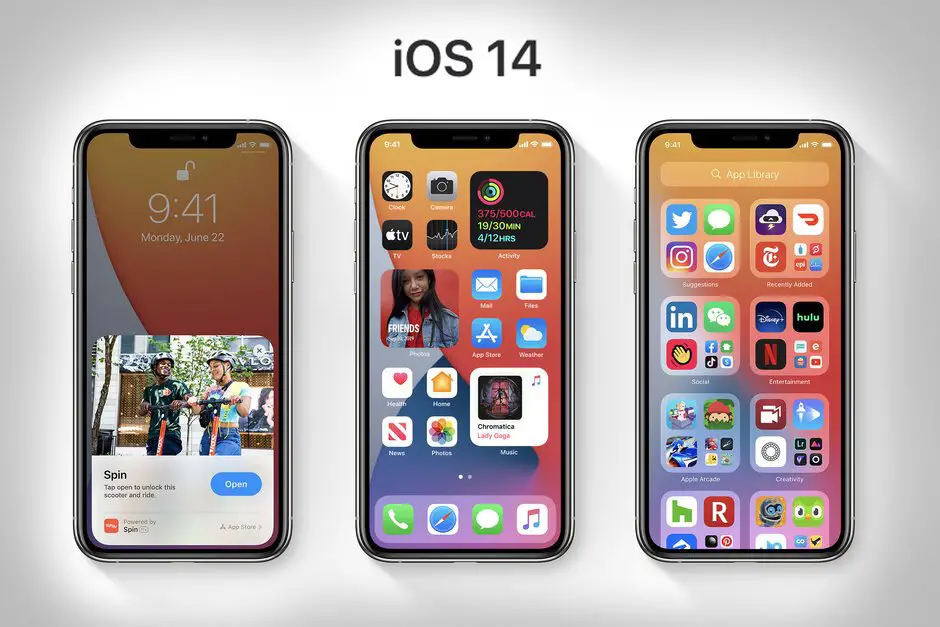How to change the default browser and email on iOS 14? With iOS 14 Apple slightly released the tight control of its system by allowing the user to choose other applications as default. For example, you can choose Google Chrome or Firefox as the default browser rather than Safari, also you can choose Outlook as the default e-mail application instead of iCloud Mail.
- How to use the new iPhone home screen widgets on iOS 14?
- How to use iPhone Back Tap custom controls? [iOS 14]
- What does the green and orange dot on iPhone mean? [iOS 14]
Installing several web browsers on an iPhone or iPad does not involve complications since the App Store has a good collection of these apps. But of course, until now there was a drawback. If you open a link you were automatically directed to Safari. With iOS 14 changes you are allowed to choose your default browser, so you don’t have to open the app itself to use it.
How to change the default browser and email client on iOS 14?
So, once you update your iPhone, iPod, or iPad to the latest version of the operating system, you will have the option to choose an application other than Safari and iCloud Mail.
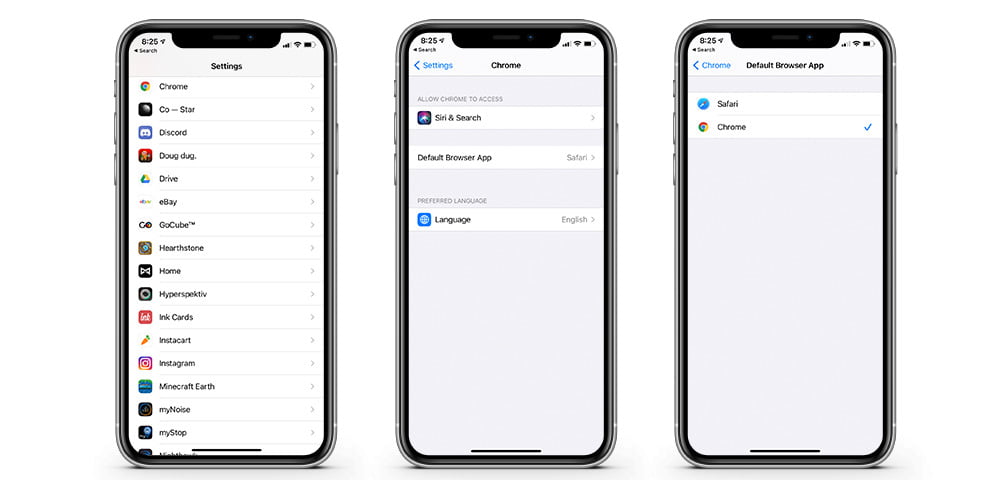
Not all the applications have the optimization completed yet. For example you won’t be able to use Gmail as default email app. You should check applications before you try to do these settings.
To change the default app in iOS 14 you must do the following:
- Go to the iOS 14 settings and scroll down to the application you want to use as default (Chrome, Edge, Outlook etc.).
- In the app options menu you will see ‘Default mail app’ or ‘Default browser app’ options available, depending on what you are searching for. Click on either one.
- Choose the application you want to use as default.
In general, there will be no problems and the application will always open by default. In this article you learned how to change the default browser and email on iOS 14?