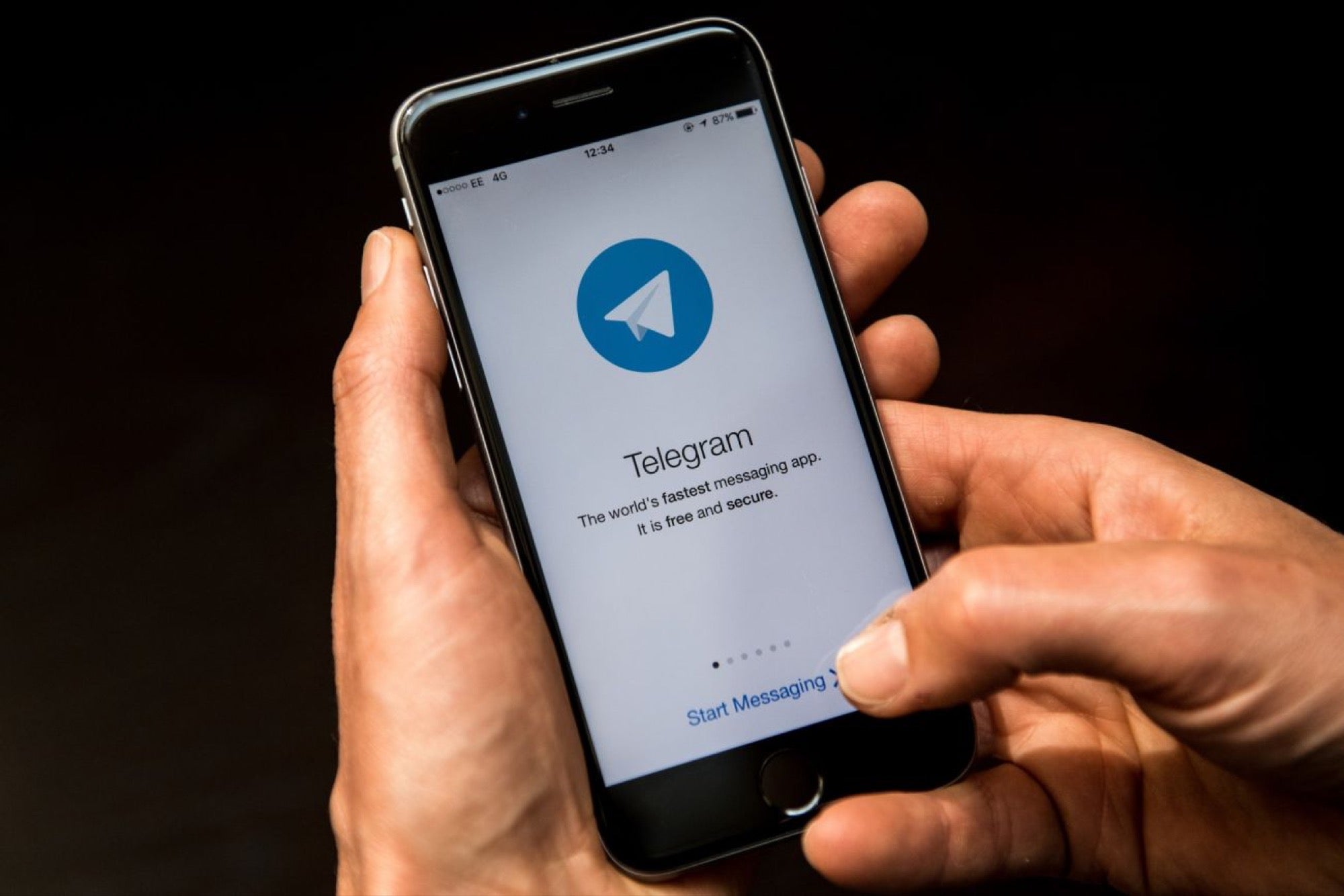How to create stickers for Telegram? One of the Telegram‘s most characteristic functions is the stickers, and you can create your own stickers too.
The stickers have become a way to communicate in Telegram. There are various stickers, but if you are unable to find a suitable one for you, you can always create it yourself. You will need minimal artistic skills to create the images in five minutes.
We are going to focus here on the process of preparing the image, creating the sticker pack and adding stickers to the pack. We assume that you already have an image or photo more or less ready to use as a base.
- How to verify a Telegram account with two-step verification?
- How to create a Telegram account?
- How to add text stories to Instagram?
How to create a sticker for Telegram?
1. Requirements
Although the sticker can be anything imaginable, there are a number of technical requirements that you must follow. They are not too restrictive, and you should be able to create one with any image editing application such as Photoshop or GIMP. Rules are:
- The image must be in PNG format with transparency .
- The image must be 512 x 512 pixels in size .
- The image can occupy a maximum of 512 Kb .
- Ideally, it should include a white stroke and shadow.
2. Remove the background
To create stickers for Telegram, the first thing you need to do is removing the background of the image. The easiest thing to do is use the Eraser tool in your image editing application. Use the zoom to be more precise.
3. Create an image to the exact size
The next step is to create an image to the required size, which is exactly 512 x 512 pixels. You could resize the original image as 512 x 512 pixels, there are many ways to achieve this result.
If you want to add any other element or text to the image, go ahead, now is a good time to do so. Unleash your creativity and try to imagine which expressions will be the most useful to use in a chat. See next step to create stickers for Telegram.
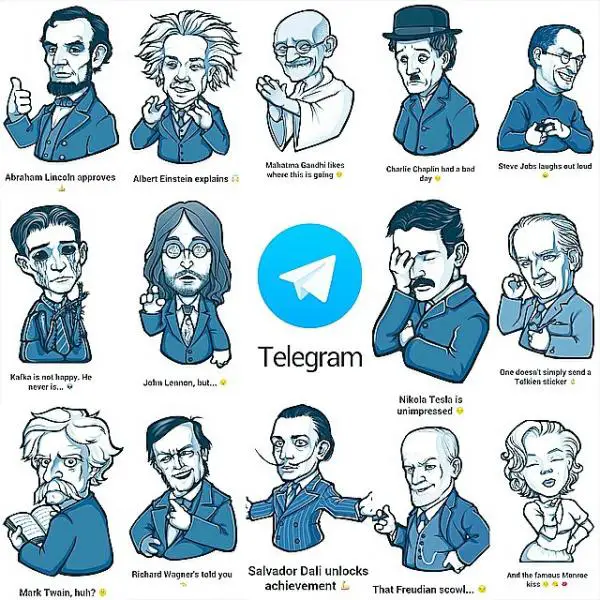
4. Add the outline and the shadow
The owners of Telegram want the stickers to have a certain consistency and that is why they ask you to add a certain outline and shadow. It really is optional, but if you want your sticker to look professional, it’s not a hard thing to do so. The configuration is:
- Outline (or outer glow) 7 pixels in size, white, 100% opacity.
- Shadow with 25% opacity, 120 degree angle, 7 pixels away and 13 pixels in size.
The border and shadow will be more evident if you changce the color of the bakground layer, but remember to remove that layer before saving the final image, because the image needs to have a transparent background this way you can create stickers for Telegram
5. Save the image
You have everything ready so just save the image as PNG. The default compression and interlacing options are correct, so don’t touch anything else. The image size should be less than 512 Kb, otherwise you will not be able to use it as a sticker. If this is the case, you should simplify it by eliminating details, colors, etc.
6. Create the sticker pack
You already have the image ready so now what you need to do is creating a sticker pack and then add your sticker in it. First of all, you must text to the Sticker bot. If you write any message to it, it will return the list of commands, although the one that interests us is the following:
/newpack
The first thing the bot will ask you for is a name for the sticker pack. You should choose a name create stickers for Telegram. This name will be visible to anyone who sees any of your stickers, so try to keep it descriptive. Write it as a normal message and send it to the bot.
- How to make Instagram live broadcast effects?
- How to post panorama photos to Instagram?
- How to get the most out of Instagram Reels: 20 tricks
7. Add your first sticker
Right after creating the sticker pack, the bot will ask you to send an image for the first sticker. In successive occasions, you can achieve the same by writing /addsticker to the bot. The sticker images must be sent as files and not as an image. Press the attach file icon and choose the file of the image.
Telegram will ask you if you want to send the image as a photo or as a file. You need to choose to send it as a file to create a sticker for Telegram. You don’t need to add any description, just hit Submit .
Each sticker is linked to an emoji, and in the next step the bot will ask you to send it which emoji you want to link your sticker with. In the future, when you use that emoji in a conversation, you will be suggested to send the associated sticker. Once you have it, send it to the bot.
If this is the first sticker you add to a sticker pack, you must publish it before you can start using it. You can later add stickers even if the package is already published. You can use the /addsticker command to do so.
You only need one last detail: add a short name, one word, which will be used to create the web address of your sticker pack. The name must be unique, so you may have to try different combinations until you find the one that is not already used.
Your sticker package is already created, but even though you created it, it is not automatically added to your account. You need to click on its link to be able to add it to your account and start using it.
Congratulations, you have finished creating your first sticker pack with a sticker included. Now, don’t let anything stop you from filling your sticker pack with other creations. Remember that other people can add your sticker pack to their collections.