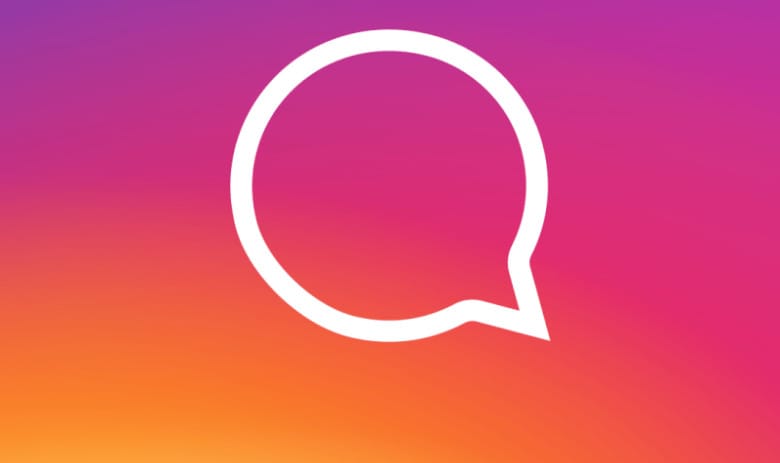How to delete comments on Instagram? Deleting comments on Instagram can sometimes be a life-saving action. If you accidentally wrote something or want to remove someone else’s comment on your post, you can learn how to delete Instagram comment on iPhone, Android and web, from this post.
How to delete comments on Instagram with iPhone and Android?
Start by opening the Instagram app on your mobile device and then go to the post that you want to delete a comment.
- After opening the Instagram app, you can navigate to the Notifications section to find the latest comments left on your post.
- While viewing the post, tap the Comments icon (speech bubble icon) to view each comment associated with the post.
- Here, find the comment (yours or someone else’s) that you want to delete.
- If you’re on an iPhone, swipe left in the comment to see the options.
- Here, tap the Trash icon to delete the comment.
- If you’re using an Android smartphone, tap and hold the comment to select it.
- Then tap the Trash icon located on the top toolbar to delete the comment.
- You will see a banner at the top of the screen telling you that the comment has been deleted. If you change your mind, you have a few seconds to tap the “Undo” button to restore the comment.
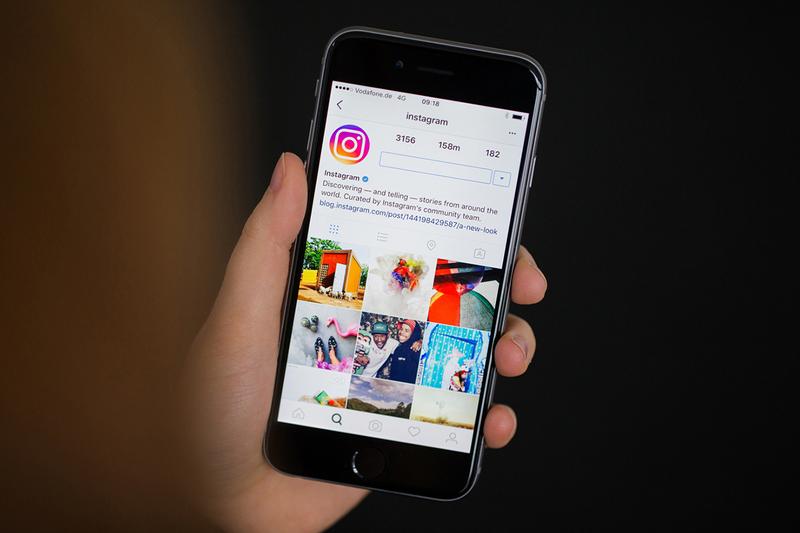
How to delete comments on Instagram?
- How to upload a video to Instagram TV?
- How to get the most out of Instagram Reels: 20 tricks
- How to fix Instagram notification problems on Android?
If you are using Instagram on web follow these steps:
Instagram‘s desktop website is getting better every day. If you like using Instagram on your computer, let’s remind you that you can delete comments from here as well.
- Open the Instagram website in your web browser and then click on a post. You will now see the Comments section on the right.
- Find the comment you want to delete and hover over it. Next, click on the three-dot menu button.
- Select the “Delete” option from here.
The comment will be deleted instantly from the post.