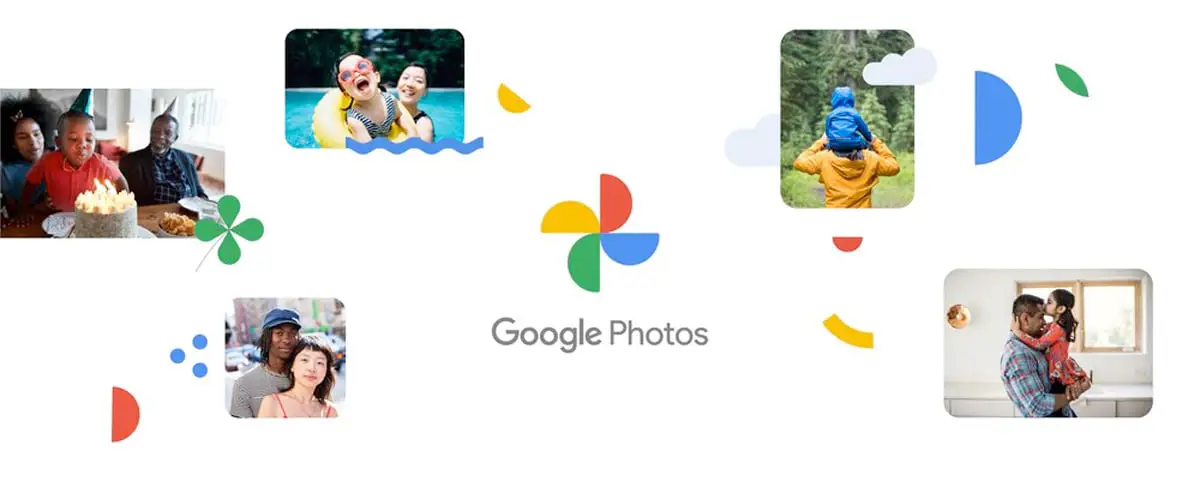How to organize your photos with Google Photos? Google Photos is one of the best options to store and organize our photos. It has multiple options for organizing, tools for editing, and smart features that make the process easy.
Let’s go through the most common options first, then the features to automate photo management. You can use one or multiple options to organize your photos in just a few steps.
Create themed albums
The simplest option to put our photos in order is by creating albums. You can use the criteria you want to create an album “Venice Holidays 2019”, “Grandma’s Birthday”, “Lola’s First Years”, etc.
You just choose “Create new album”, add a title and description, and you’re ready to upload all the multimedia content you want. These albums can have as much information as you want:
- You can add text to explain details of the photos
- Add subtitles to split the timeline or different events
- Save location data for photos
- Let Google Photos add a map showing locations
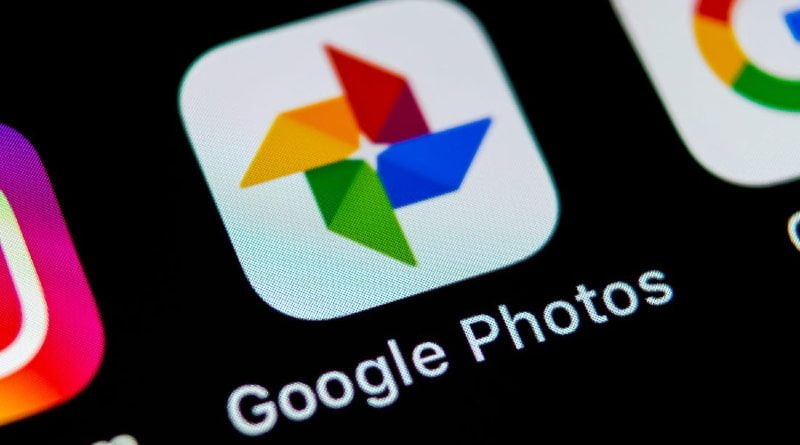
Functions to customize albums:
- You can rearrange the location of the photos
- Put a cover
- Add filters and edit photos
One trick you can do to organize your new photos is to tell Google Photos to automatically add photos that belong to certain people or pets:
Archive photos that are not important
If you have uploaded photos that you do not want to appear in the library or timeline, you can archive them. They can be photographs that you have taken of receipts or documents, repeated photographs or those in which your ex appears.
Whatever the case, if you still don’t decide to delete them, you can remove them from your view with the “Archive.
You will find all the photographs you have archived in the “Archive” section.
- How to change priority order of network connections Windows 10?
- What is Instagram Reels, how does it work and how to upload videos?
- How to limit the use of WiFi or Ethernet data in Windows 10?
Create collages with similar photos
This is an interesting option if you have a lot of repeating photos with just a few subtle changes, or you’ve captured too much of the same occasion and are embarrassed to delete them.
Google Photos allows you to create a collage by choosing up to 9 photos. So the images will still be in your library in a single photo and you can delete the rest.
And the same dynamics you can apply if you prefer to create animations. In that case, you can choose up to 50 photos.
Mark photos as favorites
Google Photos has an option designed for those special photos that we do not want to lose sight of. In that case, it allows us to mark them as “Favorites” The photographs that we have classified in this way will have a white star to easily differentiate them from the rest, and will appear in a special “Favorites” section.
How to organize your photos with a collaborator
Google Photos also allows us to organize photos collaboratively. That is, you can invite other users to share your library or certain albums.
These are useful options in family albums, groups of friends or when participating in certain events. If you want learn how to organize your photos, you have to go to Settings >> Shared libraries and send the invitation the corresponding invitation.
All the photographs that are shared in this way will be located in a special section. All photos added will be automatically shared with the collaborator.
On the other hand, if we prefer to create collaborative albums In this way, the people you invite to participate can upload photos, edit and organize them.
Automatic albums with photos of your pets
Do you have pets? Would you like to have an album of all the photos you are taking? Google makes this easy for you by automating the process.
You just have to choose the photo of your pet when creating an album and Google Photos will automatically add all the corresponding photos.
You can indicate that those that are already in the library are added or only those that you upload in the future. And the same dynamic can be applied with anyone, for example, to create an album that automatically adds photos of your partner, friends, etc.
Grouped photos
In addition to the criteria we use to organize our content, Google Photos automatically groups photos together thanks to object detection and facial recognition. For example, depending on the content of your photographs, you can obtain results like this:
- Things: any object or scene that Google deems relevant
- Places: Automatically take locations to group photos.
- People: group the faces of the people who appear most frequently in your photos.
When you open one of the groups, it will show you all the photographs grouped under that criterion with the corresponding dates. You can use these groups to easily find your photos and organize them by categories or albums. You have many ways to organize your photos in Google Photos in a simple and collaborative way. You just have to try different methods until you find the one that suits your needs.