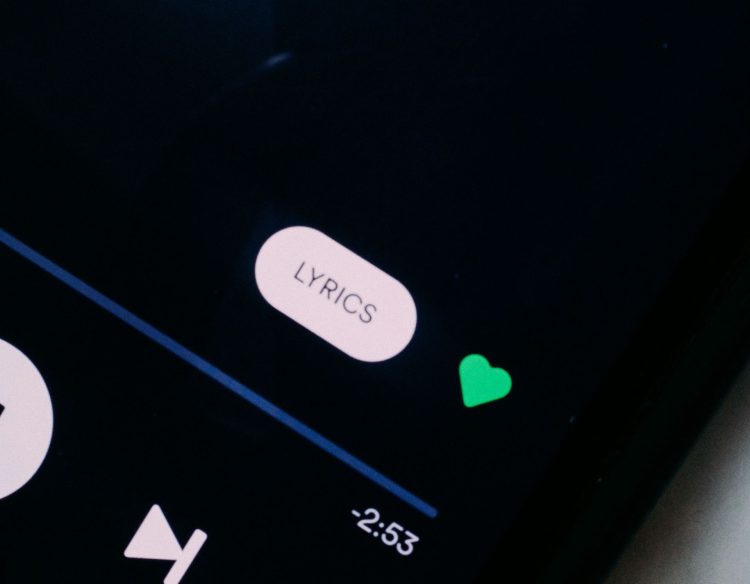Spotify lyrics not showing issue has become a common frustration for music lovers who enjoy following along with the words as they listen.
It can disrupt the immersive experience and leave you wondering what the artist is singing, leaving you looking at the new Spotify font with empty eyes, or eyes filled with tears depending on how important the lyrics are to you…
But fear not, because several troubleshooting steps can help you get those lyrics back on your screen.
How to fix Spotify lyrics not showing errors
The absence of lyrics on Spotify can be caused by various factors, ranging from temporary glitches to issues with your device or the app itself. Understanding these potential causes is the first step towards resolving the Spotify lyrics not showing problem and regaining access to the lyrics you love.
Here is what could be the route cause of the Spotify lyrics not showing problem:
- You might be in offline mode
- Cache and cookies
- Outdated apps
- Device compatibility issues
- Connectivity
And here is what you can do fix it.
Switch to online mode
If you’re using Spotify in offline mode, you might notice that lyrics are unavailable. This is because the lyrics feature requires an internet connection to fetch and display the words in real time.
To fix this, simply switch off offline mode by going to the settings within the app.

Log out and log back In
Sometimes, simply logging out of your Spotify account and logging back in can resolve minor glitches and restore the functionality of the lyrics. This is a quick and easy step you can try before delving into more complex troubleshooting.
Clear cache and cookies
The cache and cookies stored by the Spotify app can become corrupted or outdated, leading to issues like the Spotify lyrics not showing. Clearing the cache and cookies can often resolve this problem.
How to clear cache and cookies on Android
- Open the Spotify app and tap on the home icon in the bottom right corner.
- Then, tap on the gear icon in the top right corner to access Settings.
- Scroll down and tap on “Storage”
- Under Storage, tap on “Clear cache”
How to clear cache and cookies on iOS
- Go to Settings and uninstall Spotify
- Head over to AppStore
- Install Spotify back
How to clear cache and cookies on Windows
- Open the Spotify app on your Windows PC.
- Click on the three dots in the top right corner and select “Settings”
- Scroll down and click on “Show Advanced Settings”
- Under “Storage,” click on “Clear cache”
Once you have done all the steps for your respectable device, restart the app to see if the Spotify lyrics not showing error has been resolved or not.
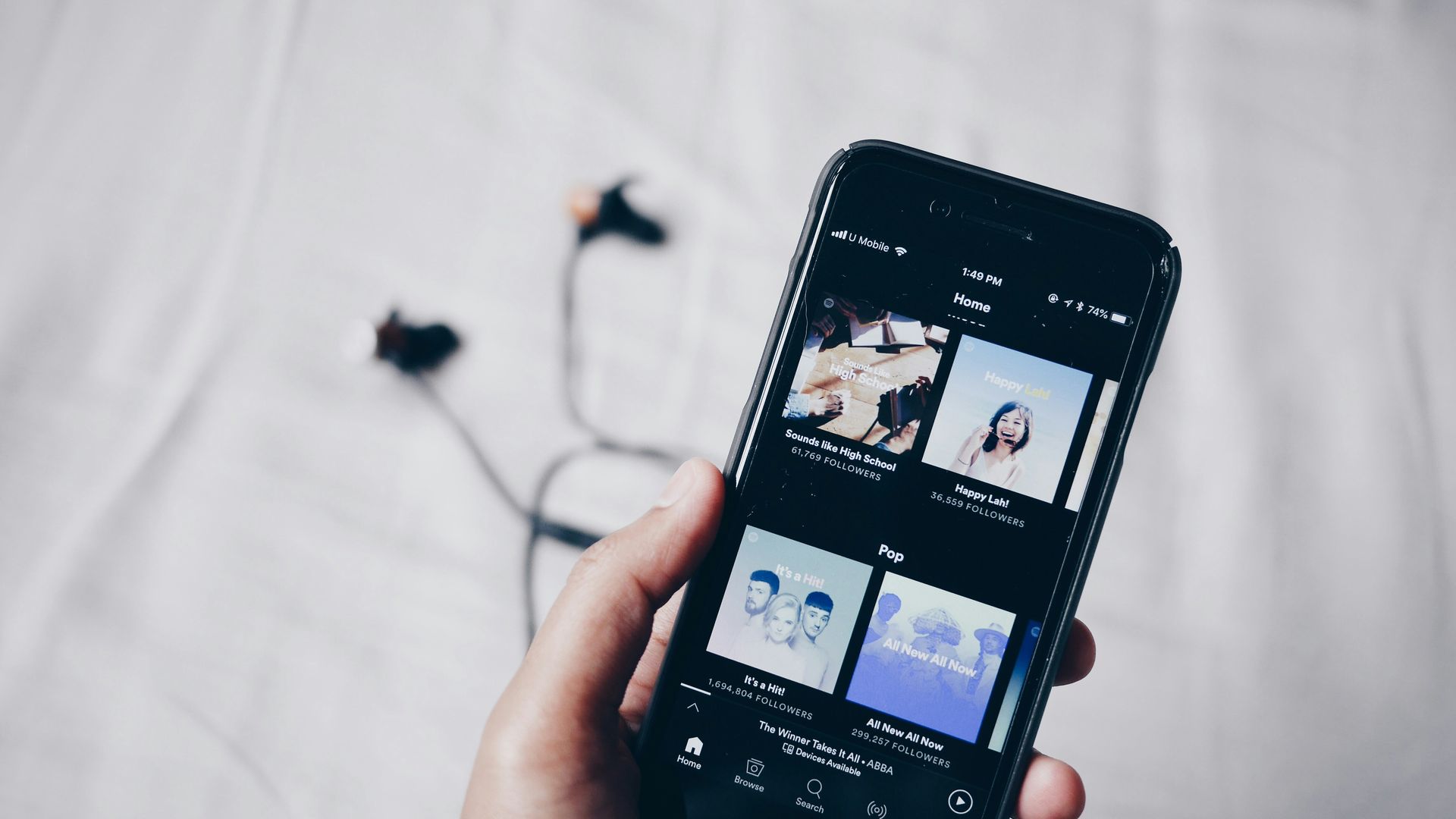
Update your Spotify
Outdated versions of the Spotify app may not have the latest features and bug fixes, which could affect the lyrics functionality. Ensure you have the most recent version of the app installed on your device.
Check the app store for any available updates or use the links below to install the latest version of Spotify:
Check if your device is compatible
In some cases, the Spotify lyrics not showing issue might lie with your device’s compatibility with the Spotify app or its operating system. Make sure your device meets the minimum requirements for running Spotify and that your operating system is up to date.
Here are Spotify system requirements for respectable devices:
| Supported versions | |
| iOS | iOS 14 or above |
| Android | Android OS 5.0 or above |
| Mac | OS X 11.0 or above |
| Windows | Windows 10 or above |
Check if there are any problems with your internet connection
A stable internet connection is crucial for accessing Spotify lyrics. If your connection is weak or unstable, it could disrupt the lyrics feature. Try switching to a different network or restarting your router to see if it improves the situation.
Reinstallation
If other solutions fail to fix the Spotify lyrics not showing issue, uninstalling and reinstalling the Spotify app can sometimes be your remedy. This will clear any corrupted data and give you a fresh start with the app.
If you’ve exhausted all troubleshooting steps and are still unable to resolve the issue, consider seeking help from the Spotify community forums or Spotify support channels. Other users might have encountered similar problems and can offer insights or solutions based on their experiences.
By following these troubleshooting steps and exploring alternative options, you can overcome the frustration of Spotify lyrics not showing errors and get back to enjoying your favorite music with the words flowing along.
Remember, a few technical hiccups shouldn’t stop you from immersing yourself in the world of music and lyrics.
Featured image credit: charlesdeluvio/Unsplash