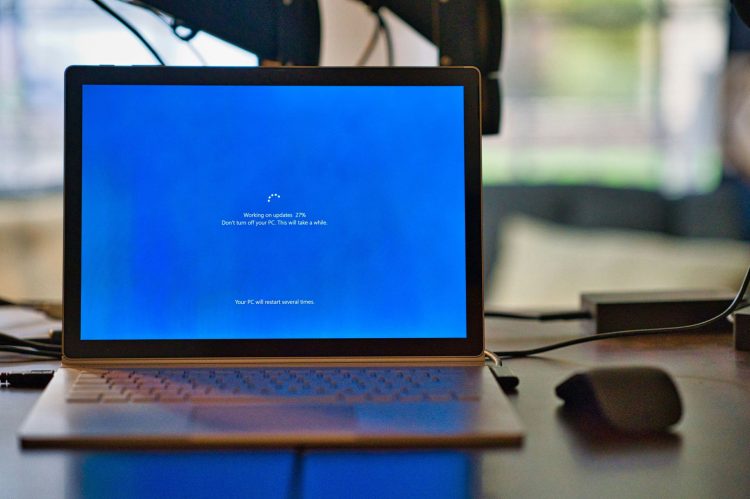In today’s tech-savvy world, running into computer errors like the “Vcruntime140.dll not found” message is pretty standard, especially for Windows 10 users. This error can stop your apps in their tracks, which might feel like a big deal if you’re not too familiar with computer troubleshooting. That’s why we’ve put together this guide. It’s easy to follow and aimed at getting you past this hiccup quickly and without much fuss.
The issue behind the “Vcruntime140.dll not found” error message might sound complicated, but it’s often caused by a few simple problems that can be solved without needing to be a tech expert. Whether it’s due to an outdated software, a virus, or just a corrupted file, our guide walks you through the steps to fix it. We want to make sure that everyone, no matter their tech skill level, can get their computer running smoothly again. This article is like your tech-savvy friend who’s here to help you through those annoying computer error messages.

Understanding the “Vcruntime140.dll Not Found” error
Before diving into the solutions, let’s briefly examine why this error occurs. The “Vcruntime140.dll not found” error can pop up due to various reasons, but it essentially means that a specific file, crucial for many applications to operate, is missing or has been corrupted. This could happen because of software updates, malware attacks, or even system file corruption. Identifying the cause is the first step toward resolving the issue.
Common causes:
- Missing or Corrupted File: The error arises at its core because the Vcruntime140.dll file is either missing from your system or damaged.
- Software Updates: Sometimes, updating software like Adobe’s Creative Cloud can lead to this error if it involves changes to Visual C++.
- Malware: Viruses or malware can corrupt the DLL file, leading to the error message.
- System File Corruption: The issue can also be a symptom of broader system file corruption.
Armed with this knowledge, we can tackle the Windows error head-on with straightforward solutions.

Fixing the Vcruntime140.dll Not Found error
Here’s how you can address the “Vcruntime140.dll not found” error with a few practical steps:
1. Repair Microsoft Visual C++ 2015-2019 Redistributable
Often, a quick repair of the Microsoft Visual C++ redistributable package can resolve the error:
- Press Win + I to open Settings and navigate to Apps.
- Search for “Visual C++” in the list of installed apps.
- Find the Microsoft Visual C++ 2015-2019 Redistributable (x64) and (x86) versions, click on them, and select Modify > Repair.
- Restart your computer and check if the error persists.
2. Reinstall Visual C++ Redistributable for Visual Studio 2015
If the repair doesn’t work, try a fresh installation:
- Uninstall the existing Visual C++ 2015-2019 redistributable packages from your system.
- Visit Microsoft’s website, download the latest versions of these packages, and install them.
- Reboot your computer to see if the issue has been resolved.
3. Update Windows 10
Keeping your system up to date is crucial for its smooth operation:
- Open Settings, go to “Update & Security,” and click on “Check for updates.”
- Install any available updates and restart your computer.
The “Vcruntime140.dll not found” error might seem like a major roadblock, but as we’ve seen, it can be resolved with a few straightforward steps. Whether through a quick repair, a reinstall, a system update, or a more in-depth scan, there’s always a solution. Remember, technology is meant to serve us, and with a little patience and the right approach, we can overcome these minor hiccups and get back to our digital lives. Keep this guide handy for a hassle-free computing experience, ensuring you can navigate such errors confidently and easily.
Featured image credit: Clint Patterson/Unsplash