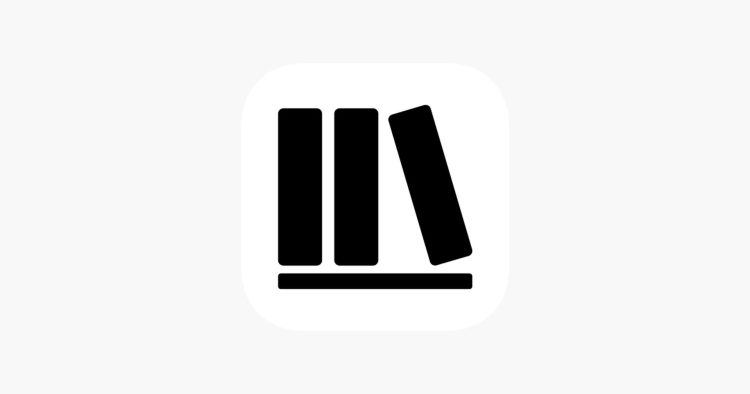Is Storygraph not working for you? Well, you are not alone, there are thousands of users all around the globe. There are still some fixes that you can try to get rid of the issues, if not today then tomorrow. Here is a closer look at them!
StoryGraph, the beloved app for book enthusiasts, has recently encountered a glitch, leaving numerous users unable to access its features. Founded by Nadia Odunayo in 2019, this app has gained popularity for its personalized features that allow readers to log and rate books, connect with friends, and embark on reading challenges. However, a surge in new sign-ups prompted the company to temporarily take down the app for server upgrades, leading to widespread complaints from users about StoryGraph not working.
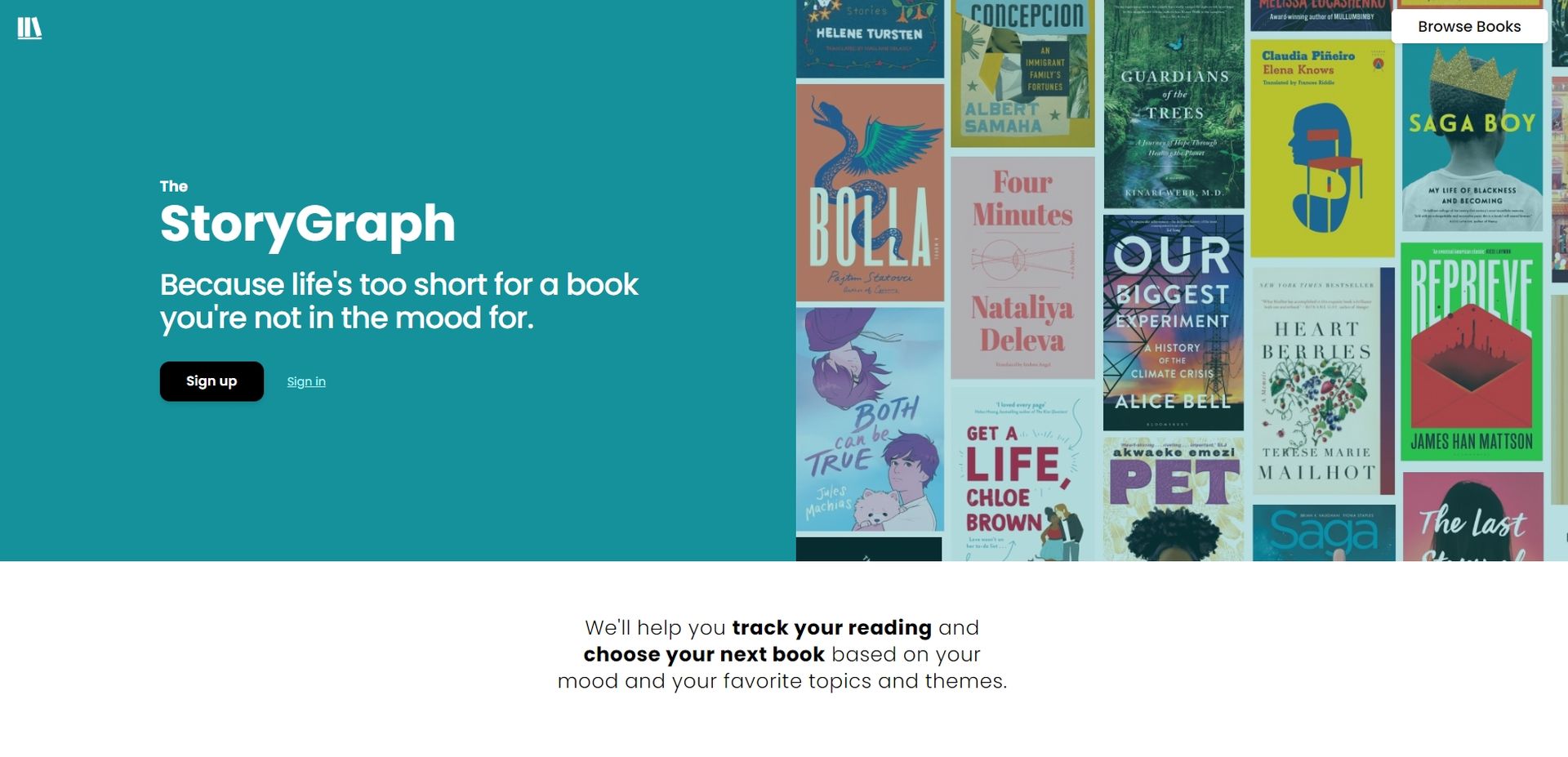
Why is Storygraph not working?
The company acknowledged the issue on X/Twitter, clarifying that the app’s downtime was necessary for server enhancements due to an overwhelming influx of new users. They reassured readers that they could retroactively update their reading progress once the servers were back online. To do so, users need to input their progress at day’s end, enter the app, click on “Add note/edit date,” and set the date a day prior. This straightforward process ensures that readers can seamlessly retain their progress.
Due to an unprecedented number of new signups, we've had to take the app offline in order to upgrade our servers. We're very sorry for the downtime!
You'll be able to backdate your reading progress to maintain your streaks/January Pages Challenge once we're back online! pic.twitter.com/bXnVrvQ9do
— The StoryGraph (@thestorygraph) January 2, 2024
For users encountering this setback, the process involves entering their daily progress, accessing the app, and selecting “Add note/edit date.” By setting the date a day earlier, users can preserve their reading journey.
Storygraph not working: Fixes
If you find yourself grappling with the StoryGraph not working issue on your Android phone or iPhone, there are several troubleshooting steps you can take to restore functionality.
Check Internet Connection
- Ensure a stable Wi-Fi or mobile data connection.
- A weak signal can disrupt the app’s smooth operation, causing inconveniences.
Is your Amazon Kindle app crashing? Fix is here
Verify StoryGraph’s Server Status
- The app may face disruptions due to server outages.
- Stay informed by checking StoryGraph’s website or social media channels for updates on ongoing outages or technical difficulties.
Check login credentials
- Ensure your username and password are accurate.
- Double-check that caps lock is off. If needed, consider resetting your password to avoid login hiccups.
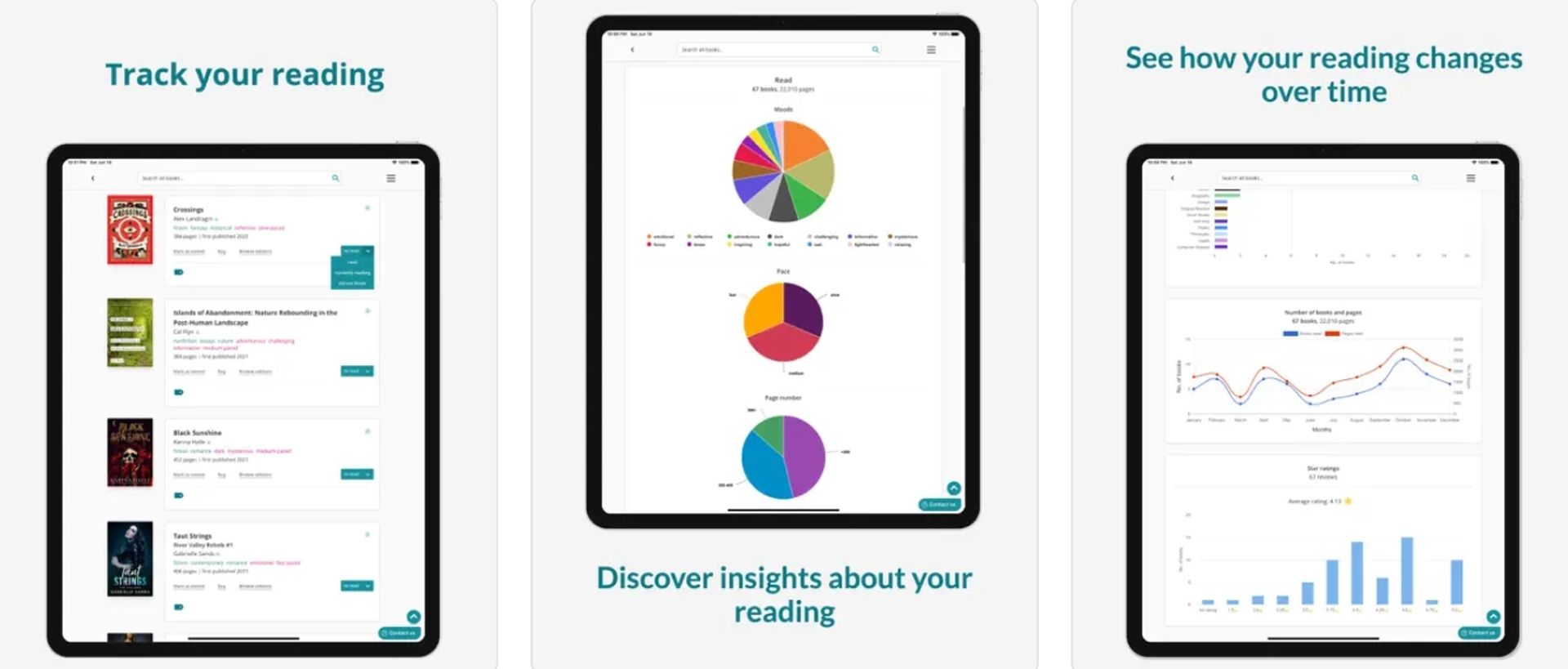
Restart your device
- A simple restart can work wonders.
- For iPhones, press and hold the volume or side button, drag the slider, and turn the device off. Press the side button to power it back on.
- Android users can press the power button, select restart, and witness the device spring back to life.
Clear cache
- Clearing the app’s cache can resolve temporary glitches.
- Navigate to Settings > Apps > StoryGraph > Clear Cache.
Force restart
- Completely close the app, restart your phone.
- Ensure you have the latest StoryGraph version installed.
- This step can address underlying issues and enhance performance.
How do you fix Binance not working issue?
Reinstall StoryGraph
- If all else fails, uninstall and reinstall the StoryGraph app.
- This straightforward action can often tackle deeper issues.
Contact customer support
- If the problem persists, reach out to StoryGraph’s customer support for personalized assistance.
- Their experts can diagnose specific issues and guide you toward an effective solution.
In conclusion, while the recent downtime might have caused inconvenience, the provided fixes offer a roadmap to resume your StoryGraph experience seamlessly. The team’s commitment to upgrading servers ensures a better user experience in the long run.
Featured image credit: StoryGraph