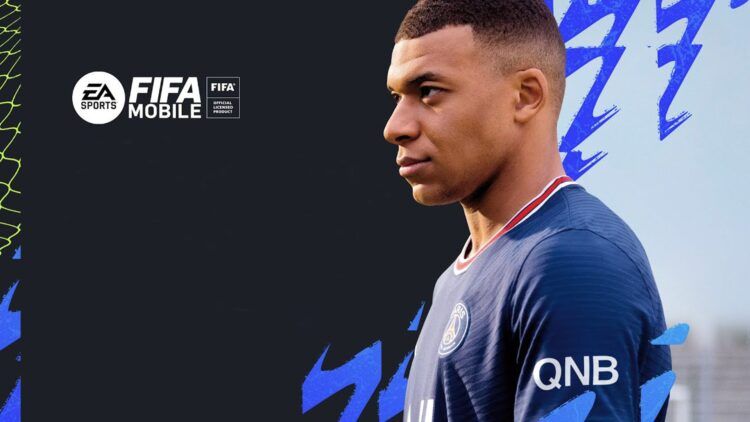With over 7 million downloads from the Play Store, FIFA Mobile boasts a massive player base. While crashes aren’t widespread, the FIFA Mobile not working issue has been reported by some users who encountered it due to various factors.
In this guide, we’ll delve into common problems and provide practical solutions to ensure uninterrupted gameplay.

Why is FIFA Mobile not working?
Crashes can result from a variety of factors, including coding inefficiencies, device-related issues, server errors, and network problems. It’s crucial to address these factors for a seamless gaming experience. You can check out the two main variations of the FIFA Mobile not working issue below.
FIFA Mobile login failure
Login failures can stem from high traffic, outdated software, connectivity issues, server problems, or incorrect login credentials. To address this, consider clearing the app’s cache and data, checking for updates, or contacting FIFA Mobile support for assistance.
FIFA Mobile getting stuck on loading screen
If FIFA Mobile is stuck on the loading screen, potential causes include connectivity issues, server problems, bugs or glitches, outdated software, or incorrect login information. Try force-quitting the app, restarting your device, clearing the cache and data, or reinstalling the app. Check for updates and official channels for known issues.
How to fix the FIFA Mobile not working issue?
As we mentioned, several factors can contribute to FIFA Mobile app malfunctions. These range from technical glitches within the app to issues with your device or network connection. Additionally, server problems on EA Sports’ end could be a potential cause. To address these issues, consider the following steps.

Give your device a quick restart
Sometimes, a good ol’ restart can work wonders with problems like the FIFA Mobile not working issue. Just hold down the power button, tap restart, and let your device refresh itself. Here’s how:
- Hold down the power button on your device.
- Look for the option to “Restart” and tap it.
- Wait for your device to power down and restart.
Keep everything updated
It’s like giving your apps and device a little tune-up. Go to your settings, find ‘Software Updates’, and make sure both the app and your device are up-to-date. Here’s how:
- Go to your device’s settings.
- Scroll down and find “Software Updates” or a similar option.
- Check for updates for both the FIFA Mobile app and your device’s operating system.
- If updates are available, follow the prompts to install them.
Check on EA’s server
If you’re wondering how the servers can cause the FIFA Mobile not working error, think of it as making sure the game’s hangout spot is open. Visit EA’s website or check their Twitter for any news about server status. Here’s how:
- Open a web browser on your device.
- Visit the official EA website.
- Look for any announcements or status updates related to FIFA Mobile’s servers.
- Alternatively, check EA’s Twitter page for any recent updates on server status.
Test your internet speed
It’s like making sure you’ve got a smooth road ahead. Open a web browser, search ‘internet speed test’, and see if your connection meets the requirements. Here’s how:
- Open a web browser on your mobile device.
- Search for “internet speed test” in the browser’s search bar.
- Select a reliable speed test website.
- Follow the on-screen instructions to run the speed test.
- Check the results to ensure your download and upload speeds meet the minimum requirements.
Switch to WiFi for a stable connection
Sometimes, your mobile data can be a bit finicky and cause the occurrence of the FIFA Mobile not working issue. Go to settings, find ‘Connections’ or ‘Network’, and hop onto a stable WiFi network. Here’s how:
- Go to your device’s settings.
- Look for “Connections” or “Network” settings.
- Select a stable WiFi network from the available options and connect to it.
Give your network a little refresh
It’s like hitting a reset button for your connection. The process might vary depending on your device, so a quick online search can guide you through it. Here’s how:
- The process may vary depending on your specific device.
- Perform a quick online search for instructions on how to refresh network settings on your particular device.
Reboot your router
Think of it like a power nap for your router. Turn it off, unplug it for 30 seconds, plug it back in, and see if that sorts things out. Here’s how:
- Locate your router and power source.
- Turn off the router using the power button or by unplugging it.
- Leave the router off for about 30 seconds.
- Plug the router back in or turn it back on using the power button.
- Wait for the router to fully restart and re-establish a connection.
Tidy up the app’s cache
It’s like cleaning out the cobwebs. Head to your settings, find ‘Apps’ or ‘Applications’, pick FIFA Mobile, and hit ‘Clear Cache’. Here’s how:
- Go to your device’s settings.
- Find and select “Apps” or “Applications”.
- Locate and tap on the FIFA Mobile app.
- Look for the option to “Clear Cache” and select it.
Start fresh with a reinstall
Sometimes, a clean slate is the way to go. Visit your app store, find FIFA Mobile, tap ‘Uninstall’, and once it’s gone, reinstall it. Here’s how:
- Open your device’s app store.
- Search for “FIFA Mobile” in the search bar.
- Find the FIFA Mobile app in the search results and select it.
- Look for the option to “Uninstall” and tap it.
- Once the app is uninstalled, select the option to “Install” or “Download” to reinstall it.

These step-by-step instructions should guide you through applying each fix for the FIFA Mobile not working issue. Meanwhile, if you ever need any other sort of assistance in the game, make sure to check out our articles on it, such as the one on how to get UCL tokens in FIFA mobile.
Featured image credit: EA