In the dynamic world of social media, scheduling posts on platforms like Instagram has become a game-changer, but the Instagram Schedule Posts not working issue is preventing both content creators and businesses from using the great feature.
In this guide, we’ll walk you through how to schedule posts and Reels on Instagram and troubleshoot any issues you might encounter.
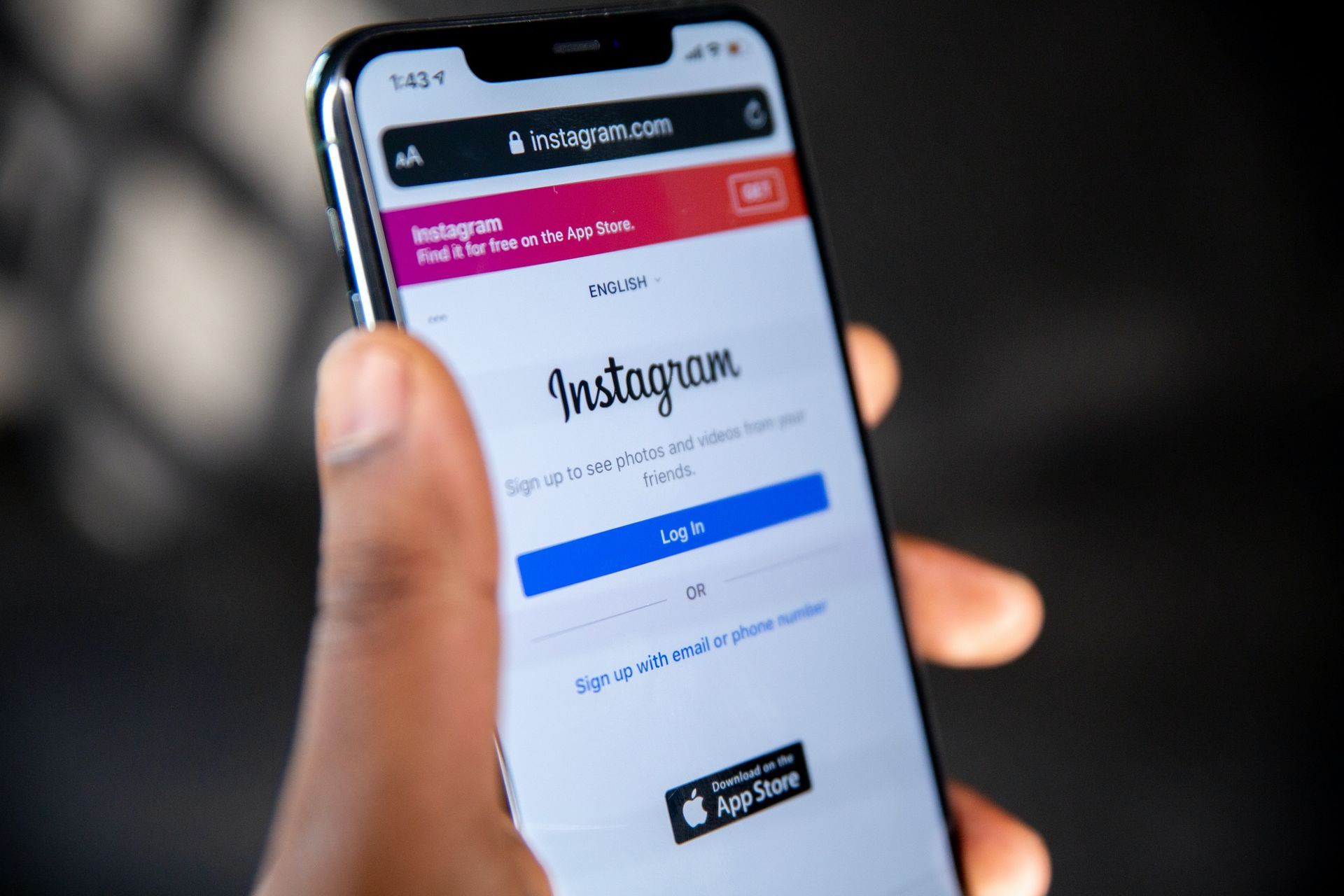
Why are Instagram Schedule Posts not working?
Scheduling content on Instagram is a free-of-cost feature, but it’s exclusively available to users with a professional account. This distinction ensures that those who truly benefit from scheduled posts can make the most of it. If you don’t see the scheduling option, consider converting your account to a professional one. Do note that certain features like product tagging and crossposting to Facebook are not compatible with scheduled posts.
This feature empowers users to schedule up to 25 posts in a day, for up to 75 days in advance. Essentially, you can plan your content for the next two and a half months. While scheduled posts don’t appear on your profile grid, there’s a dedicated menu listing upcoming posts in chronological order. Access it by tapping on your profile picture, then the hamburger menu, and select ‘Scheduled Content.’
You also have the flexibility to reschedule or edit posts before they go live. Simply tap on the three dots next to the post details for options.
Meanwhile, if you are suffering from the Instagram Schedule Posts not working issue, there are several potential causes:
- Professional account requirement: Scheduled posts are exclusively accessible to users with professional accounts. If you’re currently using a personal account, you can easily switch to a professional account at no cost.
- Link Instagram to a Facebook Page: In order to schedule posts, it’s essential that your Instagram account is connected to a Facebook Page that you either own or manage.
- Post removal due to violation: If your scheduled post violates Instagram’s Community Guidelines, the platform may automatically remove it from your schedule.
- Potential issues with third-party apps: If you utilized a third-party app to schedule your post, it’s plausible that the app encountered a technical glitch, or there may have been a disconnection between your account and the app.
- Technical glitches with Instagram: Occasionally, scheduled posts may disappear due to technical hiccups either within the Instagram app or on the website itself.
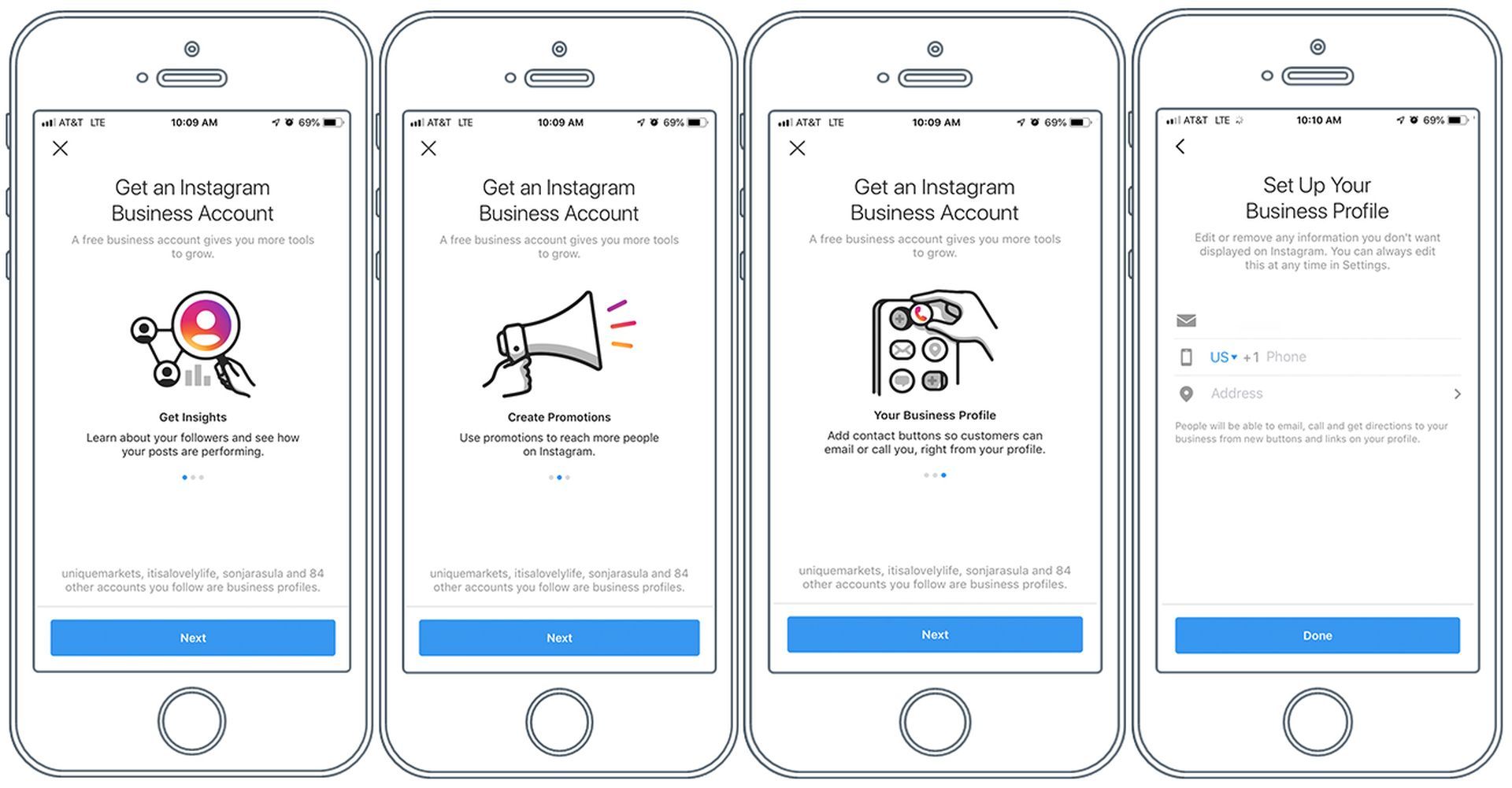
How to schedule a Post or Reel on Instagram?
If you are not sure that you are applying the proper way of using scheduled post, here’s how you can make sure that you stay on the right path and make the most of this feature:
- Open the Instagram app and tap on the plus icon to create or upload a photo or video.
- Make any necessary edits and tap ‘Next.’
- Add a caption, then tap ‘Advanced settings’ at the bottom.
- In the menu that appears, select ‘Schedule this post.’
- Choose a date and time, then tap ‘Set time’ and finally, ‘Schedule’ in the top right corner.
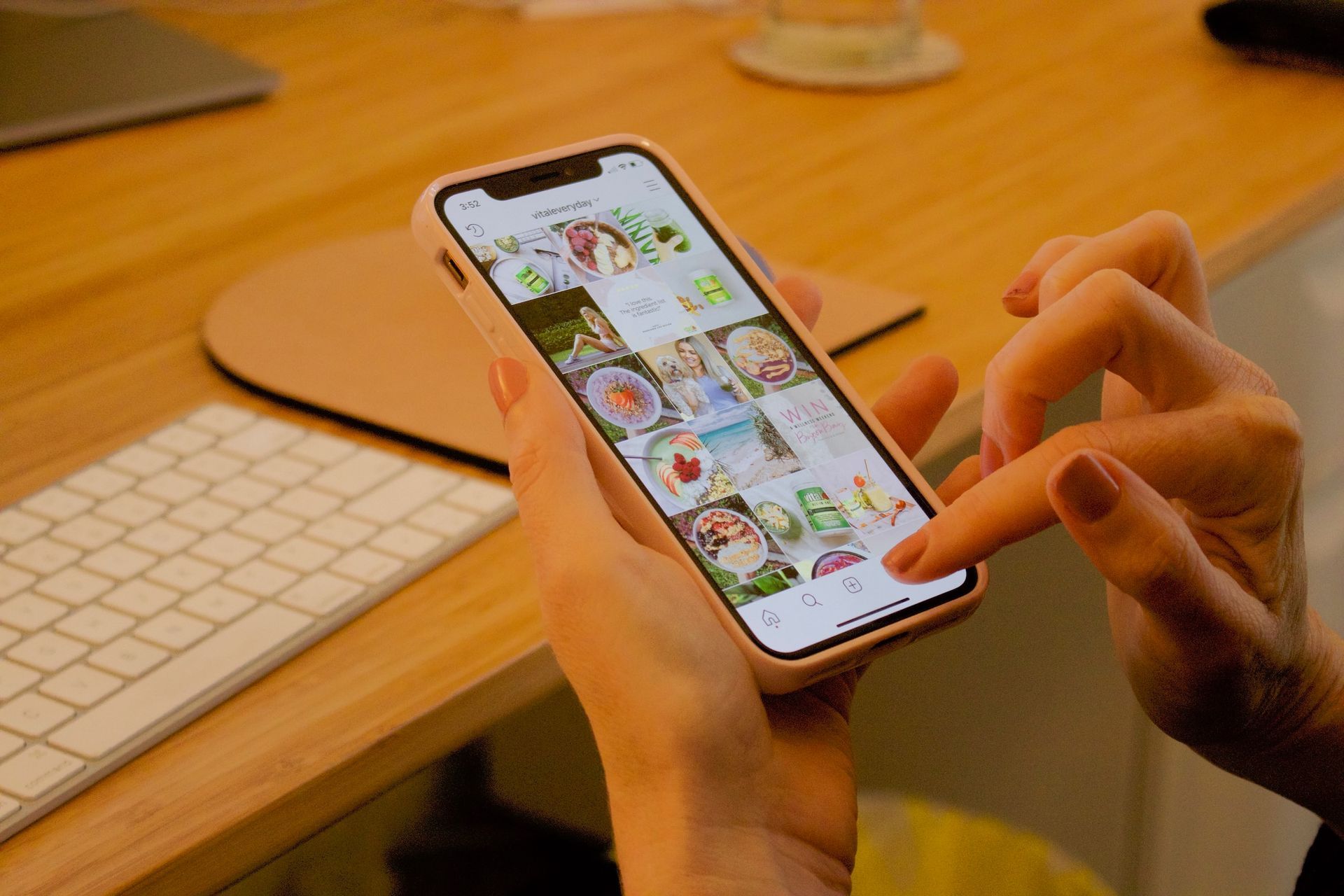
How to fix the Instagram Schedule Posts not working issue?
If you are certain that the issue is not your way of using the feature, then, it might be the time to apply the troubleshooting methods below. Let’s address some common problems and how to fix them:
Ensure a stable internet connection
Check that your device is connected to a reliable and strong internet network. A weak or intermittent connection can lead to problems with scheduling posts on Instagram. Consider switching to a more stable network or moving closer to your router if needed.
Reboot your device
If you’re using Instagram on an Android, iPhone, or PC, perform a full restart of your device. This action can resolve minor software glitches that may be affecting the scheduling feature. Power off your device, wait a few moments, and then power it back on.
Clear Instagram app cache (Android/iPhone)
If you’re still encountering the Instagram Schedule Posts not working issue, consider clearing the cache of the Instagram app on your Android phone or iPhone:
On Android:
- Open your device’s “Settings” menu.
- Scroll down and select “Apps” or “Application Manager.”
- Locate and tap on “Instagram” from the list of installed apps.
- Select “Storage” or “Storage Usage.”
- Tap “Clear Cache.”
On iPhone:
- Open your iPhone’s “Settings.”
- Scroll down and tap “General.”
- Select “iPhone Storage.”
- Find and tap on “Instagram” from the list of apps.
- Tap “Offload App” and then confirm, or tap “Delete App” and then reinstall it from the App Store.
Reinstall the Instagram app
Uninstalling and reinstalling the Instagram app can help remove any potentially corrupted files and provide fix to the Instagram Schedule Posts not working issue. You can follow these steps:
- Locate the Instagram app icon on your device.
- Press and hold the icon until a menu appears.
- Select “Uninstall” or “Delete.”
- Go to the App Store (for iPhone) or Google Play Store (for Android) and search for “Instagram.”
- Download and install the app.
Attempt scheduling from a different device
If possible, log in to your Instagram account from a different device, such as a tablet or another phone. Try scheduling a post from this alternate device to see if the issue persists. This helps determine whether the problem is specific to your original device.
Schedule at a different time
It’s possible that there might be temporary server issues causing the Instagram Schedule Posts not working issue. Try selecting a different time to schedule your post and see if this resolves the problem. Experiment with different time slots to find one that works.
Reach out to Instagram Help Center
If none of the above steps resolve the issue, consider reaching out to Instagram Help Center for expert assistance. You can do this through the app’s Help Center or by visiting Instagram’s official website. Provide them with as much detail as possible about the issue you’re facing.

In mastering Instagram’s post-scheduling feature, you’ve unlocked a powerful tool for streamlining your content strategy. By troubleshooting the Instagram Schedule Posts not working issue and understanding the requirements, you’re poised to navigate the dynamic world of social media with confidence. With these strategies at your disposal, you’re well-equipped to ensure a consistent and engaging presence on one of the world’s most influential platforms. Happy scheduling!
Meanwhile, if you are looking for ways to capitalize on your activity on social media, make sure to check out our articles on how to get Reels gifts on Instagram, and what is Tiktok Seller Center and how to promote your products on TikTok.
Featured image credit: Instagram





