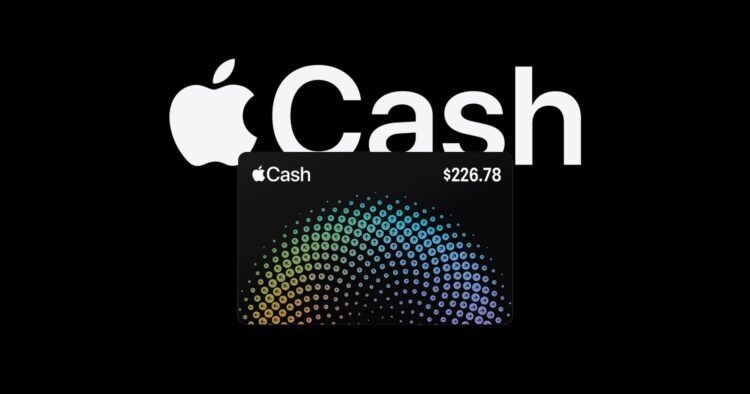Apple Cash is a versatile payment service offered by Apple, but the Apple Cash not working issue has been meeting users with an “Apple Cash unavailable” error.
Used by many Apple customers, Apple Cash allows users to send and receive money seamlessly through Messages or the Wallet app. It can also be utilized at any vendor accepting Apple Pay, functioning much like a traditional bank card. In this article, we’ll address a common issue users encounter – the “Apple Cash Unavailable” error message. We’ll provide practical tips to help resolve this problem and get you back on track with using Apple Cash.
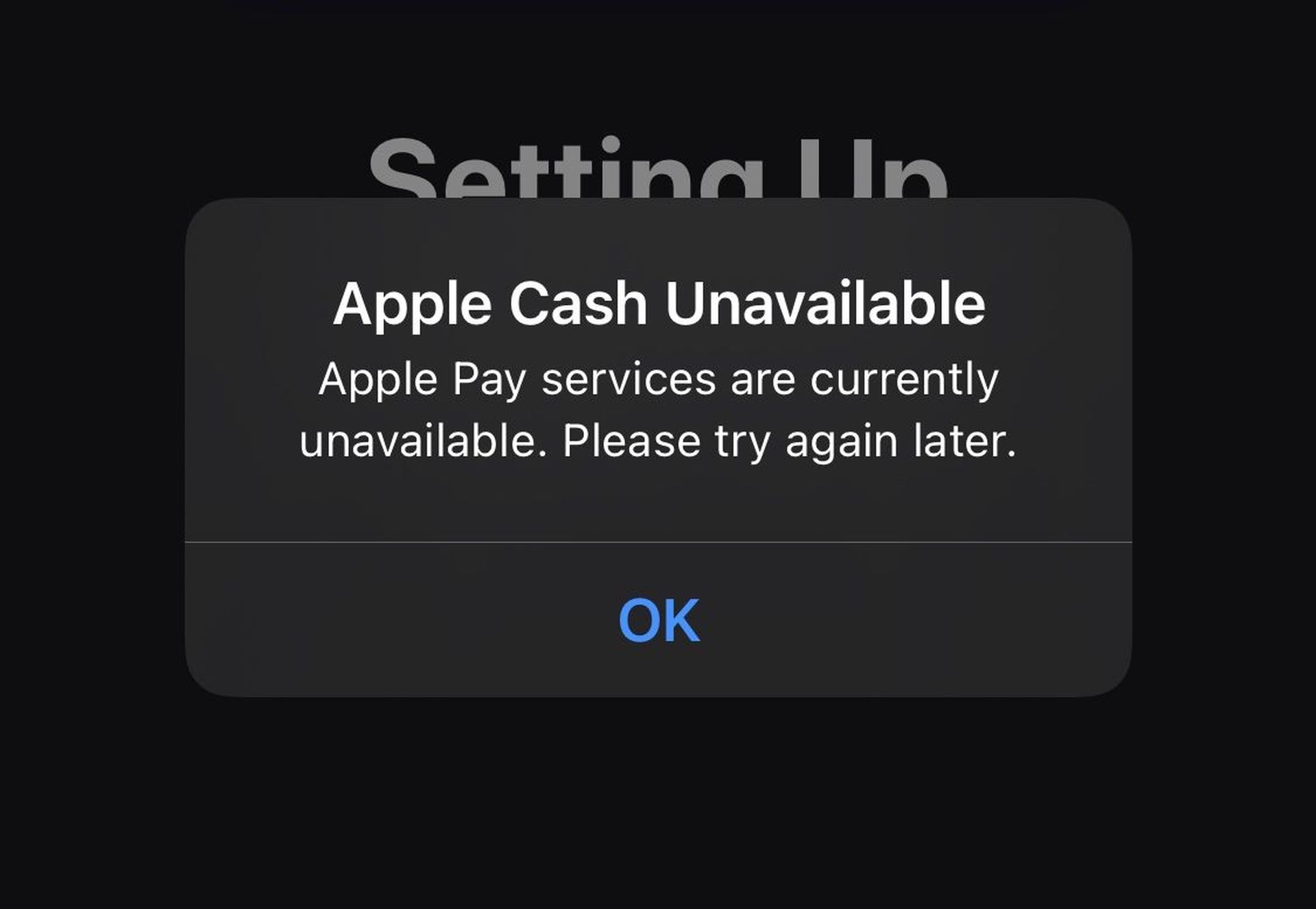
Why is Apple Cash not working for you and why are you getting the “Apple Cash Unavailable” error?
To utilize Apple Cash for sending and receiving money, you need to meet specific criteria. Firstly, you must be a resident of the United States, and your device must be registered within the country. If you’re below 18 years of age, your family organizer must initiate the setup of Apple Cash for you through Apple Cash Family. Once this is done, you’ll be able to effortlessly send and receive money through Messages or the Wallet app.
To ensure you’re all set up, here’s a quick checklist:
- Check for any available iOS or watchOS updates.
- Confirm that your device meets the necessary eligibility requirements.
- Make sure you have a stable Wi-Fi or cellular connection.
- Sign in to both iCloud and iMessage with the same Apple ID on any device you intend to use for money transactions:
- For iCloud, go to Settings > [your name].
- For iMessage, navigate to Settings > Messages > Send & Receive.
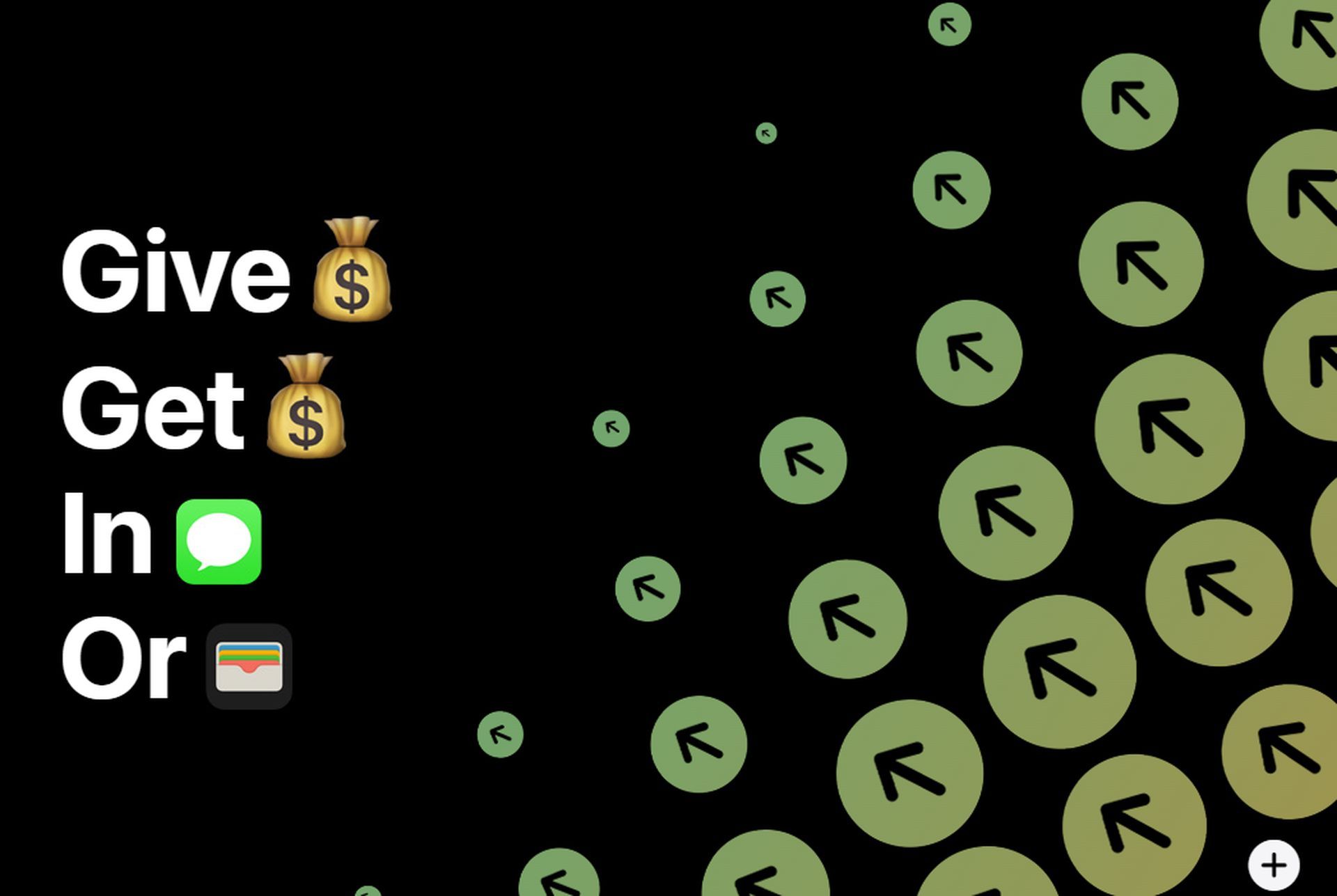
How to fix the Apple Cash not working issue?
Before we dive into more complex fixes, there are a few tips that you can apply to check out whether the issue is as serious as other users or not. Try the basic instructions below before moving on.
- Keep software updated:
- Ensure your iPhone is running the latest iOS version by navigating to Settings > General > Software Update.
- Stay connected:
- Confirm your device has an active internet connection, either through Wi-Fi or cellular data.
- Check for service outages:
- Visit the Apple System Status page to verify if Apple Cash services are running smoothly.
- Restart your iPhone:
- A simple restart can often resolve minor glitches.
- Verify location:
- Apple Cash is exclusively available in the United States. Ensure your device is also set to this region for it to function correctly.
- Toggle Apple Cash on/off:
- If you previously activated Apple Cash, try turning it off, restarting your device, and then reactivating it through Settings > Wallet & Apple Pay.
- Sync iCloud and iMessage:
- Confirm that you’re signed in to both iCloud (Settings > [your name]) and iMessage (Settings > Messages > Send & Receive) with the same Apple ID.
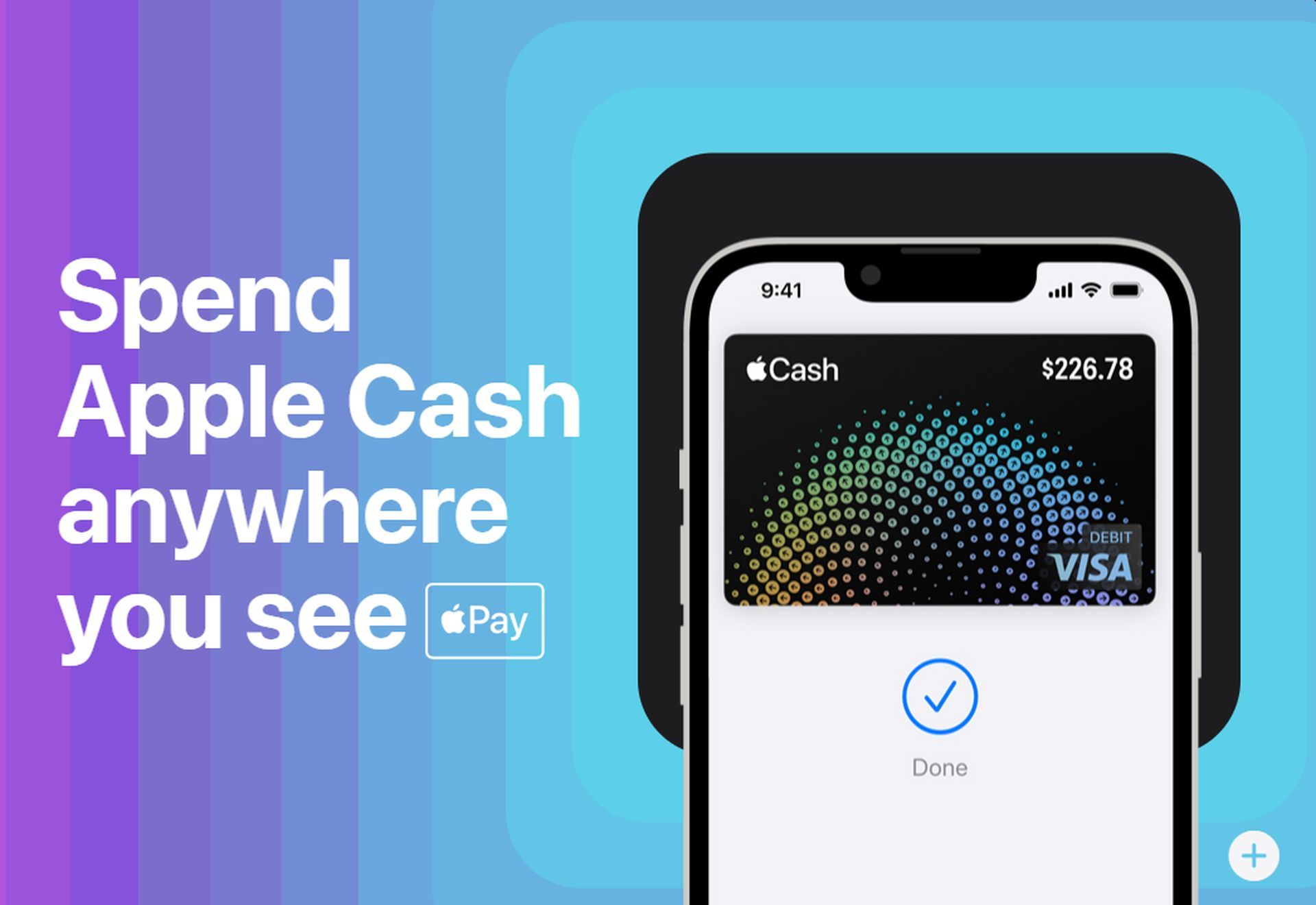
Solutions for the Apple Cash not working issue
After applying the tips above, check out if the Apple Cash is now working. If not, waste no time and move on to the solutions right below. Hopefully, after completing each of these 3 steps, you will no longer see the “Apple Cash Unavailable” error message.
Check your region
Verifying and adjusting your region settings is a critical step to ensure Apple Cash functions correctly. If you encounter the “Apple Cash Unavailable” error, it’s essential to confirm that both your Apple ID and device region settings are aligned with the United States. Here’s a detailed guide:
Apple ID region:
- Access Apple ID settings:
- Open the Settings app on your iOS device.
- Scroll down and tap on “[your name]” at the top of the screen.
- Access your account details:
- Tap on “Media & Purchases.”
- View your account:
- Select “View Account” and sign in with your Apple ID credentials if prompted.
- Check your country/region:
- Tap on “Country/Region.” This section will display your current region setting.
- Adjust the region:
- If your region is not set to the United States, tap on it and follow the on-screen instructions to change it to the United States.
- Save changes:
- Once you’ve made the adjustment, be sure to save your changes.
Device region:
- Access device settings:
- Open the Settings app on your iOS device.
- Navigate to language & region:
- Scroll down and tap on “General.”
- Choose language & region:
- Tap on “Language & Region.”
- Select your region:
- Make sure that your device’s region is also set to the United States. If not, tap on “Region” and select “United States.”
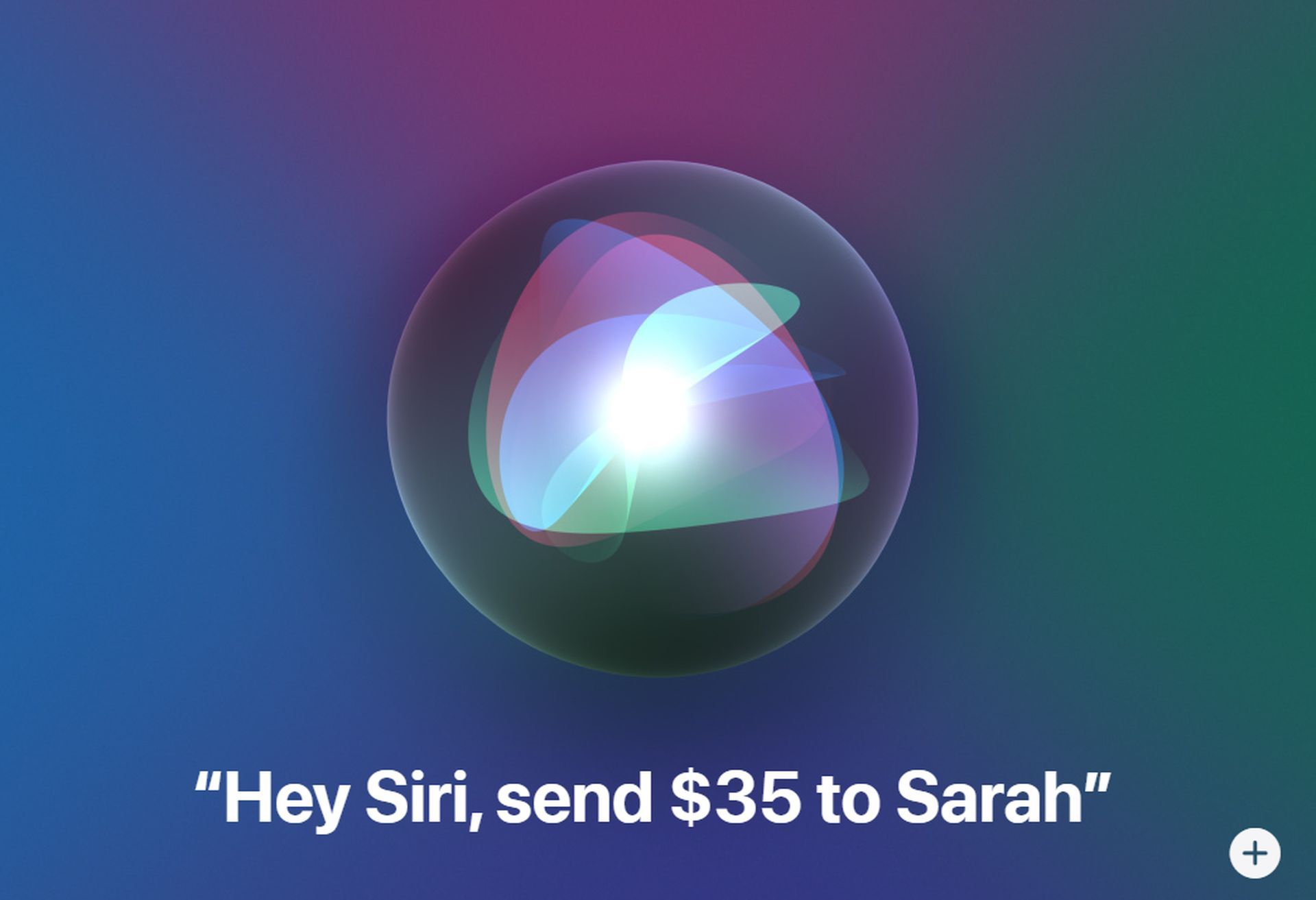
Verify Apple ID details
Ensuring that your Apple ID details are accurately configured is crucial for the seamless operation of Apple Cash. Follow these steps to double-check and make any necessary adjustments:
- Access Apple ID settings:
- Open your preferred web browser and go to https://appleid.apple.com. Sign in with your Apple ID credentials.
- Navigate to payment methods:
- On the left sidebar (for desktop) or by tapping the menu icon (for mobile), select “Payment Methods.”
- Review shipping address:
- Take a close look at your listed shipping address. Specifically, check for the following:
- Ensure there is no middle name initial after your first name.
- Verify that there are no zip code extensions or extraneous characters.
- Make necessary changes:
- If you find any discrepancies, click or tap on the option to update the information. Be sure to save your changes.
- Note your name format:
- Make a mental note of the exact format of your name as it appears in your Apple ID settings.
On your iPhone:
- Navigate to personal settings:
- Go to Settings > [your name] > Name, Phone Numbers, Email.
- Verify your name:
- Confirm that the name displayed here matches precisely with the format noted during the Apple ID check.
Set up Apple Cash:
- Access Apple Pay settings:
- Tap Settings > Wallet & Apple Pay.
- Enable Apple Cash:
- Toggle on the option for Apple Cash. You may be prompted to enter your Apple ID password.
- Complete on-screen instructions:
- Follow any on-screen prompts to finalize the setup process.

By following these steps, you should be able to address the “Apple Cash Unavailable” error and enjoy seamless transactions with Apple Cash. If successful, don’t forget to verify your identity for added security. Happy cashless transactions!