For some players, Bethesda’s highly anticipated game comes with an unwelcome surprise – the dreaded Starfield graphics card does not meet minimum requirements error.
Even if your PC hardware is up to snuff, this issue can throw a wrench into your intergalactic adventures. In this article, we’ll walk you through some straightforward solutions to get you back in the game in no time.
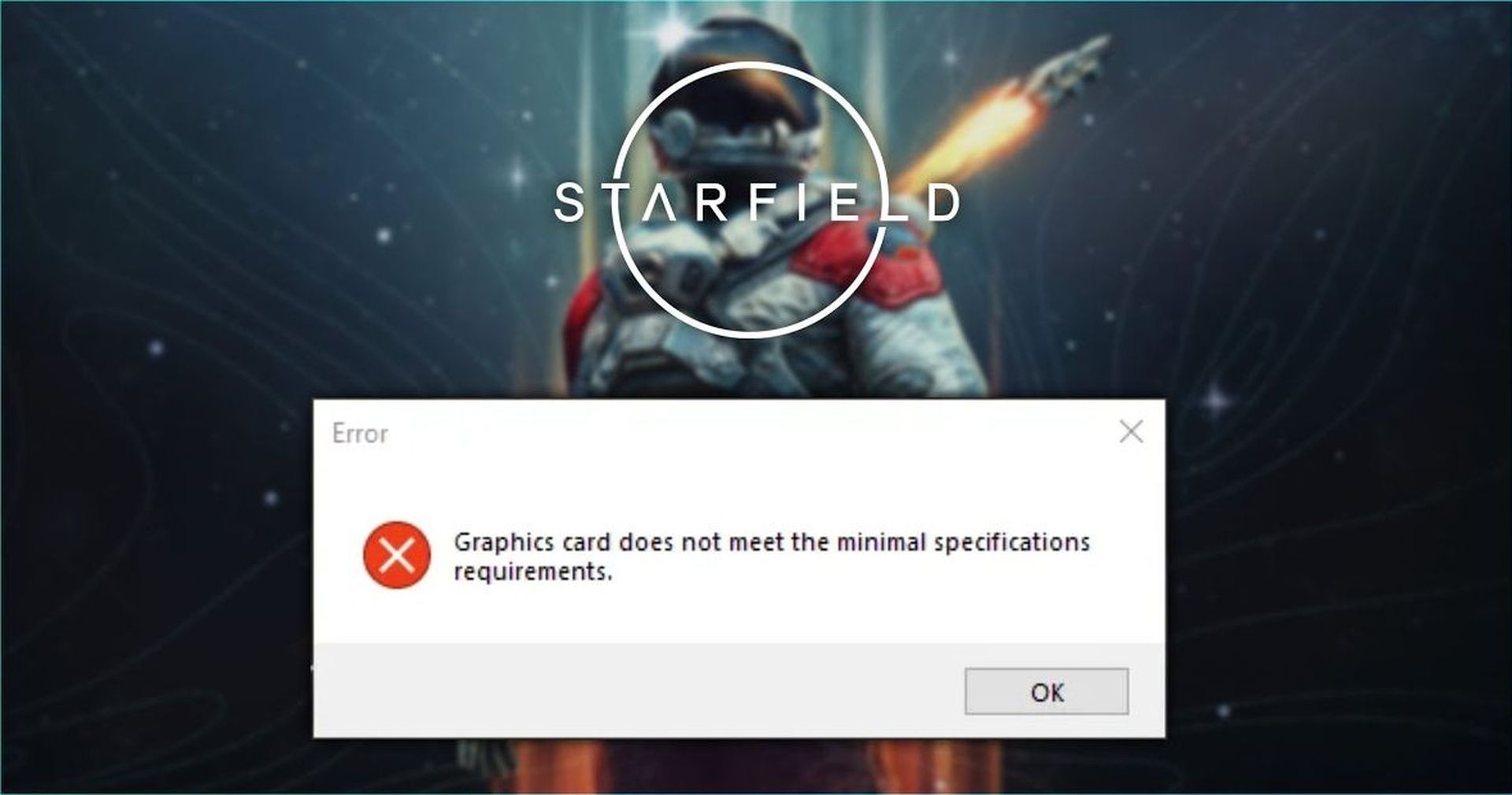
How can you fix the Starfield graphics card does not meet minimum requirements issue?
More often than not, performance issues rely on insufficient hardware in one’s computer compared to the required performance of the game. If you wish to make sure that that’s not the case, check out the system requirements of Starfield before moving on to the fixes.
System requirements of Starfield
If everything checks out with your system, the problem is then most likely software-related. Apply the fixes below if you are certain that your system can handle the game.
- OS: Windows 10 version 21H1 (10.0.19043)
- Processor: AMD Ryzen 5 2600X, Intel Core i7-6800K
- Memory: 16 GB RAM
- Graphics: AMD Radeon RX 5700, NVIDIA GeForce 1070 Ti
- DirectX: Version 12
- Storage: 125 GB available space
- Additional notes: SSD Required(Solid-state Drive)
- OS: Windows 10/11 with updates
- Processor: AMD Ryzen 5 3600X, Intel i5-10600K
- Memory: 16 GB RAM
- Graphics: AMD Radeon RX 6800 XT, NVIDIA GeForce RTX 2080
- DirectX: Version 12
- Network: Broadband Internet connection
- Storage: 125 GB available space
- Additional notes: SSD Required(Solid-state Drive)
Verify your game files
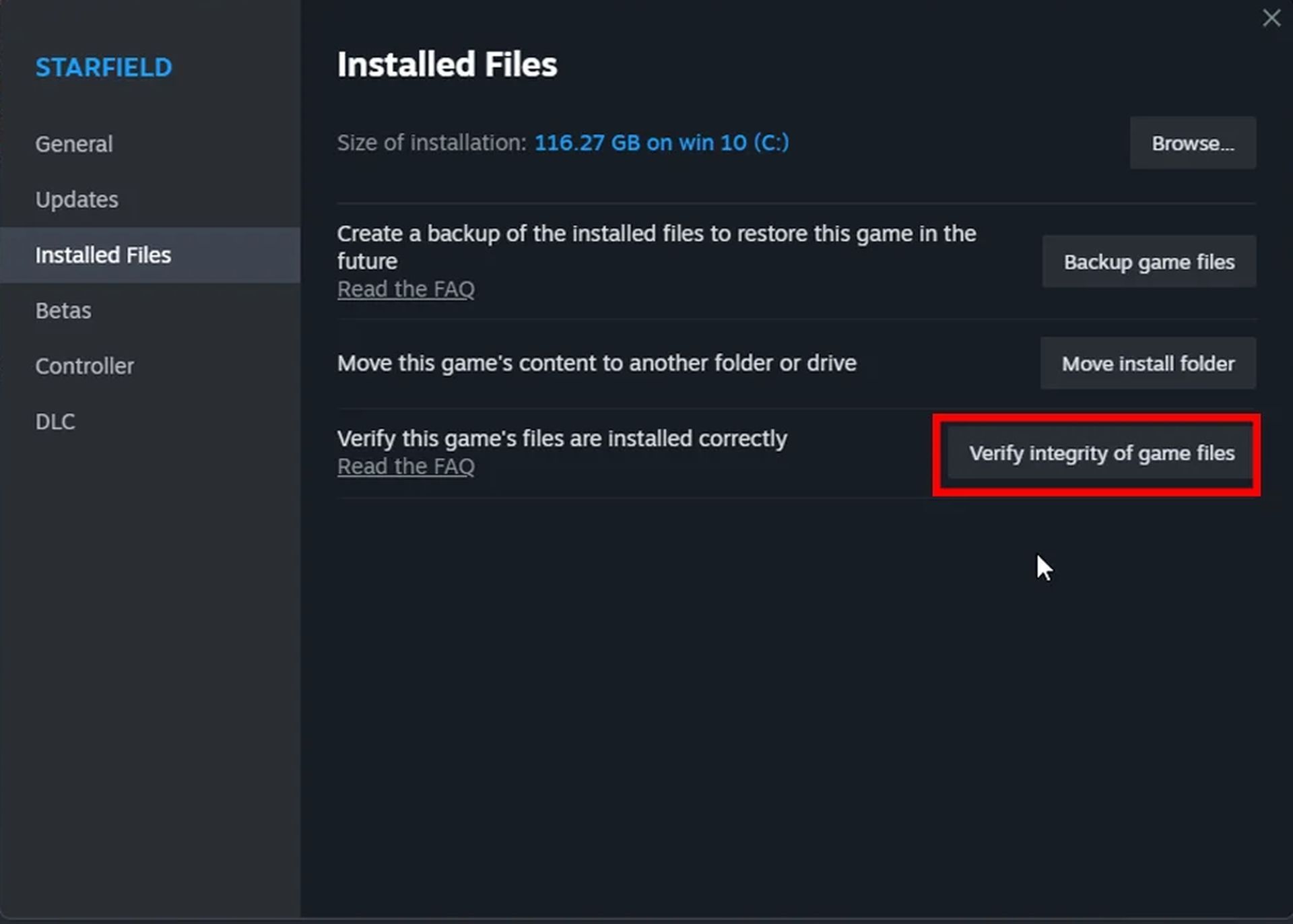
The first troubleshooting step is to verify your game files. Sometimes, glitches during installation can lead to this error. Here’s how to do it:
- Launch Steam.
- Navigate to your Starfield game library.
- Right-click on Starfield and select “Properties.”
- Go to the “Local Files” tab.
- Click on “Verify Integrity of Game Files.”
Steam will then check your game files for any discrepancies and automatically fix them. This might just be the quick fix you need.
Update Windows
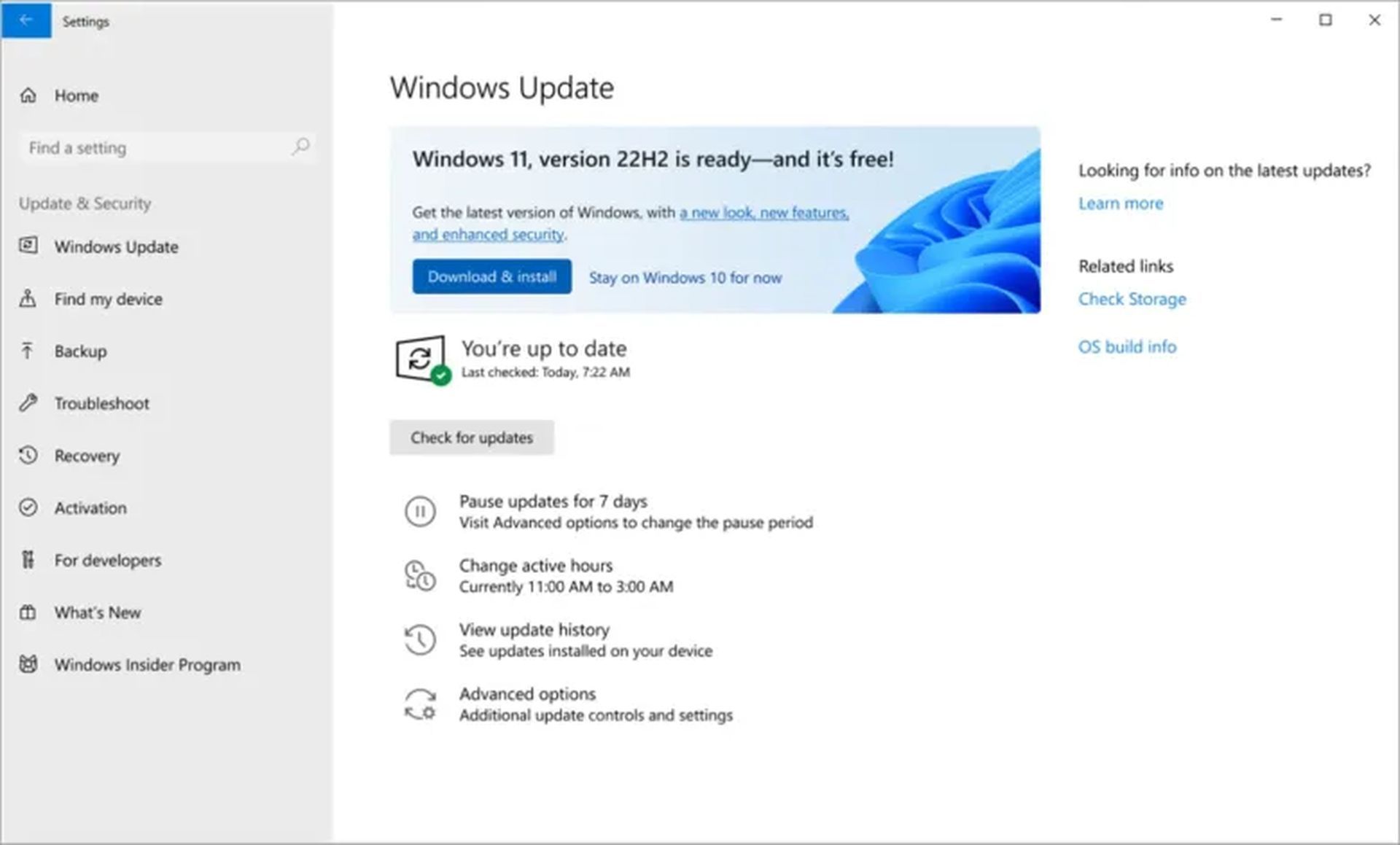
If verifying game files doesn’t resolve the issue, don’t fret. We have another trick up our sleeves. This method doesn’t involve Steam at all but focuses on Windows Updates.
- Open the Start Menu.
- In the search bar, type “Check for Updates” and press Enter.
- Click on “Check for Updates.”
- If an update with the title “22H2” is available, download and install it.
- Wait for Windows to finish installing the update.
Now, with your Windows up to date, try launching Starfield via Steam again. You should be good to go.
Update graphics drivers
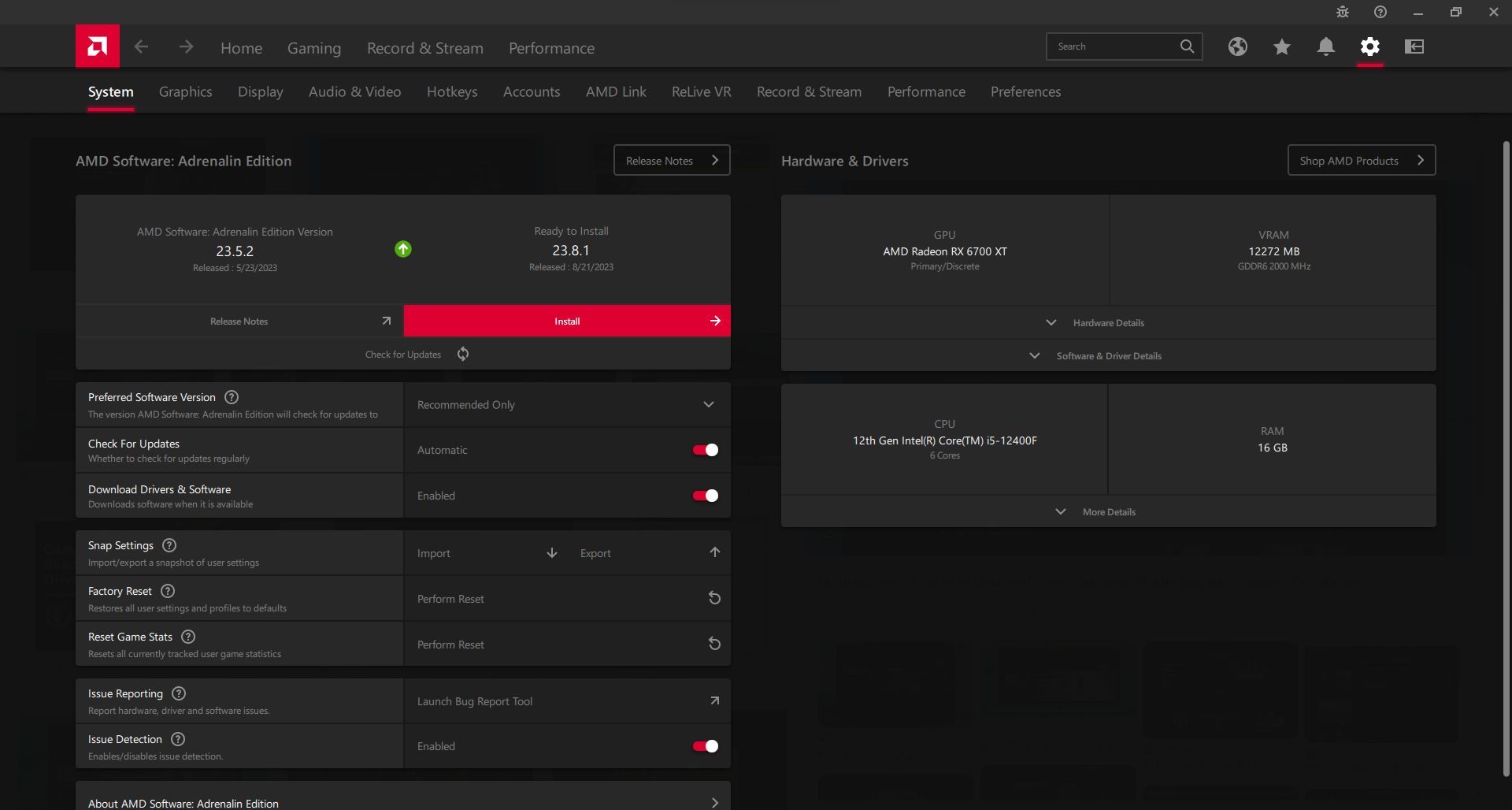
Still encountering the error? It’s time to consider updating your graphics drivers. Some players have reported that this simple step resolved their issue.
- Visit the website of your graphics card manufacturer (NVIDIA, AMD, or Intel).
- Download the latest graphics drivers for your specific graphics card model and operating system.
- Install the downloaded drivers following the provided instructions.
Once your drivers are updated, launch Starfield and see if the error vanishes.
Whether you’re a seasoned Bethesda fan or new to their games, Starfield promises an exciting galactic adventure. With these solutions in your toolkit, you can now explore the cosmos without the frustration that the Starfield graphics card does not meet minimum requirements error causes.
Meanwhile, be sure to check out our other articles on the game that could seriously improve your gameplay, such as the ones on How to dock, where to sell items, and how to access and increase your ship storage in Starfield to become the ultimate explorer in the Starfield universe. Happy gaming!
Featured image credit: Bethesda





