The vast and captivating universe of Bethesda’s new title is a haven for explorers, many of whom are wondering how to scan in Starfield. Teeming with alien life, exotic flora and fauna, and a multitude of enigmas awaiting discovery, the game rewards a good use of the scanner generously. As a fledgling spacefarer embarks on their odyssey through the Frontier alongside Constellation, the sheer abundance of points of interest may initially overwhelm them. How can one possibly keep track of it all?
The scanner, more than just a tool, serves as your trusty companion throughout your cosmic adventures, offering guidance, knowledge, and even a steady stream of income. This guide will demystify the scanner’s functions and how to leverage it to elevate your Starfield experience.
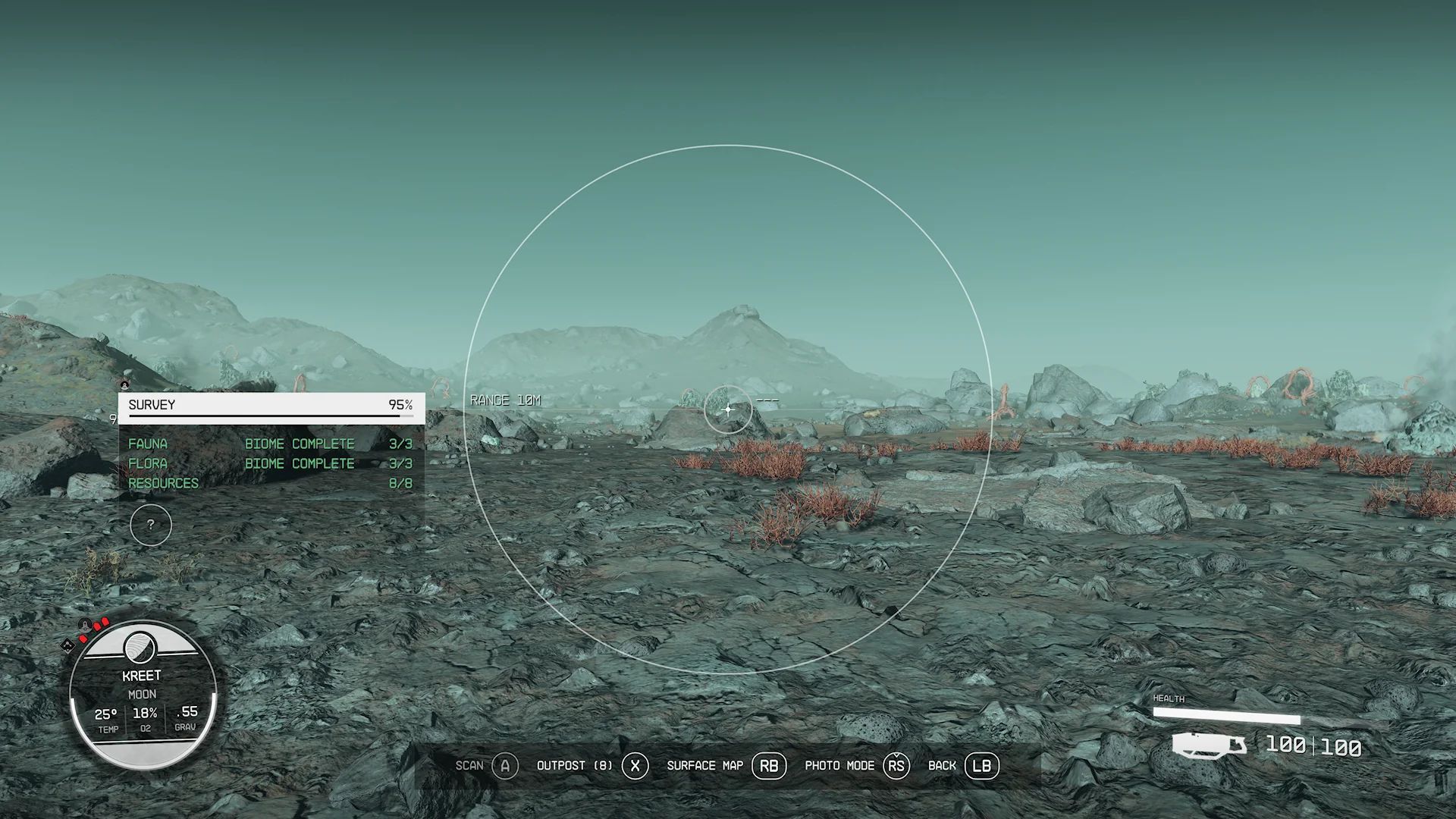
How to scan in Starfield and profit from it?
To dive into the scanner’s world, simply press the LB button (or its equivalent) to activate ‘Scanner Mode.’ This transforms your HUD, replacing your regular field of view with a circular scanning window, opening up a wealth of information.
Here are some key applications of the scanner:
- Planet insights: On the left side of your screen, a survey box reveals essential details about your current planet, including its flora, fauna, and available resources. Some desolate places like Earth’s moon might have sparse entries.
- Detailed scans: Individual objects or lifeforms can be examined, often requiring multiple scans to unveil their full secrets.
- Planetary overview: For a comprehensive look at a planet, access the planetary view from the Starmap and hold LB. Information will be displayed on the left side of your screen.
- Points of interest: While on foot, the scanner displays icons for nearby points of interest. Hover over them and press A to scan, revealing the type of location.
- Efficient travel: With the scanner active, highlighting your ship or previously visited locations grants you the option to fast-travel. Unfortunately, this doesn’t work indoors or in areas with loading screens.
- Surface map: On foot, you can also access the surface map through the scanner by pressing RB.
- Highlighting valuables: While exploring with the scanner, all pickable and lootable objects light up, making it easier to spot hidden chests and safes.
- Optimal pathfinding: When the scanner is open, a series of arrows illuminate, guiding you to your selected objective.
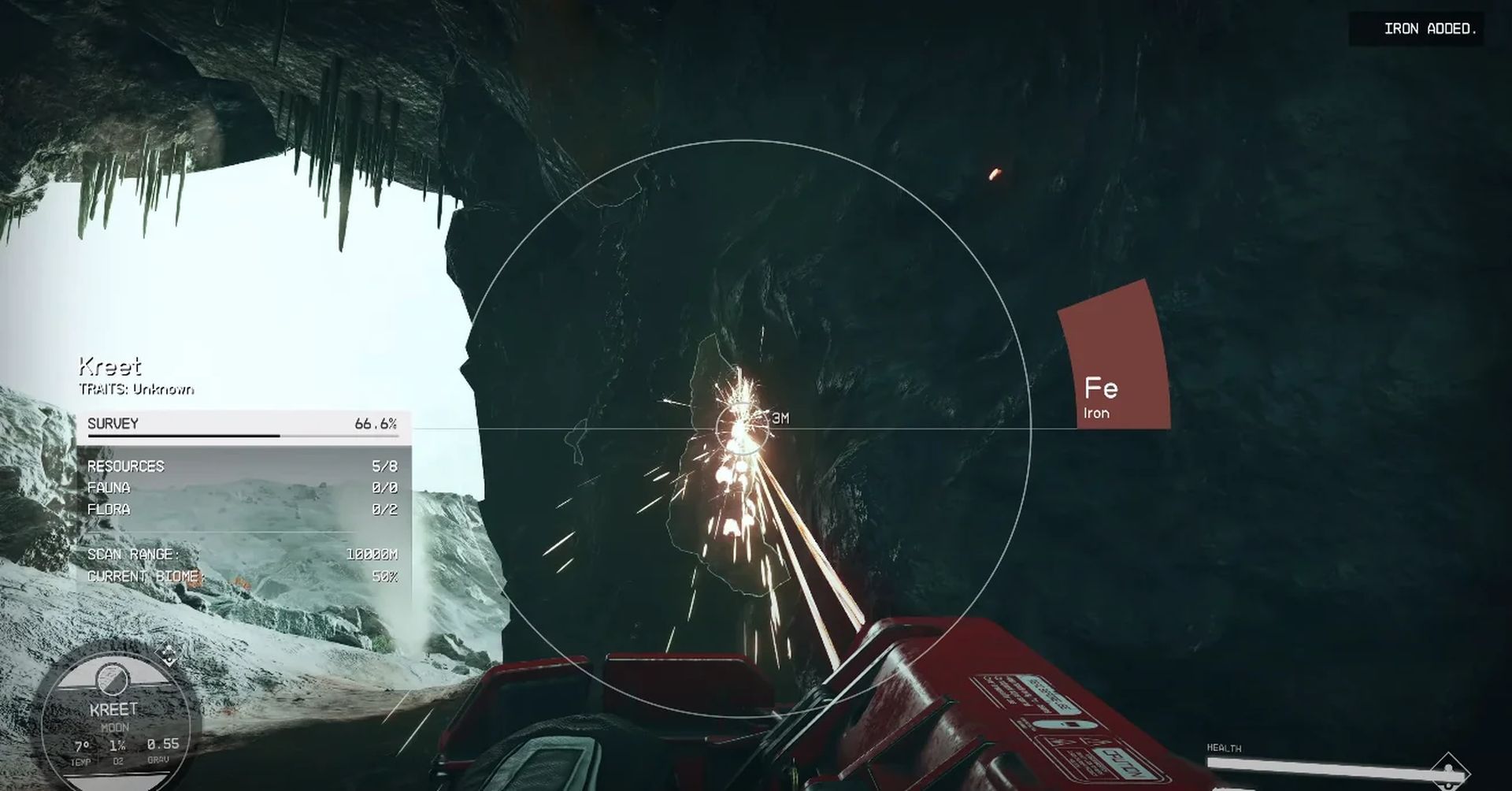
Upgrading your scanner in Starfield
Early in your journey, your scanner might struggle to identify certain materials. Enhance its capabilities by investing in the Science skill tree. Look out for these skills:
- Surveying: Found in the first tier of the Science skill tree, this skill expands the range and zoom of your hand scanner.
- Scanning: Upgrading this skill allows you to detect rarer inorganic materials.
- Astrophysics: This skill enhances your ship’s scanner, providing a wider range of information.
Investing in these skills will significantly streamline your scanning and surveying efforts.

Where to profit from survey slates in Starfield?
Upon completing a planet survey, you’ll receive a valuable slate, a digital information holder, that can be sold to various vendors across the star systems. The slate’s worth depends on the planet’s complexity. For instance, a simple planet like Neptune won’t fetch much compared to those rich in organic and inorganic resources.
Head to Trade Authority Kiosks to sell your slates, but keep an eye out for other vendors as you progress. Eventually, you’ll encounter Vladimir at the Eye, a floating space station above Jemison. Engaging with him reveals not only his interest in the data but also his offer of the best prices in the galaxy.
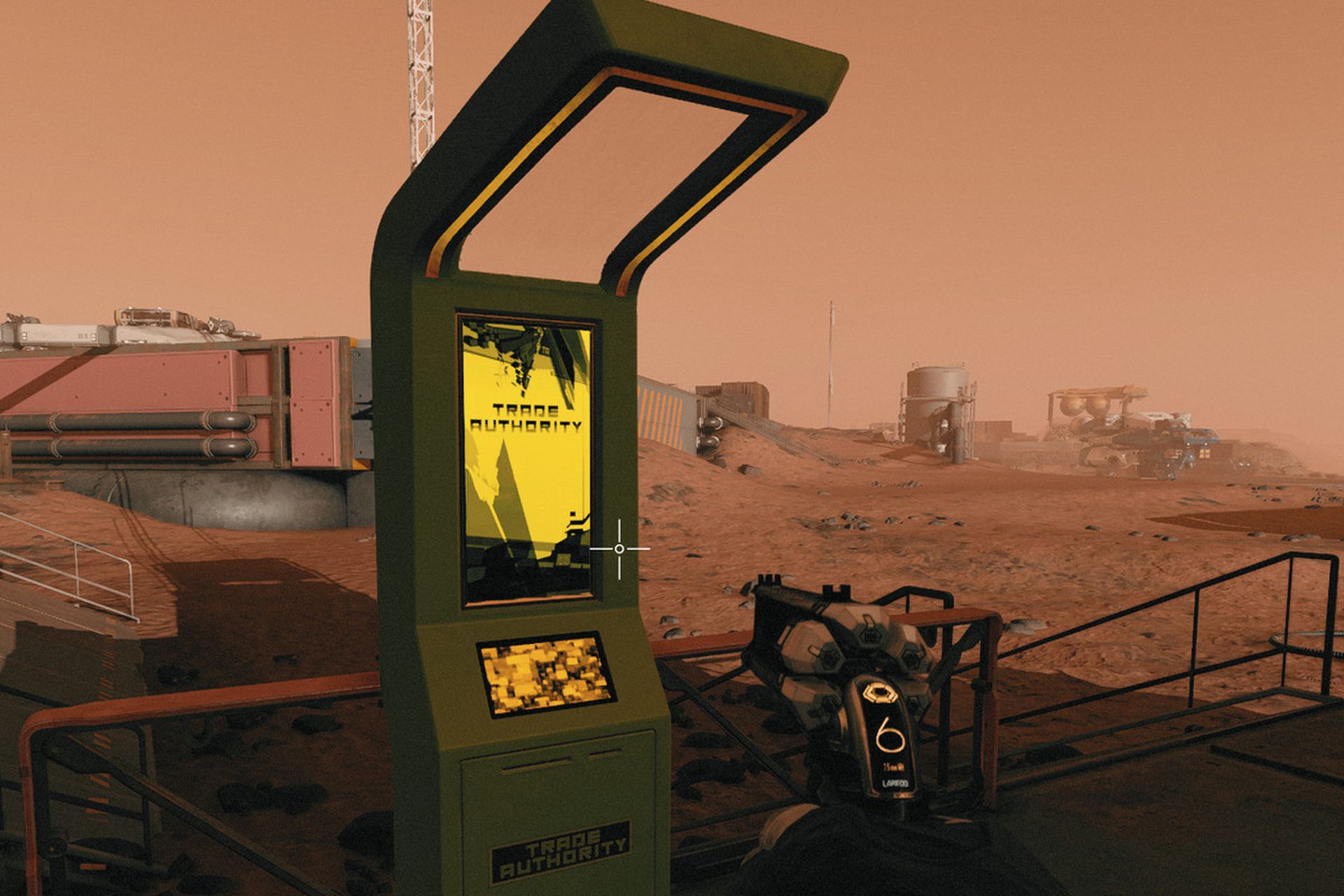
Armed with the knowledge of how to scan in Starfield, your journey will be both profitable and filled with fascinating discoveries. Embrace the power of the scanner, upgrade it wisely, and watch your cosmic adventures unfold.
Meanwhile, after figuring out how to scan in Starfield, if you are still discovering the incredibly vast universe of the game, make sure to refer to our articles whenever you need help. For instance, f your load is becoming too heavy, check out how to access and increase your ship storage in Starfield.
Featured image credit: Reddit





