“DeepL not working” has become a common refrain among users of the popular translation app, as they grapple with a myriad of issues preventing its smooth operation. From server status and device compatibility to outdated versions, there’s a host of potential causes that could be the root of this frustrating problem. However, fear not, as we delve into a comprehensive list of solutions that could potentially rectify this issue and get your DeepL app back on track. It’s a great Google Translate alternative, afterall.
DeepL not working: How to fix it?
In recent times, several users have reported the “DeepL not working” error on social media, and many are left grappling with this perplexing issue. If you, too, are struggling with accessing the DeepL App, the following methods may serve as possible solutions:
- Verify DeepL’s server status
- Check if your device is compatible
- Clear cache of the DeepL app
- Update the DeepL app to the latest version
- Change your internet connection
- Restart your device
- Contact DeepL Support
- Check for device system updates
Verify DeepL’s server status
When you encounter the “DeepL not working” error, your first step should be to assess the DeepL App Server Status. Occasionally, an overload or temporary shutdown of servers can result in such issues. A quick online check should provide the server status and help confirm if this is the root cause of your problem.
Check if your device is compatible
A significant number of reports have linked the DeepL app malfunction to compatibility issues with certain devices. Hence, it becomes essential to ensure your device is compatible with the DeepL app. If compatibility isn’t the problem, follow the subsequent troubleshooting steps to address the “DeepL not working” error.

Clear cache of the DeepL app
One viable method to troubleshoot the “DeepL not working” error involves clearing the cache of the installed DeepL app on your Android or iPhone. This process usually involves going through the sequence of Settings > Apps > DeepL > Clear Cache on your device.
Update the DeepL app to the latest version
Even after clearing the DeepL App Cache, if the error persists, it might be a sign that your DeepL App is outdated. In this case, it’s recommended to update the DeepL app to the latest version, as software updates often resolve lingering issues.
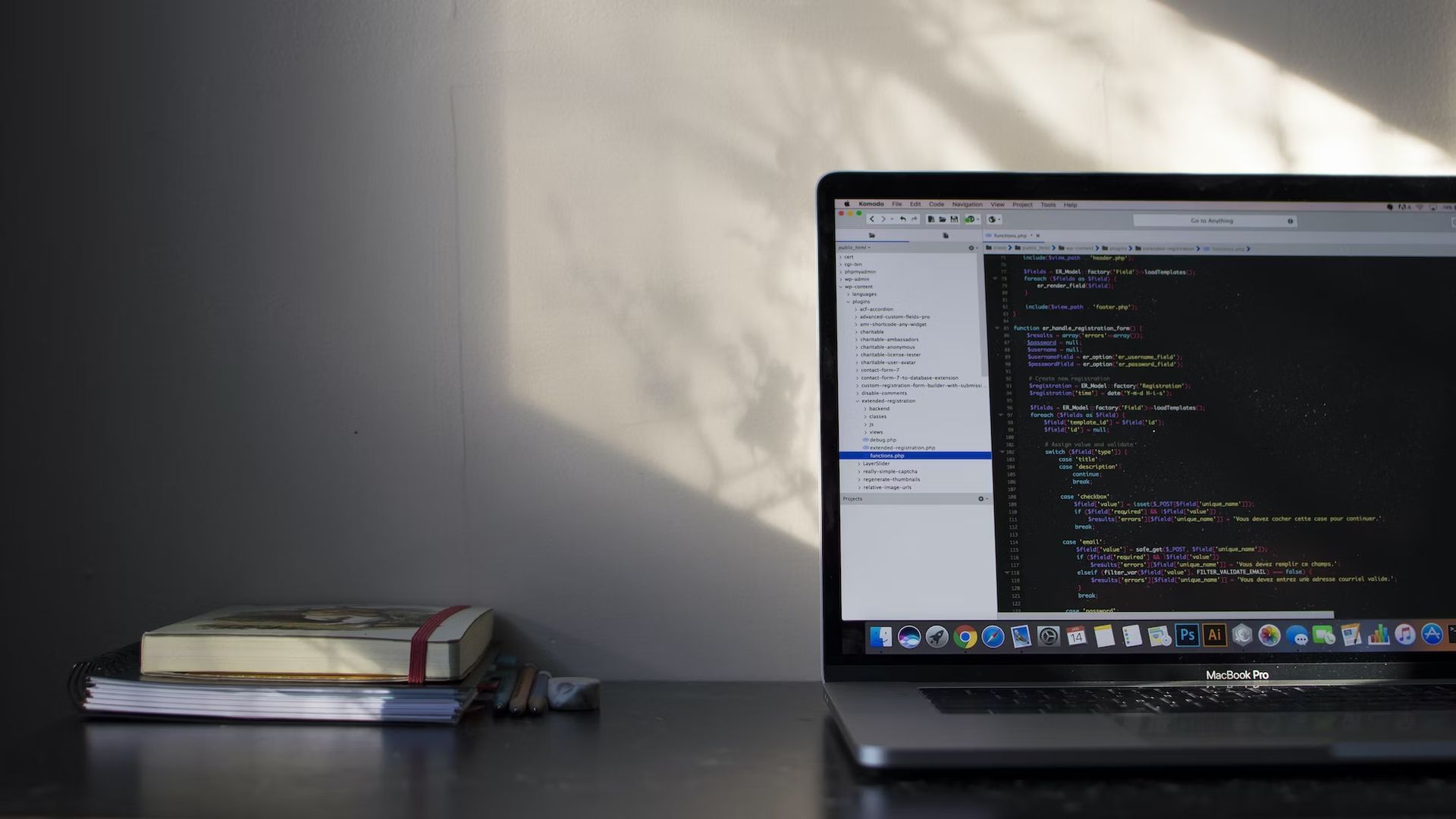
Change your internet connection
Another approach to consider involves assessing your device’s internet connection. Poor internet connectivity can often be the culprit behind technical errors. Try switching to another, more stable, internet connection and see if that resolves the issue.
Restart your device
Despite trying all the above steps, if the “DeepL not working” problem persists, it could be helpful to restart your device. Often, rebooting your device can fix small bugs that might be causing the error. Restarting provides a clean environment for your apps to run, which could potentially resolve the issue at hand.
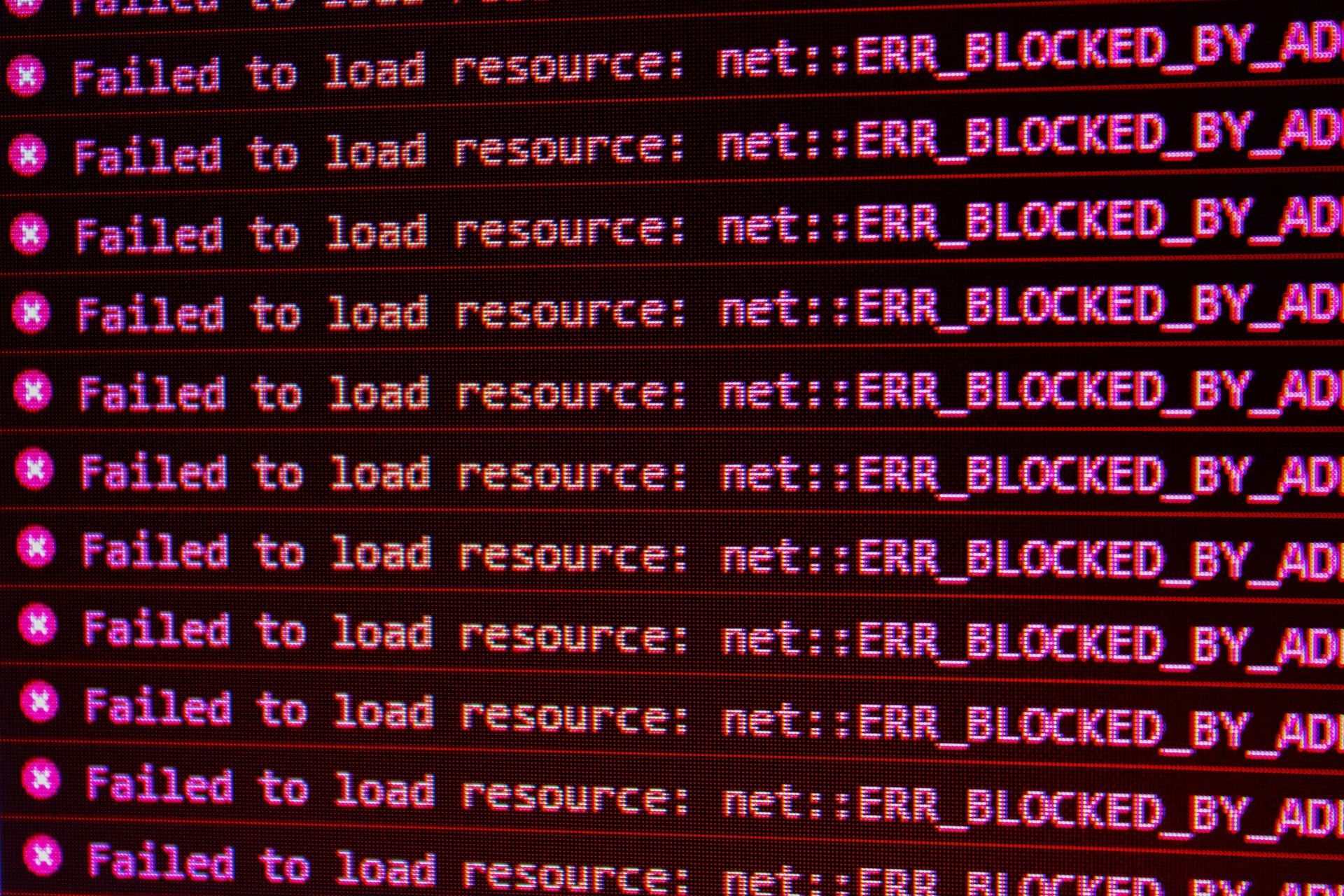
Contact DeepL support
If the issue remains unresolved, it might be time to reach out to DeepL support. The team behind the app can provide assistance or give more insight into any potential server-wide issues affecting many users. You can contact them through their official website or the support option in the app.
Check for device system updates
Sometimes, the “DeepL not working” error could be due to outdated system software on your device. Ensuring your device is updated to the latest system software often helps in resolving app-related issues. For this, navigate to your device settings and look for any available system updates. Install the update if available, then try running the DeepL app again. This step could resolve potential compatibility issues between the app and your device’s system software.
Conclusion
Encountering the “DeepL not working” error can indeed be a frustrating experience, especially if you rely heavily on the service. However, by using the troubleshooting methods outlined above, you can possibly resolve the issue swiftly and get back to your work. Remember, technical issues are part and parcel of using any digital platform, and solutions often exist. If the problem persists, don’t hesitate to contact DeepL Support for further assistance.
Featured image credit: Kerem Gülen/Midjourney





