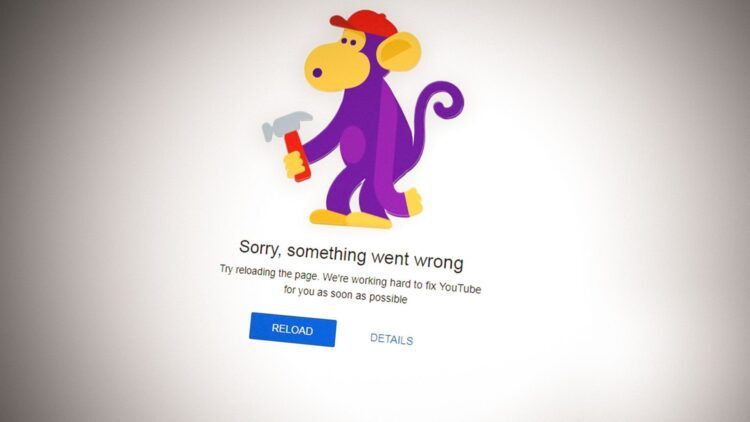YouTube is undoubtedly the go-to platform for accessing a vast array of videos, but the frustration of encountering YouTube app something went wrong issue, has been a problem that quickly overshadows users’ enjoyment lately.
Fortunately, resolving this issue is not as daunting as it may seem. In this article, we will explore the top 10 ways to tackle this irritating error and get back to seamless YouTube viewing on your iPhone.
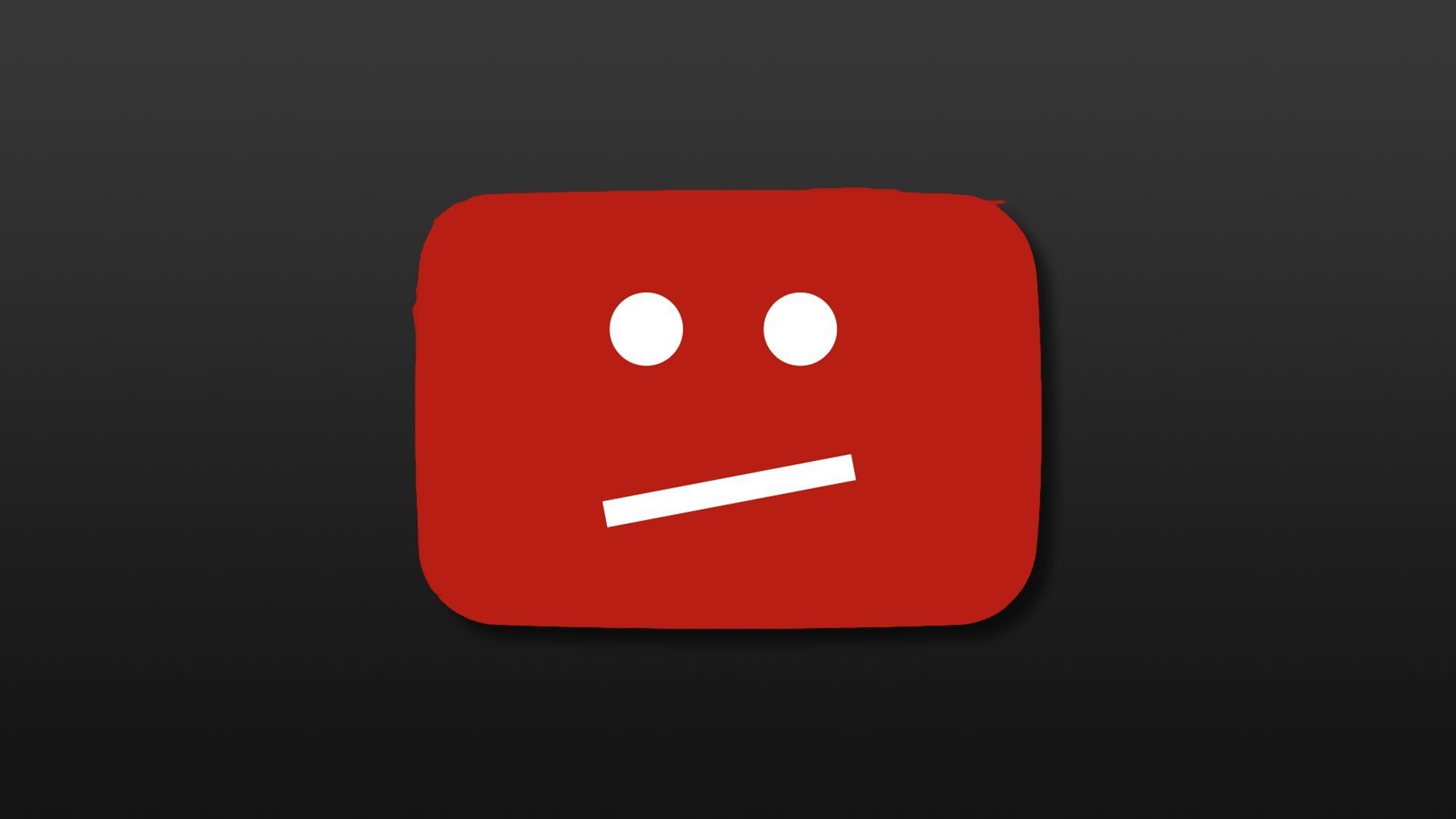
Why does the YouTube app something went wrong issue occur?
The primary culprit behind the appearance of the ‘Something went wrong’ error message on the YouTube app is often a weak or unstable internet connection. In addition, temporary glitches within the app itself can contribute to this error. Moreover, occasional server issues on YouTube’s end can also trigger such error messages, requiring users to wait until the problem is resolved.
How to fix the YouTube app something went wrong issue?
To address the ‘Something went wrong, tap to retry‘ error and regain uninterrupted access to YouTube on your iPhone, consider implementing the following solutions:
Toggling Airplane Mode
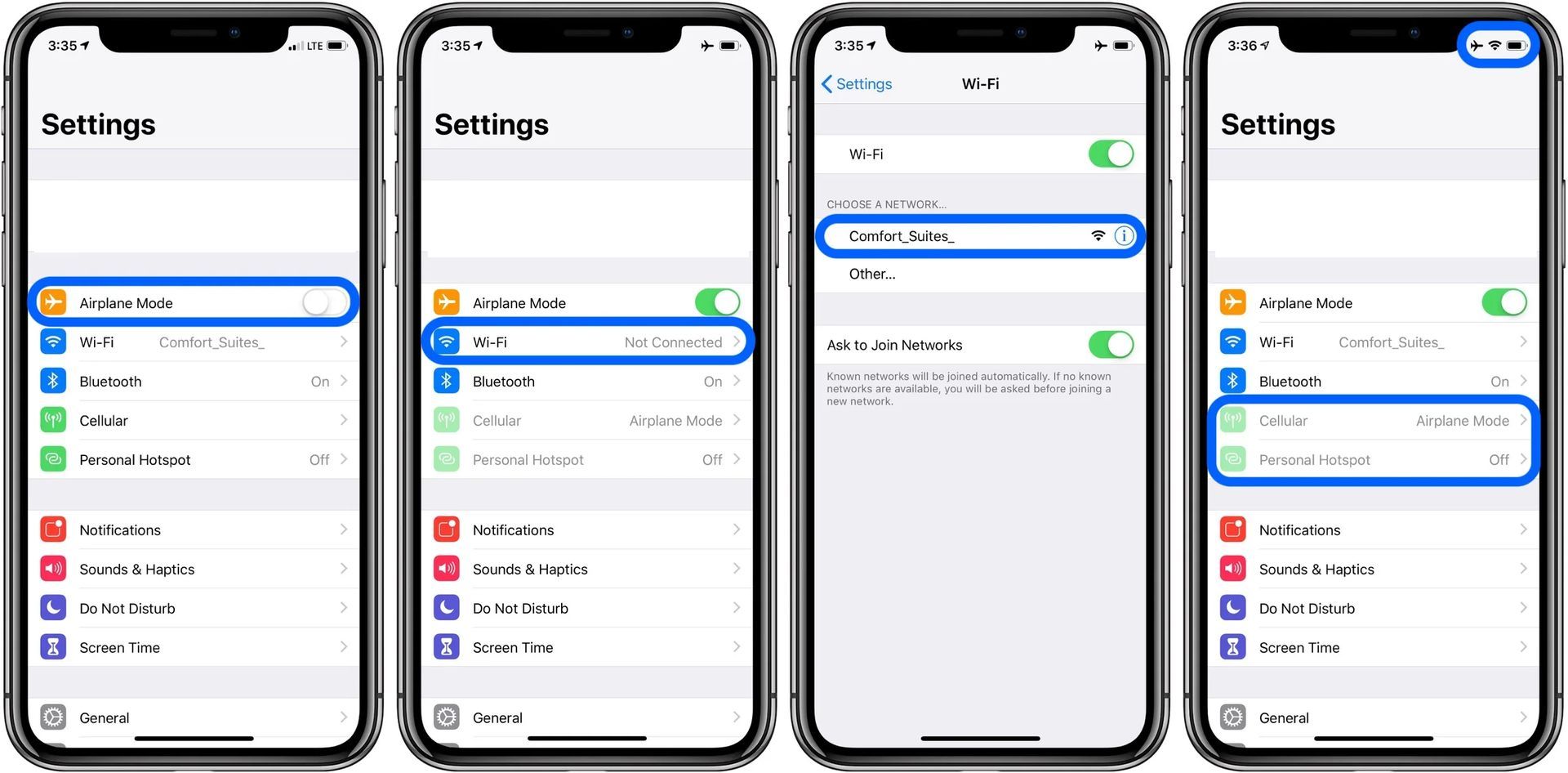
Enable and disable Airplane Mode in the iPhone’s Settings app. This simple action can resolve minor network-related issues that may be causing the YouTube error.
Allowing YouTube to use mobile data
Ensure that YouTube is granted permission to utilize mobile data on your iPhone. In the Settings app, locate YouTube and enable the Mobile Data toggle.
Checking the YouTube server status
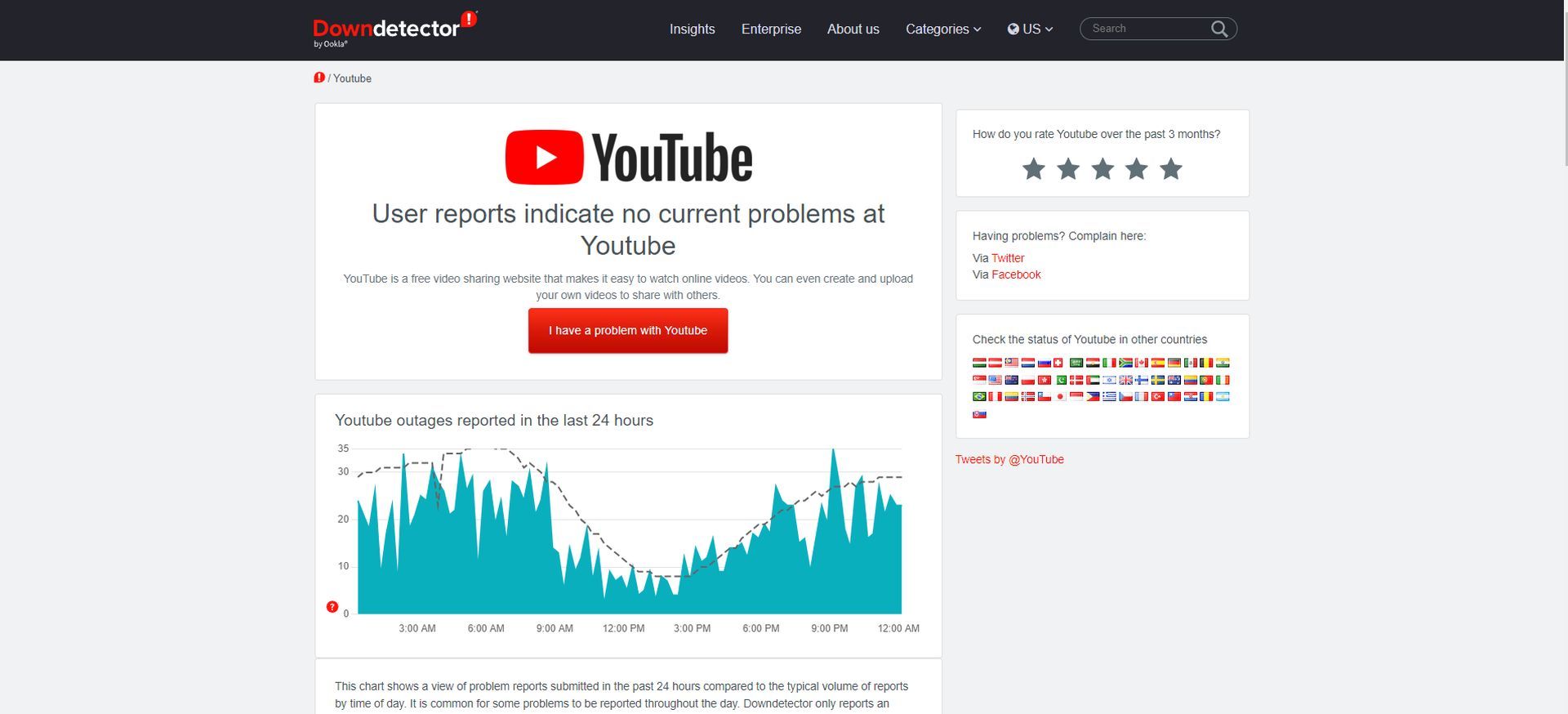
Before proceeding with other solutions, it is wise to verify if YouTube is experiencing any service outages. Websites like Downdetector provide real-time information on app and service disruptions, including YouTube.
Utilizing incognito mode
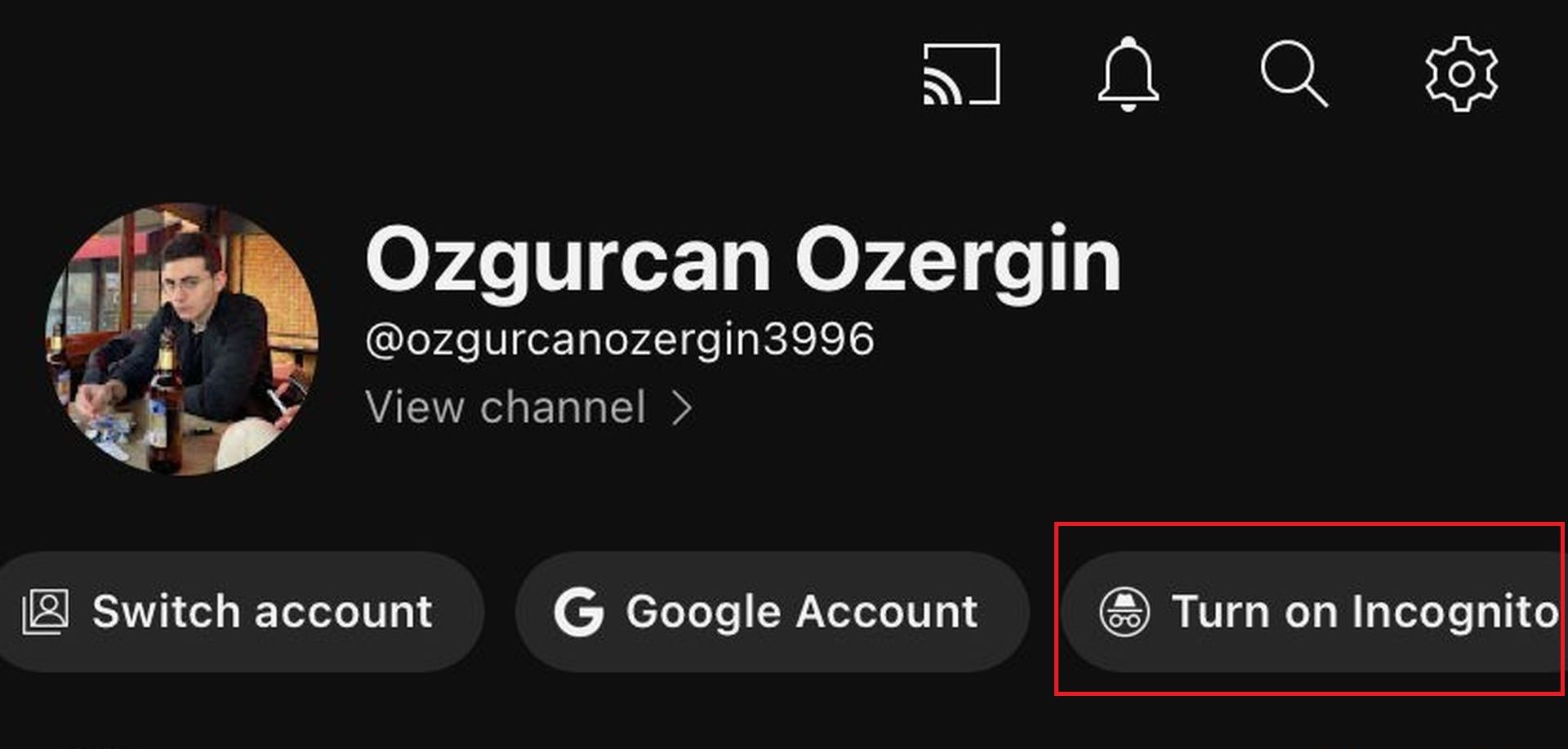
If YouTube’s servers are functioning correctly, try using the app in incognito mode. This will help determine if the error is account-related or not. Access incognito mode by tapping the profile icon in the YouTube app’s top right corner and selecting the ‘Turn on Incognito’ option.
Signing out and signing back in
Signing out of the YouTube app and signing back in can resolve authentication-related issues that might trigger the ‘Something went wrong’ error. Follow the steps outlined below to sign out and sign back in to your YouTube account.
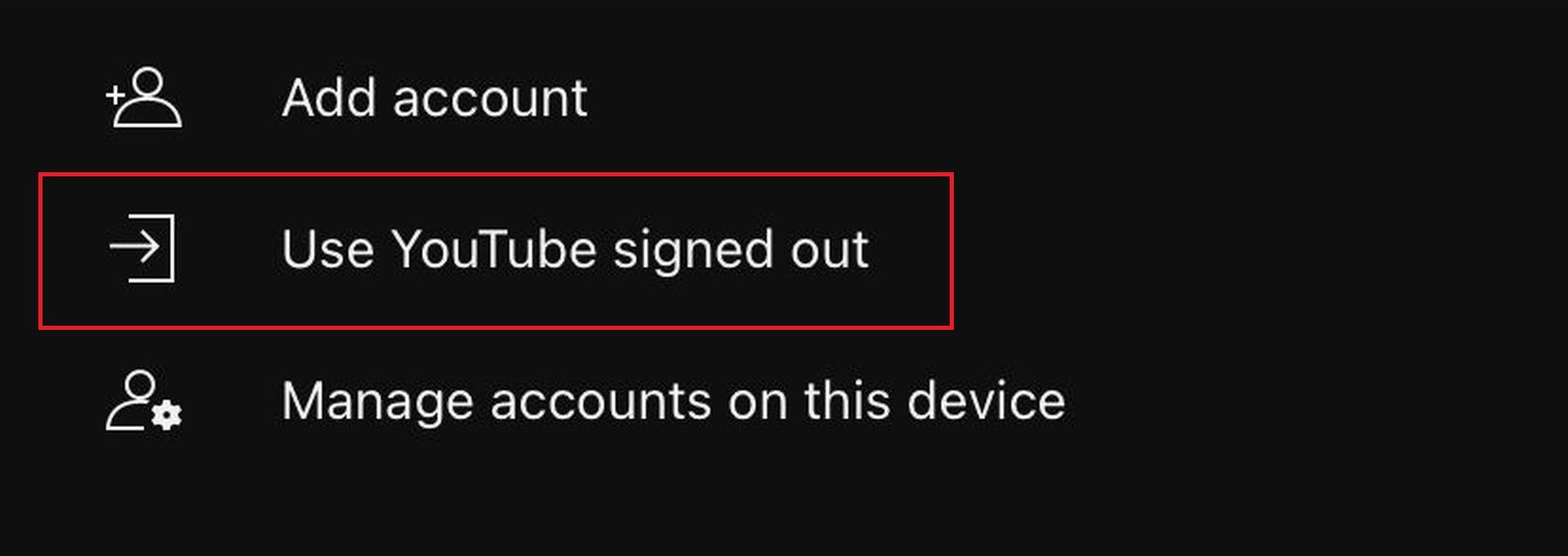
- Launch the YouTube app on your device and tap the profile icon located in the top right corner.
- From the options that appear, select your account name.
- Choose the “Use YouTube signed out” option.
- Tap the profile icon once again and select the “Sign in” option.
- Sign back into your YouTube account using your credentials.
- After signing in, check if the error message still persists.
Restarting your iPhone
Restarting your iPhone is a reliable method for resolving various temporary glitches. If the error is caused by a malfunctioning background process, a simple restart can often rectify the problem.
Updating the YouTube app
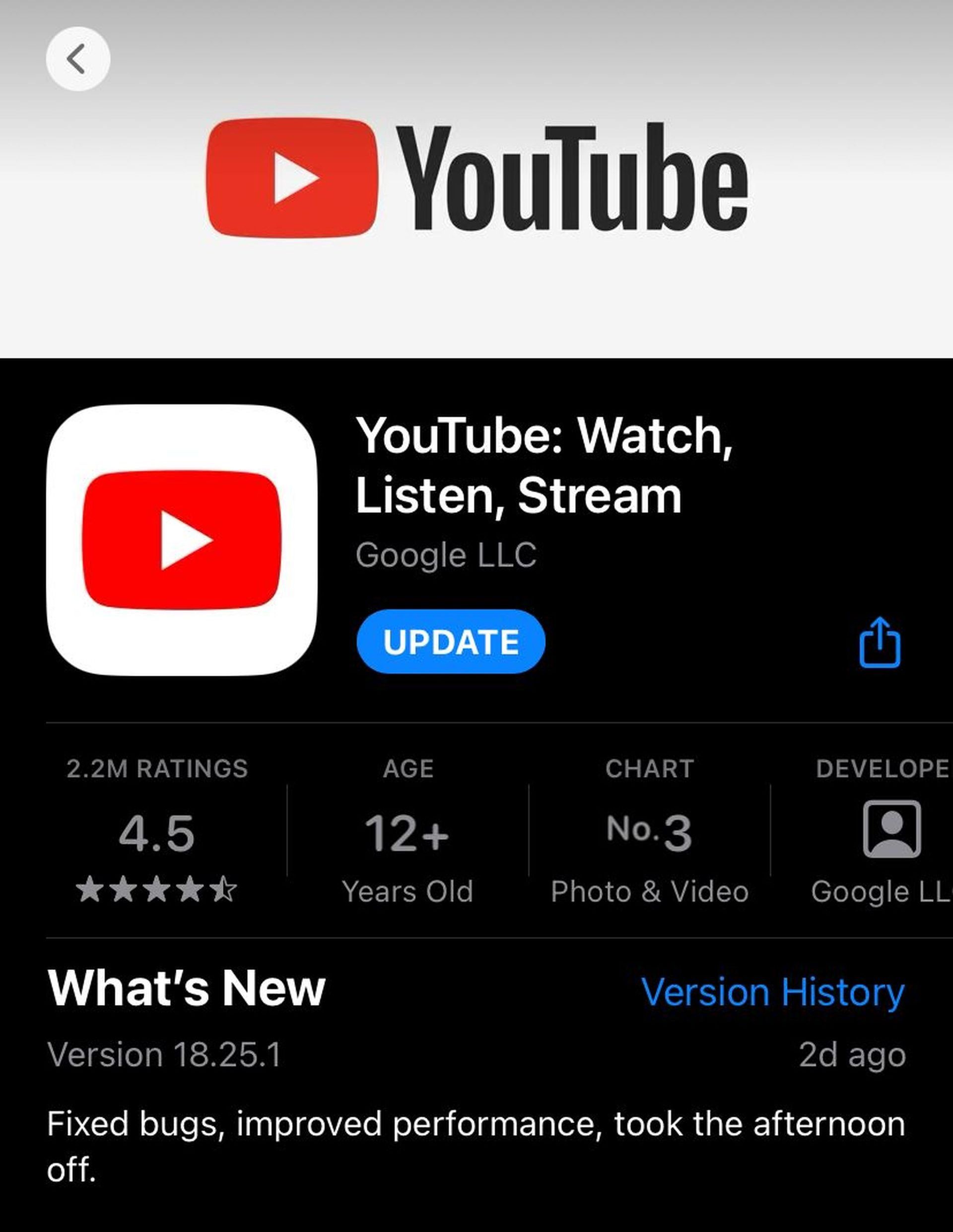
Using an outdated version of the YouTube app can contribute to errors. Visit the App Store on your iPhone and check if an updated version of the app is available. Update the app and check if the error persists.
Changing DNS server
Switching to a different DNS server can potentially resolve YouTube app malfunctions caused by issues with your ISP’s default server. Follow the steps outlined below to configure a manual DNS server setting on your iPhone.
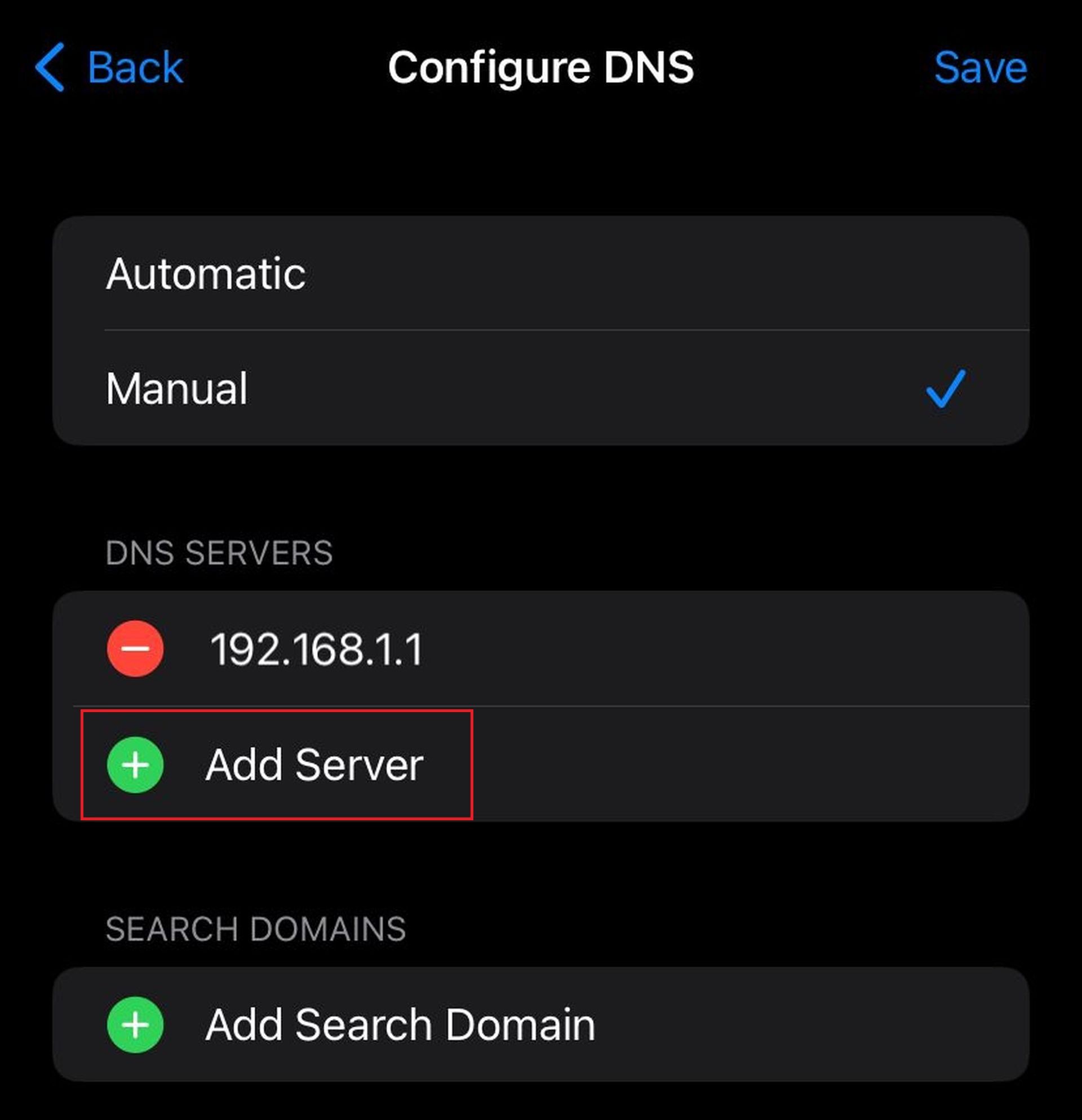
- Open the Settings app on your iPhone and tap on “Wi-Fi.”
- Locate your Wi-Fi network and tap the information (info) icon next to it.
- Scroll down until you find the “DNS” section and select “Configure DNS.”
- Choose the “Manual” option to manually configure the DNS settings.
- If there are any pre-existing entries under “DNS Servers,” remove them.
- Tap on “Add Server” and enter “8.8.8.8” as the DNS server address.
- Create another entry by tapping “Add Server” again and enter “8.8.4.4” as the DNS server address.
- Finally, tap “Save” to save the changes to your DNS settings.
Temporarily disabling VPN
If you are utilizing a VPN connection to access YouTube videos not available in your country, temporarily disabling the VPN might help troubleshoot the error. Disable your VPN connection and check if the error message disappears.
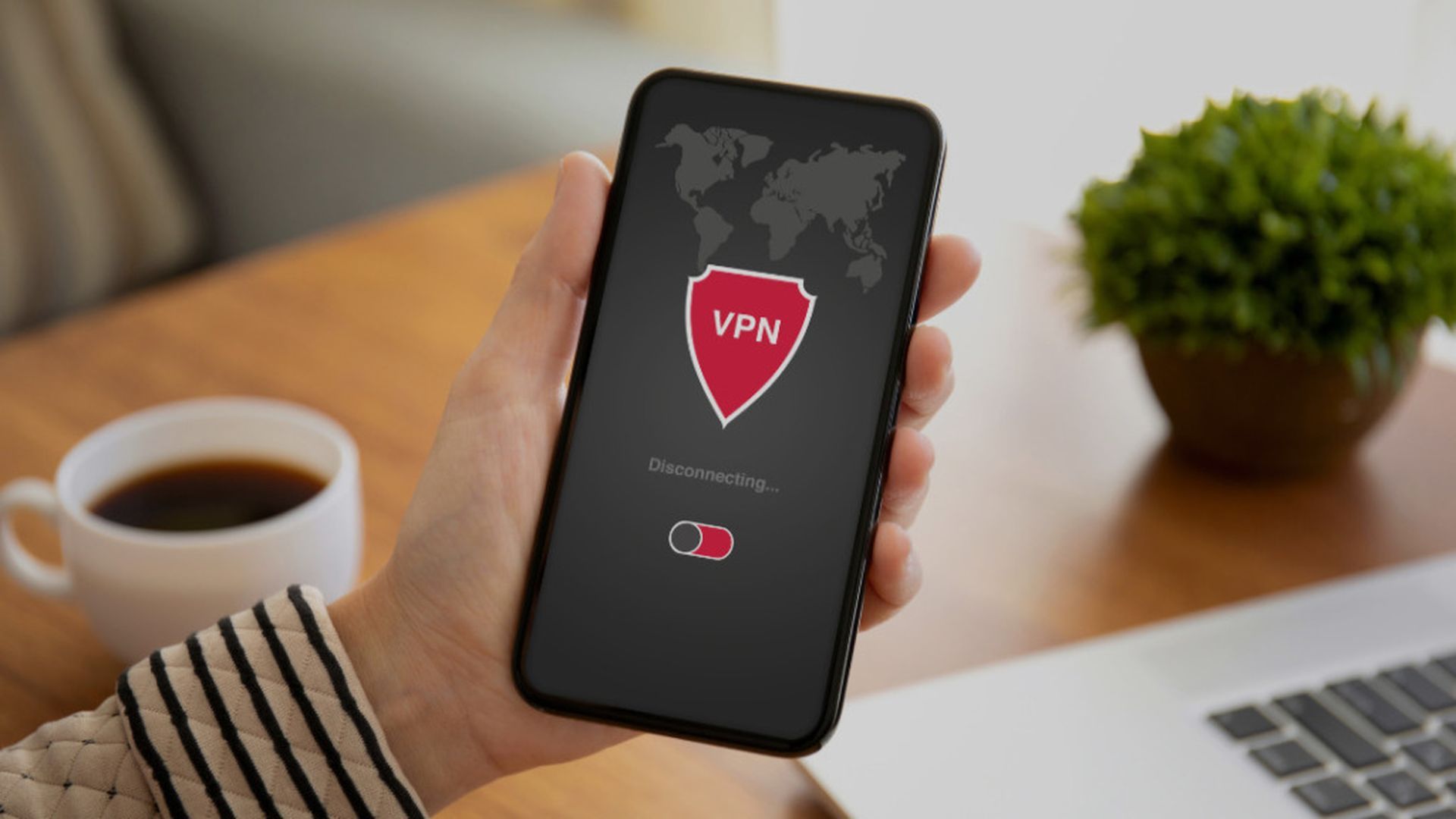
Resetting network settings
In cases where recent changes to your iPhone’s network settings are suspected to be the cause of the error, resetting all network settings to their defaults can often resolve the issue. Follow the step-by-step instructions below to perform a network settings reset.
- Launch the Settings app on your iPhone.
- Tap on “General” from the list of options.
- Scroll down and select “Transfer or Reset iPhone” from the menu.
- At the bottom of the screen, tap on the “Reset” option.
- From the menu that appears, choose “Reset Network Settings”.
Don’t let the ‘Something went wrong, tap to retry’ error dampen your YouTube experience on your iPhone. By implementing the aforementioned top 10 solutions, you can overcome this frustrating obstacle and enjoy uninterrupted streaming on YouTube. Follow the steps outlined in the article, and soon you’ll be back to immersing yourself in the vast world of YouTube videos.
On a final note, you might also want to check out how YouTube is blocking adblock, to make sure you are not aware of the actual issue.
Featured Image: Credit