The “Silence Unknown Callers” feature, which would give WhatsApp users greater control over their incoming calls, was unveiled by Mark Zuckerberg, CEO of Meta.
Users would be able to block spam calls, suspected scam calls, and calls from unknown individuals using the “Silence Unknown Callers” function. One of the most popular messaging applications in the world now has a much-needed feature that offers even another level of privacy.
A press release that Indiatimes acquired states that the function prevents your smartphone from ringing when an unknown number calls. Instead, these calls will be saved to your call list in case you need to contact the appropriate person again because you found the call to be useful.

What is Silence Unknown Callers?
According to WhatsApp, the ‘Silence Unknown Callers’ function, which was just implemented, is intended to provide users greater privacy and control over incoming calls. With time, this new function will enable users to more effectively protect themselves by automatically blocking spam, phishing emails, and telemarketing calls.
According to WhatsApp, these calls won’t ring on consumers’ handsets. Instead, a user’s call list will display these calls. Users of WhatsApp will be able to filter out unwanted calls and calls from strangers while still having the opportunity to contact the individuals on the list in case they are someone of importance.
How to use WhatsApp Silence Unknown Callers feature?
The following is a rundown on how to make use of WhatsApp Silence Unknown Callers feature:
- Open the WhatsApp application on your device.
- Tap on the “Settings” option, usually represented by a gear or three vertical dots in the top right corner of the screen.
- In the Settings menu, locate and select the “Privacy” option.
- Scroll down through the Privacy settings until you find the “Calls” section.
- Within the Calls section, you will see the option for “Silence Unknown Callers.”
- Toggle the switch or checkbox next to “Silence Unknown Callers” to enable this feature.
- Once enabled, WhatsApp will no longer ring for incoming calls from unknown or spam numbers.
You have successfully activated the “Silence Unknown Callers” feature, providing relief from unwanted calls.
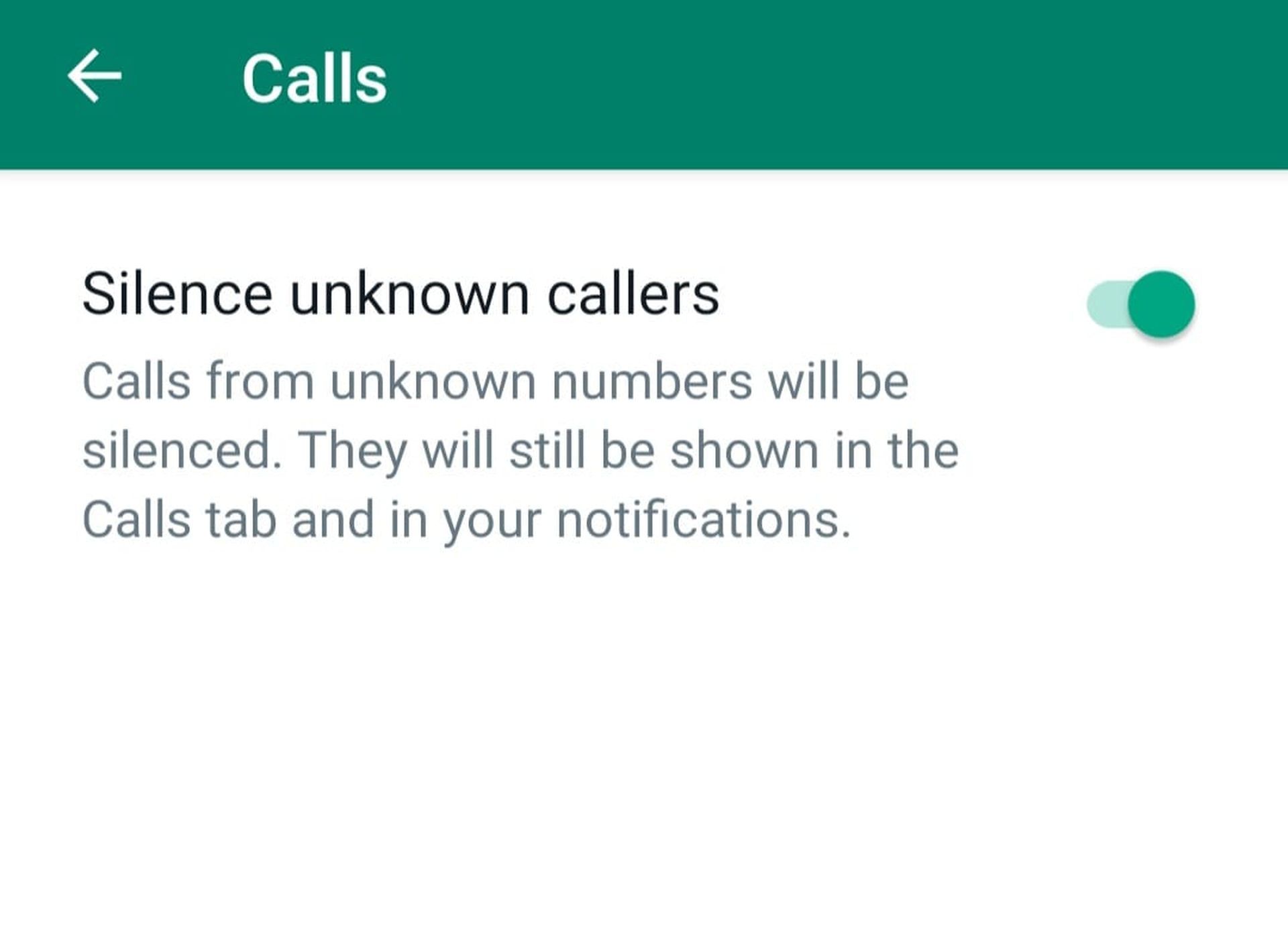
Privacy checkup
WhatsApp has simultaneously launched the “Privacy Checkup” tool to provide users with a type of self-evaluation manual. Users may then see the privacy features offered by the app and how to utilize them. Users may simplify their device security needs depending on their account requirements in this manner.
On WhatsApp’s “Settings” page, you’ll see a “Privacy Checkup” pin near the top. On this page, just click “Start checkup.” You will now get a step-by-step tutorial on how to safeguard your privacy on the app.
The Privacy Checkup offers the following four choices:
- Select who may contact you (blocked numbers, unidentified calls).
- Control your personal information, including who has access to what on your WhatsApp account.
- Enhance chat privacy (automatic message timer, message encryption)
- Increase the security of your account (two-step verification, fingerprint lock)
You may choose the amount of privacy you like for your account based on whether you use it for business or personal discussions.

Conclusion
Users now have a much-needed option to improve their privacy and control over incoming calls thanks to WhatsApp’s launch of the “Silence Unknown Callers” function, led by Mark Zuckerberg, CEO of Meta. Users may utilize this feature to stop their devices from ringing if spam, alleged scam calls, or calls from unknown numbers are received. These calls are instead stored in the call list for later use.
WhatsApp has also released a tool called “Privacy Checkup” that walks users through different privacy settings and alternatives to protect their accounts even further. Users are now able to modify their privacy settings and block out undesirable calls using these new capabilities, whether they are using their phones for personal or professional purposes.
Overall, WhatsApp’s upgrade shows a dedication to resolving customer issues and improving the user experience.
Do you know how to use WhatsApp Companion mode?
Featured image credit: techcult





