Do you get the problem message “VAC was unable to verify the game session: CSGO” if you try to matchmake in a Steam game? It happens when you attempt to join the game with a cheat or hack already activated the vast majority of the time.
However, Steam may sometimes throw a false flag at you even if all you’re attempting to do is play fairly, which will cause you to get this error message.
But could you please explain this VAC since it was unable to authenticate your gaming session? This issue will be dissected in great depth throughout this piece, as will the potential remedies that may be implemented to correct it.
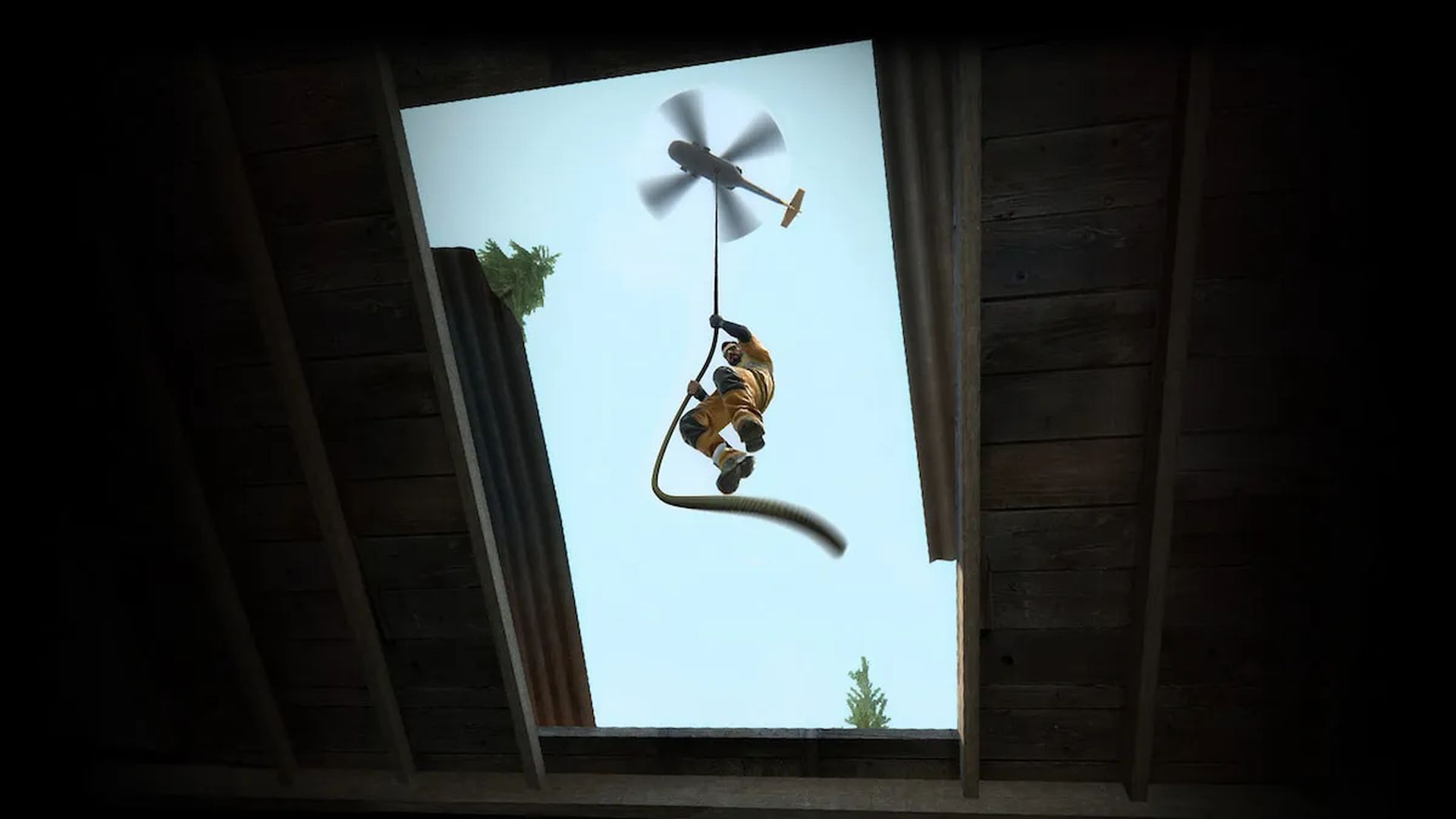
VAC was unable to verify the game session CSGO: What does It mean?
You must be familiar with the operation of VAC in order to comprehend what this error message means. A software tool called VAC sometimes referred to as Valve’s Anti-Cheat, was created by the same business, Valve, which also owns a number of well-known Steam titles, such as Counter-Strike, Day of Defeat, and others.
This program, which integrates with Steam, looks for gamers who try to start a gaming session with a hack or cheat activated. It not only recognizes a script or application that shouldn’t be operating together with the game, but it also recognizes any alterations made to the game files. The program automatically bans the user after finding unfair play.
In light of this, the error message “VAC was unable to verify the game session: CSGO” denotes that the anti-cheat program VAC was unable to confirm your game session because it discovered some tampering in your game files or a third-party program or script that attempted to change the game’s processing.

Did you use such software or make unauthorized modifications to the game’s files when this problem occurred? If so, check to see whether VAC has blacklisted you.
VAC was unable to verify the game session CSGO: How to fix it?
The most frequent explanation for this error message is that a VAC ban could have been issued to you. Therefore, it would be wise to first rule this out. Take these actions to verify:
- Go to Steam and sign in.
- Click Steam and then choose Settings from the top-left corner.
- Click the Account tab on the left sidebar.
- Examine the VAC Status in the right pane.
If it reads “No VAC Bans on Account,” your account does not have any VAC bans. If it indicates that you have been banned, visit the VACBanned page, type in your SteamID in the top-right search field, and then press Enter. You may find out when you were issued a VAC ban with the VACBanned engine checker.
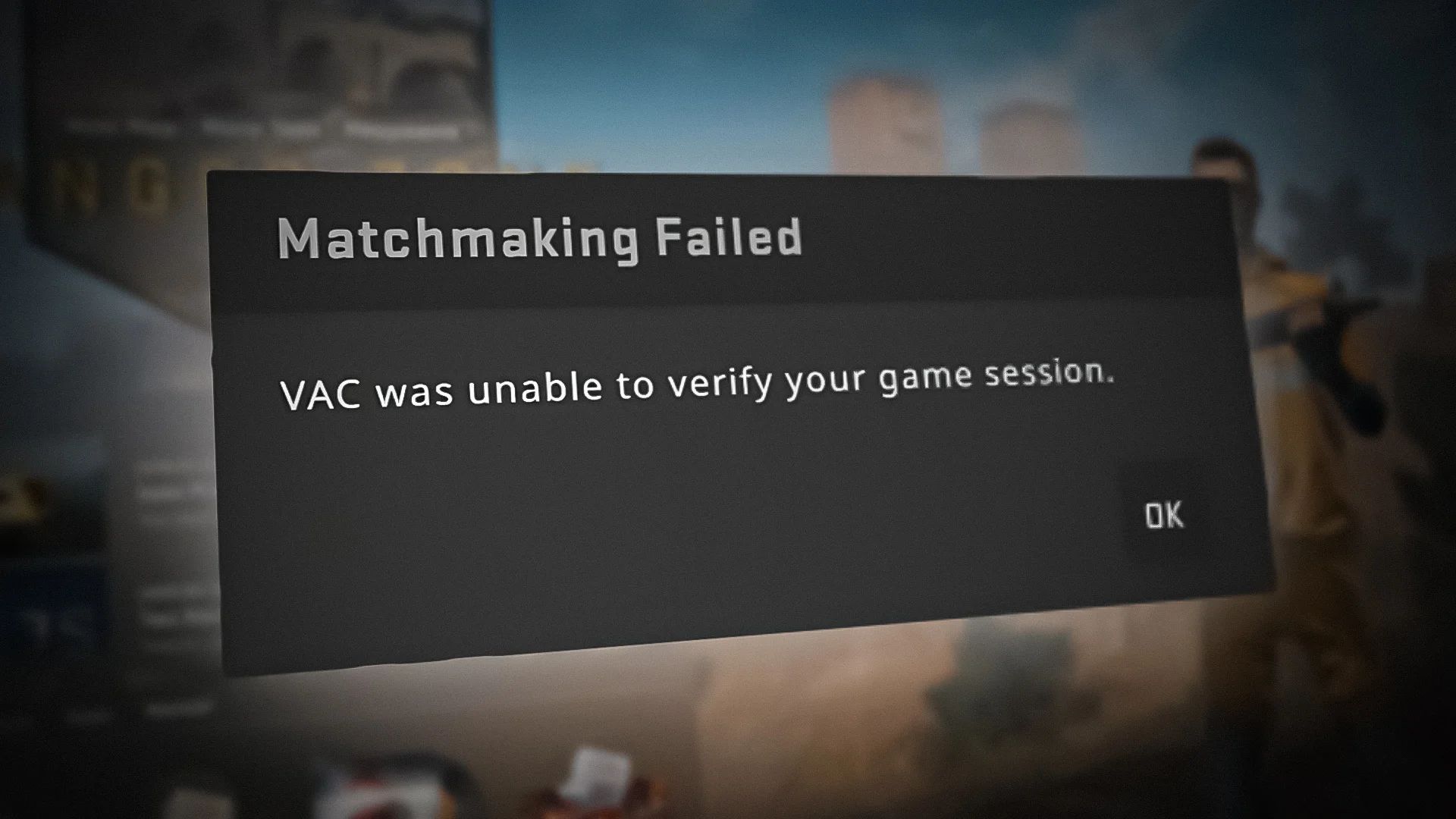
If you believe you did nothing wrong and it was placed late, it could be automatically withdrawn when the Steam support staff has finished its inquiry. There is no time estimate given for the duration of the inquiry by Steam support. Let’s, therefore, wait a few days and see what transpires.
The probe may, however, already be over if it has been there for a while. You may only be able to create a new account since there is no way to contest VAC bans.
Perform the preliminary checks listed below, if you are not banned, to rule out any small issues:
- Launch Steam with administrative rights
- Play the game in Administrator mode.
- Make sure there is no interference from other programs.
- Check the Game Files’ Integrity
- Change from online to offline mode and back again.
- The Steam Library Folder needs repair.
- Reinstall Steam and any error-prone games.
Launch Steam with administrative rights
Due to Steam’s inability to access some game files, VAC may fail to authenticate your gaming session. Run Steam as an administrator to provide it full access to all system files in order to rule this out. Click Run as administrator from the context menu of the Steam shortcut to do that.
If you keep getting the issue, use the following remedy.
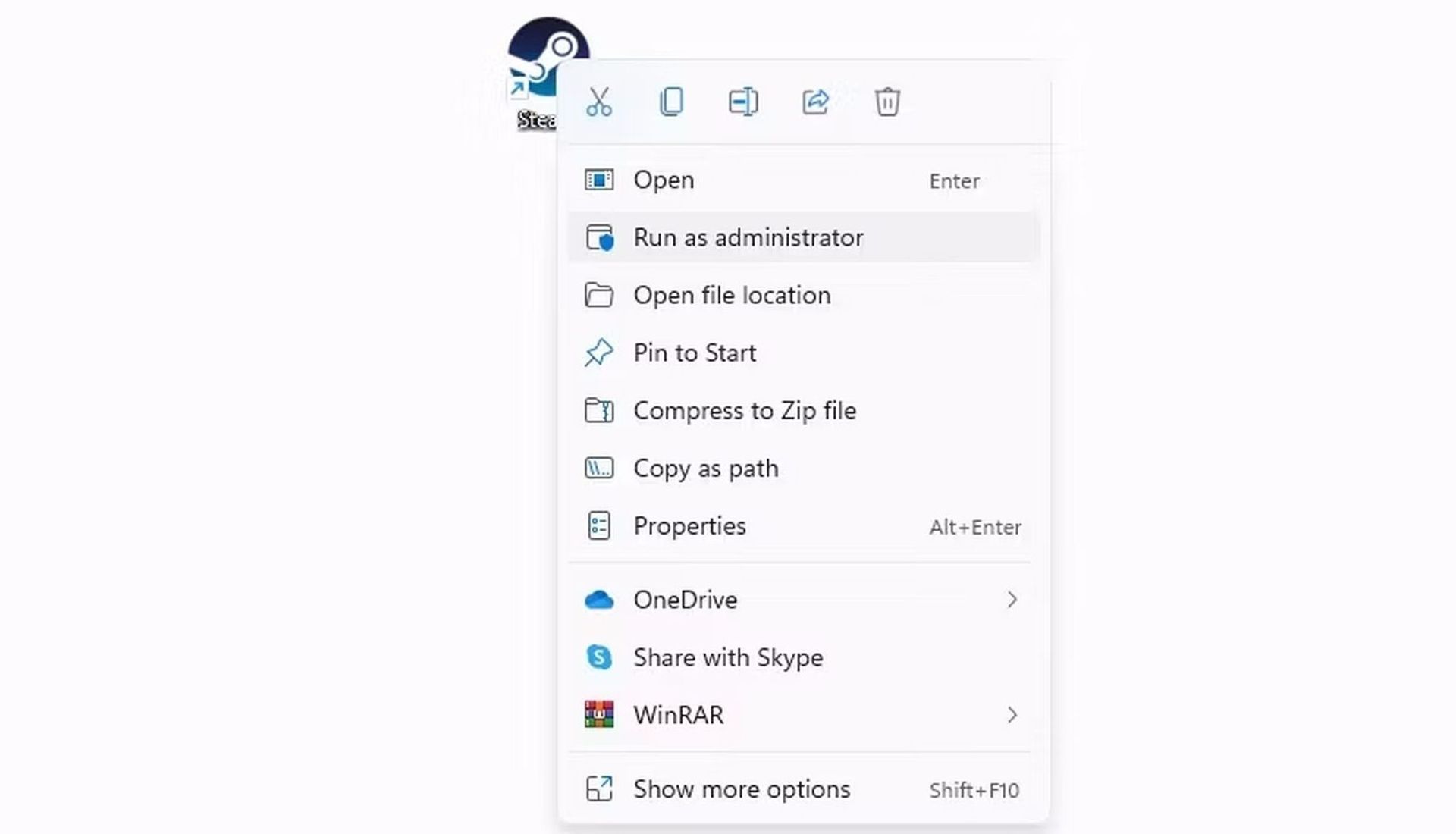
Play the game in Administrator mode
You should run CS: Go or any other game as an administrator to make sure that restricted access isn’t the cause of the current issue, just like we granted the Steam client administrative credentials. The steps you must take are as follows:
Copy and paste the following path into Windows File Explorer:
C:\Program Files (x86)\Steam\steamapps\common
- Open the game’s folder if you’re experiencing problems.
- Find the executable file for the game.
- When you do a right-click, choose Properties.
- Go to the Properties window’s Compatibility tab.
- Examine the box for Run this application in administrative mode.
Use the following fix if the problem persists.
Make sure there is no interference from other programs
Even if using a cheat application to access a gaming session hosted on a VAC-secured server is the only way to get banned or receive the error in question, you may still experience it while playing other single-player or offline games where cheating is permitted.
Therefore, be sure that the only Steam game you are using a cheat application for is CS: GO. If you are, you need to momentarily shut it. Additionally, you should check to see if any background jobs or programs are running that you may not be able to see but might be the source of the issue. See our tutorial on how to stop background programs in Windows 11 for more information.
Check the Game Files’ Integrity
The “VAC was unable to verify the game session: CSGO” problem might result from incorrect game file installation. It implies that even though you may not be using any cheat software or changing the game’s files without permission, Steam can see your erroneous file installation as a breach of the VAC rules. You, therefore, get an error notice.
You should use Steam to check the game files’ integrity in order to eliminate this risk. The steps you must take are as follows:
- Go to Steam and sign in.
- Select Properties from the context menu when you right-click the game that’s giving you trouble.
- Select the Local Files tab from the left sidebar.
- Click Verify integrity of game files in the right pane.
Apply the following repair if the issue still exists after closing such applications.
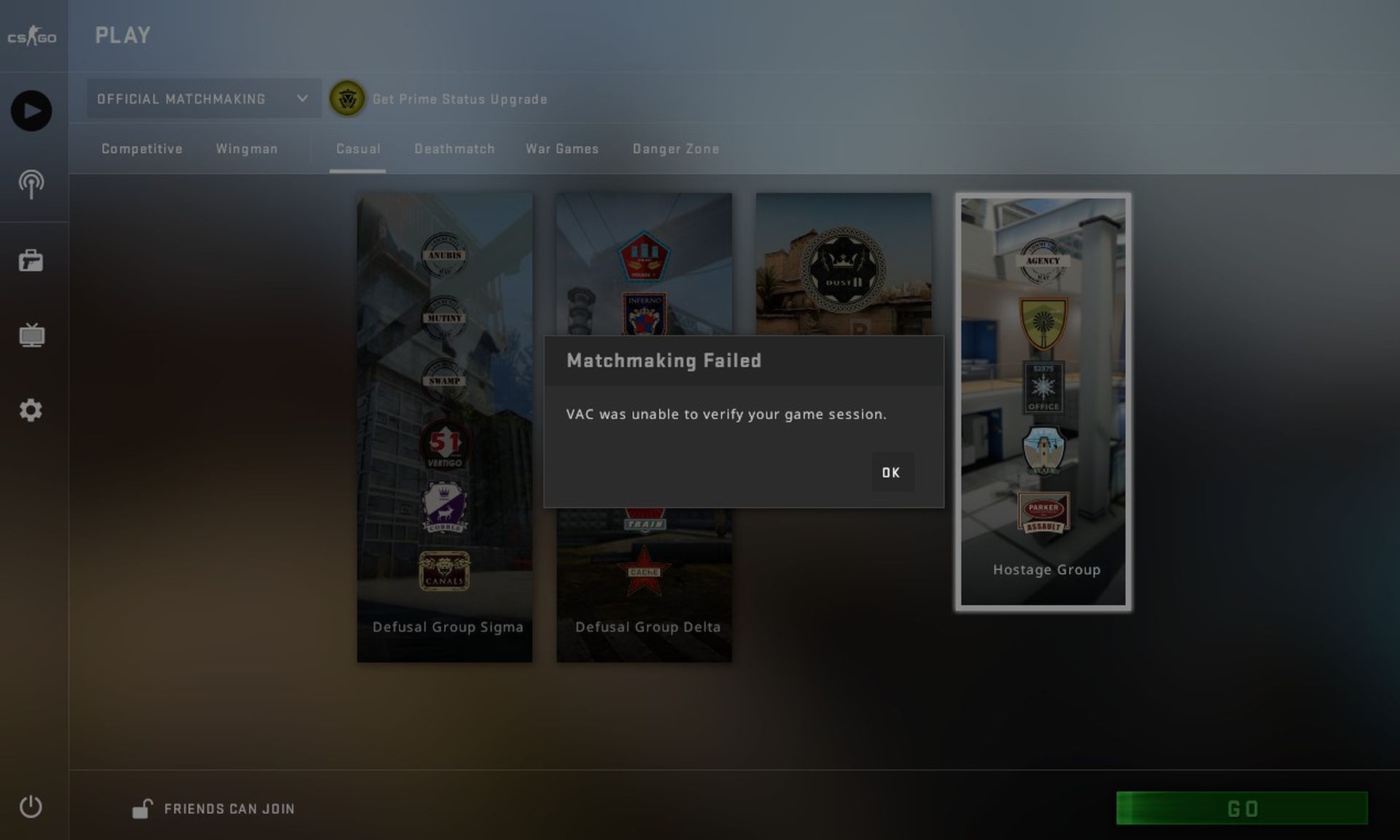
Change from online to offline mode and back again
If checking the game files for integrity does not help, try a peculiar but effective workaround by briefly switching between Steam’s offline and online modes. By carrying out this step, you may be confident that the issue isn’t being caused by any transient connection problems with the game. The steps you must take are as follows:
- Launch Steam, then log in.
- Select the Steam tab by clicking the top-left corner.
- choose “Go Offline“
- Enter Offline Mode by clicking.
- Wait for a few seconds.
- Click Go Online on the Steam tab after returning there.
- To exit offline mode, click.
If, after closing such programs, the problem persists, do the subsequent fix.
The Steam Library Folder needs repair
Additionally, there is a significant likelihood that fixing the Steam Library folder will fix the problem. As a final option, carry out the repair by following these steps:
- Go to Steam and sign in.
- Click Steam and then choose Settings from the top-left corner.
- Click the Downloads tab on the left sidebar.
- Simply choose Steam Library Folders from the right pane.
- Click on the three horizontal dots that are next to a storage place.
- Activate Repair Folder.
Once the folder has been repaired, restart Steam to check whether the problem has been fixed.

Reinstall Steam and any error-prone games
It could be essential to reinstall the games you’re having trouble with if the problem continues.
You’ll have to reload Steam itself if that doesn’t work. All of your game saves will be lost if you uninstall Steam. As a result, before proceeding, make sure your saves are backed up or transferred to Steam Cloud.
Conclusion
We hope our fixes will help you fix the “VAC was unable to verify the game session: CSGO” error. Numerous customers have used these techniques to address difficulties, and they did so without any complications. I’m hoping that one of the answers may also be useful to you.
It is ideal if you maintain your composure and go through our possible list of options in order. You’ll discover one that does by researching each one separately even if one may not be a good fit for you.
Do you know how to sell CSGO skins for real money?





