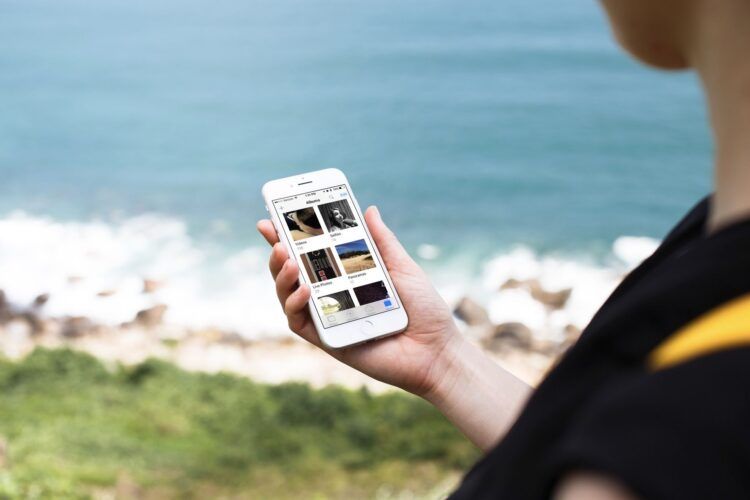Apple plans to discontinue its feature called “My Photo Stream” on July 26, 2023. Instead, they are encouraging users to switch to iCloud Photos, which is compatible with iPhones and iPads running iOS 8.3 or later, as well as Macs running OS X Yosemite or a newer version.
My Photo Stream, which has been around since 2011, allows users to transfer their most recent 30 days of photos from one Apple device to another. For instance, if you take pictures on your iPhone, up to 1,000 of them will automatically appear on your iPad. However, with Apple’s iCloud Photos, this functionality remains intact while also enabling users to back up their videos. Consequently, My Photo Stream has become somewhat unnecessary.
Nevertheless, My Photo Stream does have an advantage: it doesn’t consume any of your iCloud photo storage capacity, unless you download the photos onto another device before the 30-day period elapses. This presents Apple with an opportunity to entice users to upgrade to its iCloud+ storage subscription service.
What is Apple My Photo Stream?
Imagine it like a continuous feed of your most recent photos. My Photo Stream takes care of uploading 1,000 pictures from the past 30 days on all your devices, excluding Live Photos. This means that no matter which device you’re currently using, you’ll have immediate access to your latest pictures.
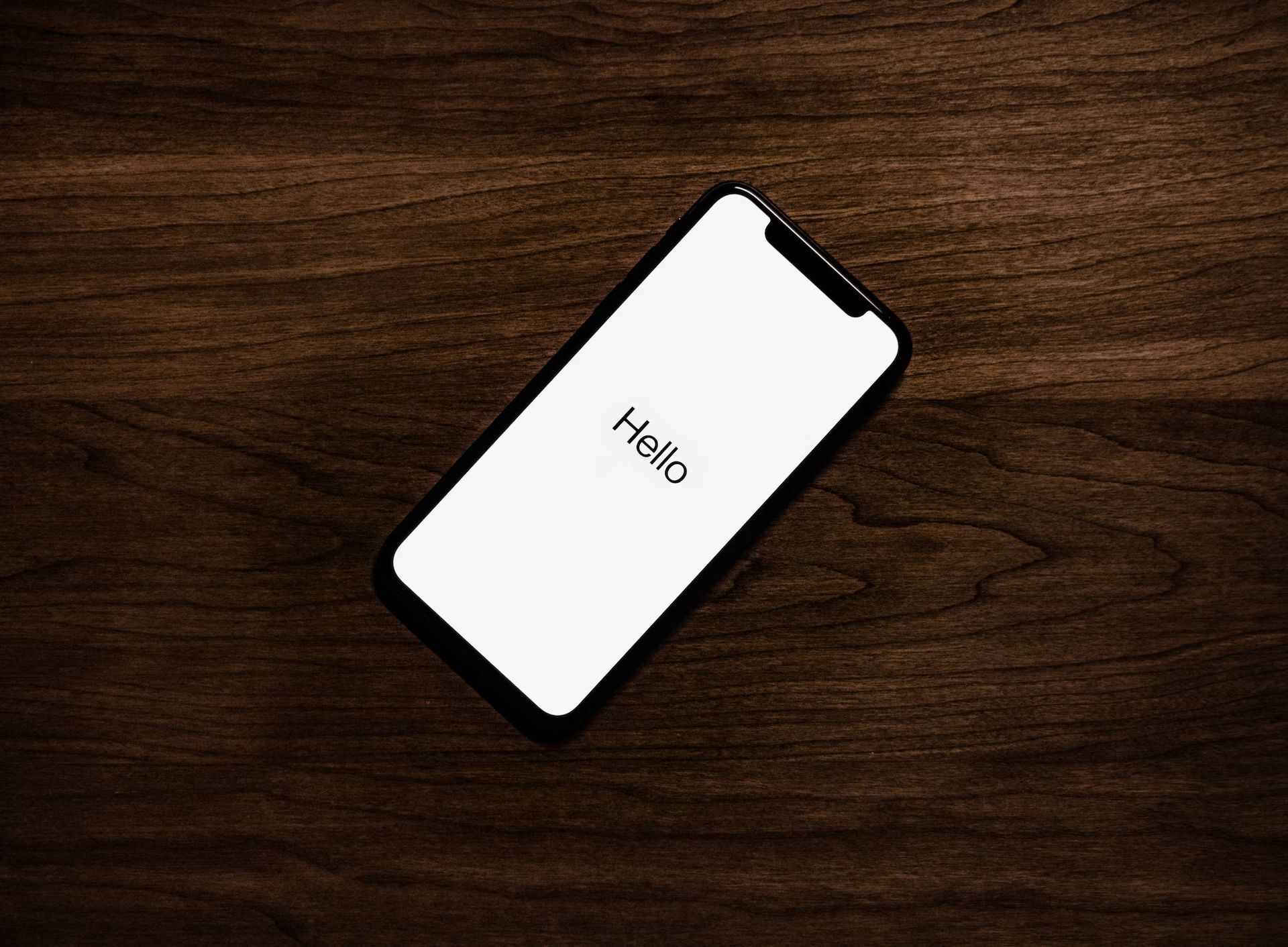
iCloud Photo Library vs My Photo Stream
One common question people have is whether My Photo Stream is an upgrade to iCloud Photo Library (known as iCloud Photos in iOS 12). Although both services offer similar features, it’s useful to think of Photo Stream as a way to sync photos across devices, while iCloud Photo Library serves as a backup service.
When comparing iCloud Photo Library to Photo Stream, the former generally offers more features. It can store photos for longer than 30 days and has no restrictions on file sizes. Additionally, it now supports Live Photos and a wider range of video file formats.
You might be wondering why you would still use Photo Stream instead of iCloud. Well, one important aspect of My Photo Stream is that it’s completely free. It’s accessible to anyone with an Apple ID, and you don’t need any additional cloud storage space.
Both services have their merits and serve distinct purposes. Photo Stream is simply a convenient way to quickly view your most recent photos across all your devices.

Why is Apple My Photo Stream shutting down?
According to Apple’s support page, they have announced that starting from June 26, 2023, they will no longer allow new photo uploads to My Photo Stream, stating:
“Any photos uploaded to the service before that date will remain in iCloud for 30 days from the date of upload and will be available to any of your devices where My Photo Stream is currently enabled. By July 26, 2023, there will be no photos remaining in iCloud, and the service will be shut down.”
According to Apple, “the photos in My Photo Stream are already stored on at least one of your devices, so as long as you have the device with your originals, you won’t lose any photos as part of this process. If a photo you want isn’t already in your library on a particular iPhone, iPad, or Mac, make sure that you save it to your library on that device.”

Where is My Photo stream on iPhone?
By following these steps, you can save specific photos from your My Photo Stream album to your iPhone, iPad, or iPod touch:
- On your iPhone, iPad, or iPod touch, open the Photos app.
- Navigate to the “Albums” tab located at the bottom of the screen.
- Look for and select the album titled “My Photo Stream.”
- Inside the My Photo Stream album, choose the “Select” option at the top right corner of the screen.
- Tap on the photos you wish to save. A blue checkmark will appear on the selected photos.
- Once you have selected all the desired photos, locate the Share button, which is represented by a square with an upward arrow.
- Tap on the Share button, and a menu of sharing options will appear.
- From the sharing options, find and select the “Save Image” option. This will save the selected photos to your device’s Camera Roll or Photo Library.
You can also learn how to disable iCloud Photos and Photo Stream on iPhone by visiting our guide!