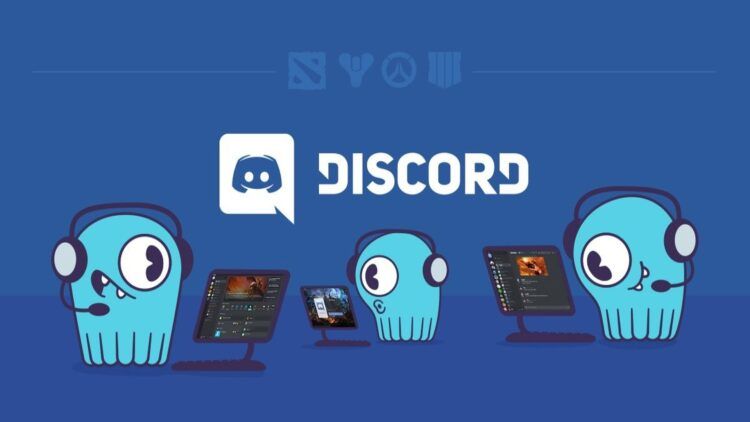When you try to join a voice channel on Discord, you may get the Discord no route or discord rtc connecting, problems. Don’t worry. This post will show you some effective Discord no route fixes.
Many users have reported having trouble connecting to a voice server due to the discord no route error message.
Many Discord users are unable to join the voice channel due to Discord’s lack of routing issues. How to a mistake? I’ve included some of the best fixes for the No Route Discord problem here after reading through a number of postings on the subject.
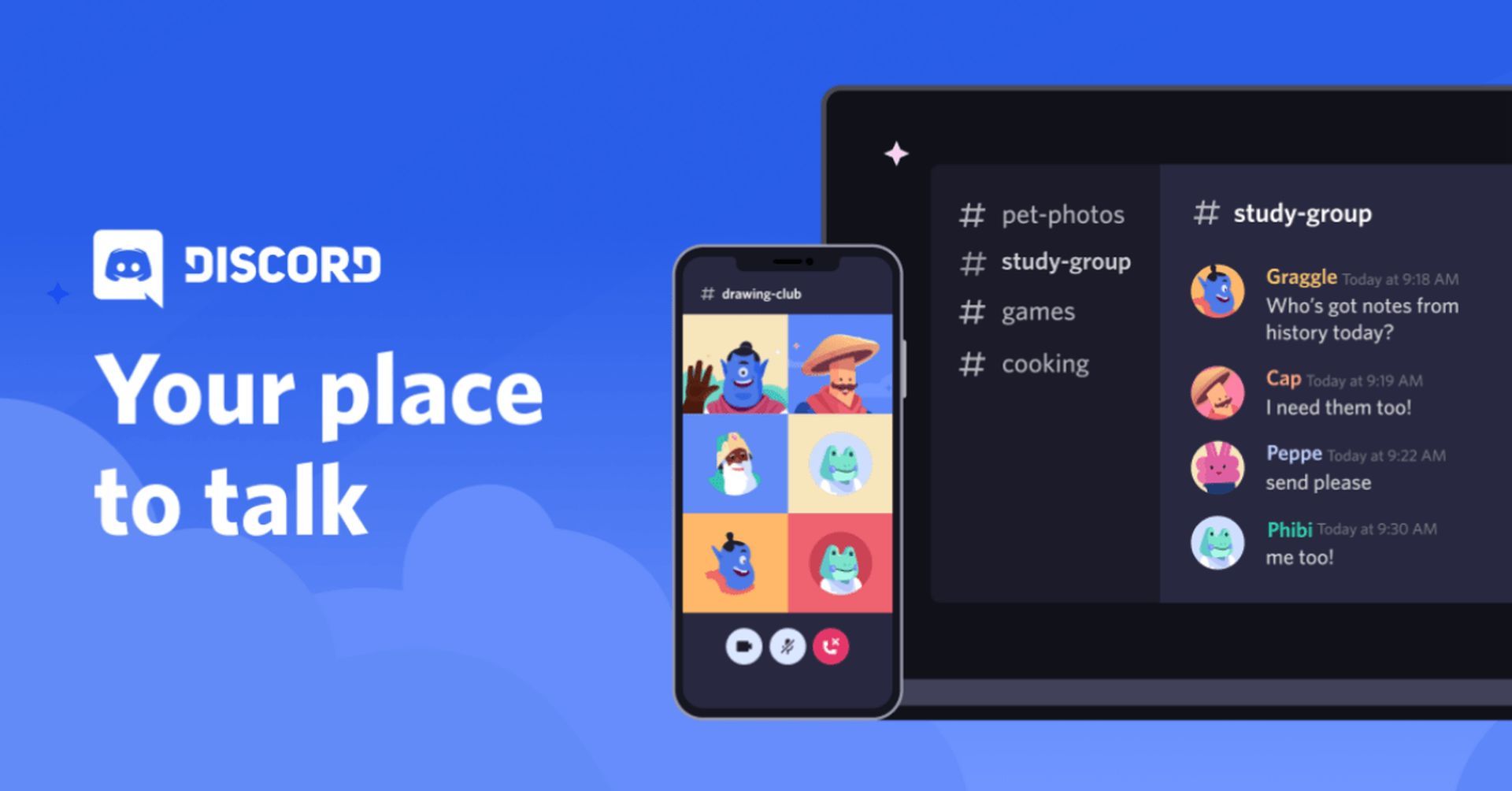
Discord no route, Discord rtc connecting: How to fix?
Try each of the following fixes one at a time if you’re unsure how to resolve the Discord No Route problem.
- Start your computer and router again.
- Turn off the VPN.
- Turn off Quality of Service.
- Remove third-party antivirus programs.
Let’s take a closer look.
Start your computer and router again
You can see the Discord No Route issue when an IPv6 connection is broken by a dynamic IP address that is continually changing. To fix the Discord No Route issue in this situation, restart your computer and router.
Simply disconnect the power cord from the router and replug it a few minutes later to restart it. You may restart your computer right away by going to Start -> Power -> Restart.
You may try to see if you can connect to Discord voice servers without getting the Discord No Route issue after restarting your network and computer.
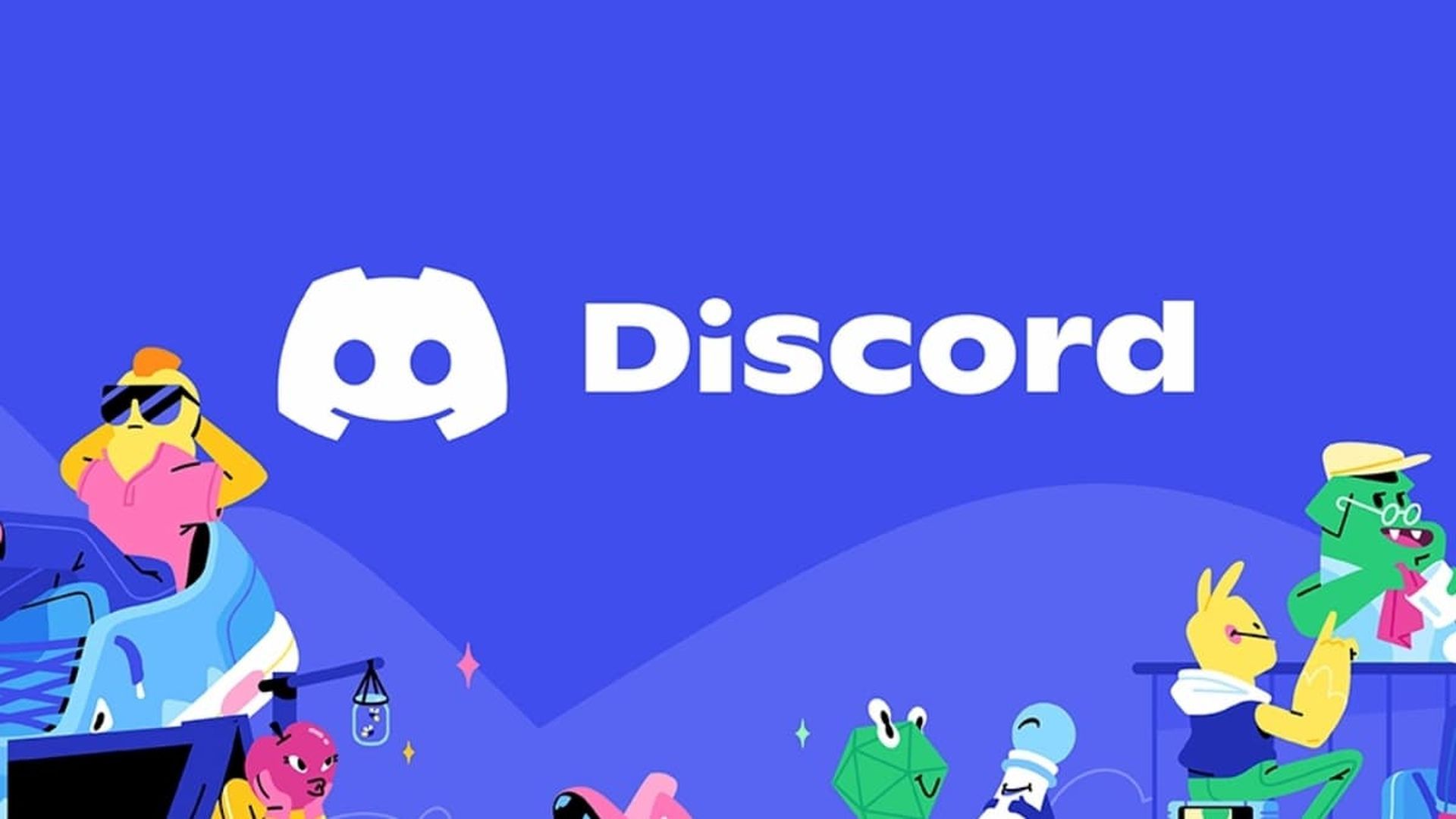
Turn off the VPN
Another potential cause of the No Route Discord problem is a VPN connection since the Discord program cannot be used with a VPN that does not support User Datagram Protocol (UDP). The simplest way to resolve this issue is to totally turn off your VPN before attempting to connect to a Discord voice server.
To find out whether your VPN has a UDP feature and how to set up it, contact your VPN provider if you do need to utilize one. You may choose an alternative VPN service if it lacks User Datagram Protocol (UDP).
Turn off Quality of Service
Some customers said that they were able to quickly resolve the Discord No Route problem by turning off the Quality of Service High Packet Priority. In order to find out whether this approach works for you, you may as well try it. Simply follow the instructions below if you don’t know how to turn off Quality of Service High Packet Priority:
- Open the Discord client on your computer and choose the gear in the bottom left corner.
- Click on Voice & Video under App Settings by scrolling down.
- Click the toggle next to Enable Quality of Service High Packet Priority under Quality of Service to quickly turn it off.
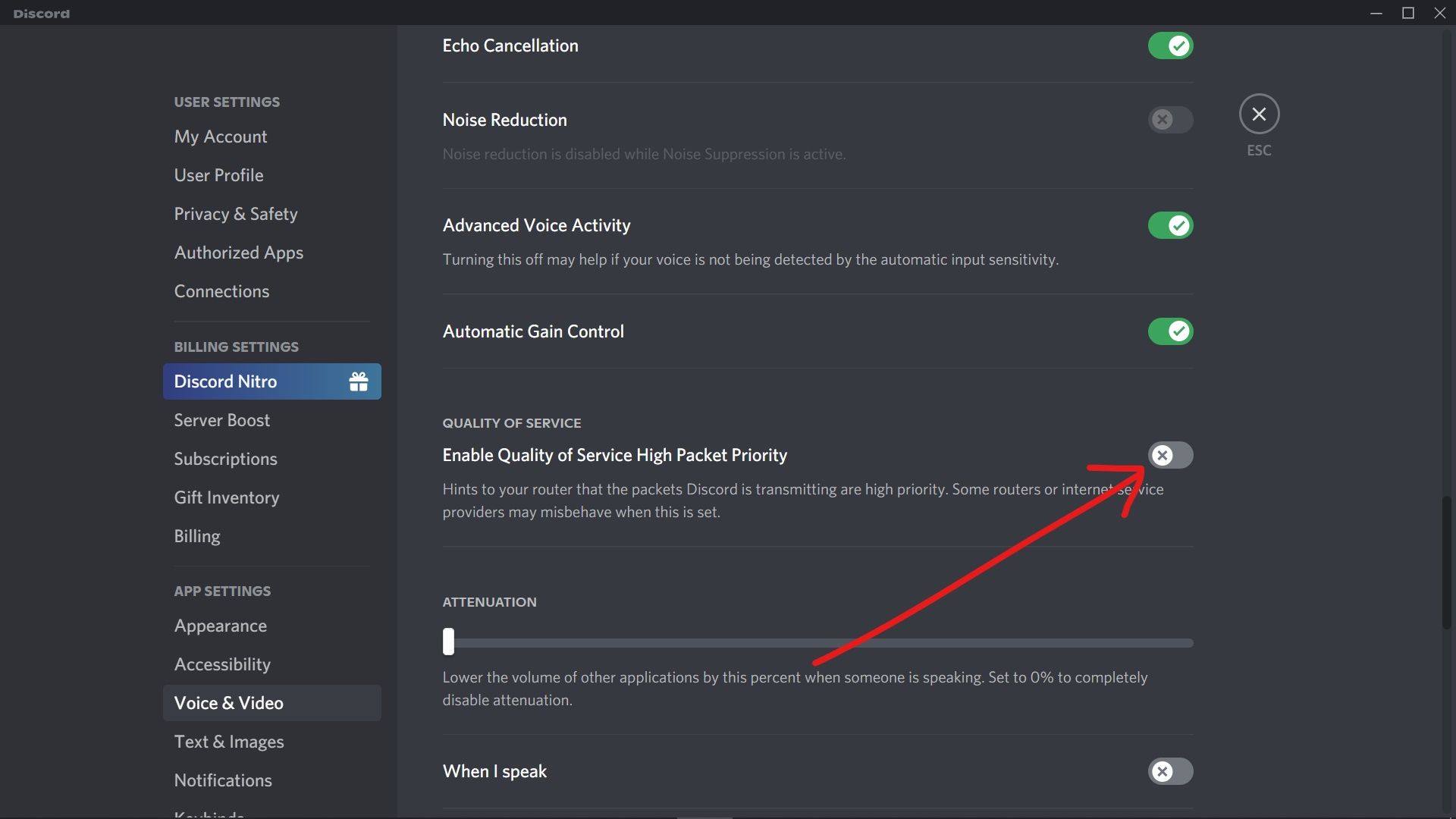
Restart the Discord client and check to see whether the No Route problem is resolved. Try the following technique if this one doesn’t work for you.
Remove third-party antivirus programs
Overly defensive third-party antivirus software on your computer might be the root of the Discord No Route problem since it could stop Discord from maintaining outgoing connections. In this situation, it would be best to totally delete your antivirus program before seeing whether Discord No Route can be fixed.
- Type Control into the Windows Cortana search box, then choose Control Panel from the list of results.
- Click Uninstall a Program in the Programs section after setting View by Category to the top right corner of the screen.
- Locate the antivirus program that was installed on the computer by scrolling down and selecting it using the right-click menu.
- After that, thoroughly remove the third-party antivirus program from your computer by following the on-screen instructions.
- Restart your computer and see whether Discord can connect to a new voice server without giving the Discord rtc connecting no route problem notice.
You should now be able to resolve the RTC Connecting No Route Discord problem after reading this guide. You may attempt the methods in this article to fix the problem if Discord indicates there is no route.
Also, if you are interested in the various audio features that Discord presents to its users, you might also want to learn how to use Discord Soundboard and add new sounds to it.