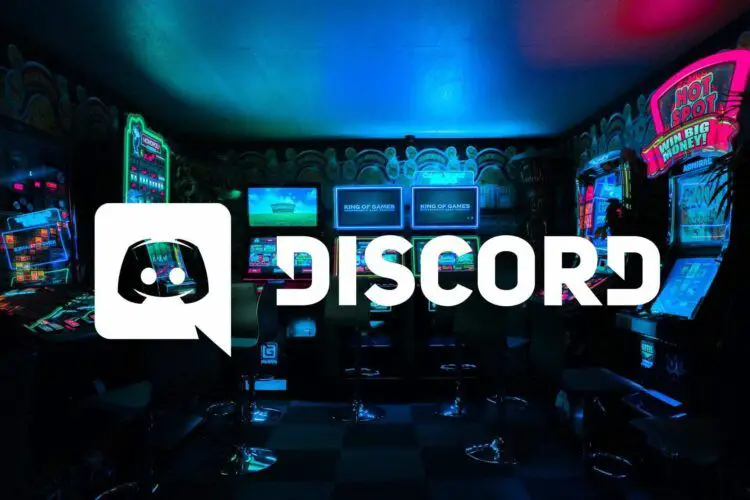Are you looking to add some fun and interactivity to your Discord voice channels? If so, you might be interested in using the Discord Soundboard feature. In this article, we will cover everything you need to know about how to use Discord Soundboard, from the basics to the more advanced features.
In simple terms, Soundboard is a voice channel feature that allows you to play a short audio clip that can be heard by all participants in the same voice channel. Similar to Reactions and Super Reactions, Soundboard is a fun and creative way to express yourself and react to the voice channel’s conversation or Go Live stream.
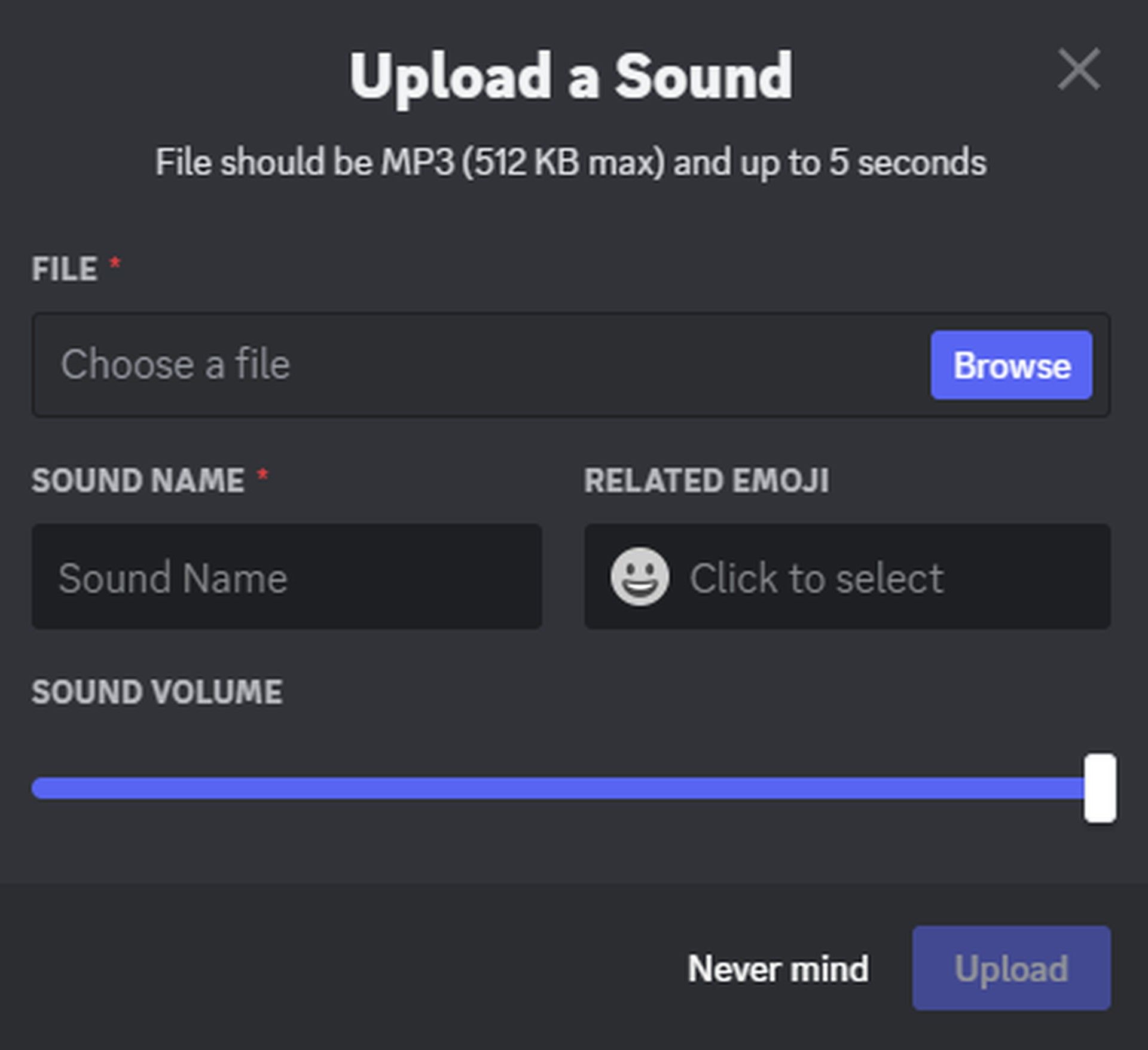
How to use Discord Soundboard?
Discord servers have eight preloaded sound slots for server members to start using Soundboard. Additional slots can be unlocked based on the server’s tier level with Server Boosting. The available number of slots varies according to the tier level, with Tier 1 offering 24 slots, Tier 2 offering 35 slots, and Tier 3 offering 48 slots.
Here is how to use Discord Soundboard:
- Navigate to a server and join your intended voice channel
- While in the voice channel, fully pull up the channel so that you can see everyone’s Avatars
- If Soundboard is enabled, you should see a music icon on the bottom left
- Press on the icon to open up Soundboard. If a user is deafened in the channel, they will not hear the sound play
Another way to access Soundboard when in a voice channel is by pressing the Soundboard icon on the bottom left while connected.
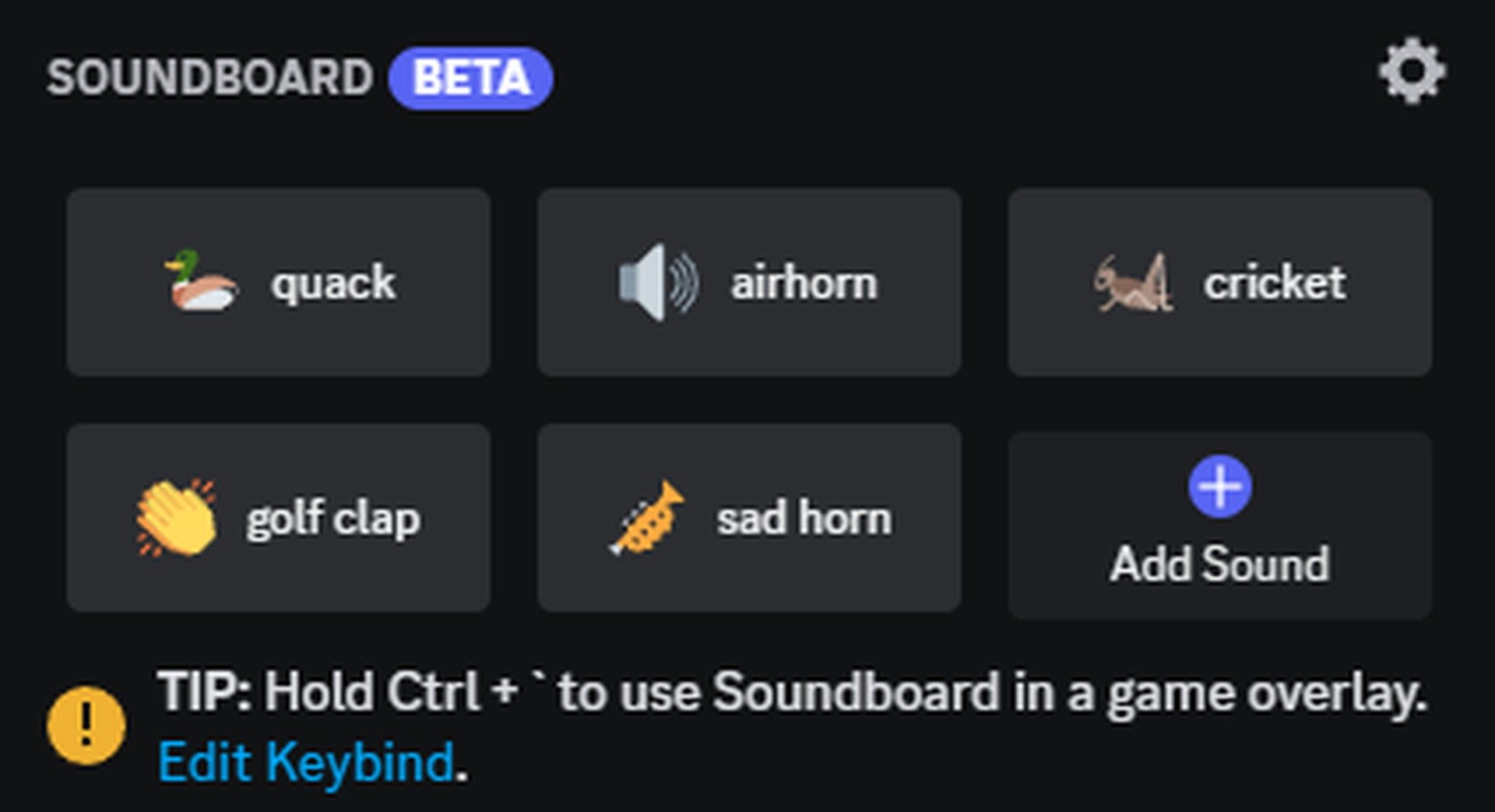
With Soundboard open, you can hover over any current available sound and then press Play to play that sound. Pressing Play will play the sound for everyone in the voice channel to hear.
If there’s a sound you really like, you can also press on the Star icon to favorite a sound or to preview a sound and only play it for yourself.
How to upload new sounds to Discord Soundboard?
To upload new sounds, press on the Add Sound button with the Soundboard panel open. Please keep in mind that it’s your responsibility to ensure that any sounds you upload respect the Terms of Service and Community Guidelines, including ensuring that any sounds you upload respect the intellectual property rights of others.
As a Server Admin, you have the ability to manage Soundboard by controlling who can use it in your server and managing the sounds available in the Soundboard.
How to give or remove Discord Soundboard permissions
To manage who can use Soundboard in your server, you can enable or disable the Use Soundboard permission for specific roles or server members. You can manage this on a server-wide level by going to Server Settings, going to the Roles tab, selecting the desired role you want to customize, and toggle the Use Soundboard permission.
You can also manage this for individual voice channels by selecting Edit Channel for your intended voice channel, going to the Permissions tab, selecting the desired role or server member whose permissions you want to customize, and toggle the Use Soundboard permission.
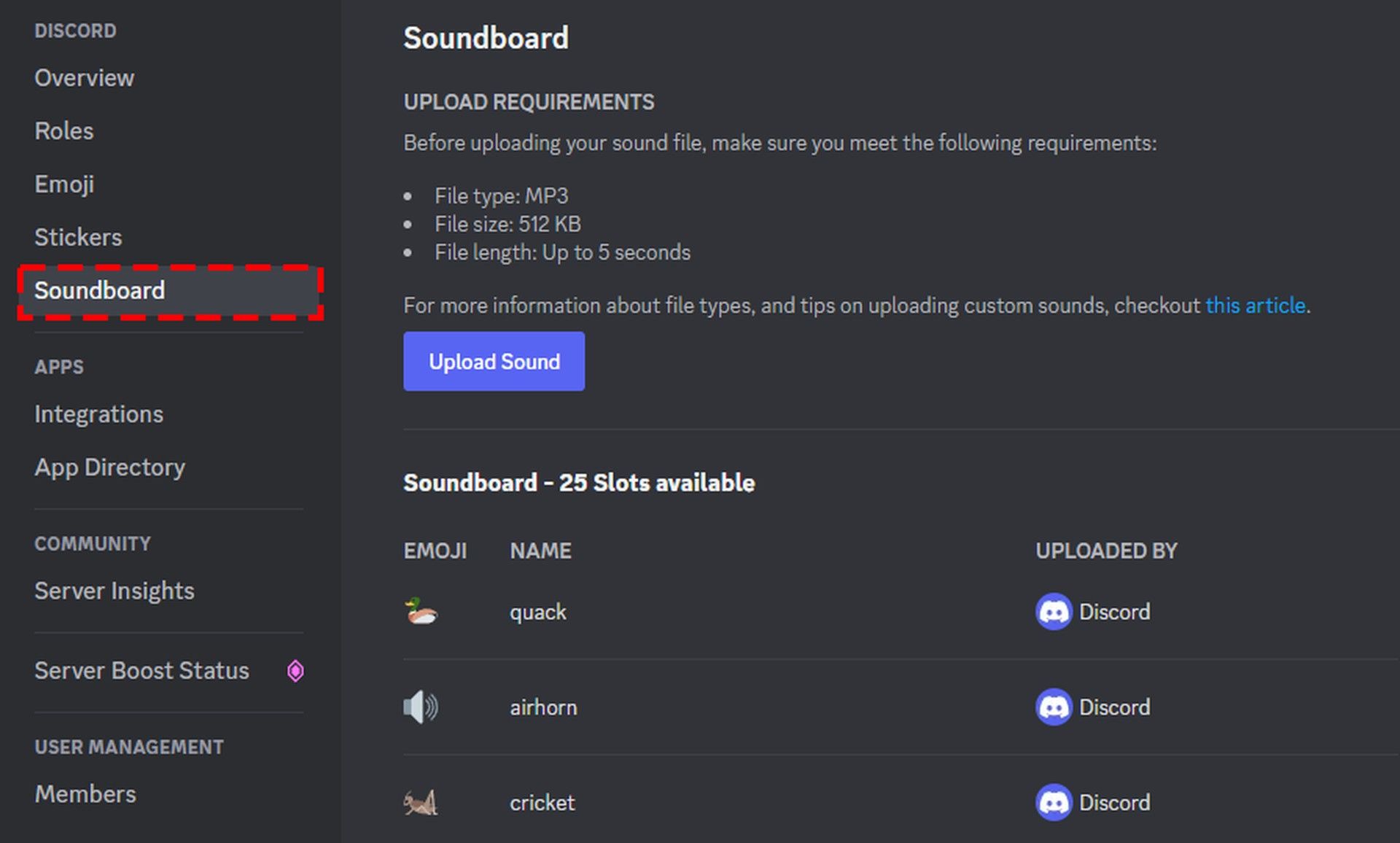
How to manage sounds for soundboard In a Discord server?
To manage the current Soundboard on your server, head to Server Settings > Soundboard, and you can edit or remove any current sounds listed.
Users will only be able to upload custom sounds if they have “Manage Expressions” enabled for their role. To edit a role, head to Server Settings > Roles, and then enable or disable it per role under “Permissions”.
This concludes our article where we answered your how to use Discord Soundboard question in every detail. If Soundboard is not working for you, you can find out how to fix it using this link.