The octave music bot is one of the most exceptional tools in Discord. As Discord is much more than a simple communication app, linking tracks directly from Spotify is one distinctive and practical feature.
Users within the same channel can add songs to the queue and play music within the channel via Spotify or Youtube. To be able to do so, they need to invite the Octave music bot to their Discord, though. So how do you send the Octave music bot a Discord invite?

In this article, we’ll explain Octave’s features, along with instructions on how to invite it to your Discord server. Continue reading to learn more about Octave’s numerous other features for users as well as how to play songs through it. Also, if you are interested in the various audio features that Discord presents to its users, you might also want to learn how to use Discord Soundboard and add new sounds to it.
What is the Octave music bot?
The creators of Dank Memer, Discord’s most popular meme channel, have created Octave, a distinctive bot with a variety of fun features. The feature that enables users to play music on the channel of their choice is the most notable aspect of Octave.
It has functions like pausing, playing, fast-forwarding, and adding songs to the queue that are typical of music players. Sending warnings to channel users as well as banning and unbanning are some of its other entertaining features.
How to invite the Octave music bot to Discord?
Apply these simple steps to invite Octave to Discord:
- Click on the Octave invitation link. You will then be redirected to the Discord client online.
- Fill out the Captcha after logging into the app.
- Then, choose which server you wish to add Octave to.
- The bottom has a “Continue” button.
- For permissions, click “Authorize” at the bottom.
- Fill out the Captcha.
- When you access the same server in the Discord app, Octave will already be in the channel.
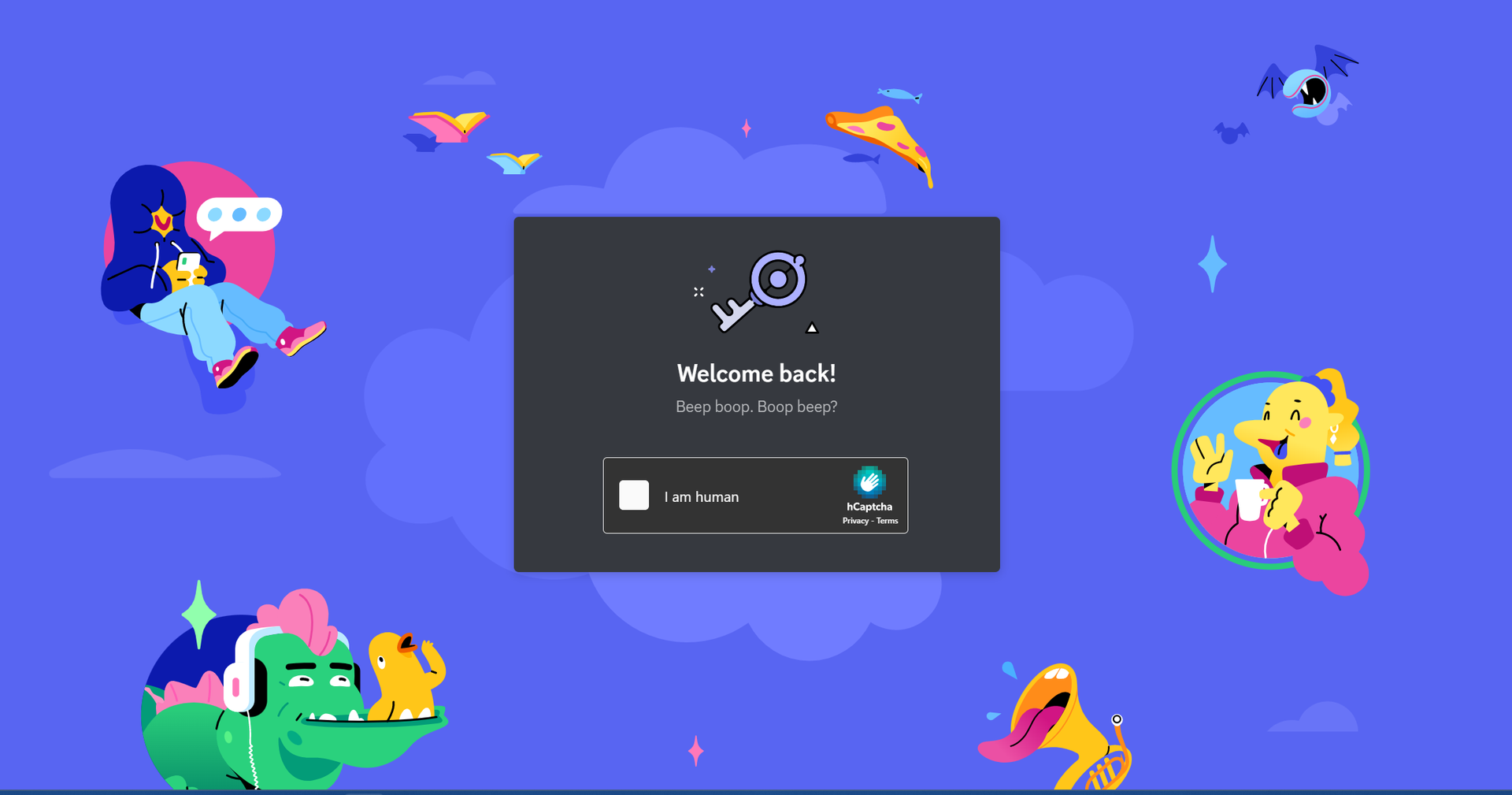
How to play music on Discord using the Octave music bot?
The most used function of Octave is the ability to play music on the channel and sync it with Discord. This makes it possible for everyone on the channel to hear the music at once.
Here is how to go about it:
- Join a voice channel on your server first.
- By selecting the speaker icon inside the channel, you can join voice channels. This icon can be found on the channel’s right sidebar. Once within the voice channel, it will appear at the bottom as voice connected.
- Invite Octave to the channel. You can do so by typing “_join” and choosing Octave.
- Use the play command to start playing the music of your choosing. You can do this by entering “_play” followed by the link to the song you want to play on Discord from either Spotify or YouTube.
Anybody who joins this voice channel will be able to hear the music on their device as soon as it begins.
The Octave server went offline
Discord became a lot more enjoyable thanks to Octave’s special capabilities and commands. Sadly, its rule was short-lived when Octave went offline in 2021.
Octave allegedly received a cease and desist letter from YouTube, according to its developers. On September 21, 2021, Octave posted a notice to their server. According to the notice, Rhythm and Groovy were removed.
The team couldn’t risk the organization as a whole for Octave because he belonged to a bigger organization.
Alternatives for Octave
There was plenty of room for other creators to come in with their own alternatives to the Octave music bot when Octave was taken offline.
You can replace the Octave music bot with the following bots by adding them to your server so that you can continue to sync music with your friends by inviting these bots to your server in the same way that you did for Octave. Here are those alternatives:
- Mee6 Bot
- Hydra Bot
- Jockie Music Bot
- 24/7 Music Bot
- FredBoat
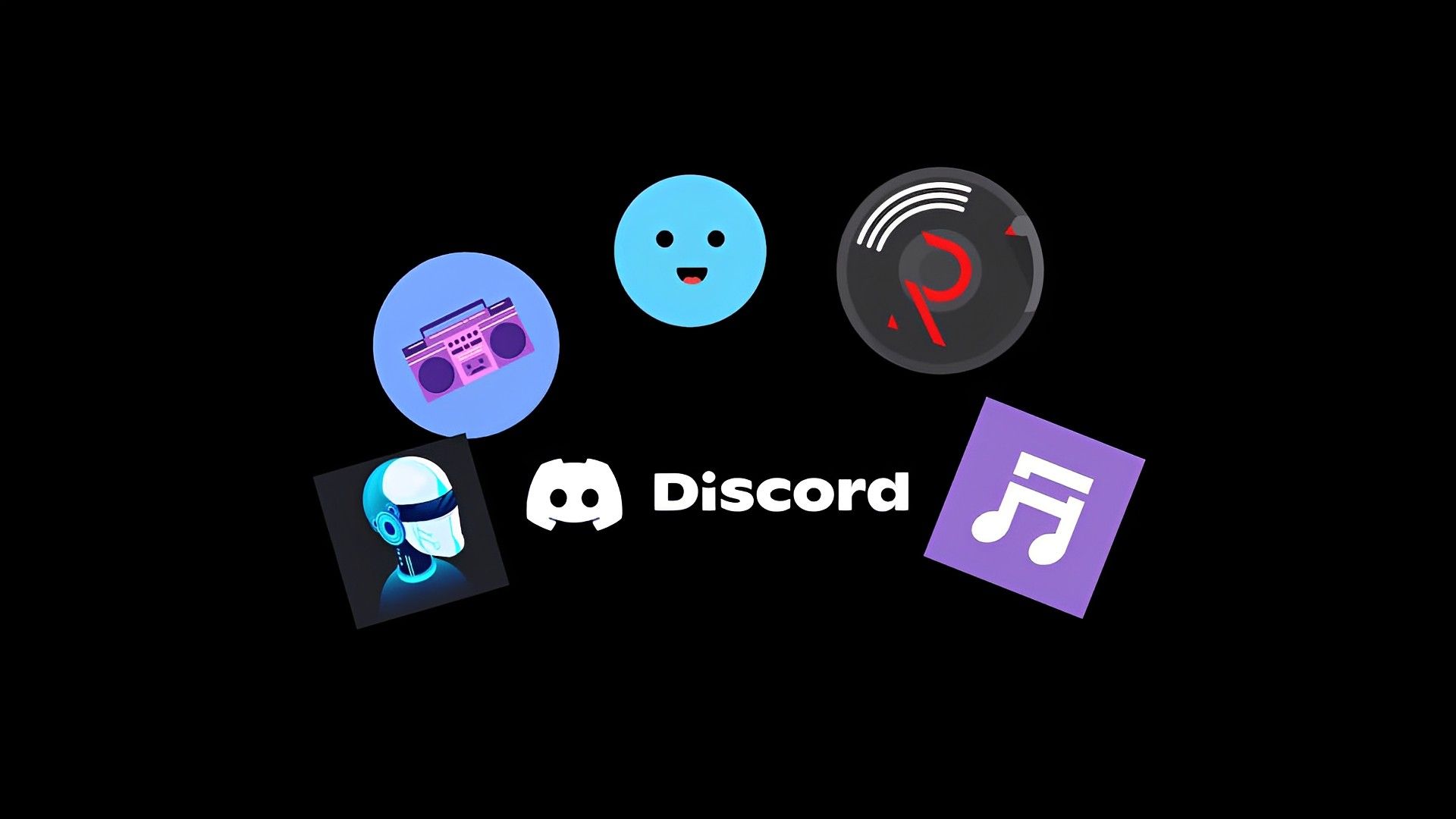
Even though it was only there for a short while, the Octave music bot gave Discord users an entertaining method to communicate with pals all across the world.
especially when the coronavirus pandemic is at its worst. Unfortunately, Octave is no longer operational on Discord, but users can still access its functionality using alternate bots.





