Its servers may occasionally return an NGINX 500 Internal Server Error for a variety of reasons. You might be wondering whether your Internet connection or some other problem is to blame for this error.
It should be emphasized that this 500 error is actually a server-side issue and is not a result of any negligence on your part. So, the server administrator or webmaster needs to correct this. In this post, we’ll examine the meaning of the NGINX 500 Internal Server Error and how to resolve it.
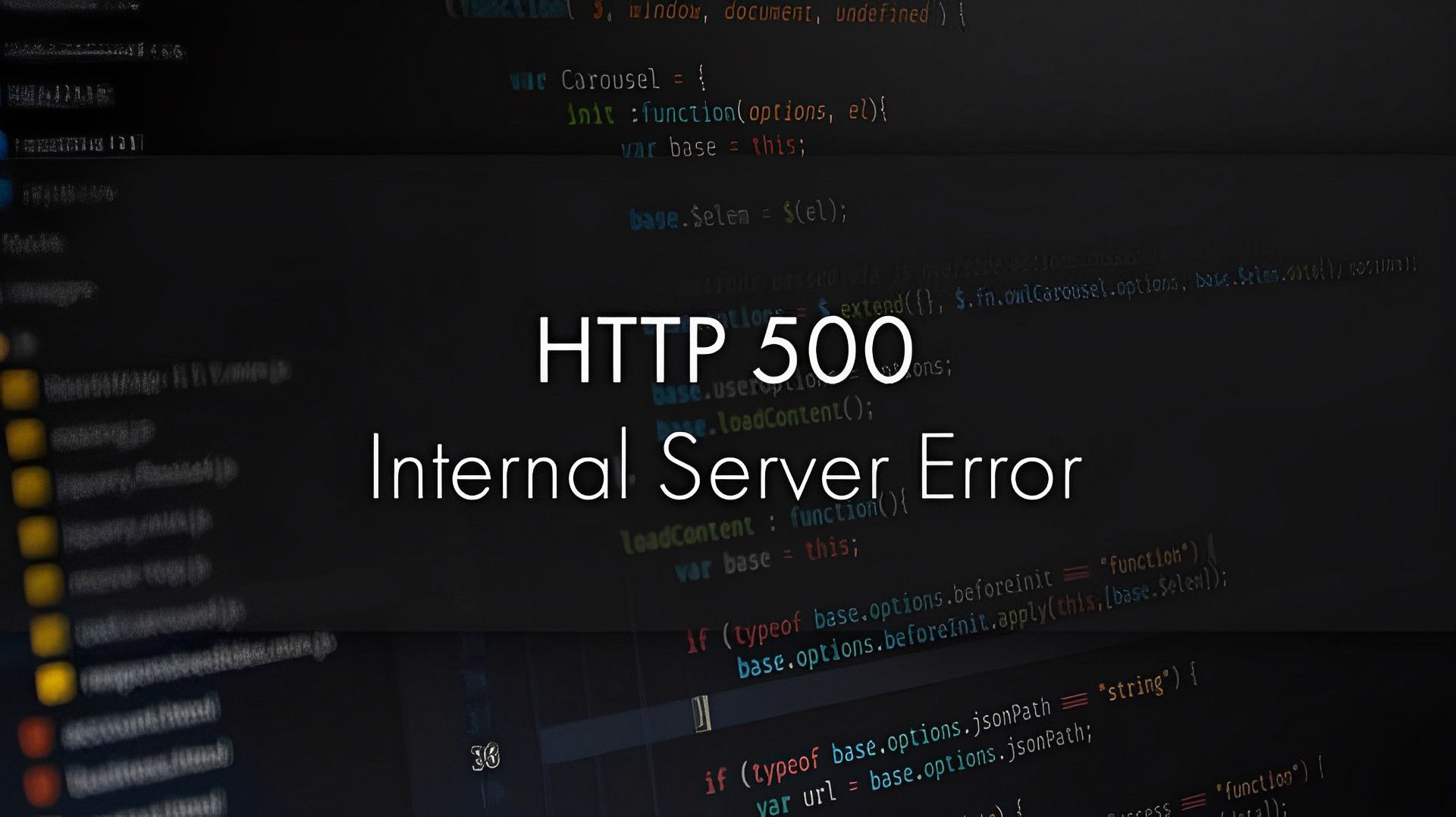
What exactly is the NGINX 500 internal server error?
When a server-side fault prohibits NGINX from sending an appropriate response, the NGINX 500 Internal Server Error occurs. It could be caused by a variety of factors, including a flawed script, missing files that the code refers to, insufficient file permissions, etc. The most frequent cause of the NGINX 500 Internal Server Error is an issue in one of NGINX’s web servers, most frequently Apache, which has run into a problem and delivered a 500 error response to NGINX, which is subsequently returned to client browsers. In NGINX, there are several ways to resolve internal server errors.
How to fix the NGINX 500 internal server error?
It simply means that there is a problem with the website or online service you are trying to access or visit if you see a 500 Internal Server Error in NGINX. In this instance, the mistake is ultimately coming from the website’s end and isn’t always a problem with your computer or browser.
But that doesn’t mean you can’t take action to resolve this 500 problem on your end. For localhost, CPanel, PHP, Ubuntu, and other platforms, use these instructions to fix the 500 Internal Server Error in NGINX.
Hard refreshing
Because your server is now being restarted or because there are too many requests for the webserver to handle, you could occasionally see a 500 internal server error with NGINX.
Therefore, it lacks the resources necessary to fulfill your request.
In these circumstances, you can easily compel the browser to download the most recent web page version and resolve the 500 internal server problem in NGINX by performing a hard refresh of your page. To achieve this, simply click:
- Windows: Ctrl + F5
- Mac: Apple + R or Cmd + R
- Linux: F5
If you are having any trouble, you may want to check out how to hard refresh.
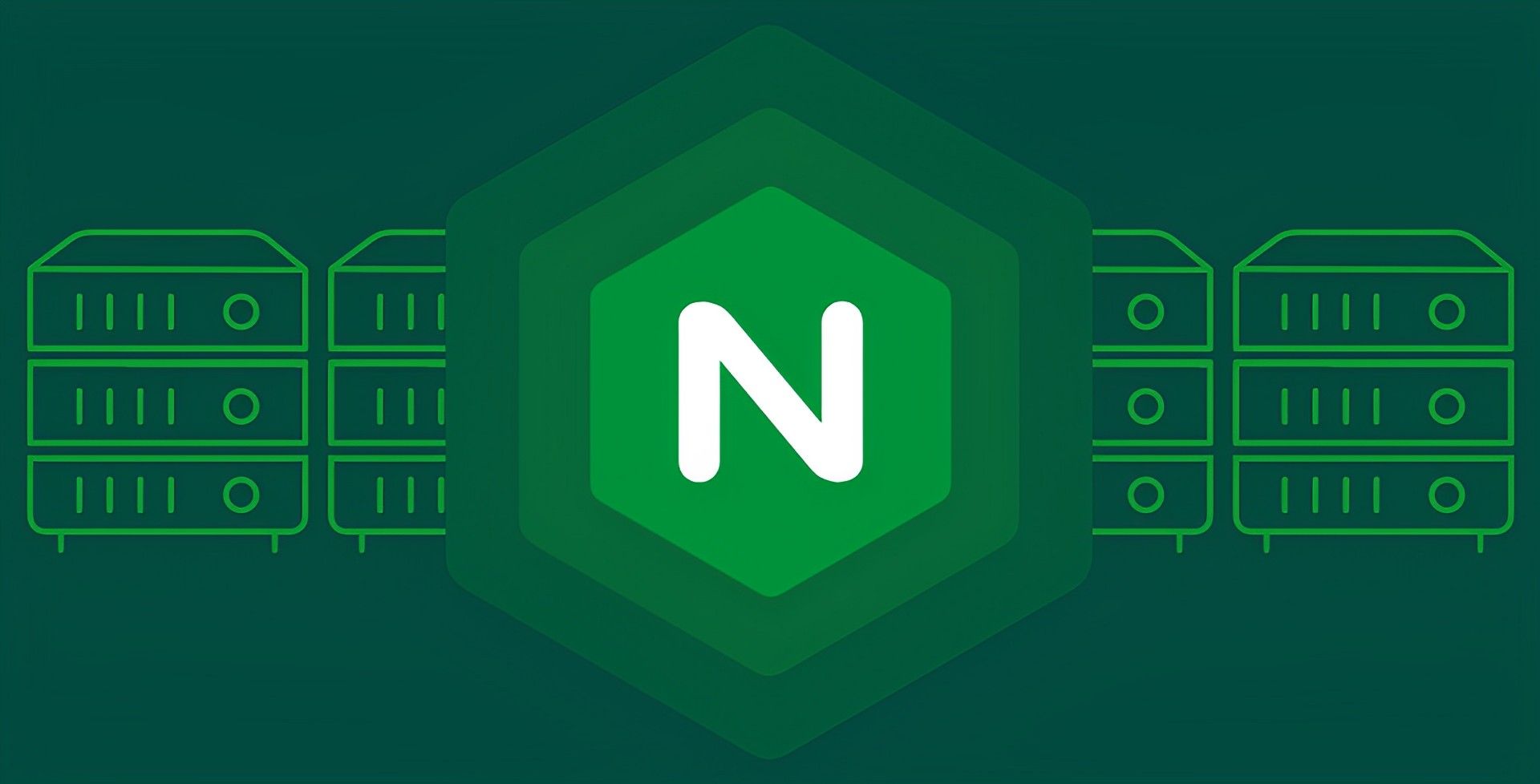
Examining server logs
With a text editor, open the server log so you may examine the most recent queries. Every server log includes details about URL requests as well as the response code for each one.
Identify the requests that cause the 500 internal server error. It’s possible that only one or a few pages display this problem while all the others function normally.
Identify the requests that result in a 500 internal server error. Open a browser and request the issue URLs once you’ve determined which ones they are to make sure.
Examining your script
The script should then be examined to handle the faulty requests. Is it really there in the appropriate place? In your URL mapping/routing file, are you appropriately referencing it?
Check the file path if your script references another file to be sure it is right. Have you invoked any programs or functions you’ve referenced properly?
Checking file/folder permission
Inappropriate file or folder permissions may also be at blame for this. Have you added or changed any recent files or folders?
Normally, directories require a 755 permission level and files a 644 level. To change file permissions, use FileZilla (Windows) or Chmod (Linux).
You may also review the permissions of other files and folders in your code and make the appropriate updates to your files and folders.
Checking redirections
Any redirections that have been set up incorrectly in the web server may result in a 500 internal server error. Make sure your mod rewrite module and .htaccess file are correctly configured, for instance, if you use Apache as your web server.
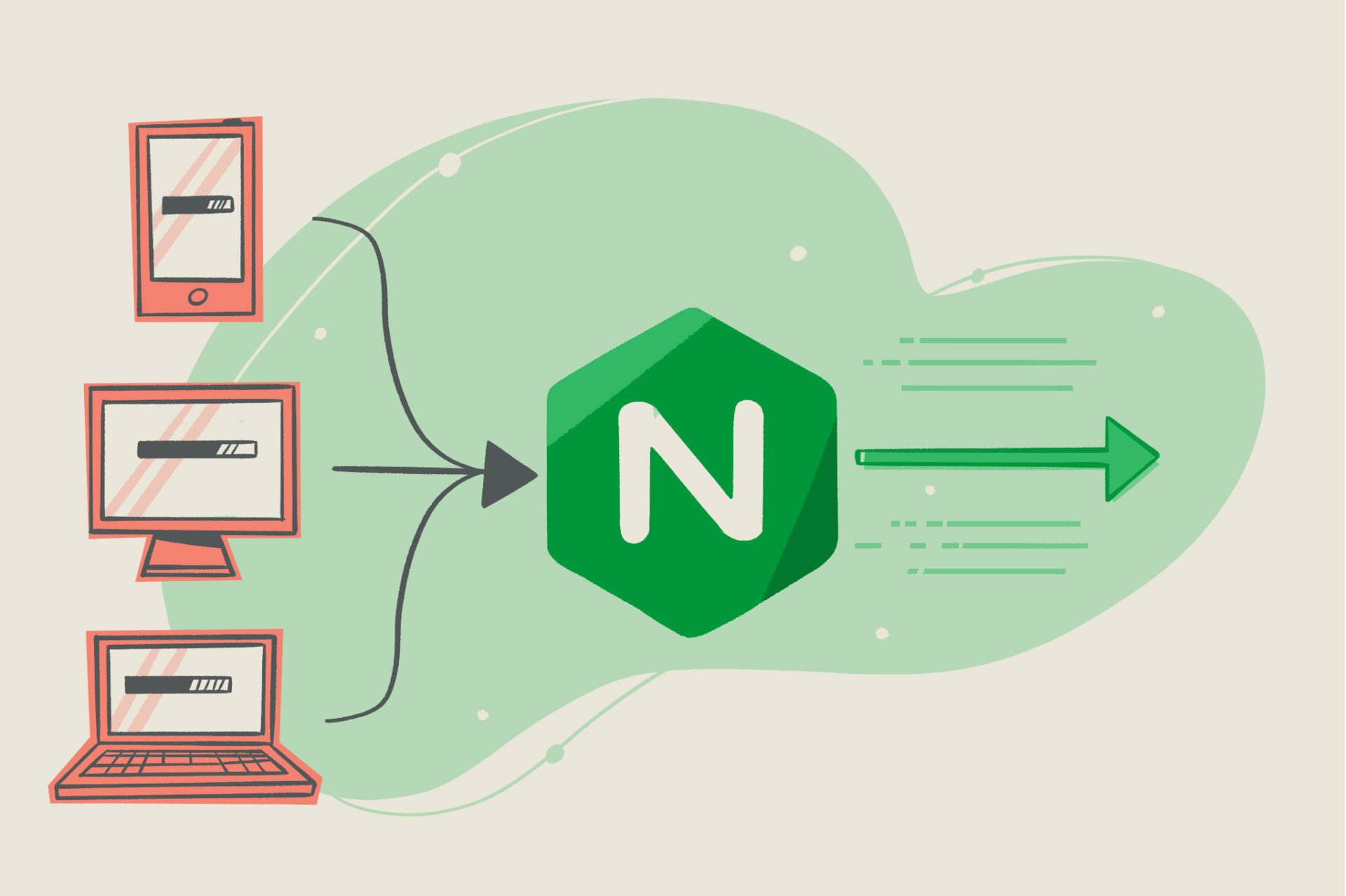
Check the syntax of the redirection/URL rewriting rules in your server configuration file using a third-party tool as well.
Increasing script output
The NGINX 500 Internal Server Error may also appear if your web server (such as Apache) times out while processing the request. Increase the timeout value on your web server (not NGINX) in these circumstances so that it maintains its connection with NGINX and provides a suitable response.
The above advice should enable you to resolve the NGINX 500 Internal Server Error. If they do not, the problem you are experiencing may be peculiar to you and the most applicable thing to do then is to contact the Technical Support for NGINX.





