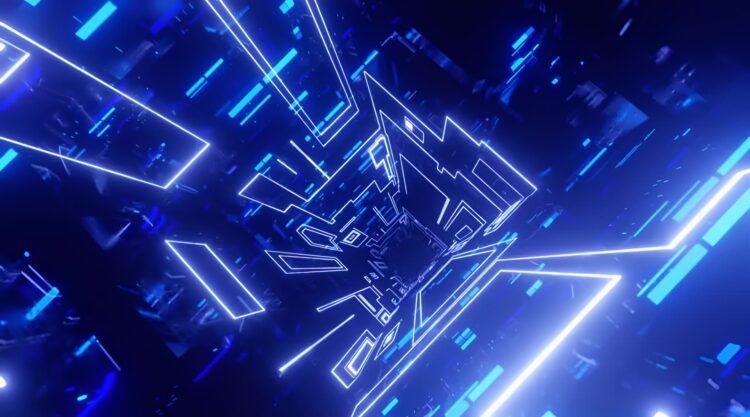You might be interested to hear that BlueWillow makes it simple to create AI art by using text. As of March 30, 2022, anyone interested in trying out Text to AI art can use the program for free over Discord. In this article, we are going to dive into the features of the software, its quality, and instructions on how to use the software.
BlueWillow makes it simple to create stunning works of art, graphics, and logos based on the user’s input. Stable diffusion and Dall-E are just two of the AI image-generating models used by it. After the first 25 runs, you must pay to continue using it. With little to no experience or knowledge in the subject of digital art, anyone may use this program to produce highly realistic AI digital art. If you are looking for free AI-supported digital art software, you might also want to check out: Best free Midjourney alternatives (2023)

How to use BlueWillow?
The only criteria you need to fulfill in order to be able to use the program is to simply have a Discord account. Nevertheless, follow the step-by-step instructions below to easily start using the wonderful digital art software.
- On your PC, launch a browser program such as Google Chrome or Microsoft Edge, and then go to discord.com. On the right side of the page, click Login. Register if you don’t already have one.
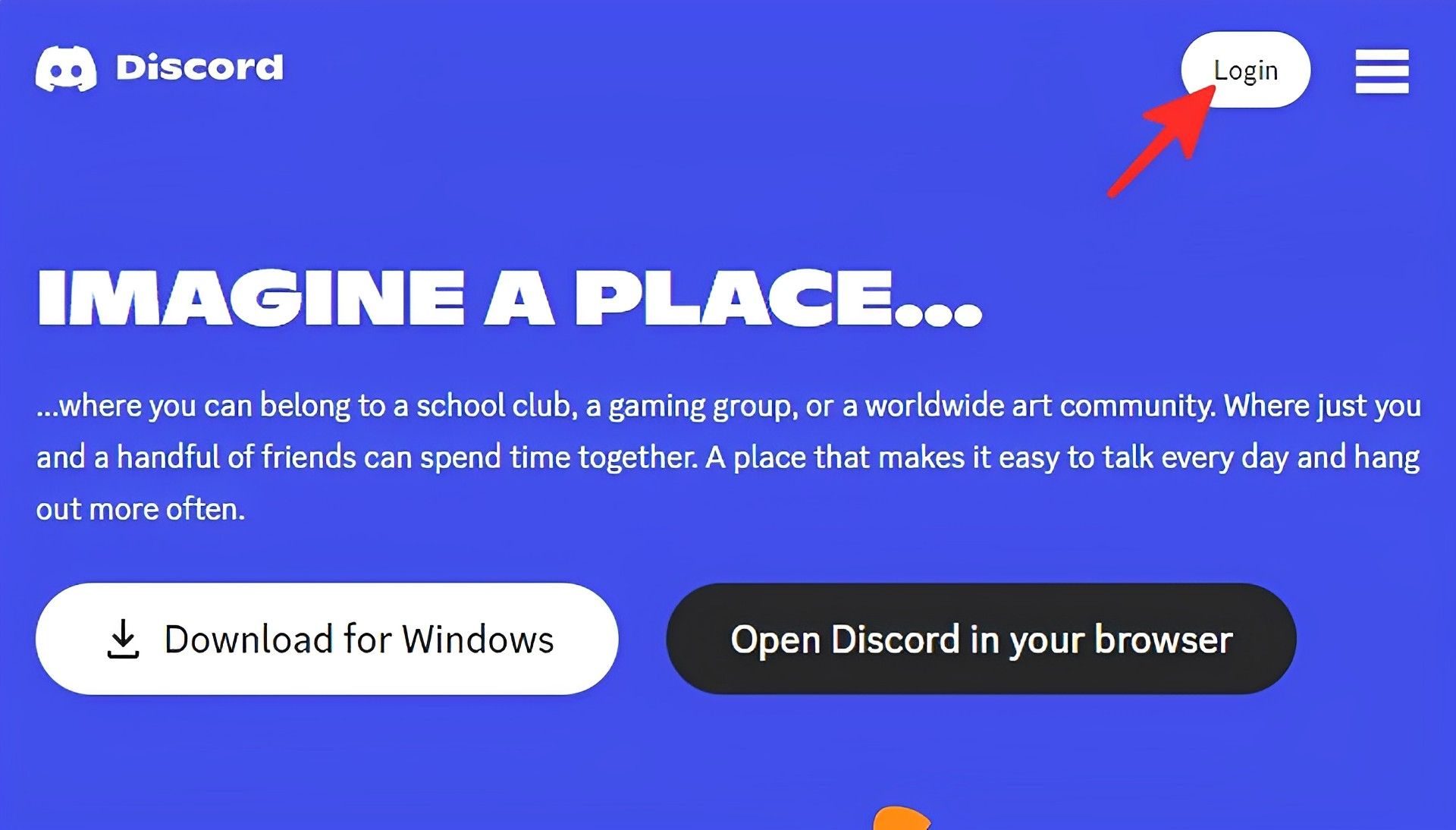
- You can sign in with a QR code, your email address, or your phone number.

- Go to bluewillow.ai to access the homepage after logging into Discord.
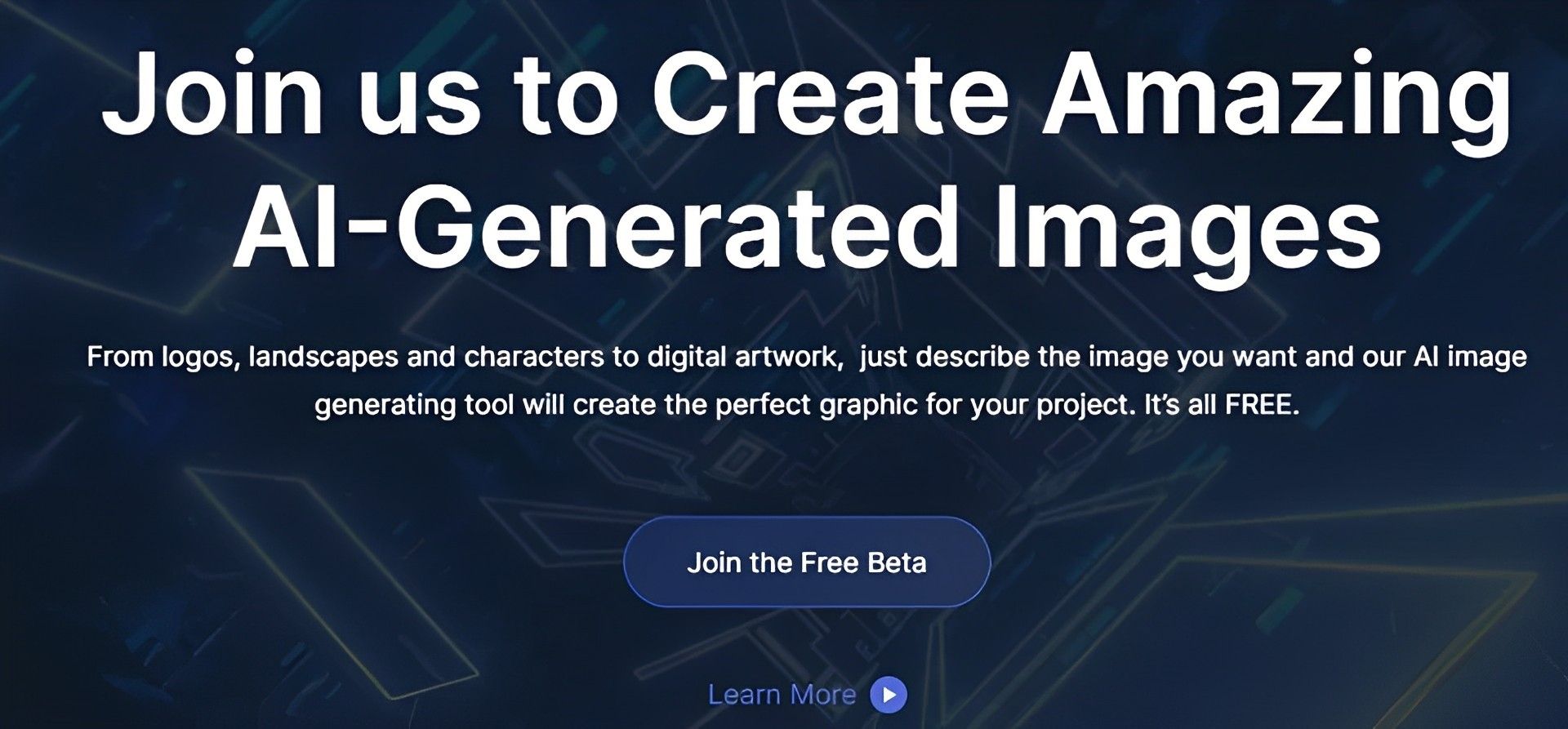
- Click Join the Free Beta.
- Open the Discord server page for BlueWillow. To join the server, click Accept Invite.
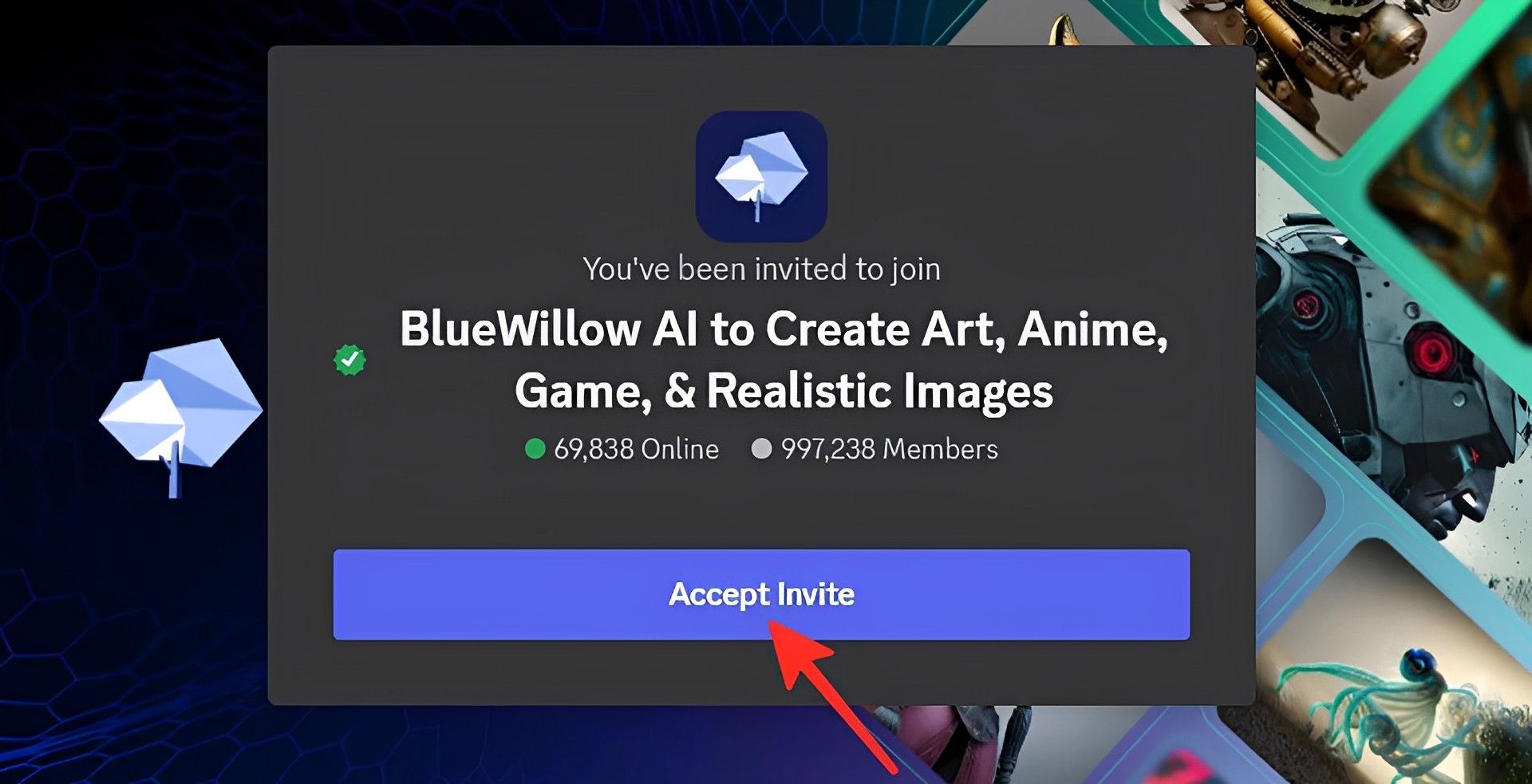
- You will see the BlueWillow server on your screen after you accept the invitation. On the left side of the website, select the “rookie” channel by clicking on it. For you, the rookie channel number can be different.

- Enter “/imagine” first, followed by the Spacebar, in the message box at the bottom (as shown in the image below). You will be instantly redirected to the empty prompt area where you can enter your text for the image after performing this action (in the next step).
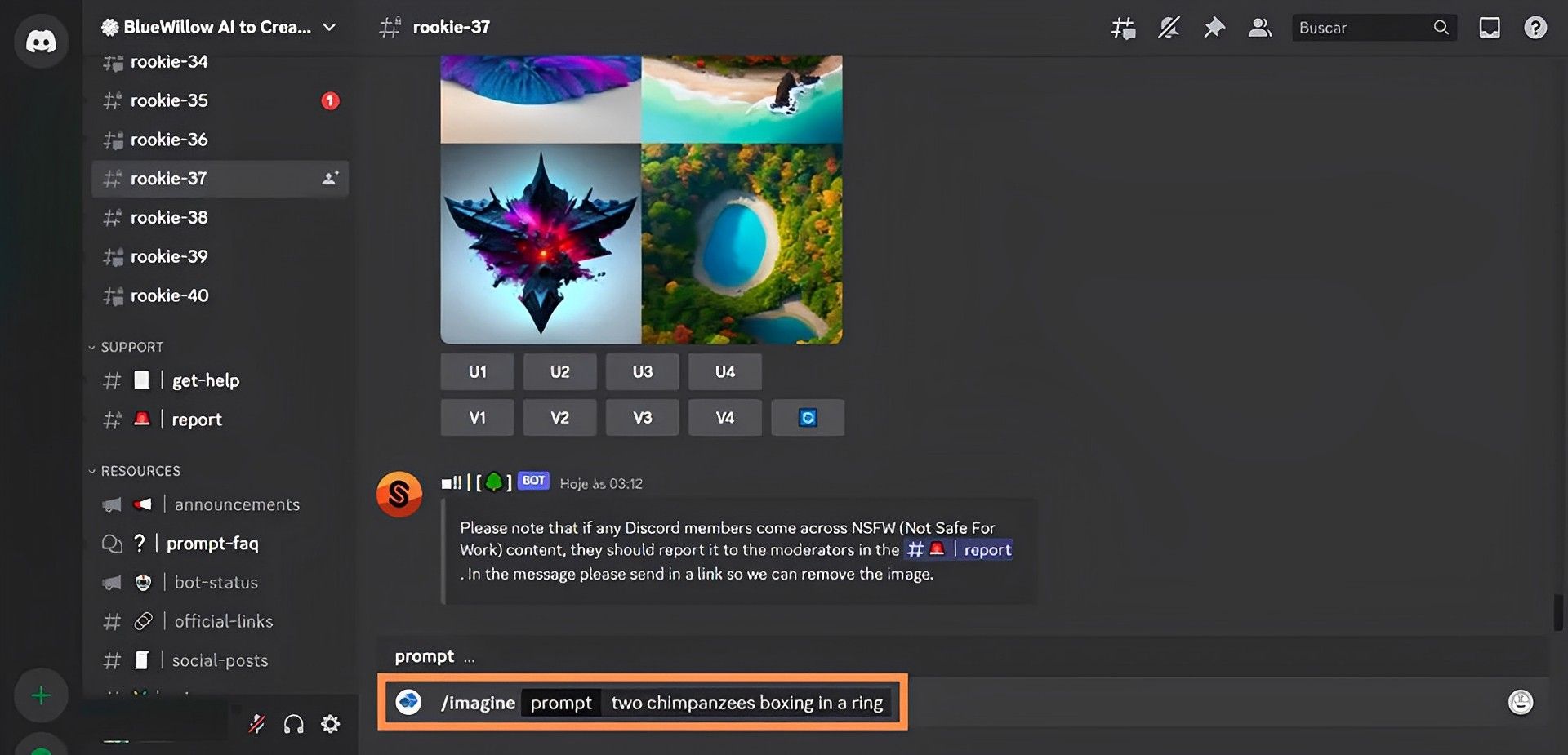
Done. Your photo will be shared by BlueWillow in the server’s own message box. It obviously sends you many messages every second, so you might miss it.
Finding your generated AI art amid the many messages in the chat can be challenging due to the chat’s high message volume. Use the search box and either your username or the prompt you supplied to make it easier to find your artwork. You will be able to find your produced image and access communications that reference you more quickly as a result.
A library of prompts called the BlueWillow Prompt Glossary can be used to generate graphics using BlueWillow AI. The prompt glossary’s goal is to act as a resource for users who are new to BlueWillow AI and are unsure of how to build prompts that will result in the desired visuals. You may find a list of BlueWillow prompts at bluewillow.ai/prompt-glossary.