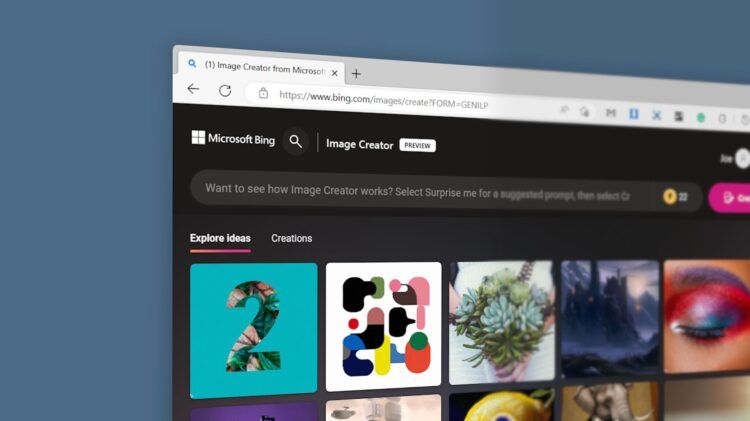If you don’t know how to use Bing Image Creator, we are going to help you out today!
Microsoft’s Bing search has taken another step forward with the release of Bing Image Creator, which allows users to turn written descriptions into images. This new feature is powered by a more advanced version of OpenAI’s Dall-E and can generate photorealistic digital pictures, drawings, and paintings based on the text prompts supplied by users.
The integration of OpenAI’s technology has been a game-changer for Bing, and the addition of Bing Image Creator is set to further expand the search engine’s capabilities. With Bing Chat and Edge Copilot already available, it’s clear that Microsoft is heavily investing in the development of conversational AI and other related technologies.
The release of Bing Image Creator is just one of many steps in this direction, as Microsoft seeks to provide more intuitive and interactive search experiences for its users. Now let’s learn how to use Bing Image creator for free!
How to use Bing Image Creator?
Back to our original question, how to use Bing Image Creator for free? There are two options available for users who want to try out the Bing Image Creator. The first method is to access the preview version directly from the bing.com/create webpage. This version is available to all users and can be accessed through mobile or desktop devices.
On the other hand, the more comprehensive version is integrated into Bing Chat Copilot, which can be accessed through the Edge web browser. However, Microsoft is only gradually releasing the feature to users, with only 20% currently having access to it.

Presently, the feature is only available in Creative mode, but Balanced and Precise modes are being developed. It’s important to note that availability may differ depending on the device or app used, as Bing Image Creator may be accessible on one device but not on another.
The latest addition to Microsoft’s Bing search is the Bing Image Creator, which allows users to turn their written descriptions into high-quality digital pictures, drawings, and paintings. One way to use this feature is by visiting bing.com/create, where the Image Creator is available in preview mode right in the user’s browser. The tool can be used in a simple or in-depth way.
Users can start their prompt with phrases such as “draw an image” or “create an image,” followed by a few words describing what they want to see. In about 15 seconds, Image Creator will produce four images, and users can click on any large thumbnail to enlarge and view the selected image. The image produced by Bing Image Creator is 1024 x 1024 pixels, making it a usable and high-quality image for a variety of purposes.
Once you have used up your 25 boosts on Bing Image Creator, you can still continue using the tool, but it will take longer to generate images. This isn’t a deal-breaker, though, as you can still access the tool and create images at your own pace.
In addition to generating images based on your prompts, Bing Image Creator also includes a “Recent” tab that lets you view your most recent prompt results. This can be handy if you’re trying to generate a series of images that are similar or if you’re trying to refine your prompts for better results.
Lastly, the “Explore ideas” tab gives you access to example art and frequently asked questions about getting started. This can be a great resource for those who are new to the tool or who want to explore different ways of using it.
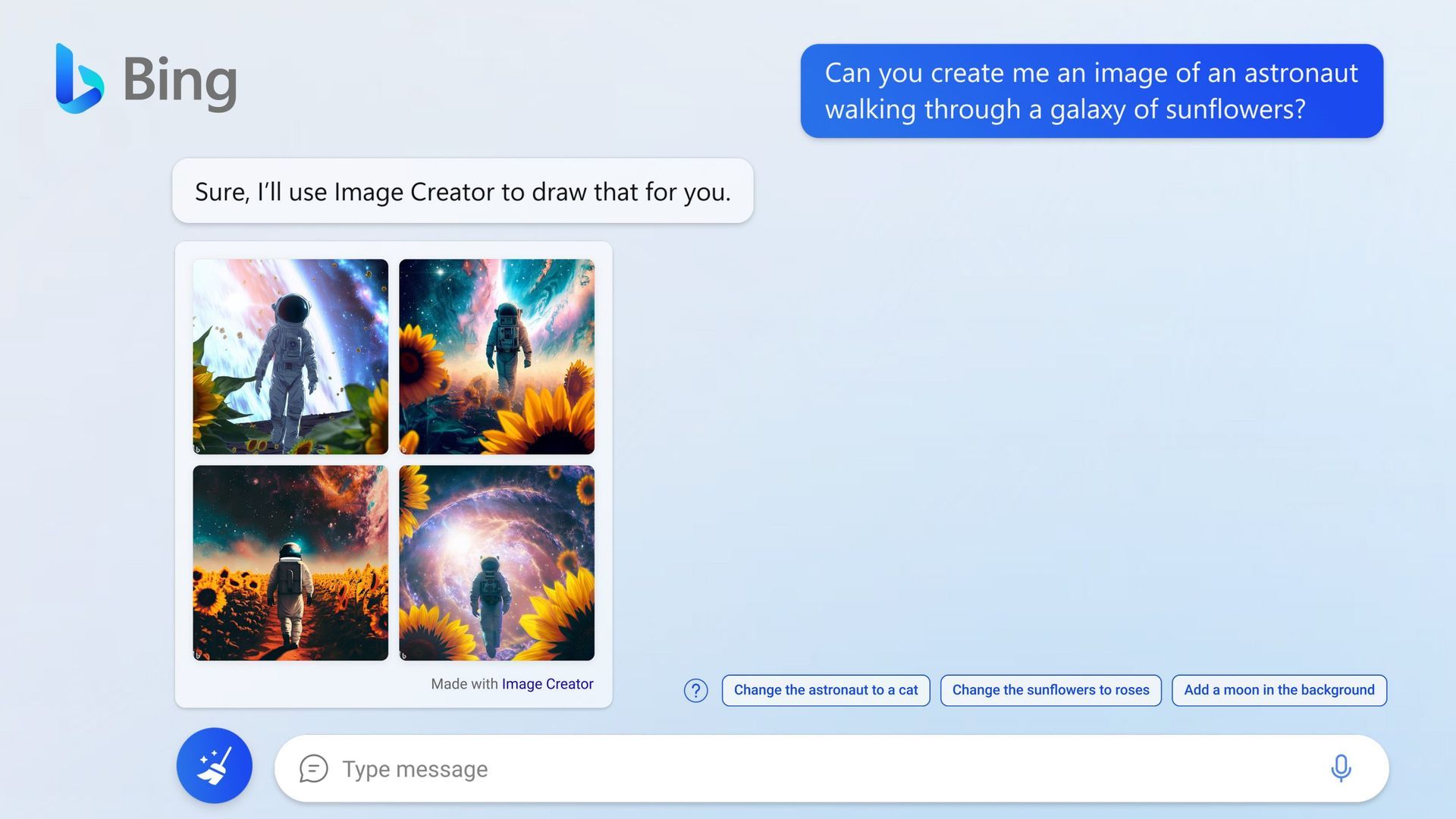
For those with access to Bing Image Creator through Edge Copilot, there’s much more functionality to explore. The easiest way to test if you have access is to ask Bing Chat to draw or create an image for you. If you don’t have access, you’ll receive a message saying Bing cannot create images and provide a detailed description of your request instead.
If you do have access, make sure to select the “Creative” mode, as Balanced and Precise modes aren’t yet available. The real power of using Image Creator in Bing Chat is being able to edit the imagery. You can easily tweak the image color, add or remove elements of the image, and more, all through natural chat conversations. This is a big step up from having to give prompts in a program like Stable Diffusion.
Introducing image creation in the new Bing and Edge. Now you can use Bing Chat to create images with just your words. https://t.co/mCSrEADARl pic.twitter.com/SF1jmkF1aZ
— Yusuf Mehdi (@yusuf_i_mehdi) March 21, 2023
In the Edge Copilot version of Bing Image Creator, users can take advantage of the chat interface to add more context and augment images based on previous prompts. This feature is not currently available on the version found on bing.com.
For example, if you asked Bing Chat to draw an image of a dog, and then asked it to draw a dog wearing a hat, Bing would remember the previous prompt and generate a new image of a dog with a hat on.
This type of contextual understanding can help users create more specific and personalized images with ease. The Edge Copilot version also allows for real-time editing and customization of the generated images, adding another layer of flexibility to the tool.
What if your prompt doesn’t work out?
Bing Image Creator, powered by Dall-E, is a cutting-edge tool that boasts impressive capabilities but also has its limitations. While it can produce striking and captivating images inspired by your prompt, it’s not a foolproof system. Generated images may contain flaws like distorted features, fused limbs, or an incorrect number of fingers.
There are ways to engineer a prompt for better results, but with the technology rapidly advancing, it may not be worth the effort. It’s best to be descriptive about the most crucial aspect of the scene you want to depict.
Using photography terms like bokeh, sharp focus, or even camera brand and lens type can be helpful for photo-like images, while stylistic terms such as impressionism, modern art, or cubism are suitable for paintings or drawings.
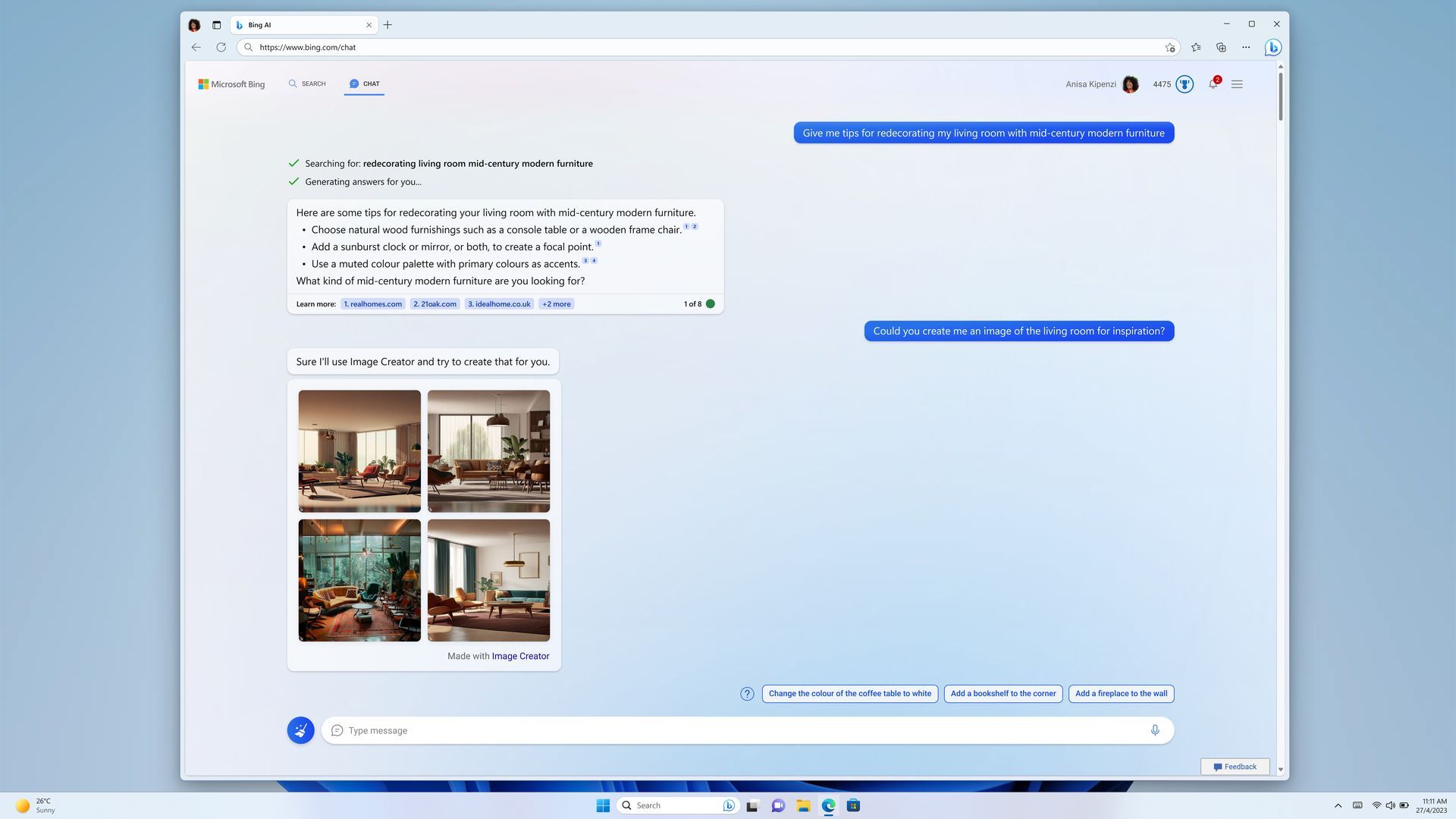
However, it’s worth noting that mentioning artists’ names is a gray area that raises moral and legal concerns. By specifying an artist, you’re effectively replacing a human with a machine, potentially infringing on their copyright. The legality of image generation is still an issue under scrutiny.
When using Bing Image Creator, it’s important to keep in mind that the AI lacks real-world knowledge, which can lead to some inaccuracies in the generated images. However, there are ways to mitigate these issues.
For example, if you’re experiencing problems with distorted fingers, try adding a semicolon and requesting for “natural, proportional, undistorted fingers.” This can help the AI better understand what you’re looking for. It’s also important to communicate with the AI as you would with an artist, being specific and clear in your prompts. However, keep in mind that the AI is not a substitute for real artists and there are still legal and ethical concerns around image generation and potential copyright infringement.
You can also use Bing Chat to create Bing Image Creator prompts
The easiest way to create a good image prompt is to use Bing Chat. Ask it to write a prompt for an image or drawing, then copy and paste it into Bing Image Creator. The result will often be better than what you would get with the shorter and simpler description you might come up with on your own.
We can also use Bing Chat’s prompt as the basis of our own, more tailored version, changing details that don’t match our vision of the picture we want. Bing Chat might give us prompts that are too long. The beginning of a prompt typically contains the most relevant information, so it might work even if the end is truncated. In some cases, the generated prompt won’t work.
Where to use Bing Image Creator pictures?
When using Bing Image Creator, we must remember that the tool is not the creator and that AI draws inspiration from the work of human minds. This powerful tool has the potential to revolutionize how we research, learn, write, and visually illustrate our ideas.
However, it is important to acknowledge and appreciate the photographers and artists who helped make this technology possible. Supporting the creative spirit behind the images produced by AI is critical, even as we continue to explore the possibilities of this rapidly evolving technology.
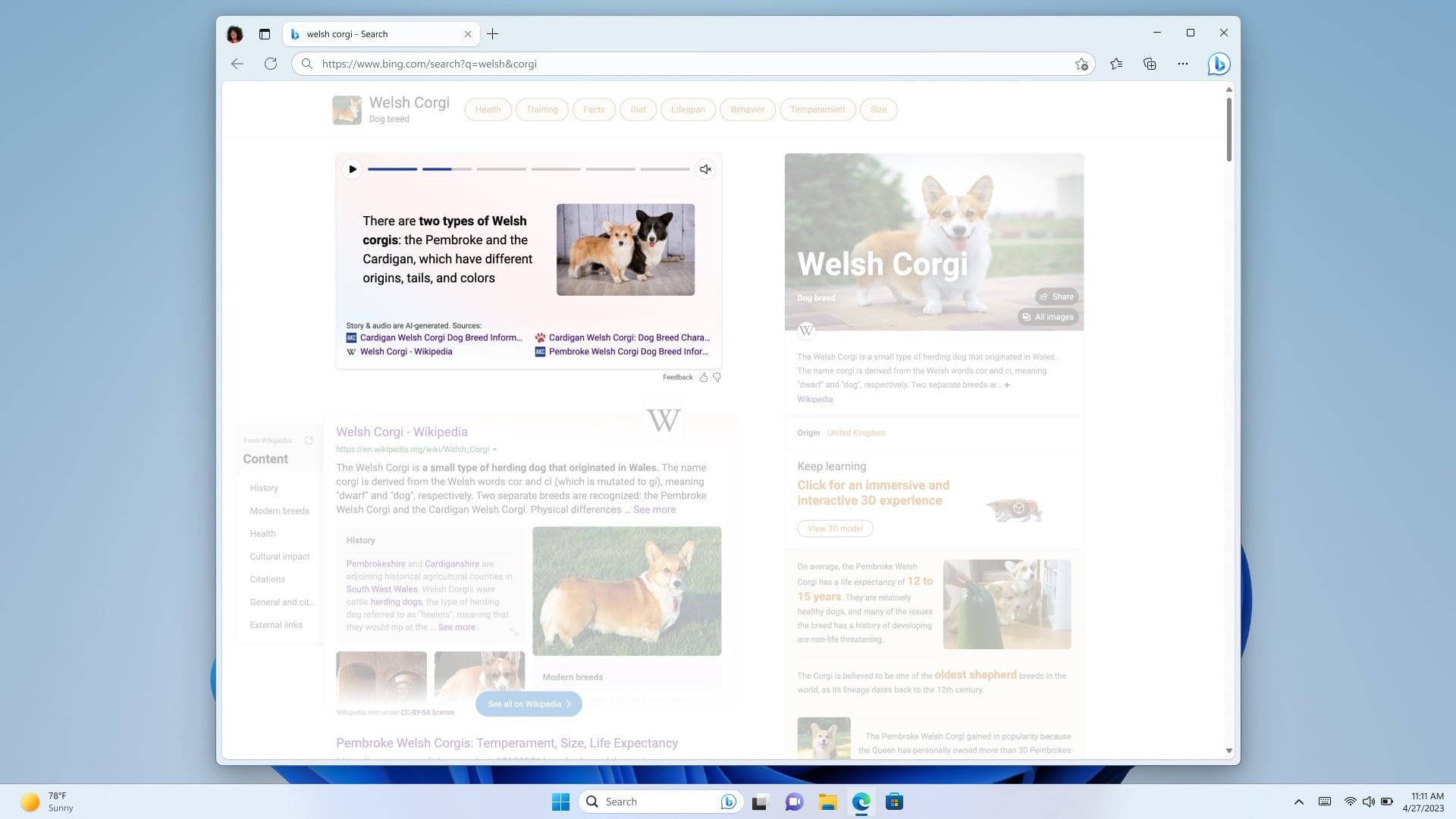
We encourage everyone to explore Bing Image Creator and experiment with its many features. The tool offers a unique way to break through creative barriers and find inspiration for your work, whether it’s editorial content, visual art, or something entirely new.
Keep in mind that the AI technology behind Bing Image Creator is not a replacement for human creativity and innovation, but rather a supplement to it. By combining the power of AI with our own artistic instincts and knowledge, we can create truly remarkable works of art and imagery.
This way you’ve learned how to use Bing Image creator for free. So take some time to play around with Bing Image Creator, try out different prompts, and see what kind of images it generates for you. Who knows – you might just find the inspiration you’ve been looking for.