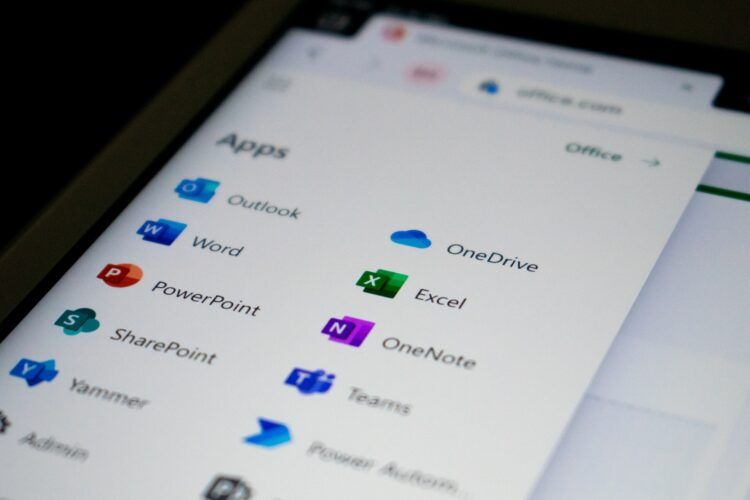Knowing how to use Copilot in PowerPoint will get you one step ahead of your coworkers in your working environment. In this guide of ours, we will talk about everything you need to know about Microsoft’s Clippy reborn, Microsoft Copilot usage in your PowerPoint presentations.
Microsoft Copilot is a feature powered by artificial intelligence (AI) that assists users in generating various types of content such as documents, emails, presentations, and more. It is integrated into Microsoft 365 apps including Word, Excel, PowerPoint, Outlook, Teams, Viva, and Power Platform.
Copilot uses large language models (LLMs) based on GPT-4 to create content based on brief prompts or outlines provided by the user. It also leverages the data stored in the Microsoft Graph such as calendar events, emails, chats, documents, meetings, and more to provide relevant and personalized content.
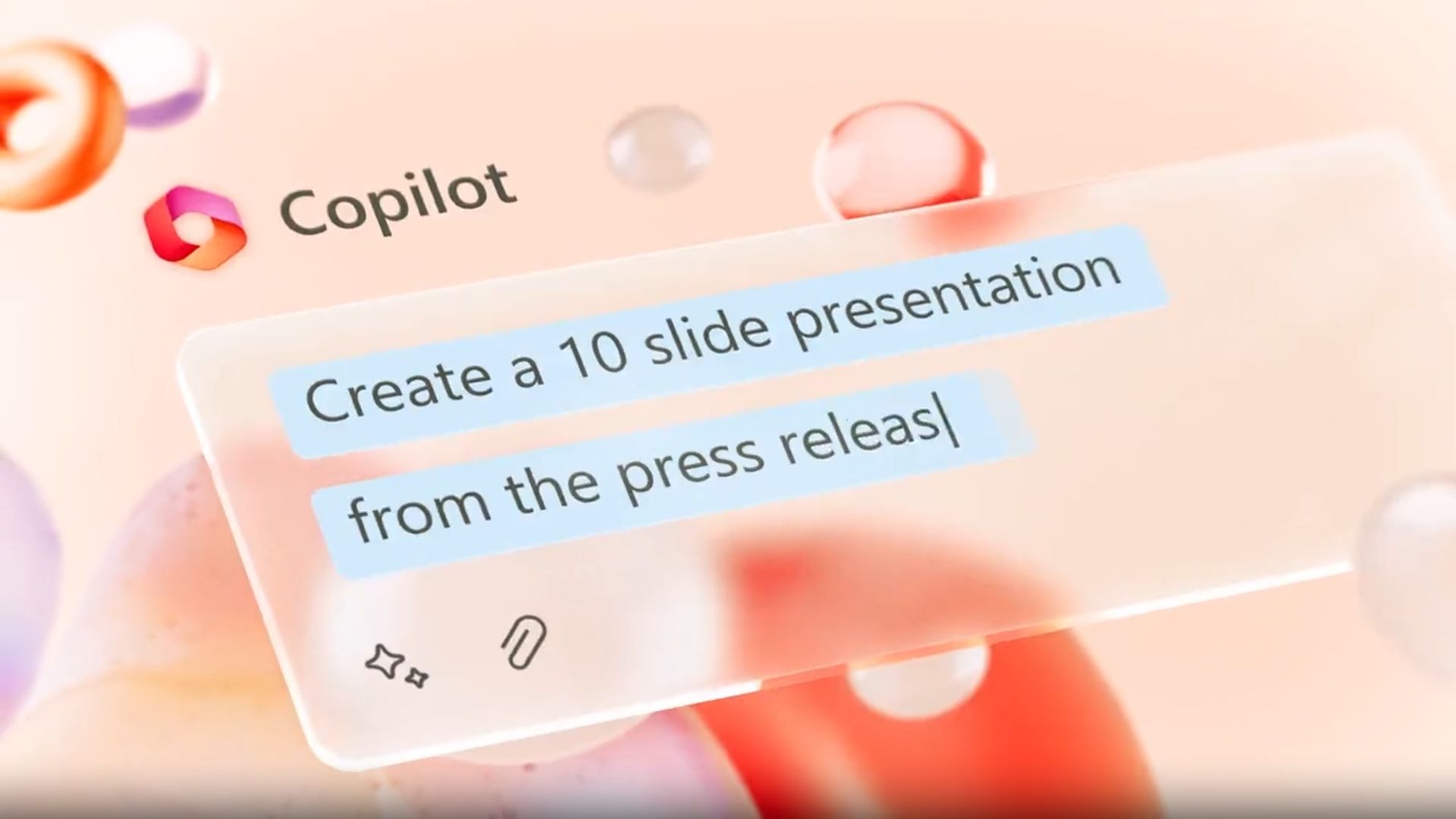
Copilot can help users save time and effort by performing tasks such as creating a first draft of a document or presentation, analyzing and exploring data in Excel, and composing an email or chat message with suggested responses or actions. Users can also interact with Copilot using natural language commands to change layouts, reformat text, and add images or animations.
Copilot is designed with security and privacy in mind. It does not train on customer content or individual prompts. It also inherits all the company’s security policies and processes such as two-factor authentication, compliance boundaries, and privacy protections.
How to use Copilot in PowerPoint?
If you want to create presentations that capture the attention and interest of your audience, you might want to know how to use Copilot in PowerPoint. This is a feature that assists you in developing compelling presentations by working together with you. You can provide written content and Copilot will transform it into visually captivating slideshows that include speaker notes to help you deliver your message and source material to back up your claims if you know how to use Copilot in PowerPoint.
Copilot can also generate new presentations from a basic prompt or outline that you give it. It can analyze your topic and audience and produce relevant slides with appropriate images, charts, and text. It can also condense lengthy presentations by removing redundant or irrelevant information and highlighting the key points.
Moreover, it can use natural language commands to modify layouts, reformat text, and adjust the timing of animations to create the perfect presentation that suits your style and purpose.
To learn more about how to use Microsoft Copilot in Powerpoint and see some examples of its capabilities, you can watch Microsoft’s video on this feature:
What are the benefits of using Microsoft Copilot in PowerPoint?
Now that you know how to use Copilot in PowerPoint, let us convey to you the benefits of utilizing this new feature. Some of the benefits of using Microsoft Copilot in PowerPoint are:
- It can help you create beautiful presentations with a simple prompt or outline
- It can add relevant content from a document you made last week or last year
- It can transform existing written documents into decks complete with speaker notes and sources
- It can use natural language commands to change layouts, reformat text, and fine-tune the timing of animations
- It can save you time and effort by fetching data from a Word document and glamorizing it with stock photos and text designs
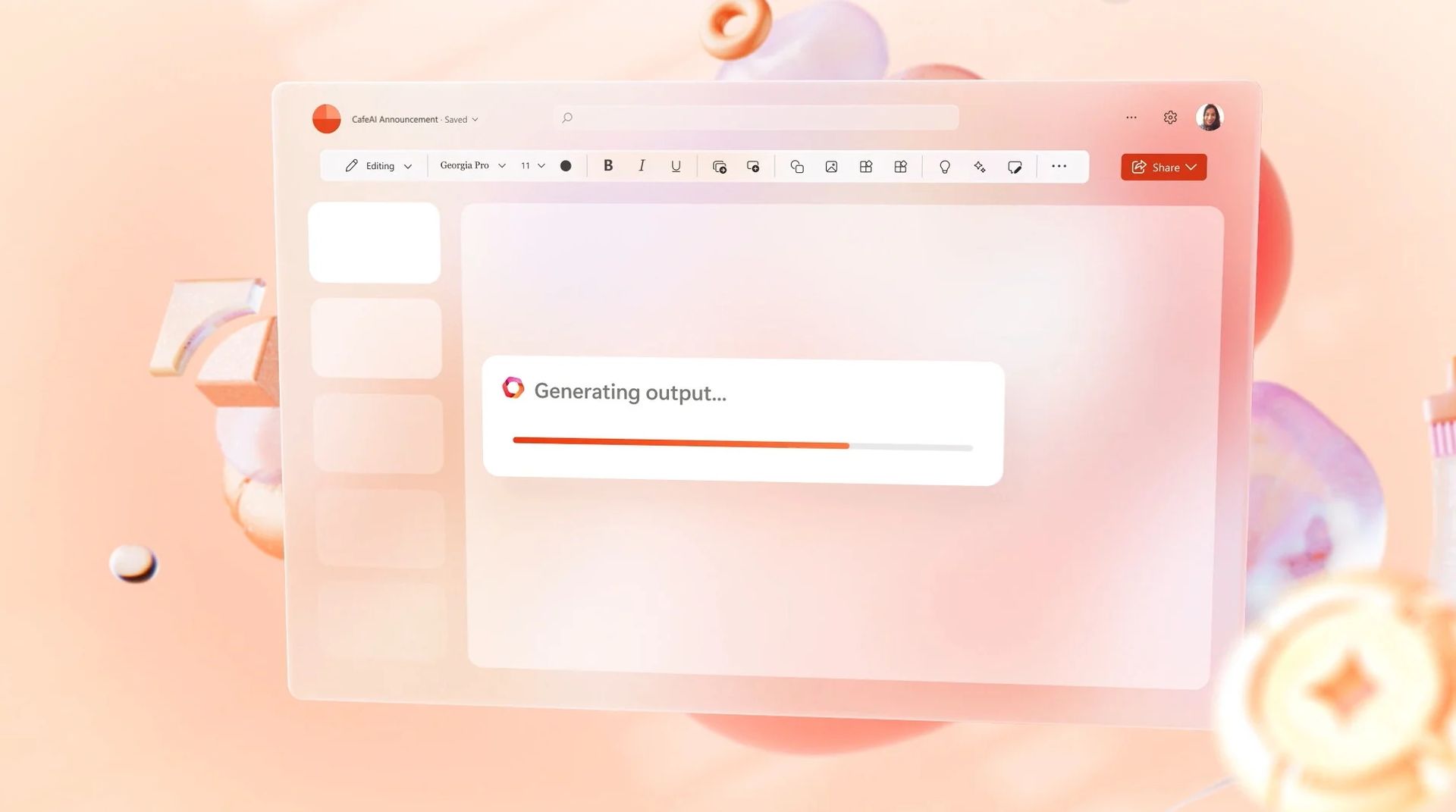
How to activate Microsoft Copilot in PowerPoint?
To activate Microsoft Copilot in PowerPoint, you need to:
- Make sure you have a Microsoft 365 subscription and the latest version of PowerPoint installed on your device
- Open PowerPoint and click on the Copilot icon on the top right corner of the ribbon
- Enter a brief prompt or outline for your presentation in the Copilot chat box
- Wait for Copilot to generate a first draft of your presentation with relevant content, images, and animations
- Review and edit your presentation as needed using natural language commands or manual adjustments
Please note that Microsoft Copilot is only available to limited users at the time of writing as stated in Microsoft’s Blog post. It seems like it will be a while before the great features we mentioned in our how to use Copilot in PowerPoint guide are available for everyone to experience.