If you’re a Fortnite fan, you know how frustrating it can be to encounter the Fortnite matchmaking error that prevents you from joining the game. This error can pop up unexpectedly and without any clear explanation. It could be related to your device or internet settings or a problem with the game servers.
Fortnite is a popular online video game developed by Epic Games. It has three different modes: Fortnite Battle Royale, Fortnite Save the World, and Fortnite Creative. In Fortnite Battle Royale, you can play solo or with up to 100 other players in a match where you have to loot, craft, build, and fight to be the last one standing.

In Fortnite Save the World, you can team up with up to three other players to fight against zombie-like creatures and defend your base. In Fortnite Creative, you can create your own games and maps using the game’s tools and share them with other players.
But to access all these great features Fortnite has to offer you must know how to fix Fortnite matchmaking error. Let us start with the reasons for this annoying error.
What are the reasons behind the Fortnite matchmaking error?
Here are some of the main causes of this error:
- You’re using a VPN service that interferes with the game
- Your network settings have changed or don’t match your physical location.
- The game servers are experiencing issues or glitches
- Your internet connection is too slow or unstable
- The matchmaking region you selected is no longer valid or available
- The game files on your device are damaged or corrupted

How to fix Fortnite matchmaking error?
If you want to get rid of the matchmaking error on Fortnite, here are some of the best solutions you can try. They are easy and effective and can help you join the game without any hassle. Here’s what you need to do.
- Switch your matchmaking region
- Check the game files for errors
- Measure your internet speed
- See if the game servers are working
- Avoid using VPN when playing the game
- Restart your PC in a clean state
Switch your matchmaking region
This is one of the simplest and most common fixes for this matchmaking error issue. It can make a big difference and it should be your first option. Here’s how to do it:
- Click the Menu icon on the top right corner of the game screen
- From the drop-down list select the Settings
- In the new screen, click the gear icon at the top to open the Language and Region screen
- The Matchmaking Region is the first option on the left panel
- Click the arrow next to it to set your matchmaking region to “Auto”
- Click Apply
After doing so restart Fortnite and check if your Fortnite matchmaking error has been resolved or not.

Check the game files for errors
Sometimes, the game files can get corrupted or damaged. You can only check this through the Epic launcher. It’s a long process but it will fix any faulty or broken game files on your device. Just follow these steps:
- Launch your Epic Games Launcher if it’s not already running
- Click the Library icon on the left panel
- Find your Fortnite game in the list and click the 3 dots under it
- This opens a menu under the game, now select the “Manage” option
- In the new screen, click the “Verify” button
Wait for the verification process to finish then launch the game and check that the Fortnite matchmaking error is gone.
Measure your internet speed
Like other online games, Fortnite needs a stable and fast internet connection. It’s recommended to have a download speed above 3 MB, an upload speed above 1 MB, and that your ping should be under 50 milliseconds. Here’s how to measure your internet speed:
- Open your favorite browser and go to google.com
- In the search box type “internet speed test” and click Enter
- Google will provide a speed test tool
- Click the Run Speed Test button
Compare the results with the minimum internet speeds of the game. If your internet speed is lower than the required speeds of Fortnite, you’ll need a new internet provider to fix the Fortnite matchmaking error.

See if the game servers are working
Sometimes, the Fortnite developers make mistakes and the servers are down for some reason or another. If that’s the case, then there’s nothing you can do but wait for them to fix it. But how would you know if the servers are working or not? Through the official site, that’s how:
- Click this link to go to the site for Fortnite Status updates
- Check if there are problems on the Fortnite game servers
If you see any mention of downtime or issues on their servers, then it means they’re having problems on their end and there is sadly nothing you can do to fix the Fortnite matchmaking error.
Avoid using VPN
Virtual private networks (VPN) are good for hiding your location and other network details. But they can also mess up with Fortnite matchmaking system and cause that annoying error. If you’re using VPN, turn it off before launching the Epic Game Launcher and the Fortnite game itself. This should improve your gaming experience a lot.
We said you should turn off your VPN to fix Fortnite matchmaking error but that doesn’t mean VPNs are bad for your general experience on your PC. Check out 5 reasons why you should use a VPN to get a better understanding of VPNs.
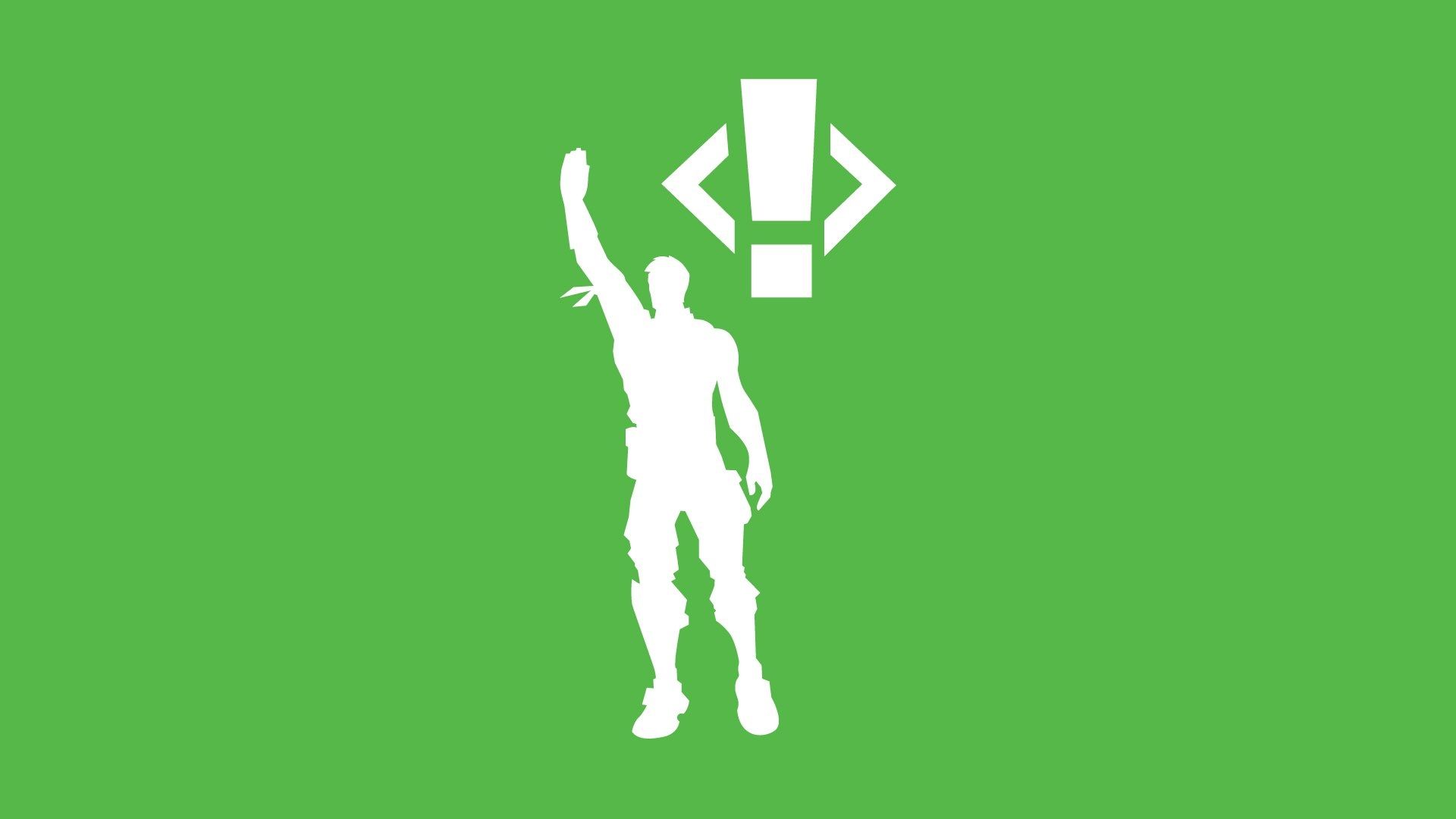
Restart your PC in a clean state
We have saved this solution for last because it’s a bit longer and requires some patience and time from you. The idea is to stop all unnecessary processes running in the background that could affect the game. Here’s how:
- Press Windows+R to open the Run app
- In the Open box, type “msconfig” and press Enter
- System Configuration opens with the “Selective startup” option checked
- Under Selective startup, uncheck the “Load startup items” option
- Click the Service tab at the top of the app
- This screen shows all the services available on your device, go down to the bottom and check the “Hide all Microsoft services” box
- Now the list only has services that you can safely disable. Click the “Disable All” button on the right bottom
- Click the “Startup” tab at the top and click “Open Task Manager”
- This will open up the Windows task manager with the Startup screen selected
- Now select each item with “Enabled” status on this list and click the “Disable” button at the bottom
Don’t disable the antivirus on your device. But you can safely disable all other apps. Now restart your computer and launch your game and check if your Fortnite matchmaking error has been resolved or not.
This is our proposed solution for Fortnite matchmaking error. We hope this guide has been helpful to you. If you have followed the steps in our guide and are still experiencing the Fortnite matchmaking error, be sure to contact the Fortnite Support team using this link. We are sure they will find a solution for you.





