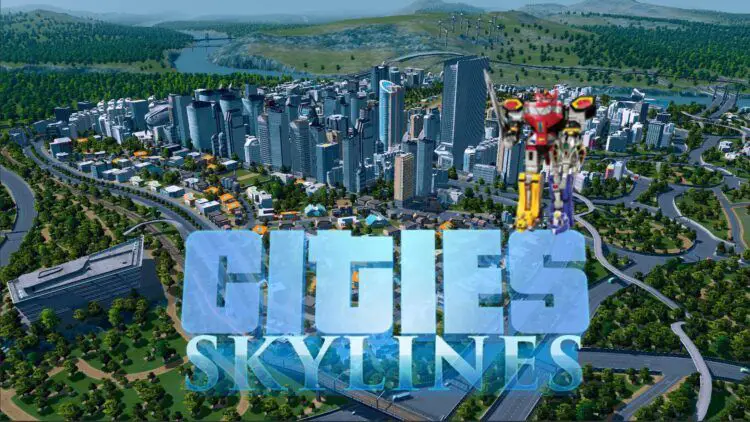If you are trying to figure out your Cities Skylines save game location either to open up space or to back up those saves, in both scenarios you are going to need to know the files’ place. No need to e frustrated if you can’t, because we got you covered.
Players have given the city-building game Cities Skylines high marks, giving it review scores of 86% on PC Gamer and 9/10 on Steam. Fans have praised its attention to detail and superb graphics, making it a popular choice over the well-known 2013 SimCity.

Users have the chance to efficiently manage elements including road planning, public transportation, employment through available occupations, and pollution in this single-player game. The game presents players with realistic problems to conquer within their city design while simulating the daily operations of a real-world city.
City Skylines is run on Unity Engine, which was created by Colossal Order, a studio best known for creating the city simulation game Cities in Motion. Now, Windows, macOS, Linux, Xbox One, PlayStation 4, and Nintendo Switch are all platforms where players can access the game. And in this article, we’ll explain how to find the Cities Skylines save game location for each platform. Therefore, without ado, let’s see how to get to the Cities Skylines save game location.

How to find the Cities Skylines save game location?
You clearly need to know where your Cities Skylines save game location if you want to delete them, back them up, transfer them to a new PC, share them with your friends, or utilize them for another reason. In response, we are here. Find out below where to find your operating system’s Cities Skylines save game location.
Windows
Your Cities Skylines game saves are located in the following folder on Windows:
- %LocalAppData%\Colossal Order\Cities_Skylines\Saves
Simply copy and paste the into the top address bar of File Explorer to go to Cities Skylines save game location:
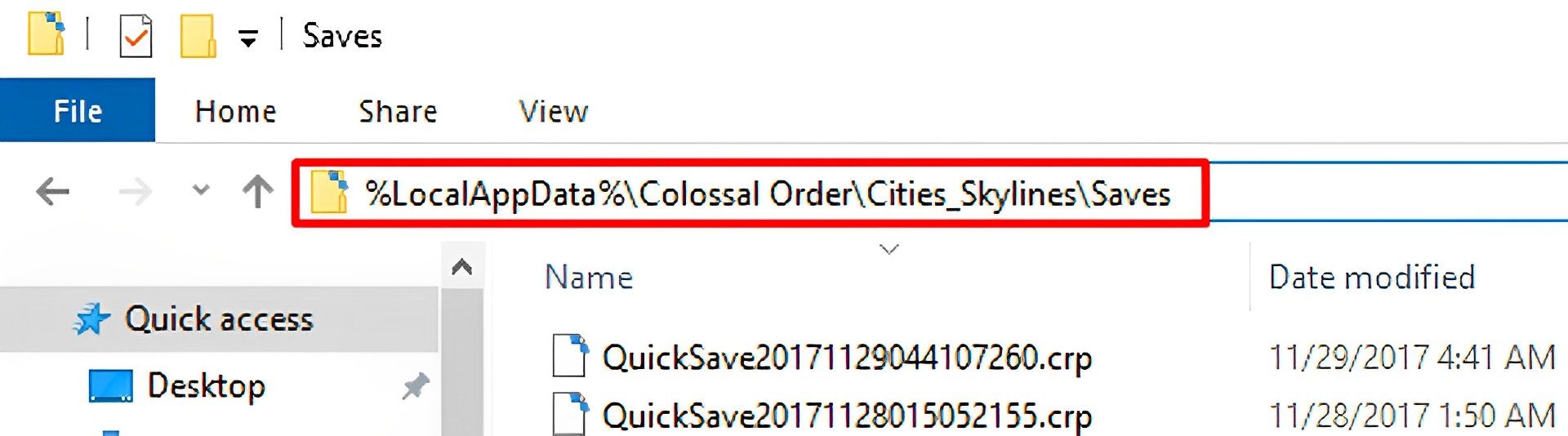
Mac
Your save files for Cities: Skylines on a Mac can be found at the following path:
- ~/Library/Application Support/Colossal Order/Cities_Skylines/Saves
Open that folder by:
Open Finder
- Press
COMMAND+SHIFT+G - Paste the address above into the text field
- Click
Goand you’ll be in your saves folder!
It’s vital to remember that the at the beginning of the path refers to your user directory, not just the Mac in general, but the account you’re using on it.
Linux
Cities Skylines saves will be kept in this directory by Linux operating systems:
- ~/.local/share/Colossal Order/Cities_Skylines/Saves

The mods folder
In Cities Skylines, there are two different kinds of mods: modifications and add-ons in the workshop. You can find help for the kind of mod you’re looking for below.
Try both directories if you’re unsure of the kind of mod you’re looking for because you’ll be able to identify it right away.
Add-on Mods
The following folders include your Cities: Skylines add-on mods:
Keep in mind that your mods can be located in the Addons folder’s Mods folder (which is where the below paths will take you).
- Windows
- %LocalAppData%\Colossal Order\Cities_Skylines\Addons
- Mac
- ~/Library/Application Support/Colossal Order/Cities_Skylines/Addons
- Linux
- ~/.local/share/Colossal Order/Cities_Skylines/Addons
Workshop Mods
Your workshop mods are located in the following folder:
Steam library folder > steamapps > workshop > content > 255710
If you want to check out some workshop mods while you are researching Cities Skylines, check out the game’s Steam page.
Cities Skylines Screenshots file location
On a final note, let’s see where goes the beautiful pictures you take in Cities Skylines are. High-resolution screenshots can be taken in Cities: Skylines with SHIFT + F12, and are then saved automatically on your hard drive.
Important notes: Screenshots taken with SHIFT + F12 are not the same as the screenshots taken with just F12, which are Steam screenshots.
You can find your Cities: Skylines screenshots in the following folders:
- Windows
- %LocalAppData%\Colossal Order\Cities_Skylines\Screenshots
- Mac
- ~/Library/Application Support/Colossal Order/Cities_Skylines/Screenshots
- Linux
- ~/.local/share/Colossal Order/Cities_Skylines/Screenshots

Well, hopefully, this article enables you to find the Cities Skylines save game location so you can either open up space in your computer or save your valuable progress. If you are in need of anything else and wonder if we can help you any further, check out the links below to see if we can interest you in any other guide.