Some users have reported issues with the Kayo app not working on their smart TV, which can be frustrating. In this article, we will provide you with a step-by-step guide on how to fix the Kayo app not working on your smart TV.
Smart TVs are the future of home entertainment, offering an unparalleled viewing experience for sports events, movies, and TV shows. The Kayo app is one of the most popular sports streaming services available, providing access to a wide range of live and on-demand sports events.
Users can access Kayo through a variety of devices, including web browsers, mobile apps, and streaming devices like Chromecast and Apple TV. The service offers a range of subscription plans, with different features and prices, depending on the user’s needs.
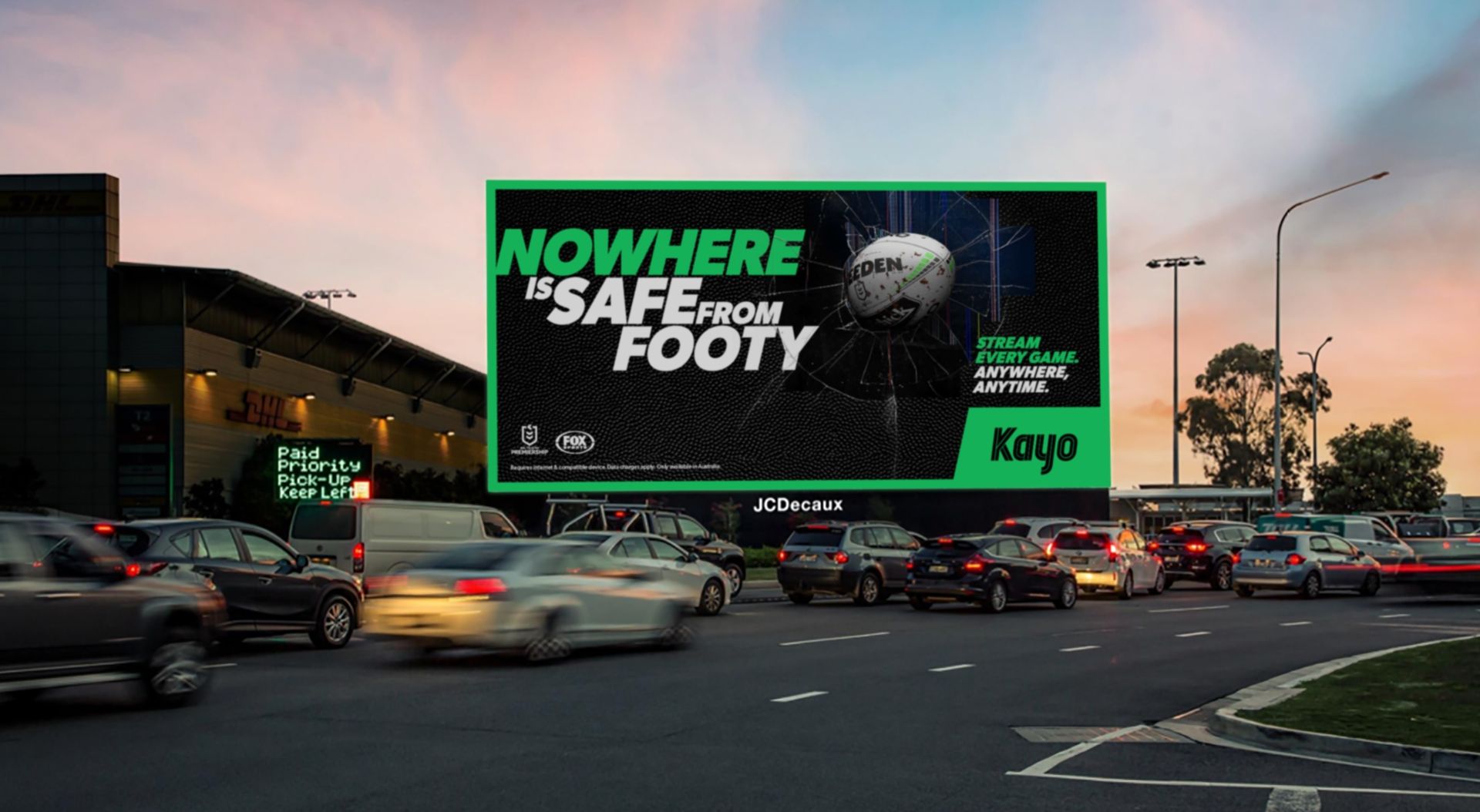
One of the key features of Kayo is its ability to stream multiple sports simultaneously, which is particularly useful for fans who enjoy following multiple sports at the same time. Additionally, users can customize their experience by creating personalized playlists, setting reminders for upcoming games, and accessing highlights and replays of their favorite matches.
Why is Kayo app not working?
There could be several reasons why the Kayo app is not working. One of the most common reasons is internet connectivity issues. If your internet connection is slow or unstable, the Kayo app may not work properly. It’s important to make sure your internet connection is stable and check if other apps that require internet connectivity are working fine.
Another possible reason why the Kayo app may not be working is app-related issues. The app may encounter issues related to bugs or glitches that may cause it to malfunction. In such cases, try clearing the app cache or reinstalling the app to fix the problem. This can help reset the app and resolve any underlying issues that may be causing it to malfunction.
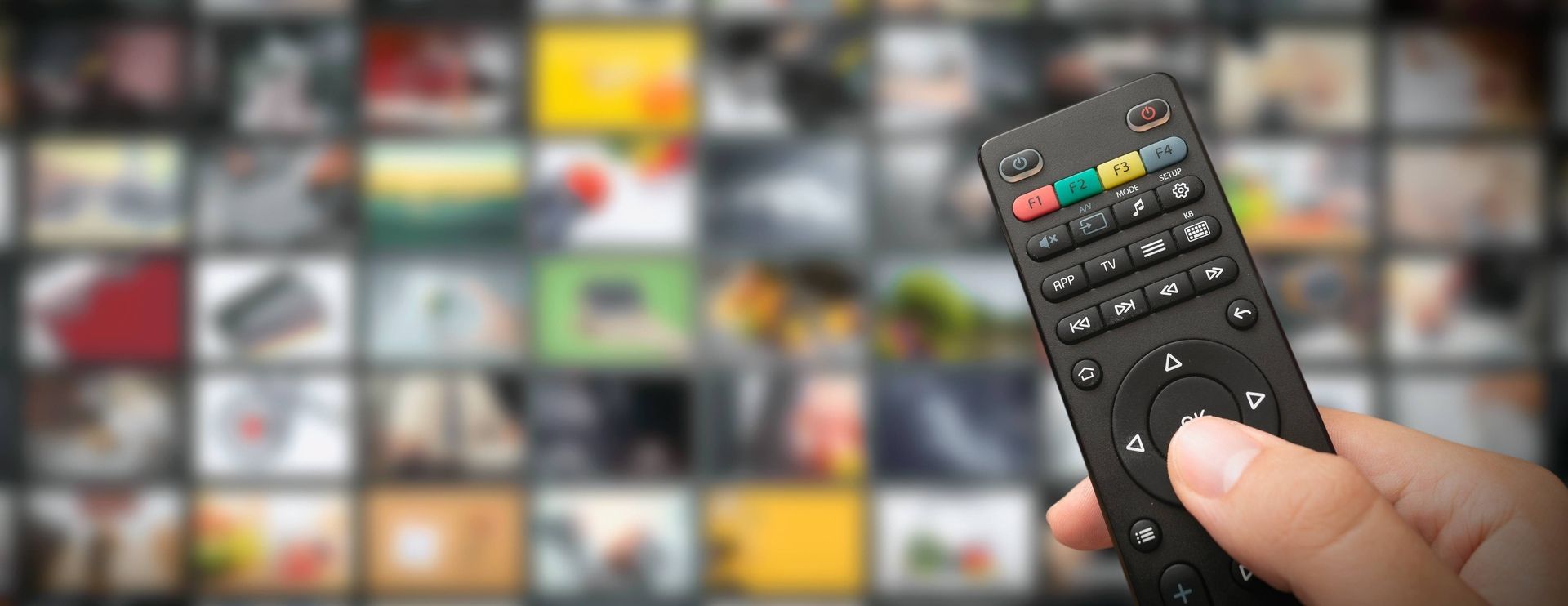
If the Kayo app is still not working, it’s worth checking if there are any account-related issues that may be causing the problem. For instance, if your Kayo subscription has expired or your account has been suspended or blocked, you may not be able to access the app. Checking your account details and subscription status can help ensure that your account is active and that there are no issues that may be causing the app to malfunction.
Finally, it’s worth noting that the Kayo app may not work properly on all devices. This can be due to device compatibility issues or because the device does not meet the minimum system requirements. Checking if your device is compatible with the app and meets the minimum system requirements can help ensure that the app works properly.
Need a new streaming device? Check out our article titled what is the difference between Android TV Box and Android TV: Advantages and disadvantages.
How to fix the Kayo app not working on the smart TV?
The first step to resolving any issue with your smart TV is to perform some basic troubleshooting steps. Here are some steps you can take to fix the Kayo app not working on your smart TV:
Check your internet connection: Make sure your smart TV is connected to the internet and that your internet connection is stable.
Restart your smart TV: Sometimes, a simple restart can fix the issue with the Kayo app not working on your smart TV.
Clear cache and data: Clearing the cache and data of the Kayo app can sometimes resolve the issue.
Check for app updates: Make sure you have the latest version of the Kayo app installed on your smart TV.
Check if your TV is compatible with Kayo: One of the most common causes of the Kayo app not working error is that Kayo and your TV or streaming box are not compatible. You can find the list of Smart TVs and streaming devices that support Kayo in the table below.
| Mobile Apps | Smart TVs | Web | Gaming consoles |
| IOS 13+ | LG TV – 2018 models or later using WebOS 4 | Chrome | PlayStation 4 |
| Android 6+ | Chromecast – Chromecast Ultra models and later | Safari | PlayStation 5 |
| Telstra TV – TTV1, TTV2 and TTV3 | Firefox | ||
| Samsung TV – 2017 and later models | Edge | ||
| Hisense TV – Selected 2019 – 2021 models | |||
| Android TV – Version 7.0 | |||
| Apple TV – tvOS 13+ |
If you have tried the above simple fixes but still get the Kayo app not working on Smart TV error, it means that your problem goes deeper. What you need to do in this case is as follows:
- Check the Kayo server status
- Reinstall the Kayo app
- Reboot your internet router
- Contact Kayo app support
Check the Kayo server status
The Kayo app not working error may not always be caused by you or your television. Sometimes it becomes impossible for applications such as Kayo to access applications due to server-related problems.
Although Kayo has not given us an official method to check this, you can check user reports about the Kayo TV app from 3rd party UpdownRadar using this link.
Reinstall Kayo app
If the error is not caused by the Kayo servlets and simple solutions do not work, we should suspect that there is an error in the application files. Unfortunately, the simplest and fastest way to check this is to reinstall the application. To do this:
- Uninstall Kayo from your TV interface
- Go to whichever app store your TV supports and search for the Kayo app
- Use the Download or Install button to install the Kayo App again
After performing these steps, launch the application and verify if the Kayo app not working error is resolved.
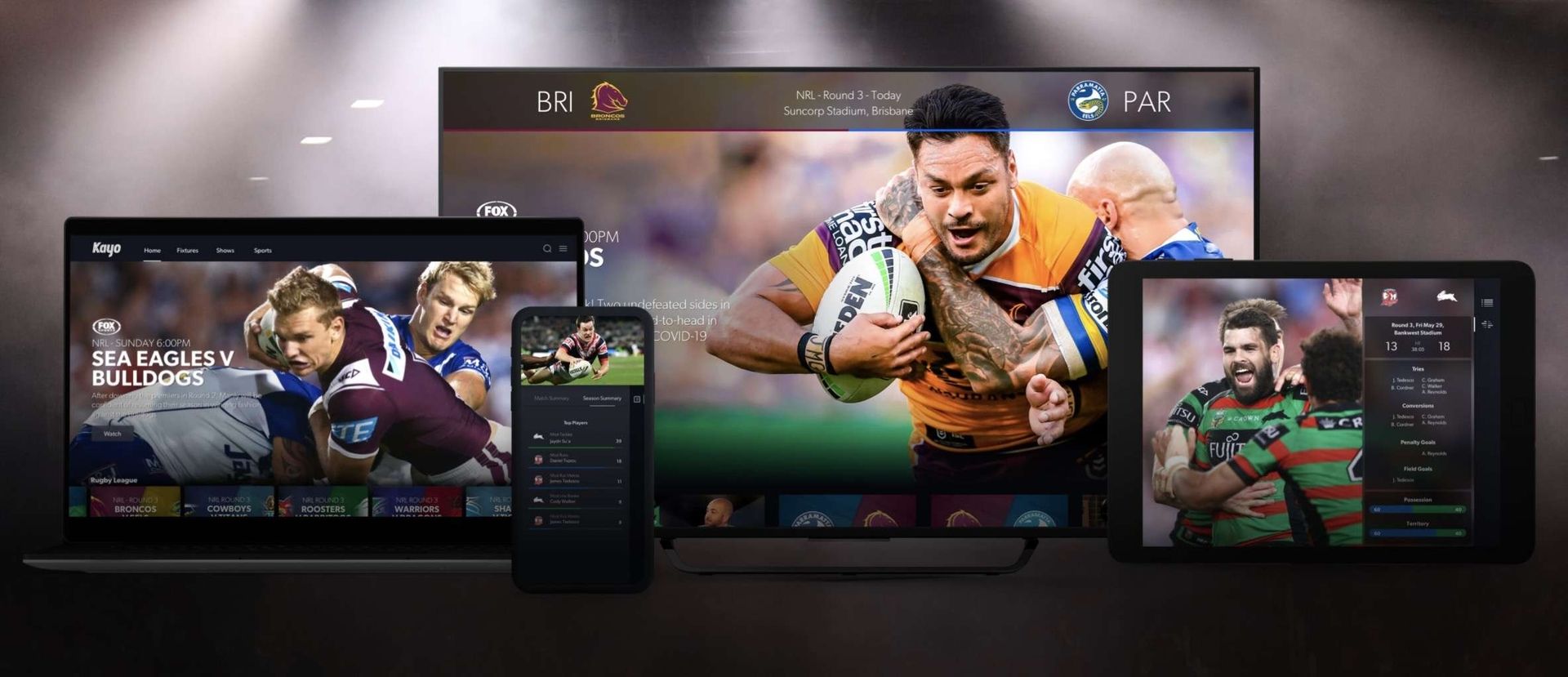
Reboot your internet router
Sometimes your internet router can block your access to such services. If your internet service and the Kayo app are having difficulty connecting, all you need to do is:
- Unplug the router and wait 60 seconds
- Plug it back in
- Connect your TV to your router
If you still have problems accessing the Kayo app after doing this, call your ISP to verify if there is a blockage between the Kayo app and your home internet.
Contact Kayo app support
If none of the solutions in our guide worked for you and there is no error in Kayo servers, unfortunately, you need to reach Kayo support using this link.





