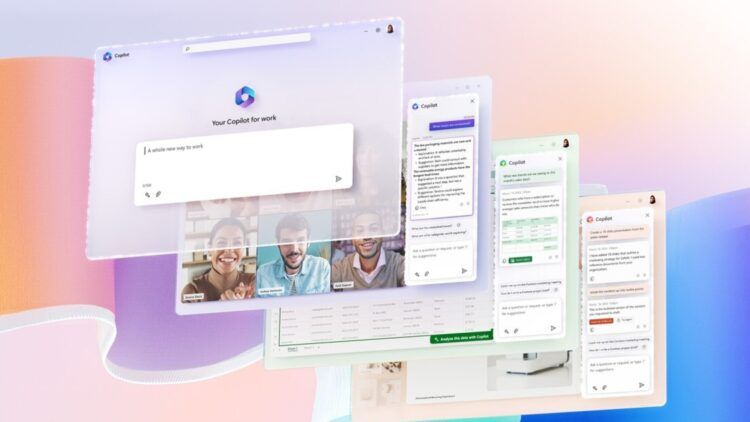Knowing how to use Microsoft Copilot will soon be a skill that every employer will want from you because Microsoft’s new feature makes your office life easier and closer to perfect with almost zero errors.
At the Reinventing Productivity with A.I. event held on March 16th, Microsoft unveiled its latest innovation, Microsoft 365 Copilot. This new set of artificial intelligence (A.I.) integrations will enhance the suite of Office applications, powered by GPT-4 and Microsoft’s Graph and large language models (LLMs) technology.
While Office apps already contain A.I. features like PowerPoint’s Designer, which recommends design layouts for your slides, Copilot takes A.I. integration a step further by allowing users to interact with apps using natural language. Copilot can analyze information not only in the current document but also in other relevant documents stored in the Microsoft 365 tenant.
Copilot is an orchestration engine that harnesses the power of information via the Microsoft Graph and LLMs. It was demonstrated that Copilot can analyze sales information in an Excel spreadsheet, identify key trends, and surface more detailed information in a table and graph on a new sheet.

How to use Microsoft Copilot?
Copilot’s capabilities extend across Microsoft’s productivity apps. For instance, it can triage your inbox, summarize long email threads, draft replies, integrate data from other sources like Excel, make your email replies more concise, add more context, or change the writing style.
How to use Microsoft Copilot in Excell?
The Excel Copilot is an invaluable tool for data analysis and exploration. With the ability to ask Copilot natural language questions about your data set, you can unlock correlations, what-if scenarios, and new formulas, which generate models to help you explore your data without altering it.
With Copilot, you can spot trends, create insightful visualizations, and even receive recommendations for achieving desired outcomes. Try out some of Microsoft’s examples of commands and prompts, such as generating a detailed sales analysis categorized by type and channel, adding a table for clarity, estimating the impact of a variable change and creating a chart to better visualize it, or demonstrating the effect of adjusting the growth rate for a given variable on gross margin.
Check out Microsoft’s video on how to use Microsoft Copilot in Excell:
How to use Microsoft Copilot in Word?
When integrated into Word, Copilot allows you to create, edit, and summarize content in real time. By providing a brief prompt, Copilot generates a first draft that incorporates information from your organization. Copilot can also add content to existing documents, improve their clarity, and suggest the appropriate tone for your writing.
Copilot goes beyond grammar and syntax by enhancing your writing, suggesting improvements that strengthen your arguments and smooth out inconsistencies.
Check out Microsoft’s video on how to use Microsoft Copilot in Word:
How to use Microsoft Copilot in Powerpoint?
The goal of the Copilot feature in PowerPoint is to assist users in developing compelling presentations. By working together with Copilot, you can transform written content into visually captivating slideshows that include speaker notes and source material.
Copilot can also generate new presentations from a basic prompt or outline. It can condense lengthy presentations with ease and use natural language commands to modify layouts, reformat text, and adjust the timing of animations to create the perfect presentation.
Check out Microsoft’s video on how to use Microsoft Copilot in Powerpoint:
How to use Microsoft Copilot in Outlook?
The Copilot functionality integrated into Outlook improves your email communication efficiency, enabling you to allocate more time to effective communication rather than email triage. Copilot assists you in summarizing lengthy email threads with multiple correspondents to comprehend each person’s perspective and the remaining unanswered queries.
Copilot also helps you respond to existing emails with a simple command or transform brief notes into refined, professional messages by using content from other emails or Microsoft 365. Using toggles, you can modify the tone or length of your message.
Check out Microsoft’s video on how to use Microsoft Copilot in Outlook:
https://youtu.be/uI5mQjTp1fI
When will Microsoft Copilot be available?
Microsoft emphasized that Copilot is grounded in an organization’s data and works securely, respecting compliance rules and privacy. Copilot generates content intended to be used as a draft, but Microsoft admits that sometimes it gets it wrong, and engineers are working with customers to improve the results over time.
There was no exact date given for when Copilot would be made available, but Microsoft has said that it will be released in Microsoft 365 apps in the coming months, starting with Word, Excel, PowerPoint, Outlook, Teams, Viva, Power Platform, and more.
Microsoft has demonstrated the impressive capabilities of Copilot, which may address the challenge of managing information overload and faster content generation. However, it remains to be seen whether similar results can be reproduced with real-world data and scenarios, and what the additional cost, if any, will be for Copilot.
Nonetheless, based on what Microsoft has achieved with Bing Prometheus, its A.I.-powered search feature using ChatGPT technology, we can expect Copilot to deliver promising results in the future, albeit with room for improvement.