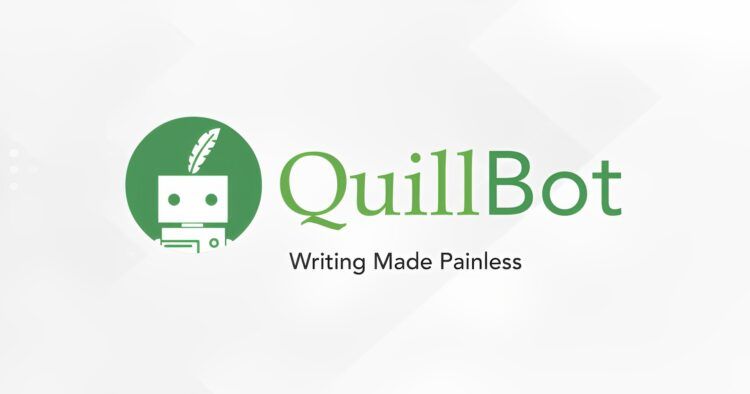If you are experiencing the Quillbot not working issue, you are in the right place. Using cutting-edge AI to rewrite any sentence, paragraph, or article, QuillBot is a paraphrasing and summarizing tool that assists millions of students and professionals in cutting their writing time by more than half.
As writing tools such as Quillbot have become the constant assistant of many students and employees, when the writing bots fail the user, it can be very frustrating. However, no need to worry. In this article, we will show you the possible fixes you can try if you are experiencing the Quillbot not working issue. Apply the solutions we provided for you below and you should be able to continue using the service without any hiccups.
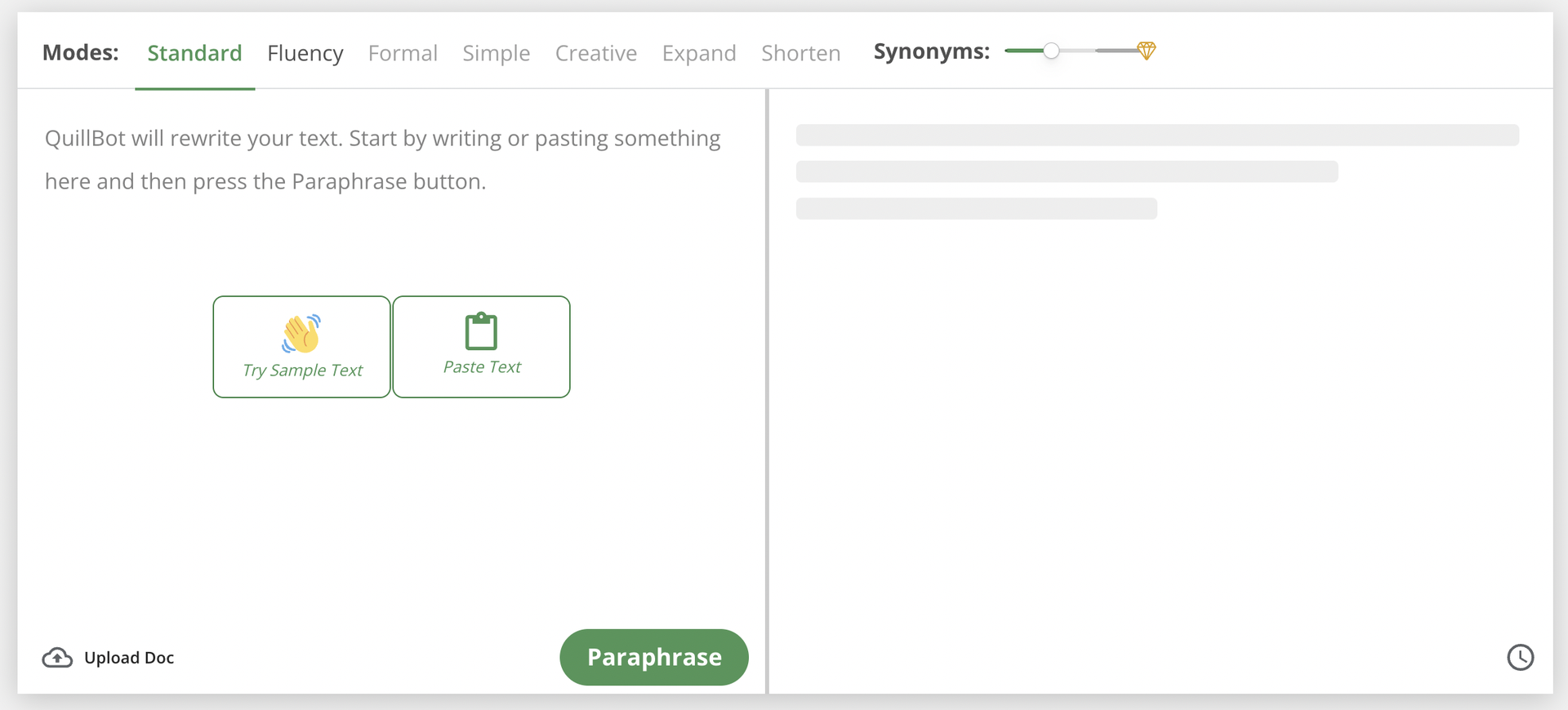
How to fix the Quillbot not working issue?
There are several possible methods that you can try while attempting to fix the Quillbot not working issue. However, we suggest you try the methods in the order we provide them for you as we will be going from the simplest to the most complex. In order not to waste time, make sure not to skip any steps below and get back to your task as soon as possible!
Checking the Quillbot servers
More often than not, when a service becomes unusable for you without any changes you made on your device, the problem is with the servers of the service you are trying to access. Before trying to fix any issue with your device or connection, make sure that the problem isn’t caused by a server failure on the Quillbot side. You can use websites such as Downdetector to check the server status. Nevertheless, if the issue is caused y a server failure, unfortunately, there’s nothing you can do but wait for the servers to be fixed. If the servers are fine, you can proceed with the potential fixes listed below.
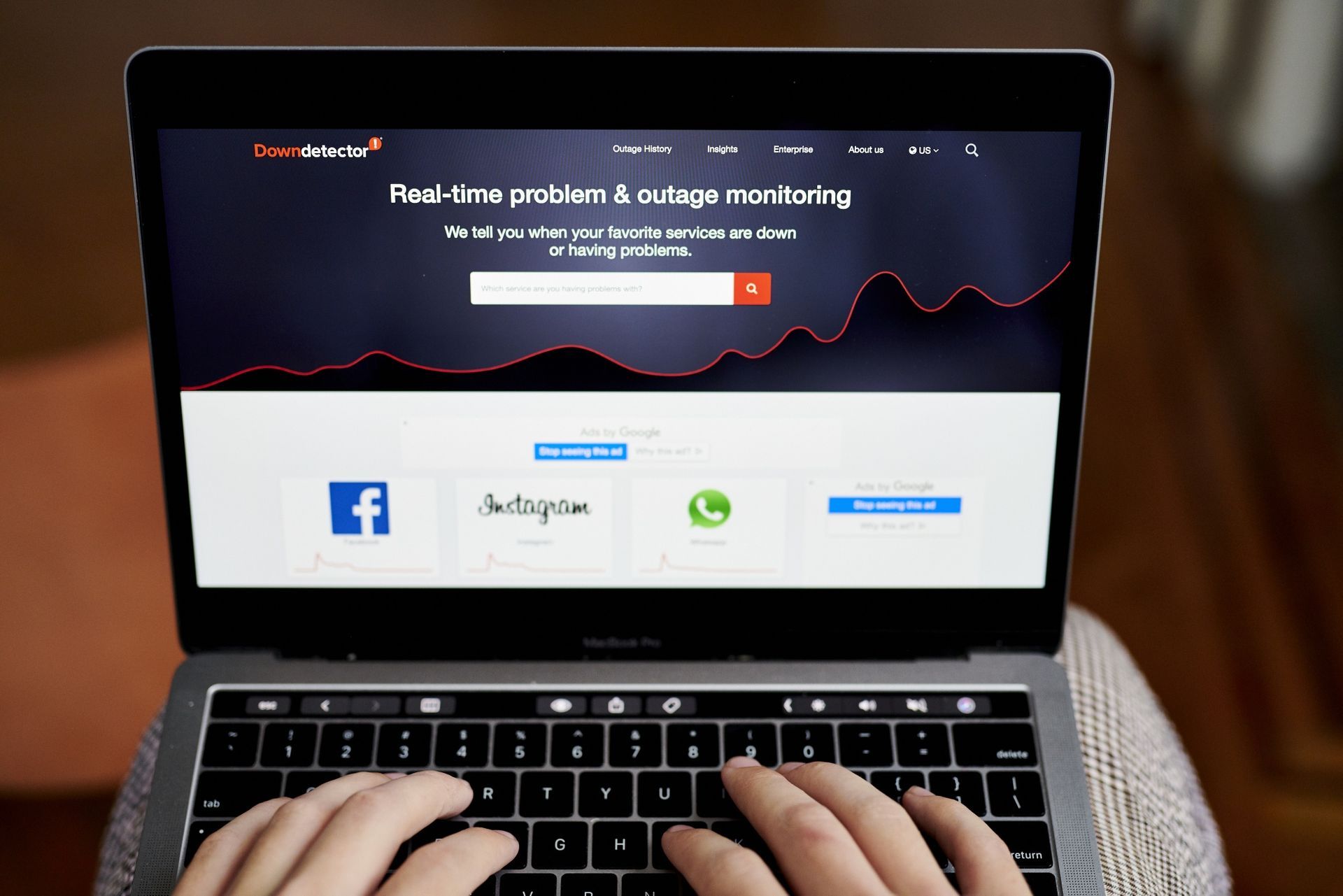
Relogging into your Quillbot account
Sometimes glitches that are caused by account synchronization or compatibility cause disruptions that might be the root of your Quillbot not working issue. To make sure this is not the case, log out and log back into your Quillbot account and see if you are still experiencing the problem. You may also try logging in with a different account or using the service without an account to see if the issue is derived from an account-related error.
Turning off your VPN
If you are using a VPN service or app, the changes it makes on your internet connection might be causing your Quillbot not working issue. Similar to any other online service, VPNs can be a lot of help as well as a big impediment. Therefore, stop using the VPN and try to use Quillbot again. If the issue gets fixed, you can try another VPN service that might not cause the issue again or shy away from using VPN while you need to utilize Quillbot.

Trying another browser
Sometimes Quillbot’s compatibility with browsers or the specific settings you have on your default browser can cause issues such as the Quillbot not working problem. If you’re not sure what is the cause of the error, you can try using Quillbot on a different browser and see if it works. In case the browser switch fixes the Quillbot not working issue, check out the clearing cache section below and attempt using Quillbot on your default browser later.
Resetting your internet
The Quillbot not working issue might be simply caused by a disruption between your device and your network connection. As the remedy for all problems, a restart could do the trick and fix this possible disruption. Once you restart your internet on your router, try to access Quillbot again. If the service runs smoothly, you might need to find some methods to stabilize your internet connection.

Clearing cache and cookies
Cache and cookies sometimes cause malfunctions in the services you hope to use. However, deleting them is quite simple and worth a try to fix the Qullbot not working issue. If you don’t know how to clear cache and cookies, you can simply follow the instructions below and see if this fixes the issue.
- Launch Chrome and then click the three dots in the top right corner to enter the menu.
- Choose Clear browsing data from the drop-down menu that opens.
- Choose Site data, which includes cached files and images, cookies, and any other user data, from the new window that appears.
- Choose Clear from the menu. The Cache Cleaning process is now complete.
In the unfortunate case that none of these methods fix your Quillbot not working issue, it might be a more personal problem and therefore might require a more personal touch. To that end, you can contact the Quillbot support team. If you explain your problem thoroughly, they should be able to redeem you of the Quillbot not working error.
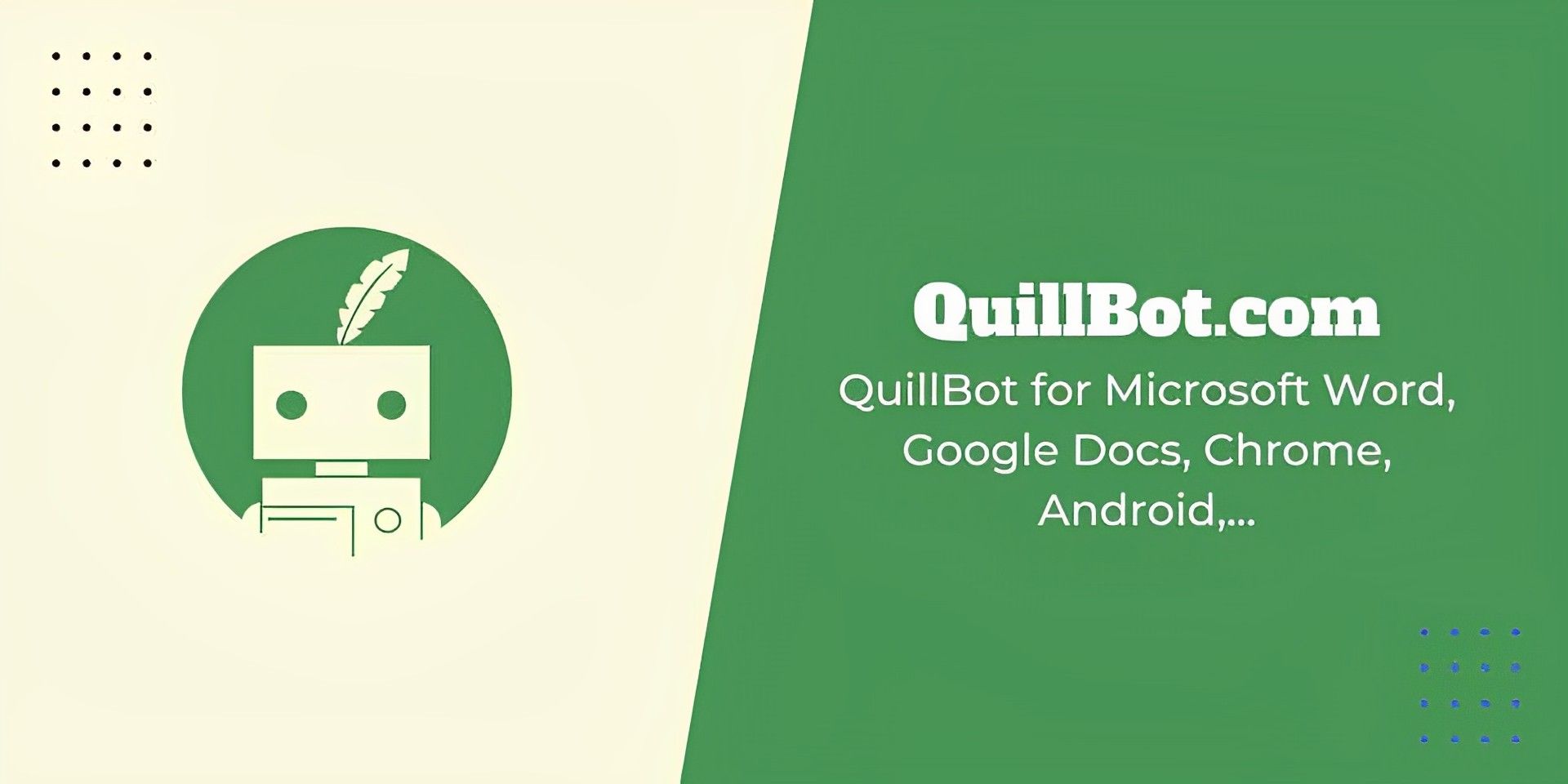
Nevertheless, if you are in need of any other fix guides, don’t forget to check out the articles below. We might be able to offer another solution to an issue you are having with the services you use.