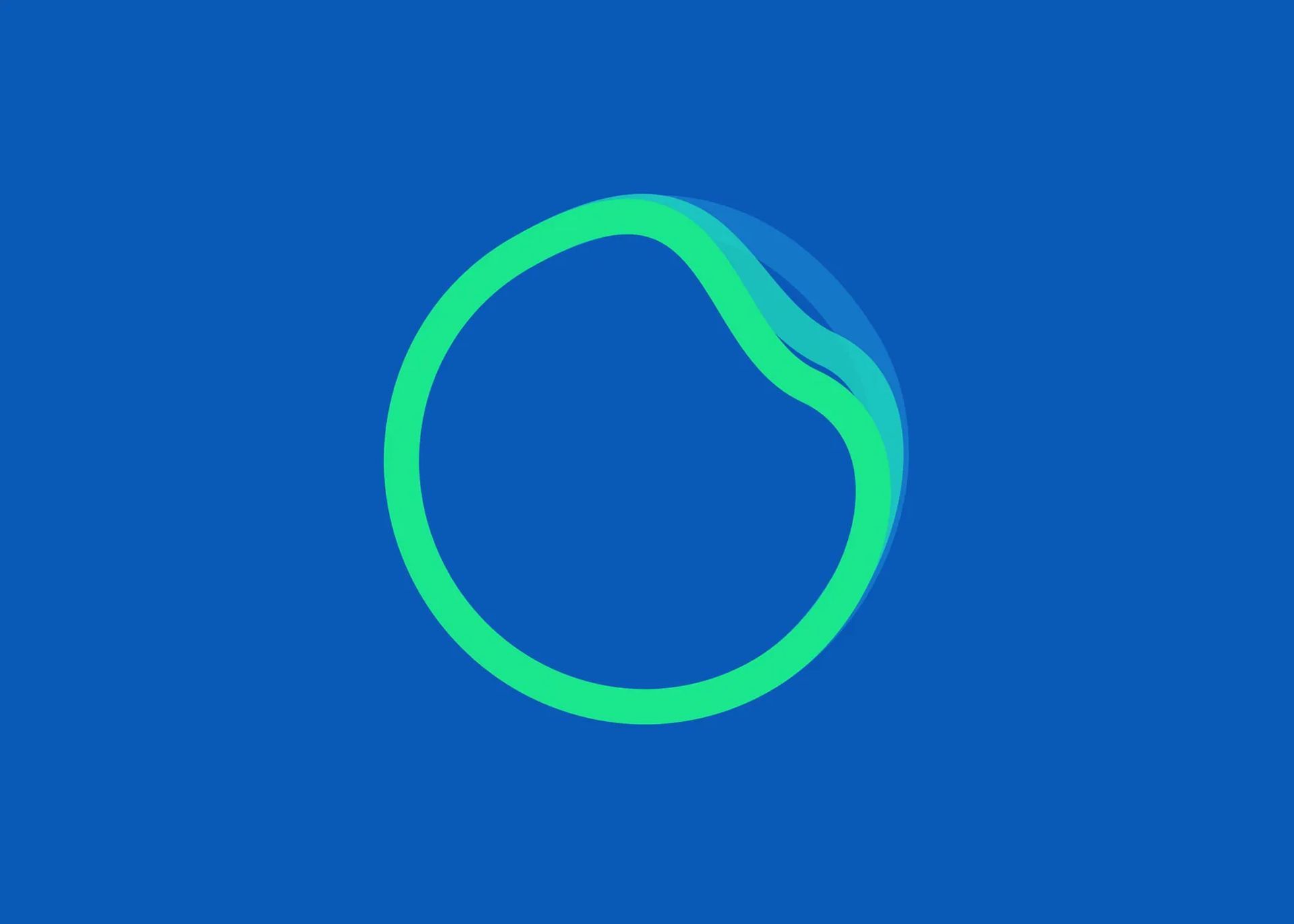Spotify’s newest feature is changing the game when it comes to music streaming but some users on social media said their Spotify AI DJ not showing. In this article, we will go through how to fix the Spotify AI DJ not showing problem and the reasons behind it.
Spotify’s AI-powered DJ feature uses machine learning algorithms to create personalized radio mixes for listeners. This means that the more a user listens to music on Spotify, the more accurate the recommendations become. By analyzing user behavior, Spotify can identify patterns and make informed decisions about which songs to include in a radio mix.
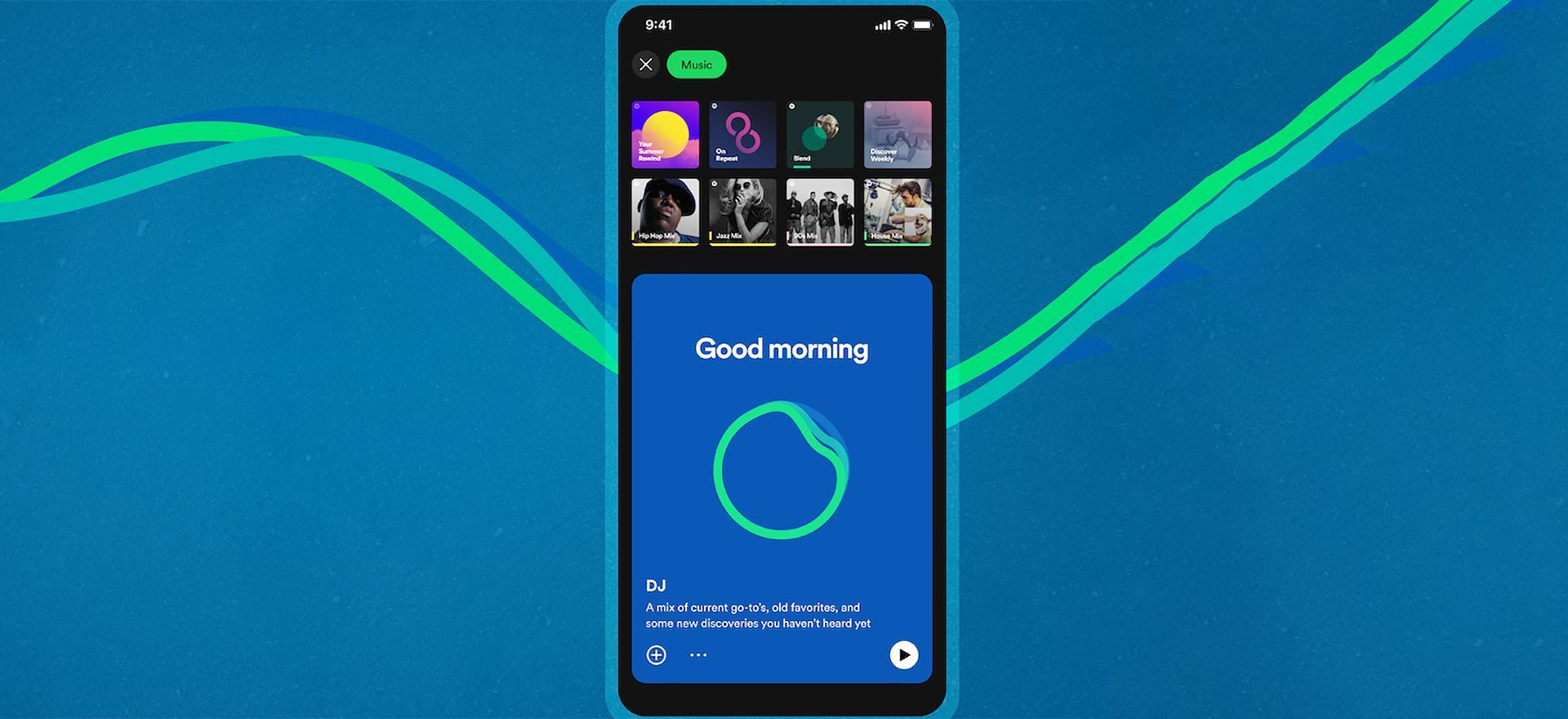
The AI-powered DJ feature also takes into account the listener’s mood and the time of day. For example, a user who frequently listens to upbeat music in the morning may receive a radio mix that includes more energetic songs during that time of day. Similarly, a user who prefers to wind down with relaxing music in the evening may receive a radio mix that includes more calming songs.
All of these features really sound unbelievable, don’t they? However, many users say that they encounter the Spotify AI DJ not showing error. Here are the causes of this error and how you can fix it.
How to fix Spotify AI DJ not showing errors?
We would like to start our solutions by saying that the Spotify AI DJ not showing error is not always an error, because this new feature is only activated for Spotify users in the USA and Canada at the time of writing. So if you are not in one of these two countries, don’t worry, Spotify will probably activate the feature in other countries in a few days.
However, if you are getting the Spotify AI DJ not showing error while you are in the USA or Canada, the following solutions may be useful for you.
- Restart Spotify
- Check your internet connection
- Update your Spotify
- Check the Spotify server status
- Clear Spotify app cache and data

Restart Spotify
Spotify AI DJ not showing error can be fixed by simply restarting your app. Doing so will cause Spotify to reach the servers again and request the list of files necessary for it to run from its servers again.
Check your internet connection
If you are encountering the Spotify AI DJ not showing error, it is useful to check your internet connection. Since this feature is new to Spotify, it cannot be used offline.
Update your Spotify
As we mentioned earlier in our article, this feature is still very new. That’s why you should make sure you are using the most up-to-date version of Spotify. If automatic updates are turned off on your phone, you can update Spotify for iOS and Android smartphones using the links below.
Check the Spotify server status
On occasion, the issue may be related to the Spotify server. To confirm if there is any downtime with Spotify, it’s recommended to check Downdetector for any user-reported issues regarding Spotify using the link here.
One of the benefits of using services like Downdetector is that they gather data from users and constantly monitor major websites and services for any issues. In the case that the problem is related to Spotify’s servers, there isn’t much that can be done except wait for the Spotify AI DJ not showing issue to be resolved.
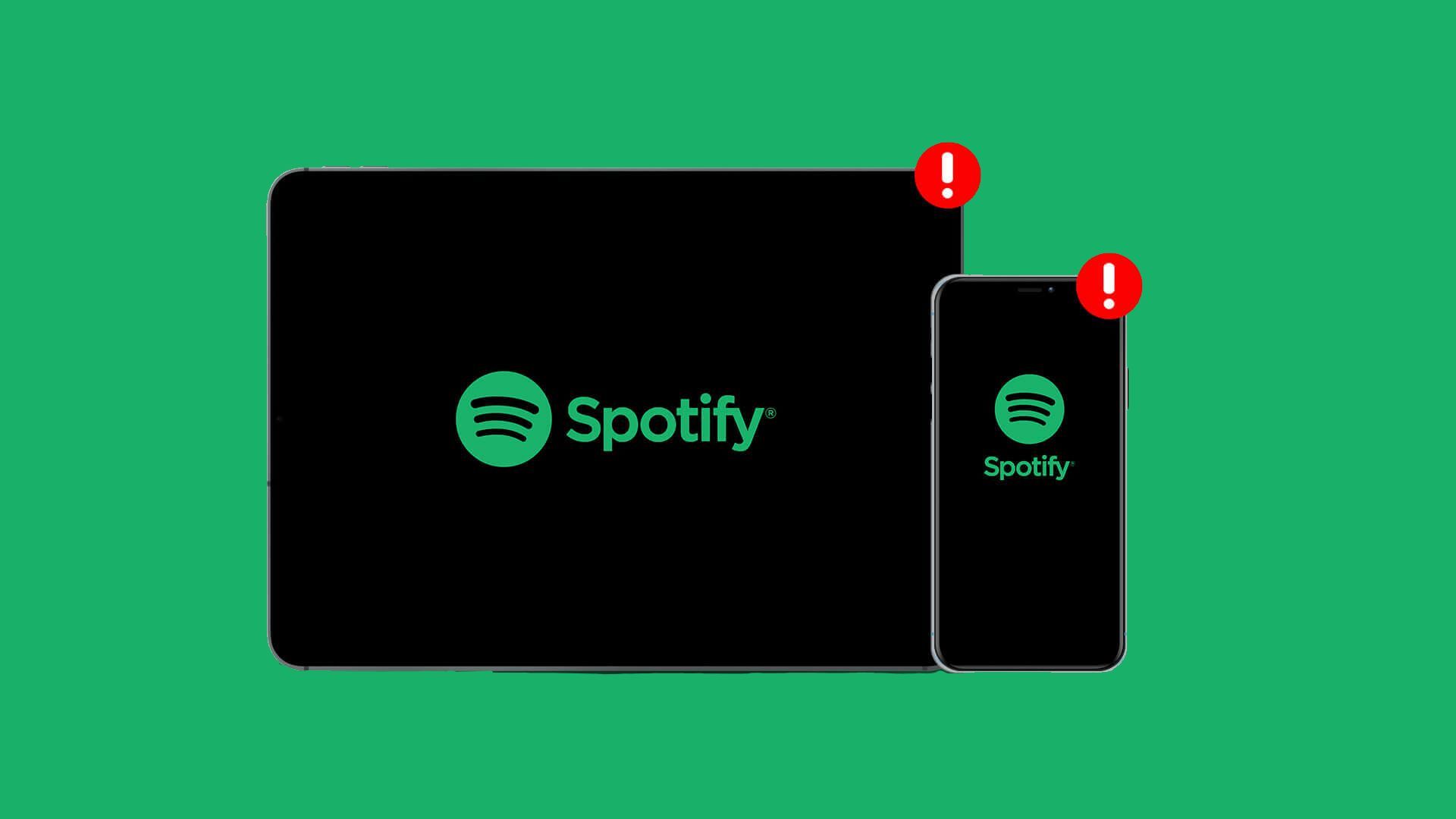
Clear Spotify app cache and data
In the event of data corruption within Spotify’s files, which may be the root cause behind the Spotify AI DJ not showing error, the only solution to fix the problem is by deleting its cache and data.
For Android devices, including smartphones and tablets, accessing an app’s properties and deleting temporary cache files or important data is a simple process. Follow the steps below to erase Spotify’s app cache and data:
- Go to Settings
- Select “Apps” from the list of options
- Locate Spotify from the list of installed apps
- Open its settings
- Select clear the cache and data of Spotify
It’s important to note that deleting an app’s cache will remove all temporary files from the device. However, deleting the data will result in the removal of all data, including login credentials and downloaded music.