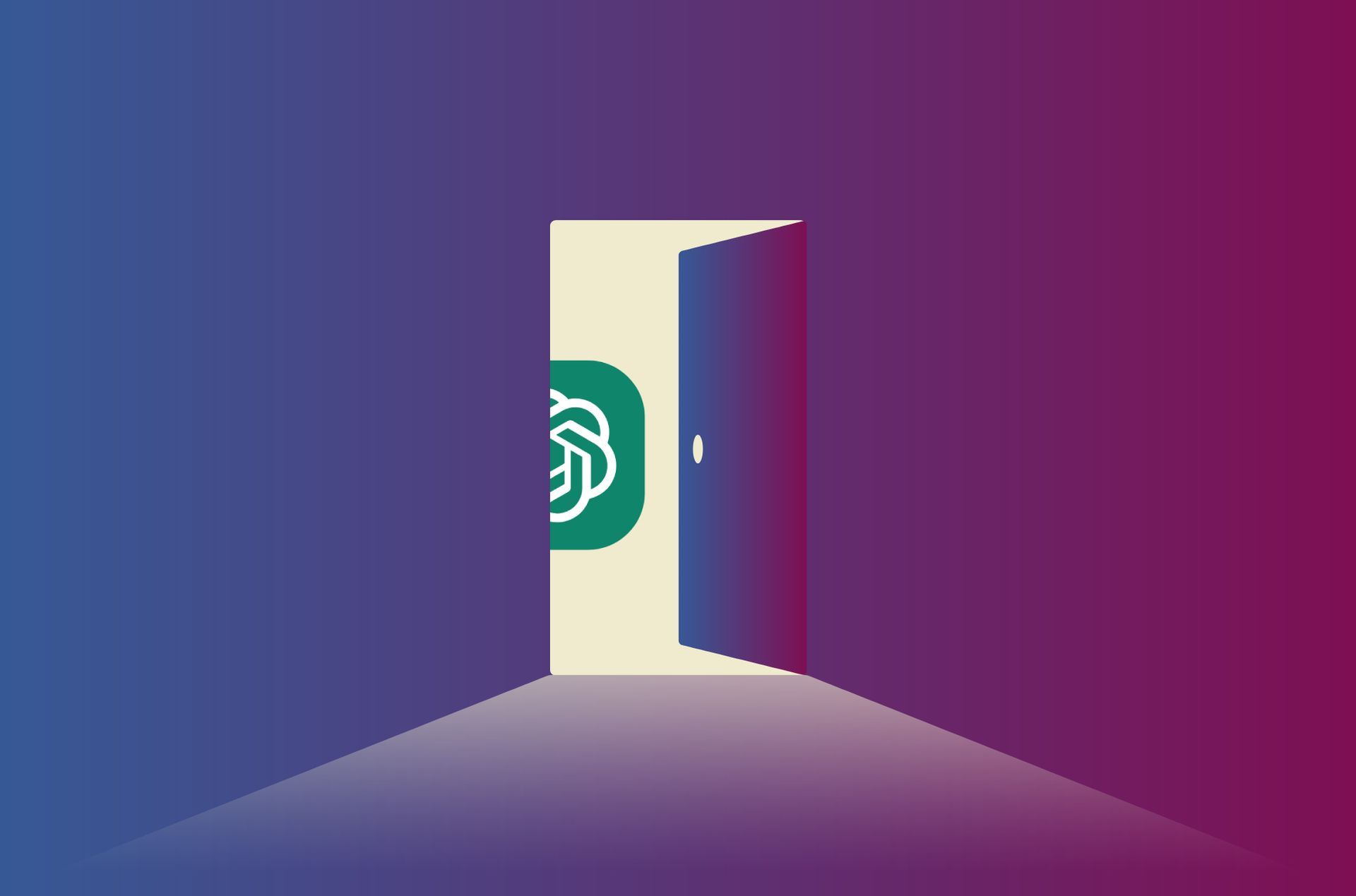ChatGPT internal server error is a very annoying bug that has been keeping users from using the popular AI bot lately. Especially after the ChatGPT Pro version was released, with the increasing mass of the platform, the AI bot almost always gives the error “At a high capacity”, but this time we are encountering with a new error.
After launching on November 30, 2022, and attracting over 1 million users in just five days, OpenAI’s Chat GPT has taken the internet by storm. To compare how popular ChatGPT got within such a short period of time, Instagram took two and a half months and Facebook 10 months to reach that milestone
You may produce simple website pages, essays, and resumes using the chatbot’s artificial intelligence, as well as engaging social media postings.
However, a lot of people continue to have problems with popular web application. Let’s explore your options for resolving the “ChatGPT internal server error” notification.
ChatGPT community Twitter account replied this to a user’s tweet about the error:
The server is currently not performing optimally due to the exponential growth of users in recent days..
— Melvin Christiano (@openaicommunity) December 8, 2022
How to fix ChatGPT internal server error?
Although ChatGPT internal server error is an error that needs to be resolved by Open AI, there are some things you can do to fix this annoying error. Potential fixes for ChatGPT internal server error are as follows:
- Create a new account
- Verify your information
- Log back into your account
- Clear your browser cache
Create a new account
Although there is no clear explanation by Open AI yet, ChatGPT internal server error may be caused by an error caused by your account. The best way to check this is to create a new ChatGPT account using this link.
After logging into your new account, try using the popular AI bot again and check if the ChatGPT internal server error is fixed.
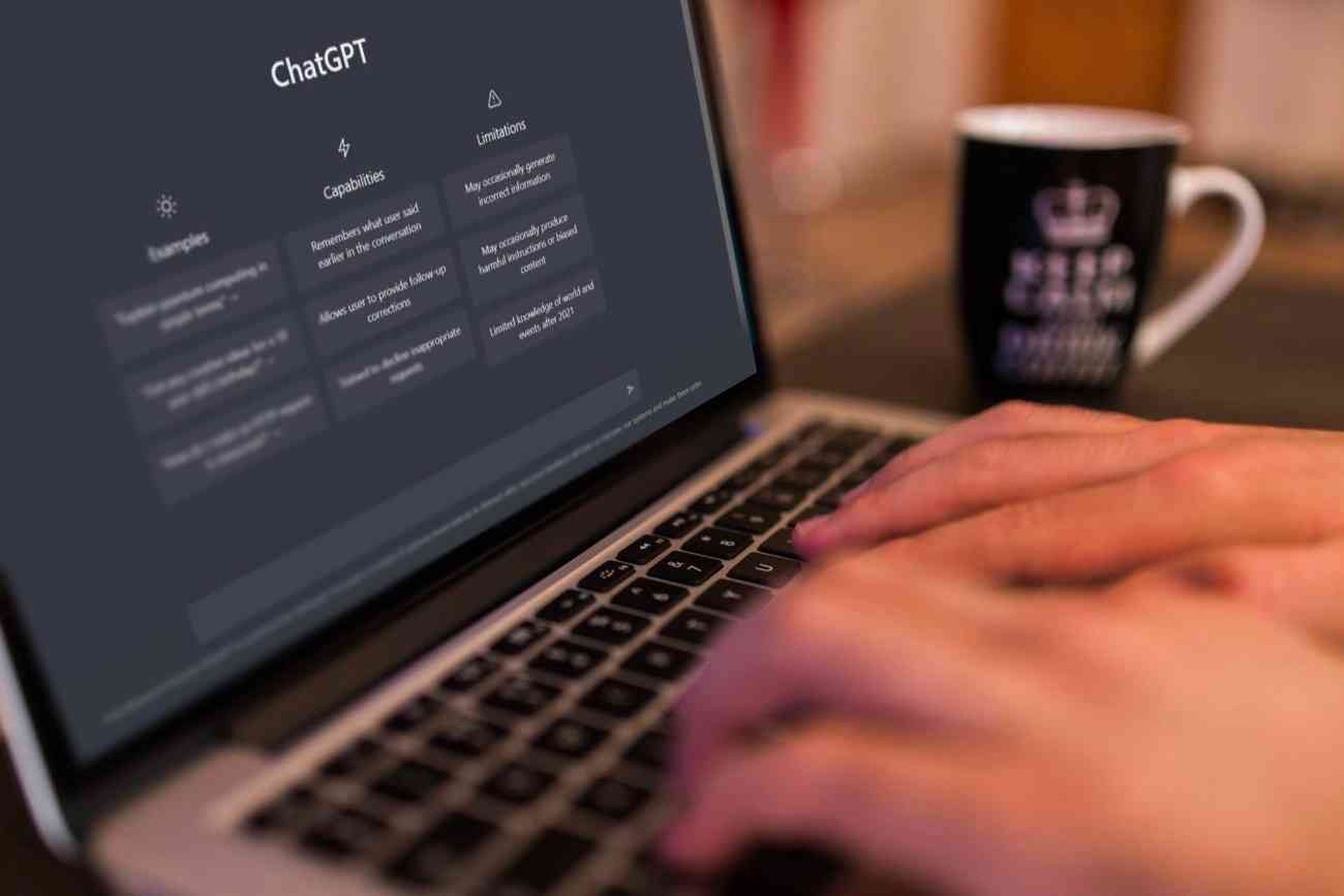
Verify your information
Some users on social media think that this error is actually a bot protection mechanism. If this is true, then what you need to do to fix the ChatGPT internal server error is to verify your personal information. Even if you are doing this verification during the first registration, go to your account settings and check the accuracy of this information.
Log back into your account
ChatGPT internal server error can also be related to your current session. To check this, you need to log out of your account and log back in. But be careful while doing this because if you try to log in to the platform again at a busy time, you may encounter the error “ChatGPT is at capacity right now”.
If you do not want to lose access to the chatbot, we recommend that you perform this step early in the morning or late at night.
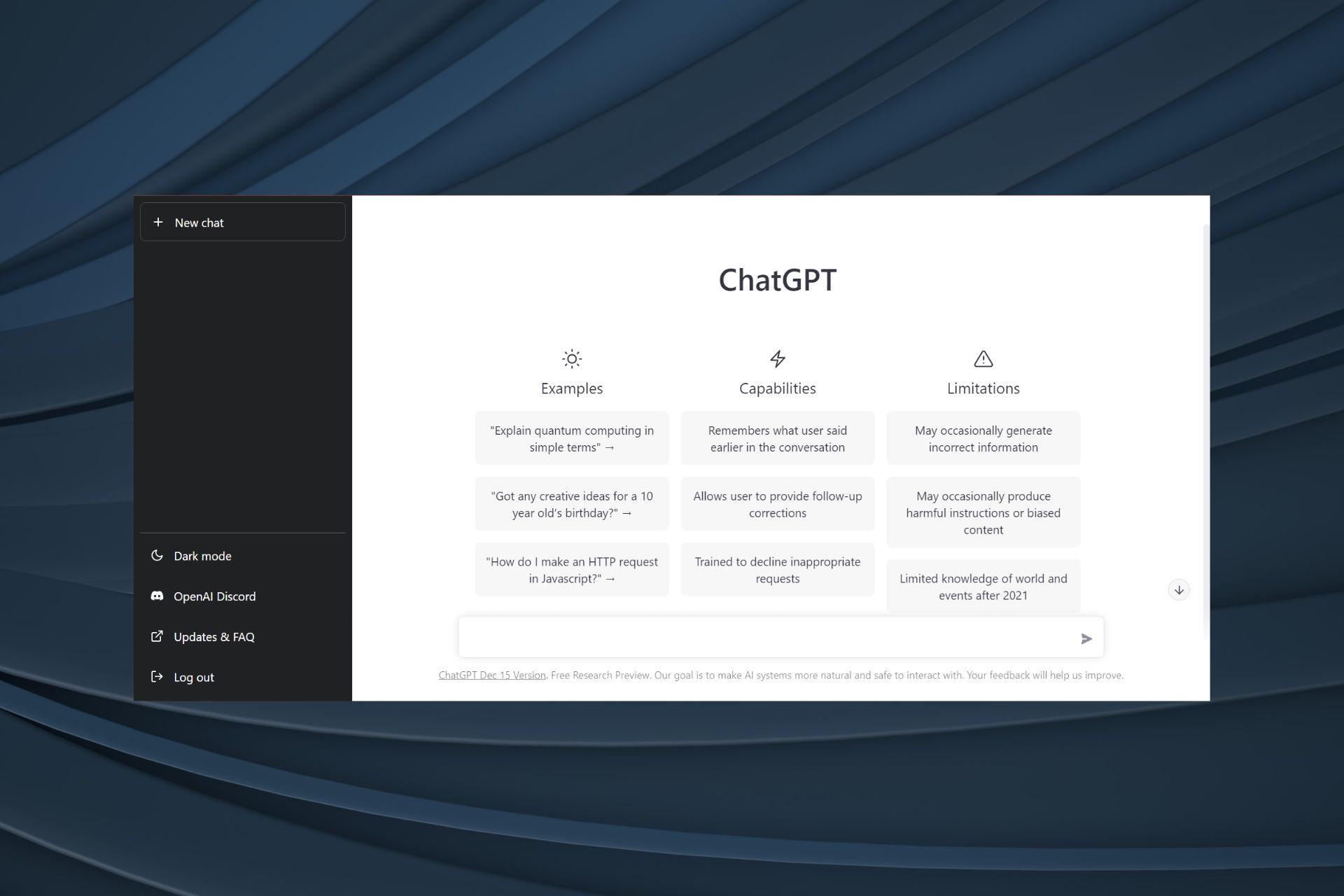
Clear your browser cache
Did you know that clearing your browser’s cache can solve your problem with many online sites? This also applies to ChatGPT internal server error. Here’s how you can do this in Google Chrome:
- Open Google Chrome on your computer
- Click More in the top right corner
- Select ”Clear browsing data” from the More tools menu
- Select a time range at the top. Select All time if you want everything deleted.
- Check the boxes next to “Cookies and other site data” and “Cached pictures and files”
- Click ”Clear data”
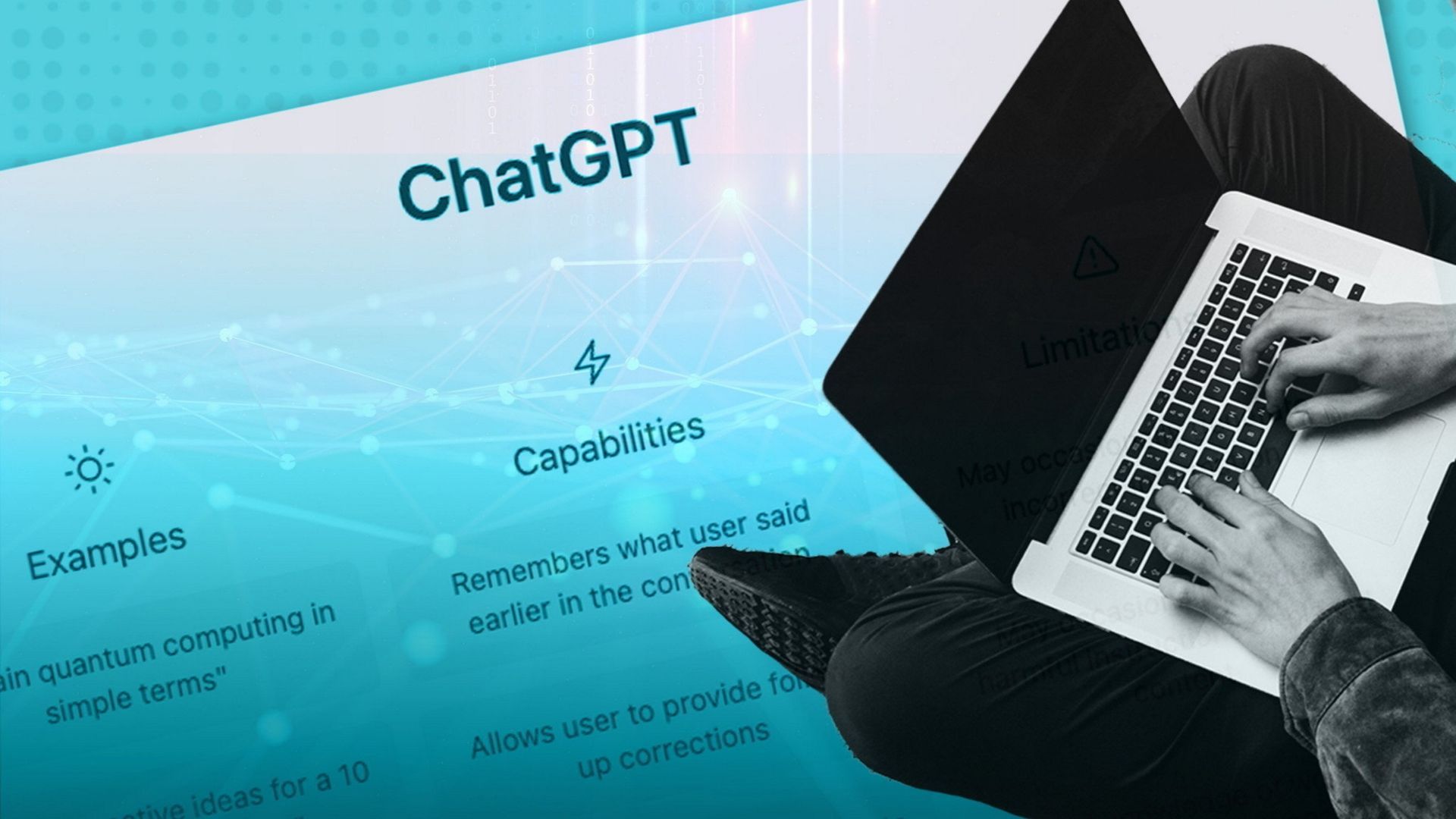
After successfully clearing your browser cache, verify that the ChatGPT internal server error has been resolved by logging back into the platform.
Here we end our article, where we conveyed the potential solutions for ChatGPT internal server error to you. We hope this guide was helpful to you in solving this error. We haven’t heard from any users using the ChatGPT Pro version that they have encountered this error, so perhaps you might want to check out our article where we explain everything about ChatGPT Pro.