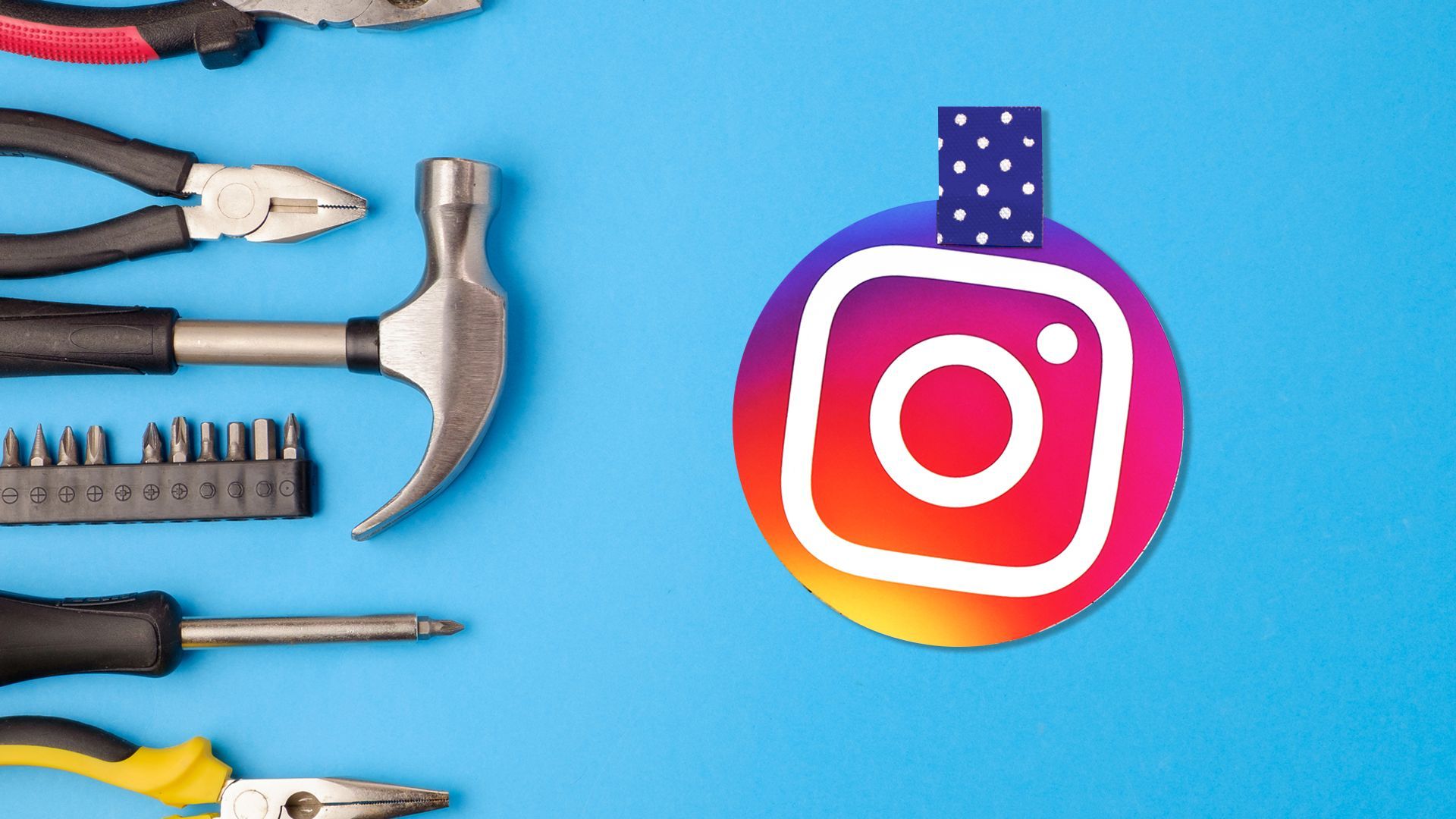Users of the popular social media platform can get Instagram 5xx server error. It displays on Instagram’s server, which will be unable to process the request. The website won’t show the required data when the problem occurs. The Instagram 5xx server problem affects other social media sites in addition to Instagram.
It could be caused by a number of things, including a network error, a web server issue, an overloaded server, and an HTTP request error. It should be noted that Instagram’s 5xx server errors can range from type 500 to type 511. Welcome to our article where we explain all of these and give solutions to Instagram 5xx server error.

What is Instagram 5xx server error?
Different types of Instagram 5xx server errors exist. You can act appropriately after you are aware of the correct code for the issue. It’s critical to understand the precise error number and determine what it represents.
Here are all the Instagram 5xx server error codes and their descriptions:
Instagram Error Code 500: An internal server error occurs when a server error is anticipated. The server error may result from a broken server, a loaded server, or a crashed server. When this occurs, the client’s request won’t be honored. It can be a resource bottleneck, a broken script, or a process failure.
Instagram Error Code 501: When a user’s activity is not carried out, the error code “not implemented” is generated. In a sense, we might claim that the server did not fulfill the requests or specifications. In this case, the server is unable to offer any resources because it misidentifies the request method.
Instagram Error Code 502: When the error code is 502 Bad Gateway, the web server responds with an invalid server response. It will deliver a false response from the upstream server that was requested. When the web server serves as a proxy or gateway, this occurs. The primary server and upstream are linked to error code 502.
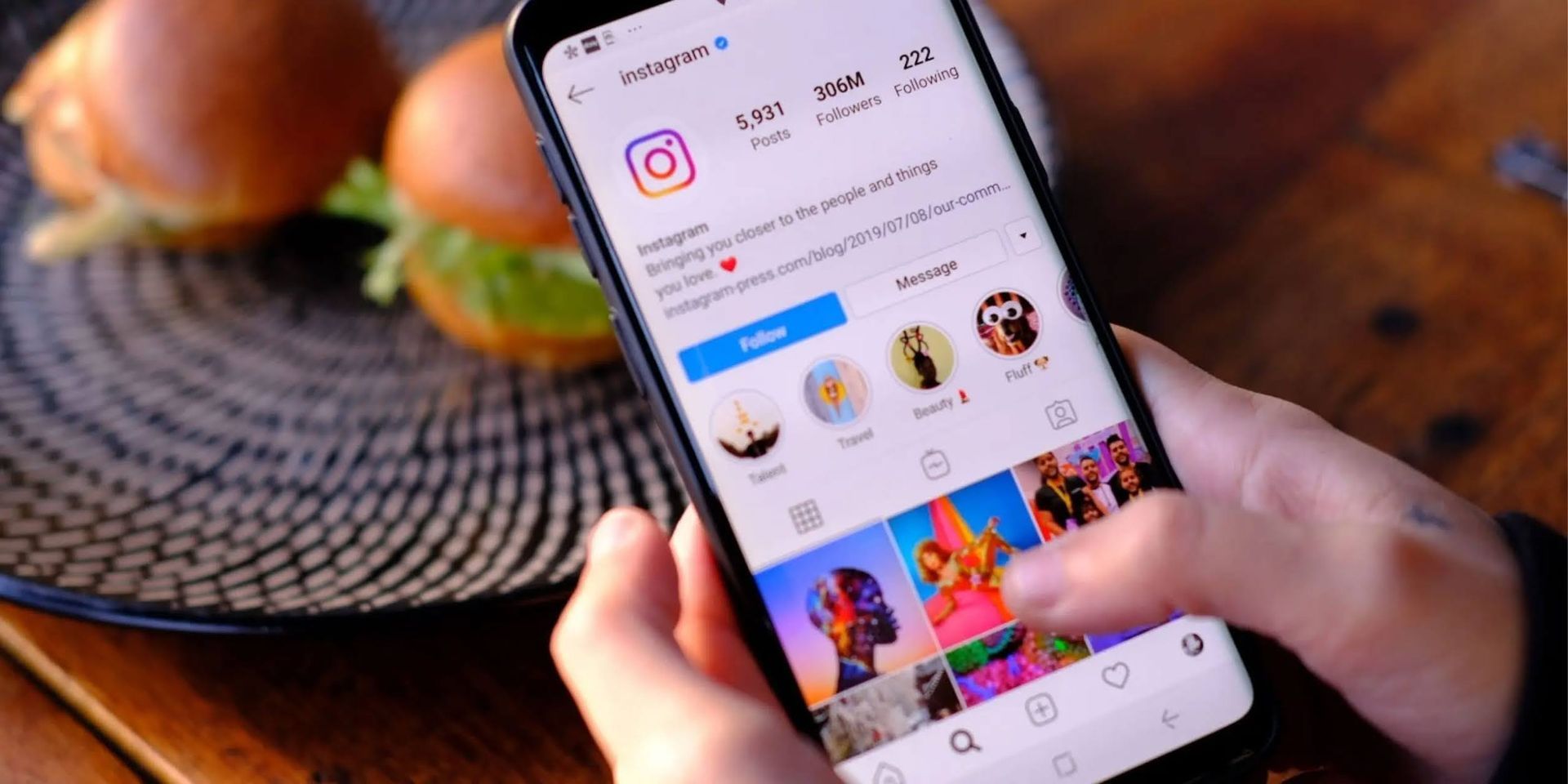
Instagram Error Code 503: The service is not available according to error code 503. It takes place whenever there is a maintenance issue with the website. It might also occur as a result of brief website maintenance or overload. You can try loading Instagram again after some time if this issue is only momentary.
Instagram Error Code 504: In this instance, the error results from the web server not getting a timely response. A 504 Gateway Timeout is sent when the web server fails to complete the request while serving as a proxy or gateway. The upstream server’s given request URL will return error code 504 if there is a delay in the response.
The HTTP version is not supported, according to error number 505, if you happen to encounter it. The HTTP protocol version is rejected by the web server, which causes an error.
Instagram Error Code 511: A 511 Server Error Code indicates that Instagram’s network authentication is issuing a caution. You must understand that this is just a warning. According to the problem, you may be attempting to connect to any public Wi-Fi without entering the proper code, which prevents you from having full access to the internet.
How to fix the Instagram 5xx server error?
As previously mentioned, a number of factors, such as inadequate internet access or website maintenance, might result in server problems. You may, however, fix the issue and use Instagram effectively by trying any of the aforementioned techniques. You must carefully analyze the error number and understand what it means before beginning your search for the specific fault.
Here are all of the confirmed fixes for the Instagram 5xx server error:
- Check the Instagram server status
- Restart Instagram
- Reset your router
- Update Instagram
- Clear data and cache of Instagram
Check the Instagram server status
Instagram 5xx server error is mostly not caused by an error caused by you. As you can understand from the name of the error, the person who needs to solve this error is the Instagram team. But you need to make sure that the application gives you the correct error. You can control the server of Instagram from the 3rd party site DownDetector.
Restart Instagram
Restarting the Instagram app is one of the easiest ways to fix the issue. Minor issues like Instagram 5xx server error can often be fixed by closing the app and restarting it. All you have to do to clean the cache on Instagram is restart the app.

Reset your router
If there is no problem with the servers and restarting the application did not work, the Instagram 5xx server error may be caused by your internet connection. Reset your router after checking if the Instagram servers are somehow blocked by your ISP. To do this:
- Unplug your router
- Wait 60 seconds
- Plug your router back in
Once your internet connection is back, launch Instagram and verify if the Instagram 5xx server error has been resolved.
Update Instagram
Another reason why you might encounter Instagram 5xx server error is that you are using an outdated application version. You can update Instagram for Android and iOS devices from the links below.

Clear data and cache of Instagram
If none of the solutions above could prevent the Instagram 5xx server error, you need to reset your application settings. To do this, Apple users just need to close the application by pressing the “Home button”. Android users can follow the steps below:
- Go to settings
- Tap the Applications tab
- Find Instagram from the list and tap on it
- Select “Clear Cache and Data” and confirm your choice
If none of the solutions we gave above could solve the Instagram 5xx server error and if there is no problem on the Instagram servers on DownDetector, contact Instagram Support from this link. We hope you were able to solve the Instagram 5xx server error with our guide. If you can’t send messages on Instagram, you can access our guide on the subject by clicking the link.