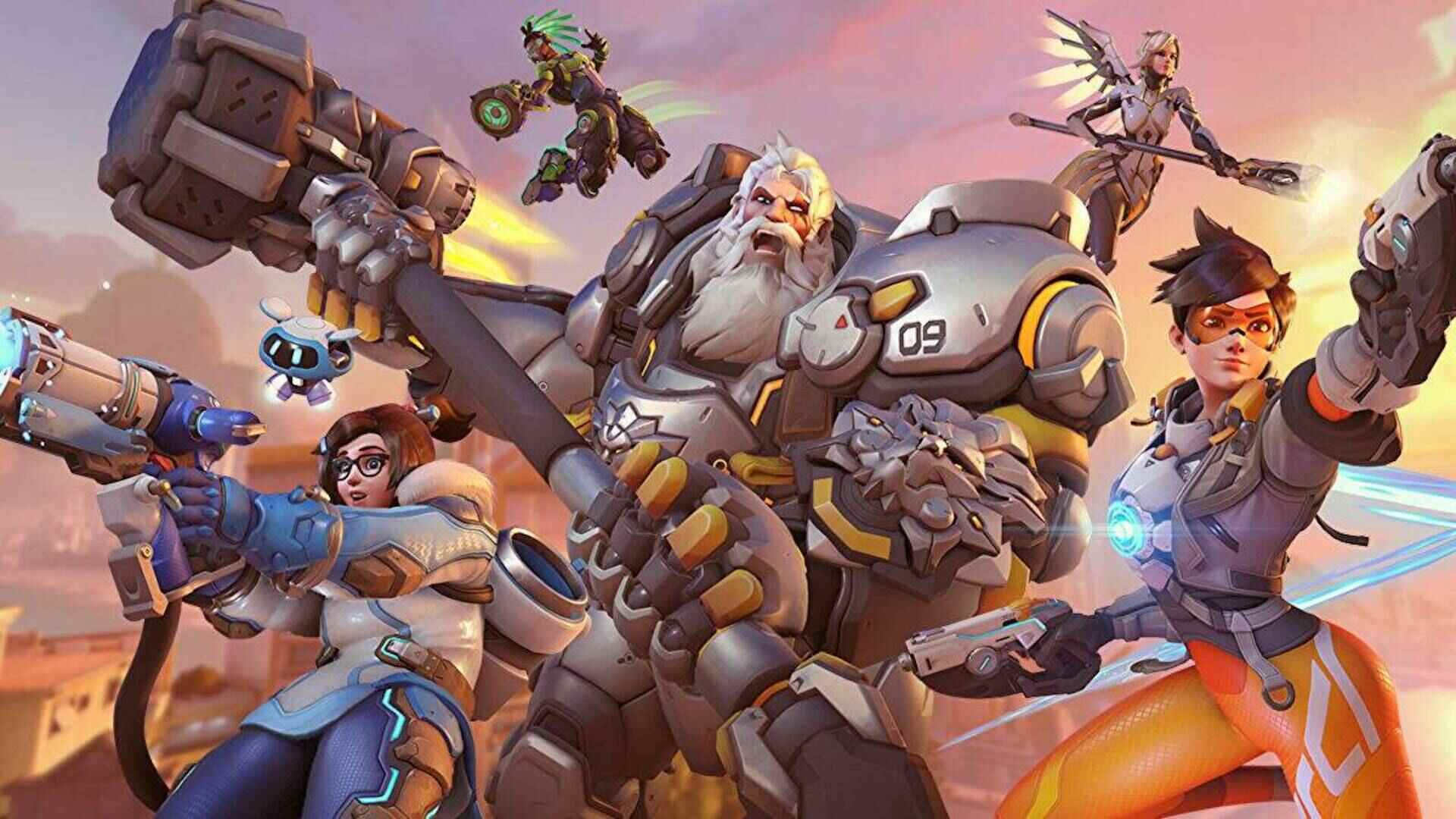The Overwatch 2 game server connection failed error has been a nightmare for the players since the day they started facing the problem. However, there are effective solutions to the matter, and we gathered some of the most-used solutions to it!
Overwatch’s incredible fame turned the player base’s attention to the second publication of the game. Overwatch 2 attracted huge amounts of players from all around the globe, and users started to enjoy almost the same game with improved mechanics and everything. Even though it is one of the most played games nowadays, some players face a bunch of upsetting errors, one being the “Overwatch 2 game server connection failed” issue. Let’s dive deeper into the problem and try to find a solution to the matter!

How to fix Overwatch 2 game server connection failed error?
A couple of things could be causing the Overwatch 2 game server connection failed error. However, it is most likely a network error and if not, there might be a conflict between the game and your antivirus program. First, we will look at the possible network fixes, and if those can’t fix the issue for you, we will give you a brief guide on how to allow Overwatch 2 on Windows Security.
Check Server Status
As mentioned, there is a big possibility that the problem is not on your end but the game’s. Sometimes game servers crash and companies try to fix it to let people enjoy the game and pick up where they left off. There are two ways to check if a downed game server causes the problem. The first option is to check the official Overwatch 2 Twitter account. It is a solid option as the official Twitter account is constantly being renewed with the most up-to-date information. Secondly, you could also use third-party websites such as Down Detector to see if the game servers are up and running. Sometimes the official Twitter account might be slow on giving the information so if you can’t see an update, you can go and check Down Detector to be sure. If the game causes the problem, the Overwatch 2 game server connection failed error will be fixed once the server issue is fixed.
Check your internet connection
If you have completed the first step and the game servers are running smoothly, then the problem might be on your end. There is also a strong possibility that you are having latency or internet speed issues. Make sure you don’t have internet stability issues, and check your internet speed. Different websites let you check your speed. Two of the most used are SpeedTest and Fast. Next is restarting your router. Turn off your router’s power and wait for approximately 30 seconds. Turn it back on and check if you are still facing the Overwatch 2 game server connection failed error.
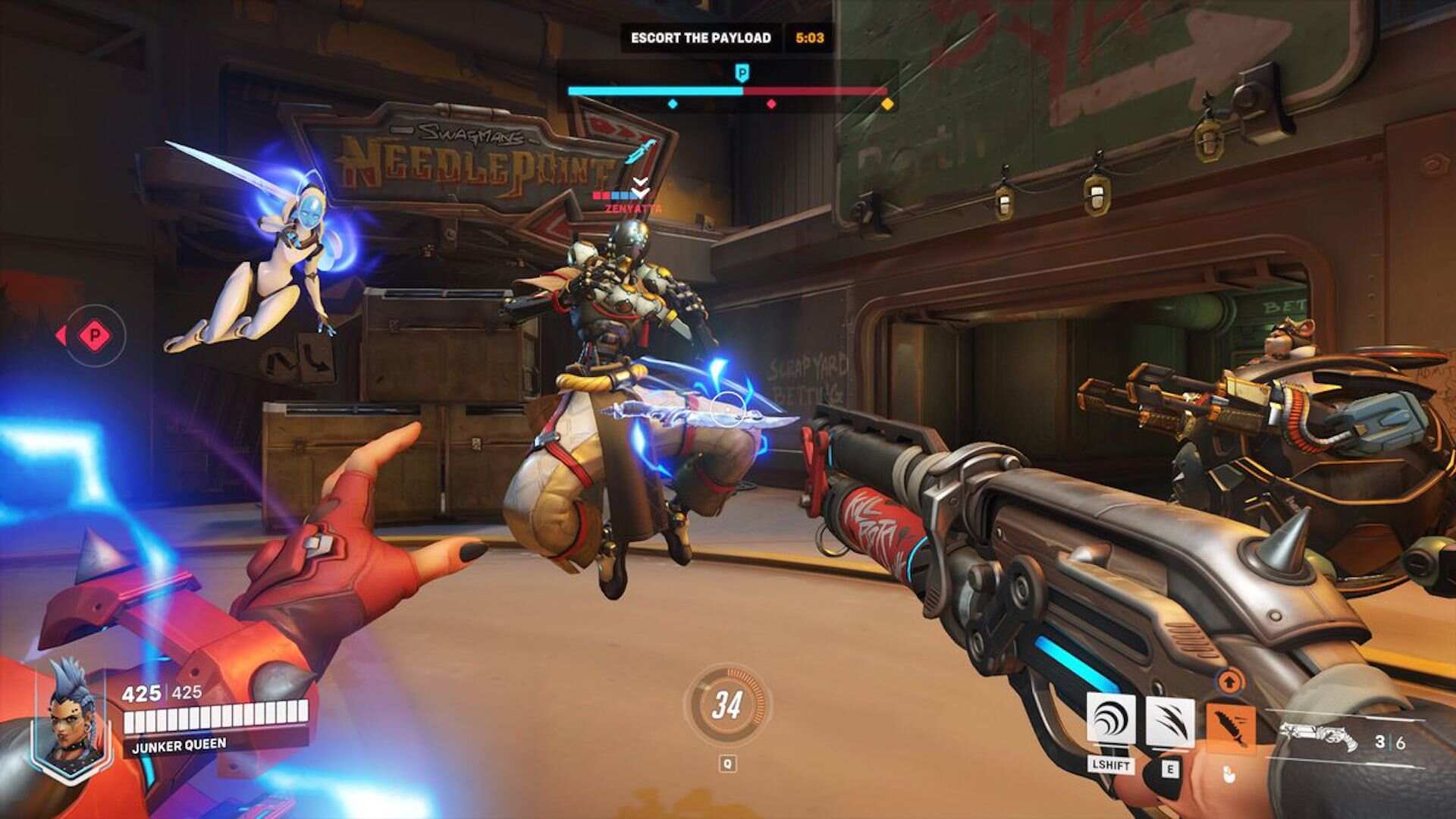
Disable your antivirus program
You don’t have to fully disable your antivirus program but allow Overwatch to run smoothly without facing any troubles. Here are the steps to do so:
- Click on the Windows icon on the bottom left of your screen.
- Type Windows Security and click on the result.
- Hover over to the Virus and Threat Protection section and click on Manage Ransomware Protection.
- On this screen, you need to set Controlled Folder Access On
- Click on Add an Allowed App section and find Browse All Apps.
- After clicking on it, search for Overwatch.exe in the game folder and add to the list.
If the Overwatch 2 game server connection failed error persists, you could either call your ISP and ask if they see any problem on your network. The second option is to contact official game support.
More news about Overwatch 2:
- When is the release date of Overwatch 2 campaign (PvE)?
- All of the best Overwatch 2 female characters
- Overwatch 2 replays not working: How to fix it?