We have received several reports regarding the NVIDIA security challenge no email and Geforce Experience email verification not sending errors has been bothering the gamers. If you are amongst them, Welcome to our guide where we explain why you are encountering issues regarding the topic and how to fix them.
One of the top manufacturers of gaming gear and accessories is NVIDIA. The business caters to all audiences with a broad selection of products at various price levels.

GeForce Experience allows NVIDIA product owners to control their devices. The program provides a variety of options, including updating GPU drivers and making screenshots and videos of your games to share.
However, several NVIDIA GeForce Experience users are currently having trouble logging into their accounts since they are not receiving the verification email. If you also experience NVIDIA security challenge no email and Geforce Experience email verification not sending errors do not worry you are at the right place.
What is NVIDIA security challenge no email error and why is your Geforce Experience email verification not sending?
NVIDIA servers have stopped issuing verification emails to GeForce Experience users in the last few hours. They are unable to access their accounts due to the flaw, which causes additional issues.
Users of NVIDIA GeForce Experience are unable to access features like updating drivers, configuring their NVIDIA hardware, and more because they are unable to enter their accounts. Additionally, when consumers attempt to fix the problem by changing their password, they simply receive a warning stating that the service is unavailable.
Users must enter their NVIDIA verification email in one of two circumstances:
- NVIDIA detects you are trying to enter NVIDIA Geforce Experience in a new device
- The company activated F2A for your account
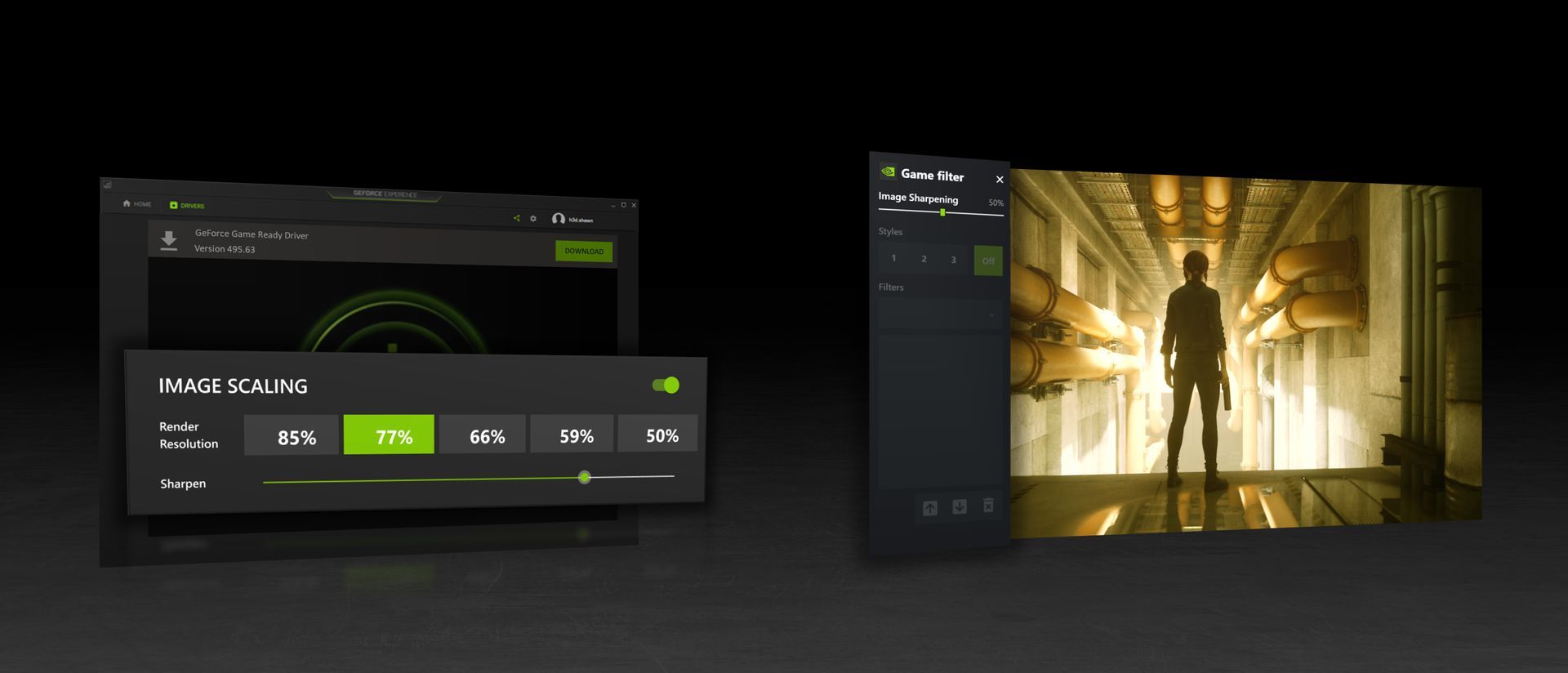
It’s important to note that some users consider the NVIDIA GeForce Experience verification policy to be extremely severe because it necessitates ongoing process completion. Fortunately, a solution is already being developed by the NVIDIA team. There is currently no estimated time for when everything will resume functioning regularly.
Therefore, if you are encountering the NVIDIA security challenge no email and Geforce Experience email verification not sending errors, you have two options: Installing your drivers manually from NVIDIA official site or applying our solution suggestions for you.
How to fix the NVIDIA security challenge no email and Geforce Experience email verification not sending errors?
These are some of the methods that appear to be effective for many users, based on the factors we have discussed above. Continue moving up the hierarchy until your problem is resolved. So with that, let’s get started.
You may see the solutions for the NVIDIA security challenge no email problem below.
- Restart the Services section of the GeForce Experience
- Reinstall the Nvidia GeForce driver
- Change the Nvidia Container settings in the Services
- Verify if GeForce Experience is being blocked by Windows Firewall
Restart the Services section of the GeForce Experience
Restarting the GeForce Experience in Windows Service Manager is something you should attempt. Some users reported that restarting GeForce’s in-service issue resolved it, and it might do the same for you.
To restart the GeForce Experience service, follow these steps:
- Open the Run dialogue box by pressing the ”Windows+R” combination
- In the Run box, type ”services.msg” and hit Enter
- Look for the GeForce Experience service and select it
- You should see the stop or restart option in the left panel as you choose the service
- Choose the restart service option and restart your PC
Attempt to launch GeForce Experience and log into your account now to see if your NVIDIA security challenge no email and Geforce Experience email verification not sending errors has been fixed or not.
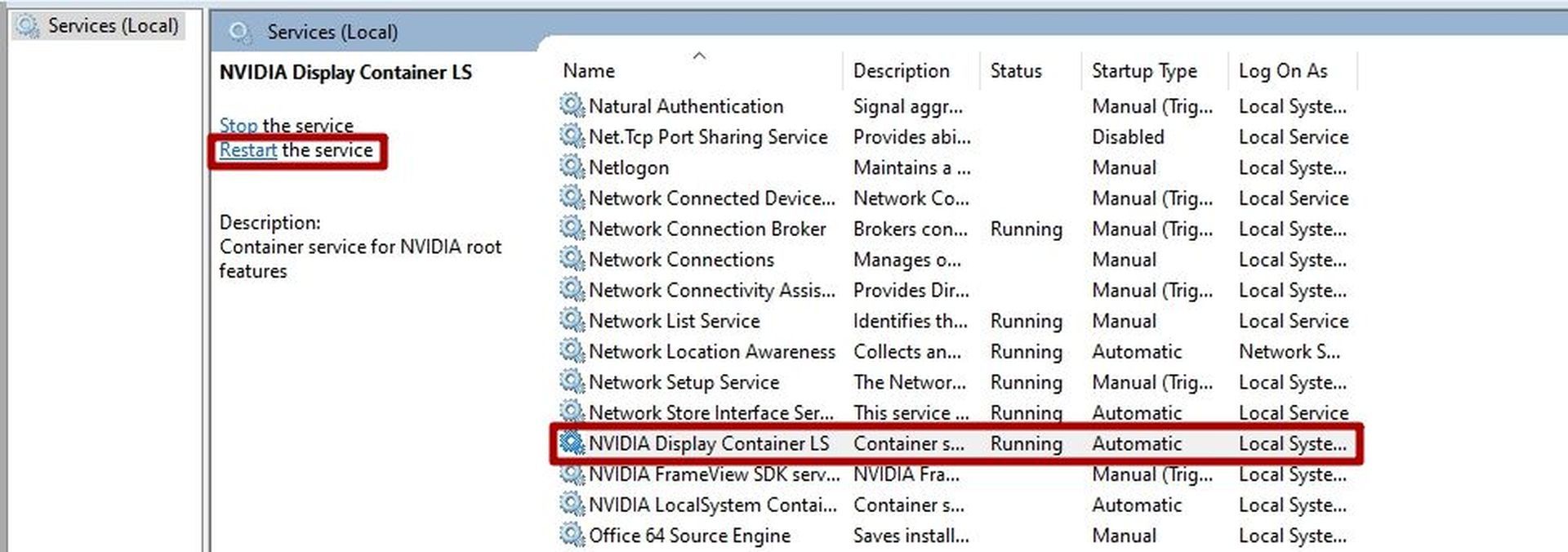
Reinstall the Nvidia GeForce driver
Reinstalling Geforce Experience may be the most logical option, as it will fix all services and possible problems. But doing so means you lose your customizations on Geforce Experience. If the NVIDIA security challenge no email and Geforce Experience email verification not sending errors are not resolved with the method we mentioned before, all you need to do is to apply a clean installation to all your drivers.
Install from the executable after downloading the GeForce Experience from the official website.
To completely remove the old files, use the perform a clean install option during installation. Try to see if your NVIDIA security challenge no email and Geforce Experience email verification not sending problems for the GeForce Experience have been fixed after the installation is finished.
Change the Nvidia Container settings in the Services
The GeForce Experience login problem can be fixed by configuring the Nvidia Telemetry container, Display container, and Local system container.
- Start by pressing Windows + R. Run the dialog box
- Type ”services.msg” in the search box
- Select the Nvidia Telemetry container and right-click on it
- Select Properties
- Select Local System Account under the Log on tab
- Click on apply
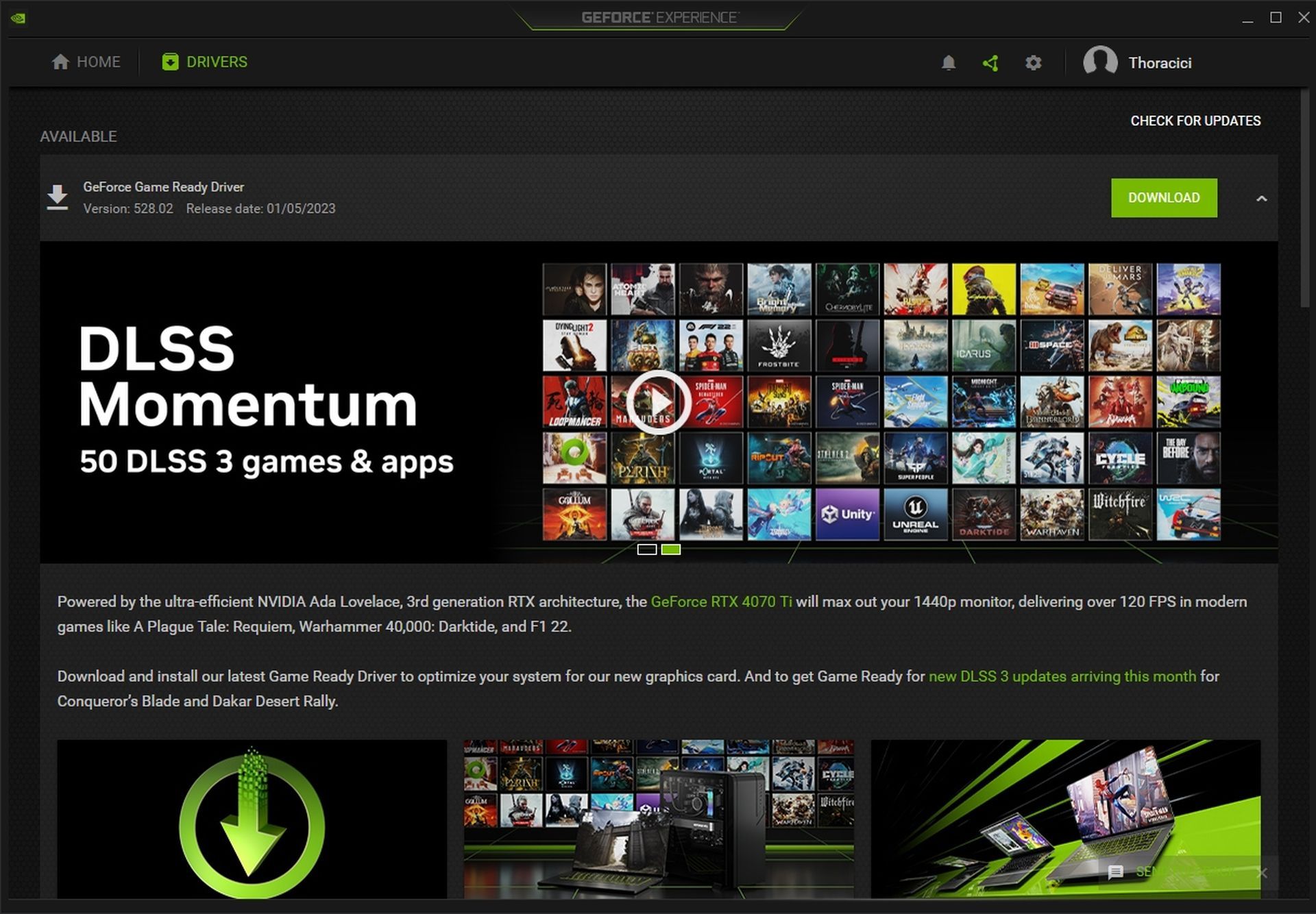
After that, restart the Nvidia telemetry container service and check to see if the login problem has been fixed. Try the following actions if the problem continues:
- Open the Dialog box for executing the Services app
- Type ”services.msg”
- Choose the Nvidia display container then click it to bring up the properties menu
- Select startup type then change it to automatic on the General tab
Once you have done all that, restart your PC and check if your NVIDIA security challenge no email and Geforce Experience email verification not sending errors have been fixed or not.
Verify if GeForce Experience is being blocked by Windows Firewall
The Nvidia GeForce Experience application’s communication may be blocked by your Windows Defender firewall. If this is the case, the login process will be prevented because the login request won’t be able to reach the Nvidia server.
The simplest way to verify is to launch Windows Defender Firewall. Choose the option to permit a program or feature through Windows Defender Firewall. Verify whether the Nvidia GeForce Experience is included in the list of permitted applications.
If the application is still not authorized, you must add it from the installation directory and make communication channels for both private and public use accessible.
After enabling the application via Windows’ firewall, verify that the GeForce Experience login process is functioning.
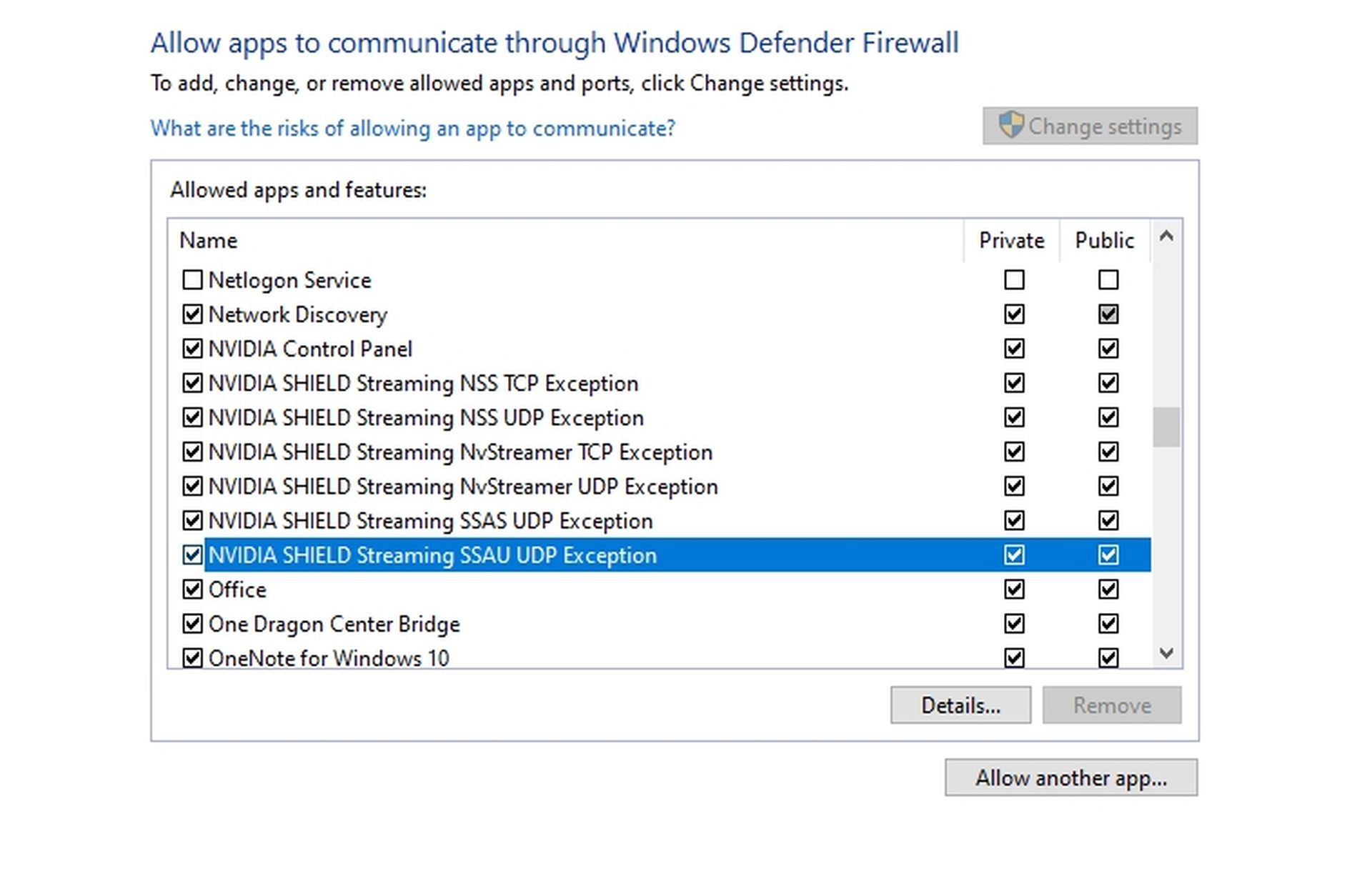
If you have followed all our suggestions for the NVIDIA security challenge no email and Geforce Experience email verification not sending errors and still do not receive the verification email, unfortunately, there is not much you can do except wait for NVIDIA to fix the problem. If your NVIDIA control panel is not working, check our guide on the subject. If all our solutions still do not work, there may be a general problem with your computer, so you may need to reset your computer.





