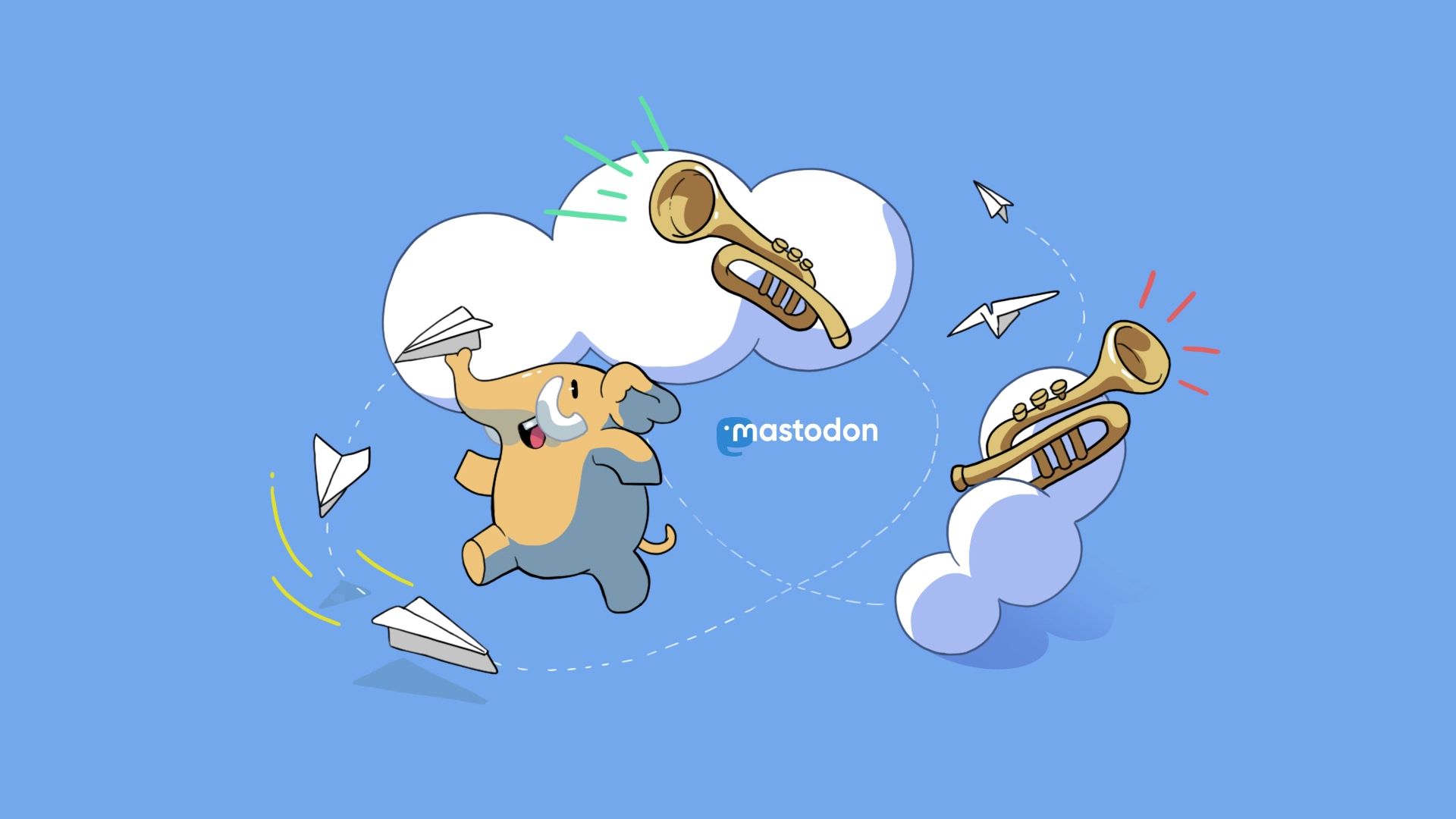Now let’s learn how to change Mastodon server together. Are you having trouble switching Mastodon servers and are unsure on how to do so? Well, you’re in the correct place now. Let’s look at how to switch the server on Mastodon in this article.
Mastodon is a free and open-source social media network that was introduced in April 2016. Mastodon is a decentralized social network that allows users to construct their own servers and offers the opportunity to switch servers, as opposed to having a parent server that is held by the platform or a company.
To alter your Mastodon server, Create a new server account Account > Transferring funds from another account Go to Account > Moving to another account > Type the new account handle after typing the old account handle.
To learn more about how to change Mastodon server and the procedures required, keep reading. By the way, you can learn everything related to this social media by visiting our article: What is Mastodon social media and how to use it?

How to change Mastodon server?
Follow these steps to learn how to change Mastodon server:
- Register new server
- Enter account
- Choose “Moving from another account”
- Type old account handle
- Head to account
- Choose “Moving to another account”
- Then, type the new account handle.
Because of the concept of “federation,” Mastodon is a decentralized system; anyone can download and install the software and manage their own server as opposed to relying on a single person or organization to manage its infrastructure. Similar to how email works, for instance, federation makes it simple to communicate across several Mastodon servers.
Each server, also known as an instance, is managed by its owner who also establishes its own rules. The open-access general-purpose hubs mastodon.social and mastodon.xyz are a couple of examples. There are numerous reasons for you to switch servers on Mastodon because it allows you to establish your own servers. Changing Mastodon servers in the best possible method without losing followers:
- Sign up for a new server.
- Select Account > Moving FROM another account from the menu.
- Type the handle of the previous account.
- Going to a different account on the OLD server under Account Access.
- Enter the new account’s handle and hit submit.
These methods allow you to quickly move all of your followers, but posts and other media are still stored on the old site.

What to look at when creating a Mastodon server?
Making a backup of all of your data is the first thing you should do if you are transferring to a new instance. This procedure is made simple by the Data Export tab on the “Import and Export” page. From this page, you can download your followers’, muted users’, and blocked users’ lists. Those people must be manually transferred to your new account using a CSV file, which you must manually download.
Any ActivityPub software can read a copy of your archive that you can obtain from the “Import and Export” tab. This archive contains all of your posts and media. So even if the server you are moving from crashes, you will still have a copy of every posting you have made. Select Request your archive from Preferences > Data export to accomplish this. When the archive is ready, you can download it from this website; however, you should be aware that it only contains your posts and material, not your lists, bookmarks, follower counts, blocked accounts, or muted domains.
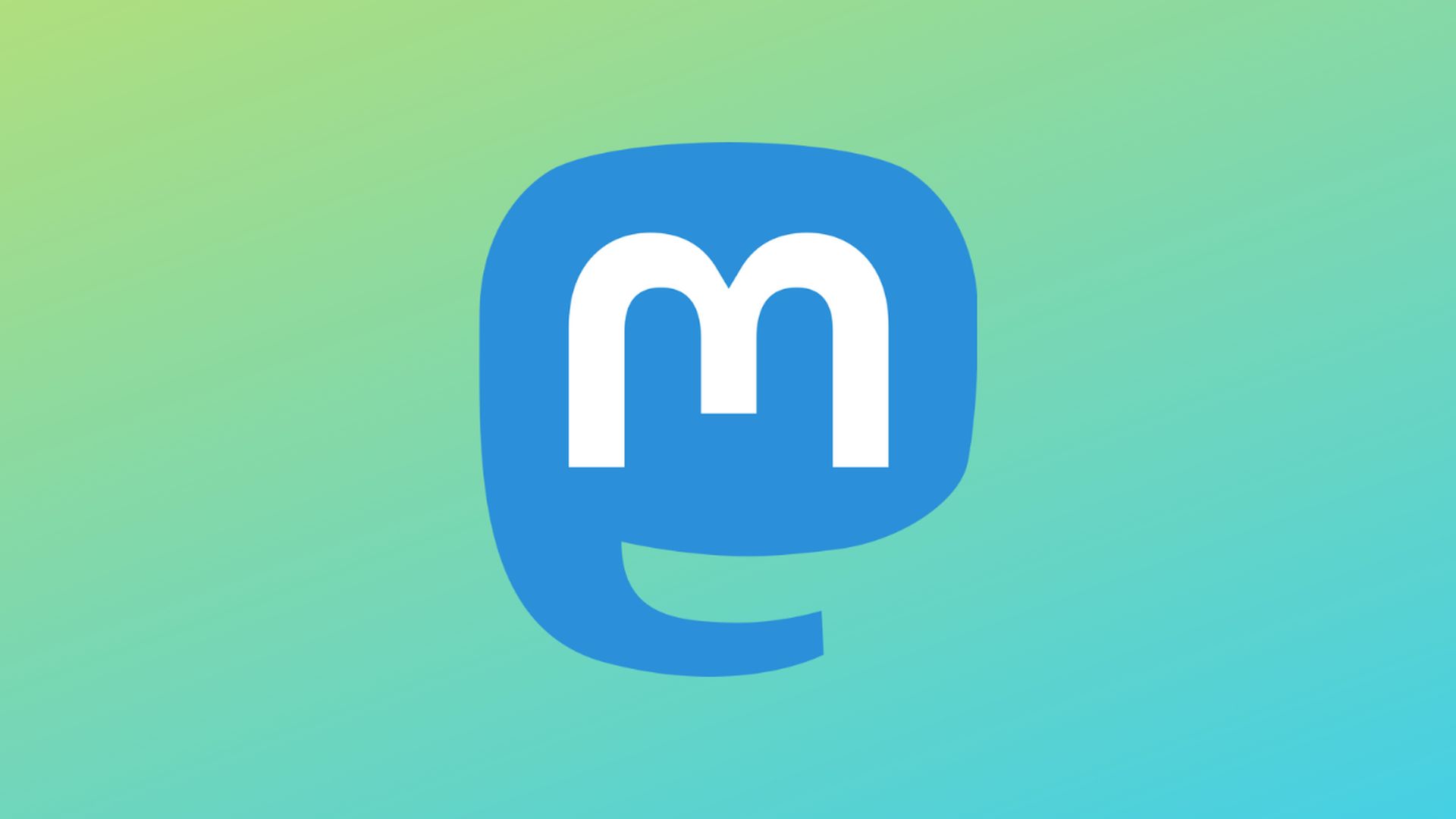
After downloading all of the archive files, log into your new server account and import the CSV files you downloaded from your old server. To achieve this, open your new instance’s Preferences > Import page and choose the desired file type from the Import type drop-down menu. The accounts, websites, and individuals you block or mutes can all be imported, and they will now show up in your new server. During the import, you can choose to replace any existing data or add new data to your existing data.
After informing both instances of the other account’s existence and proving ownership, move your followers over. You can choose to set up a redirect, which connects your old and new accounts and directs anyone looking for you on the old account to the new one.
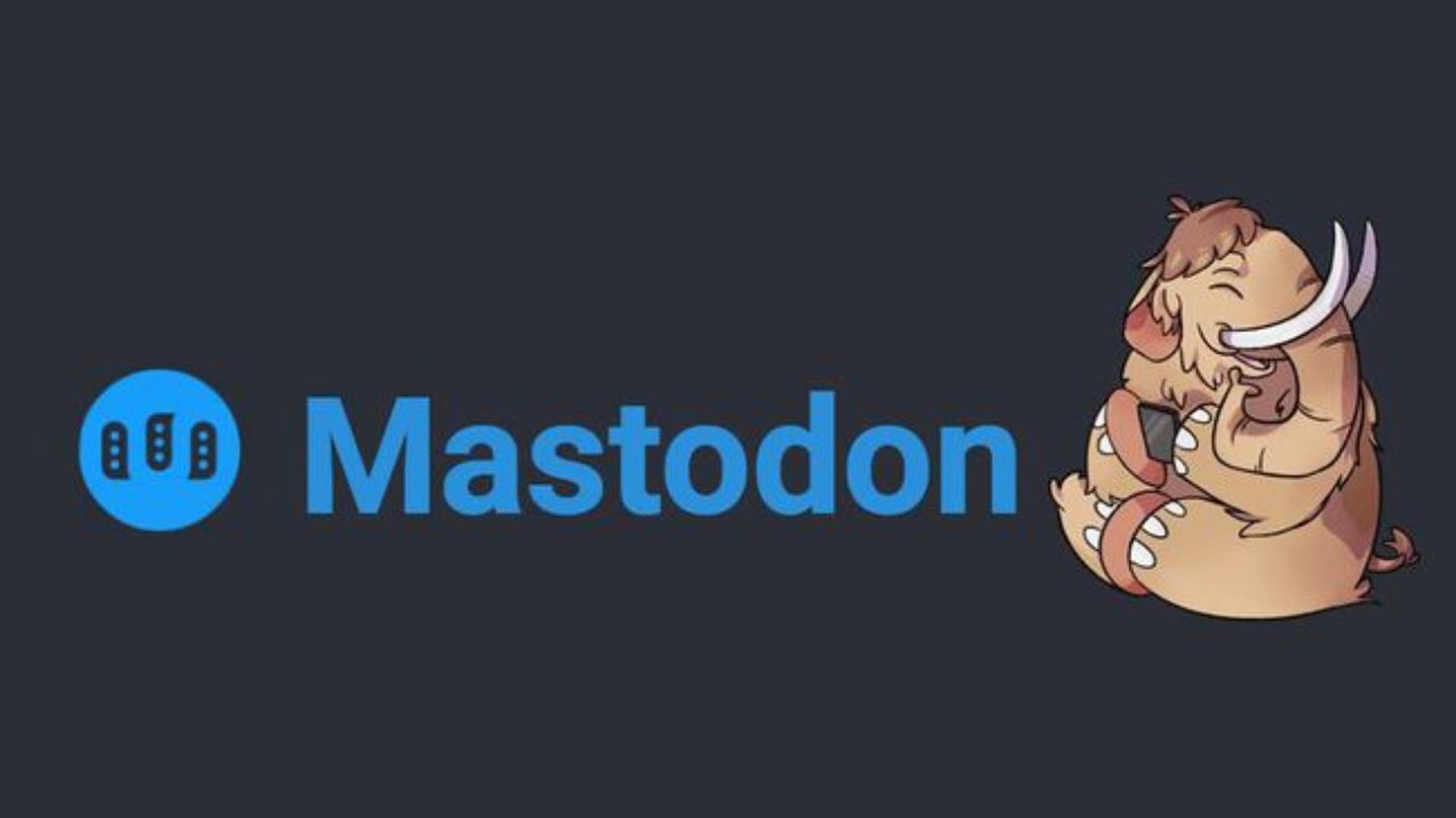
Best Mastodon servers
- Octodon.social
- Mastodon.xyz
- Toot.cafe
- mastodon.technology
- qoto.org
- Mspsocial.net
- Social.tchncs.de
- layer8.space
You can choose a server from a list of available instances where you can create your own server depending on your preferences, alter the server, or establish a new server using Mastodon. This concludes our guide explaining how to change Mastodon server. Thanks for reading!