Can you play Overwatch 2 on Mac? The answer is YES! With this article, you can learn how to play OW2 on Mac. There are two options for it:
- Cloud Gaming
- BootCamp
How to install Overwatch on my Mac? How to play OW2 on Mac? Keep reading and learn how to play Overwatch 2 on Mac easily.
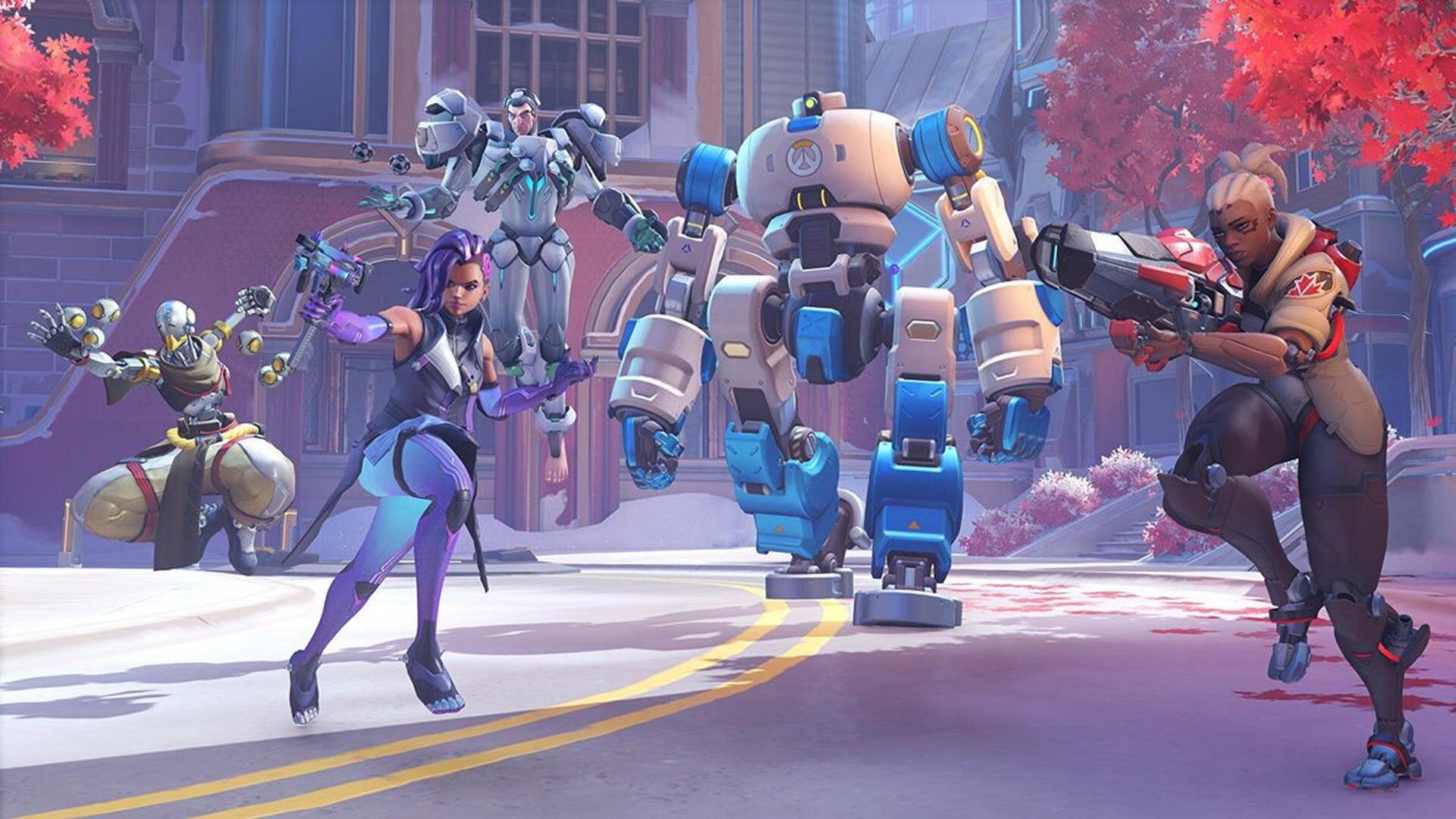
Check out how to unlock golden weapons in Overwatch 2?
Can you play Overwatch 2 on Mac?
The answer is yes, but since Mac machines aren’t officially supported by Overwatch 2, you’ll need to figure out a way to play it without native support. The only options right now are playing through Bootcamp if you have an older Mac or playing on your browser from a cloud solution—Boosteroid being the only one on which Overwatch 2 is currently available. Choose the option that fill your needs:
- Cloud Gaming: For people who need fluid performance and the ability to quickly and easily play every game in the finest visual quality. has a multi-device playback option (not simultaneously).
- BootCamp: For those who prefer a native experience but don’t mind sacrificing graphic fidelity and performance due to poor internet connectivity or dislike cloud gaming.

Check out MTD meaning in Overwatch 2.
How to play Overwatch 2 on Mac?
Overwatch 2 must be installed on your Mac to be played because macOS doesn’t have native support for it. Two strategies exist for doing this. The first one involves installing a Windows environment inside of your Mac’s operating system using an application called Parallels. To run Windows-compatible programs, the Parallels virtual machine is an application that runs on your Mac and simulates the Windows operating system.
As an alternative, you can set up Windows 10 on your Mac using Boot Camp Assistant. You can use that tool to divide up the hard disk of your Mac and install Windows there. After that, you may boot into Windows on your Mac and use it just like a Windows computer. It’s crucial to keep in mind, though, that this method only works with Macs with Intel processors. M1 Macs cannot use Boot Camp Assistant because Windows 10 and ARM-based CPUs are incompatible.

Check out the best healers OW2.
How to get Overwatch 2 on Mac?
We’ll go through those options in more detail below, but before you can play the game, you’ll need to create a Battle.net account. The actual game is available for free.
How to play Overwatch through Boosteroid (Cloud option)
- On the Boosteroid website, first, create a new account, then log in with that account. The requirement for a phone number is unimportant. Your phone number won’t be inundated with texts or anything similar as a security measure against bots.
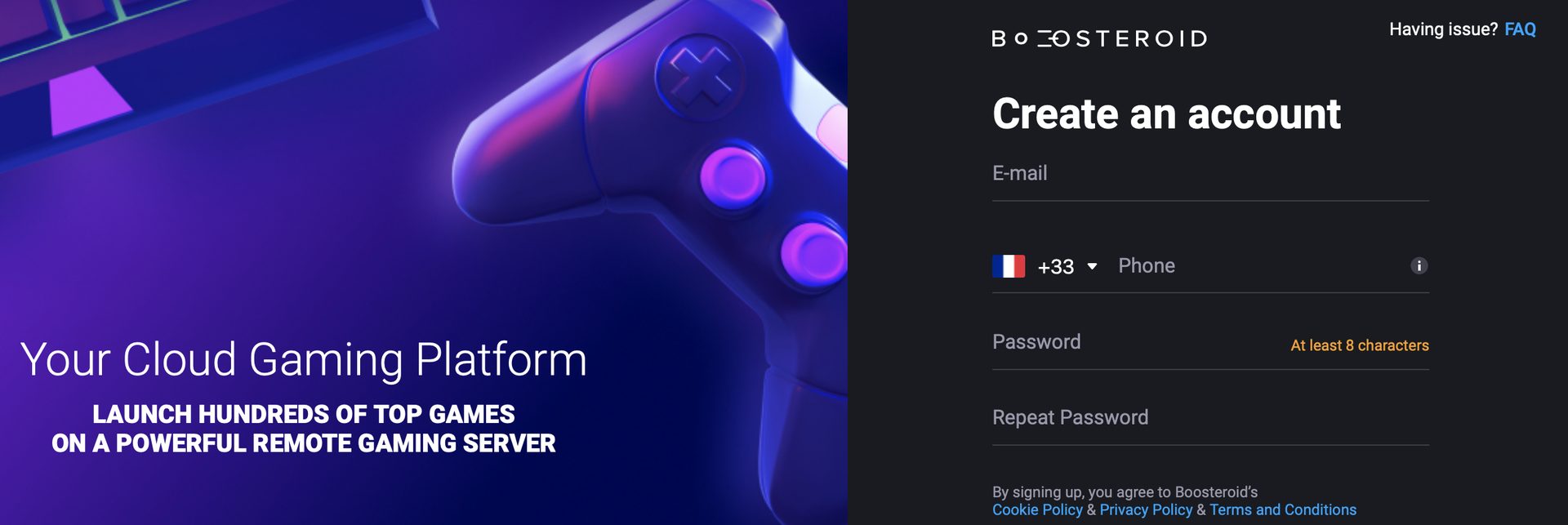
- To use Boosteroid’s streaming service, you will need to become a member. Pick the subscription option that you want between the two, and then pay for it using your preferred payment method.
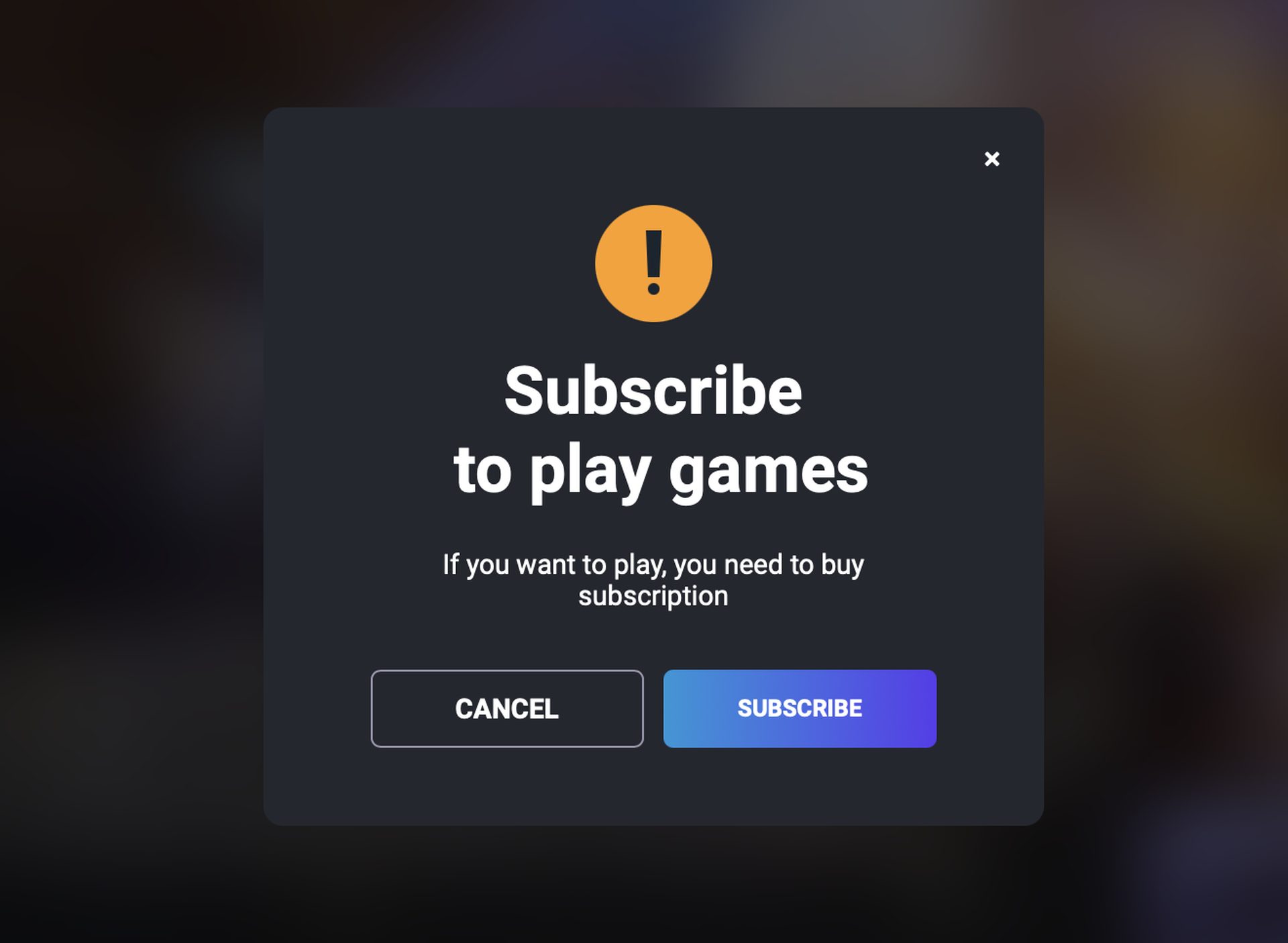
- Then click “Install and play” after searching for Overwatch 2 in the search bar (click the search symbol at the top to bring up the search bar).
- Then, select “OK, let’s go.” The Battle.net account you made at the start of the guide will then be required, if you don’t already have one.
- After that, you must go through the two-step authentication process to continue playing Overwatch 2. Battle.net and Overwatch 2 both impose this restriction.
- Click “Play” after that to the game in the Battle.net launcher. The full-screen mode can be activated (and deactivated) by simultaneously pressing Control, Command, and F.
How to download Overwatch 2 on Mac?
To download and play Overwatch 2 on a Mac, you’ll need a Windows virtual machine or a different partition on your computer. Using Boot Camp, Overwatch 2 may be downloaded on a Mac.
You can download Overwatch 2 from the store where you purchased it after installing Windows using Parallels or Boot Camp. Before you can access the game, you must first install the store’s client application.
The setup procedures for Parallels and Boot Camp Assistant are briefly described below, along with links to more comprehensive instructions on how to use them to install Windows on your Mac.
Overwatch 2 on Mac M1
You’ll need to use the cloud gaming service mentioned above if you want to play Overwatch 2 on your Mac M1 because the Boot Camp Assistant function isn’t available for M1 Macs. Regrettably, Parallels is not currently supported.
How to play Overwatch 2 on Mac with Boot Camp?
Get the Windows 10 installer file from the official website, then launch Boot Camp Assistant on your Mac to play Overwatch 2 using Boot Camp. The next step in utilizing Boot Camp to run Overwatch 2 on a Mac is to utilize the program to install Windows.
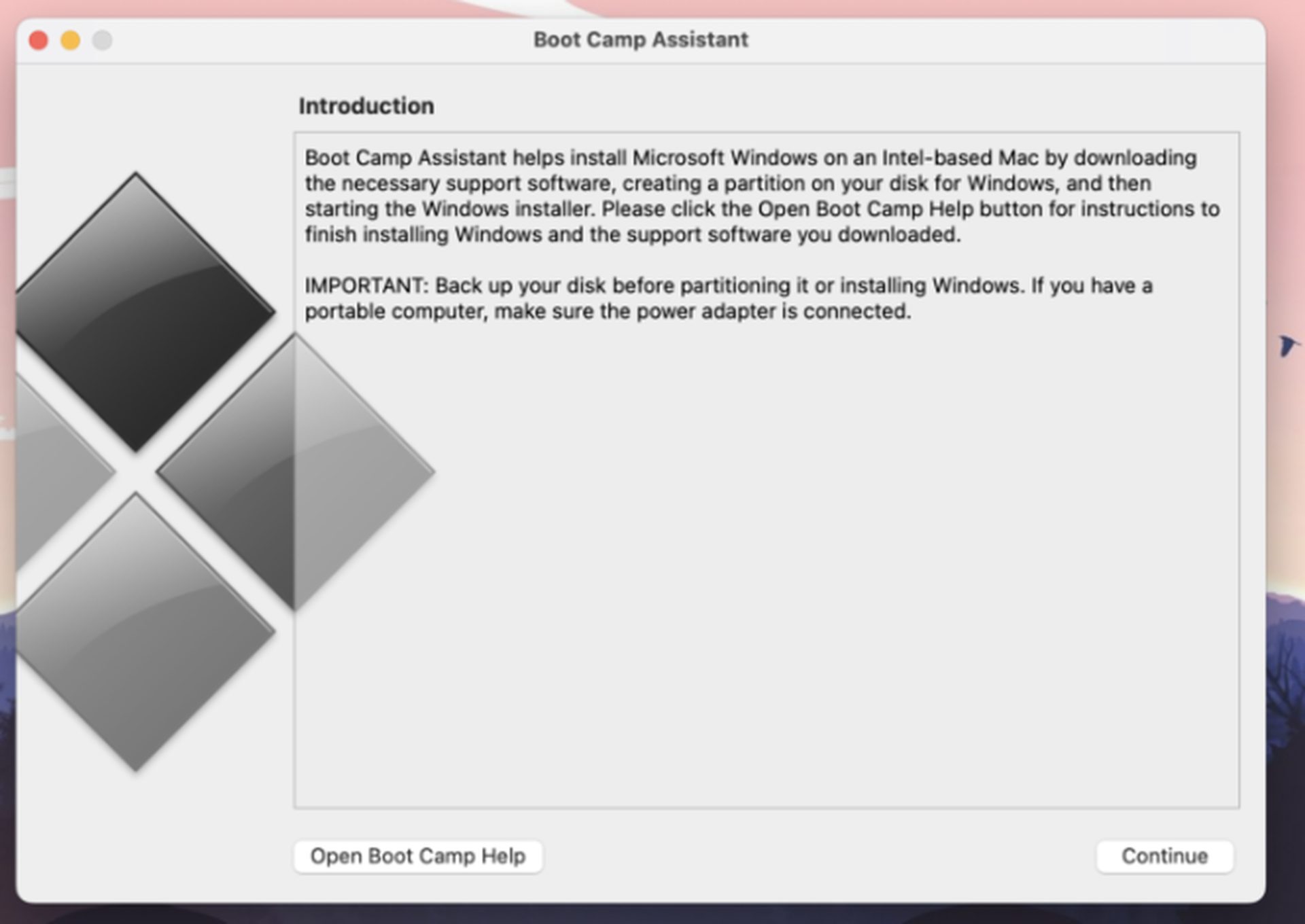
For Macs with Intel processors, installing Windows 10 with Boot Camp Assistant is effective. Although this technique of installing Windows on a Mac is cost-free, once the OS is operational, you will be prompted to purchase a license. Take these actions:
- Get a copy of Windows 10 for 64-bit machines at Microsoft first (ISO file).
- Launch Boot Camp Assistant from the Applications/Utilities folder, select Continue, and then input the ISO file you downloaded in Step 1 before continuing.
- Click Install, adjust the storage space as necessary to accommodate both operating systems, restart your Mac, and the Windows installation will start.
- Once Windows 10 has been installed and set, the next step is to install any necessary drivers (both from Apple and Windows).
- Using the store client you already downloaded, install Overwatch 2 on the Windows 10 partition.





