In this article, we are going to be covering TheZeusNetwork/activate: How to activate Zeus Network, so you can enjoy this streaming service on any device.
An influencer-based streaming service called The Zeus Network debuted in July 2018. DeStorm Power, King Bach, Amanda Cerny, and TV producer Lemuel Plummer, who serves as the network’s president and CEO, launched it. You can subscribe to The Zeus Network on a yearly or monthly basis.
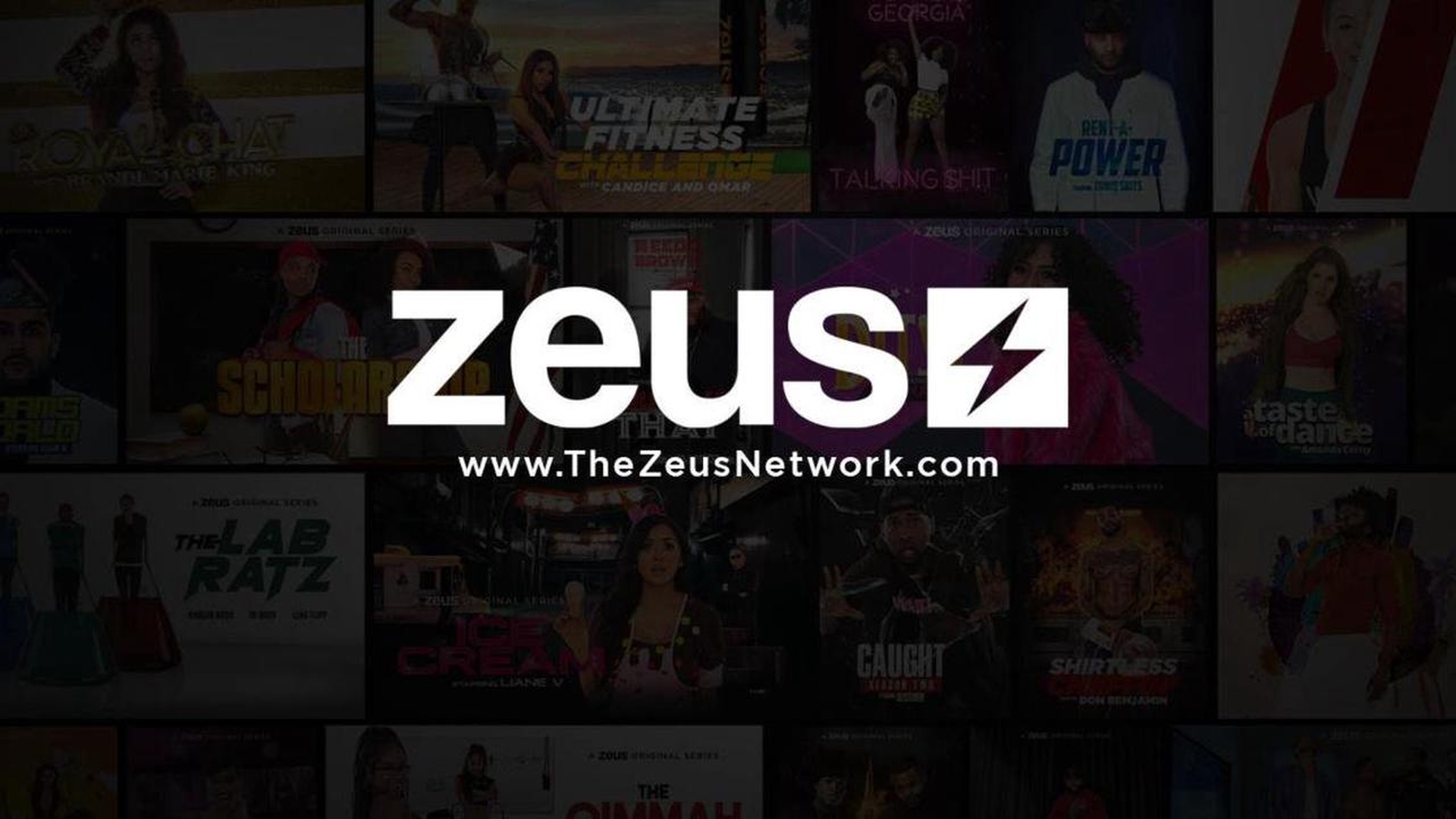
TheZeusNetwork/activate: How to activate Zeus Network?
Several streaming platforms, including Apple TV, Roku, Android TV, and Amazon Fire TV, offer access to the Zeus Network. To make it available, you must first enable it on your device. The many methods for turning on The Zeus Network on any device are listed below.
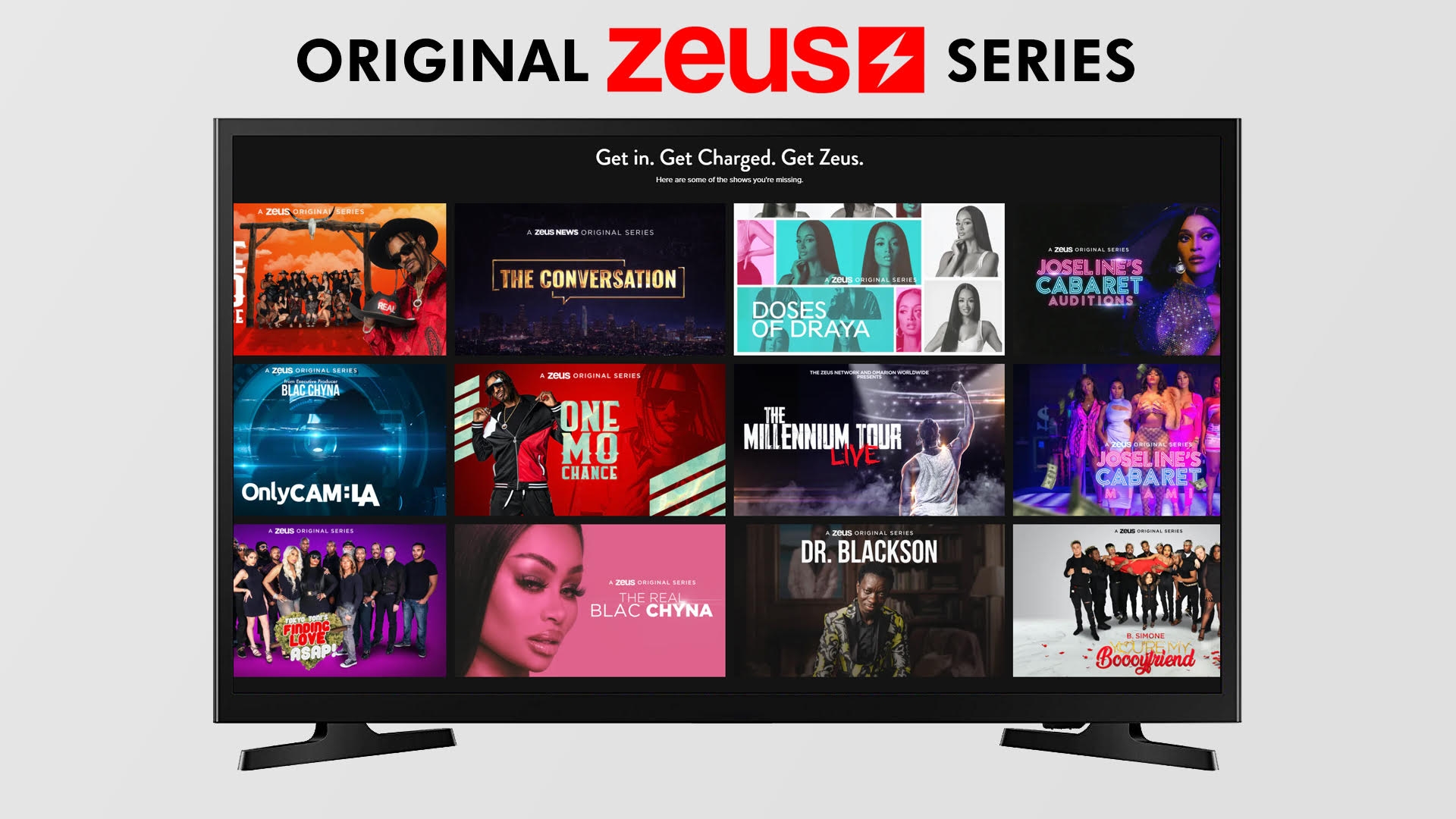
Apple TV
One of the most well-liked platforms for watching video-on-demand programmings like that from The Zeus Network and other like networks is Apple TV. To support The Zeus Network, your Apple TV must be at least 4th generation and run tvOS 11 or above. Follow these instructions to activate The Zeus Network on Apple TV:
- Open the App Store on your Apple TV after turning it on.
- Install the Zeus app on your smartphone after finding it.
- After installation, open the app and choose Sign In. You will now get an activation code from Zeus.
- Go to thezeusnetwork/activate using a different device and input the code there.
- To view The Zeus Network, restart the application.
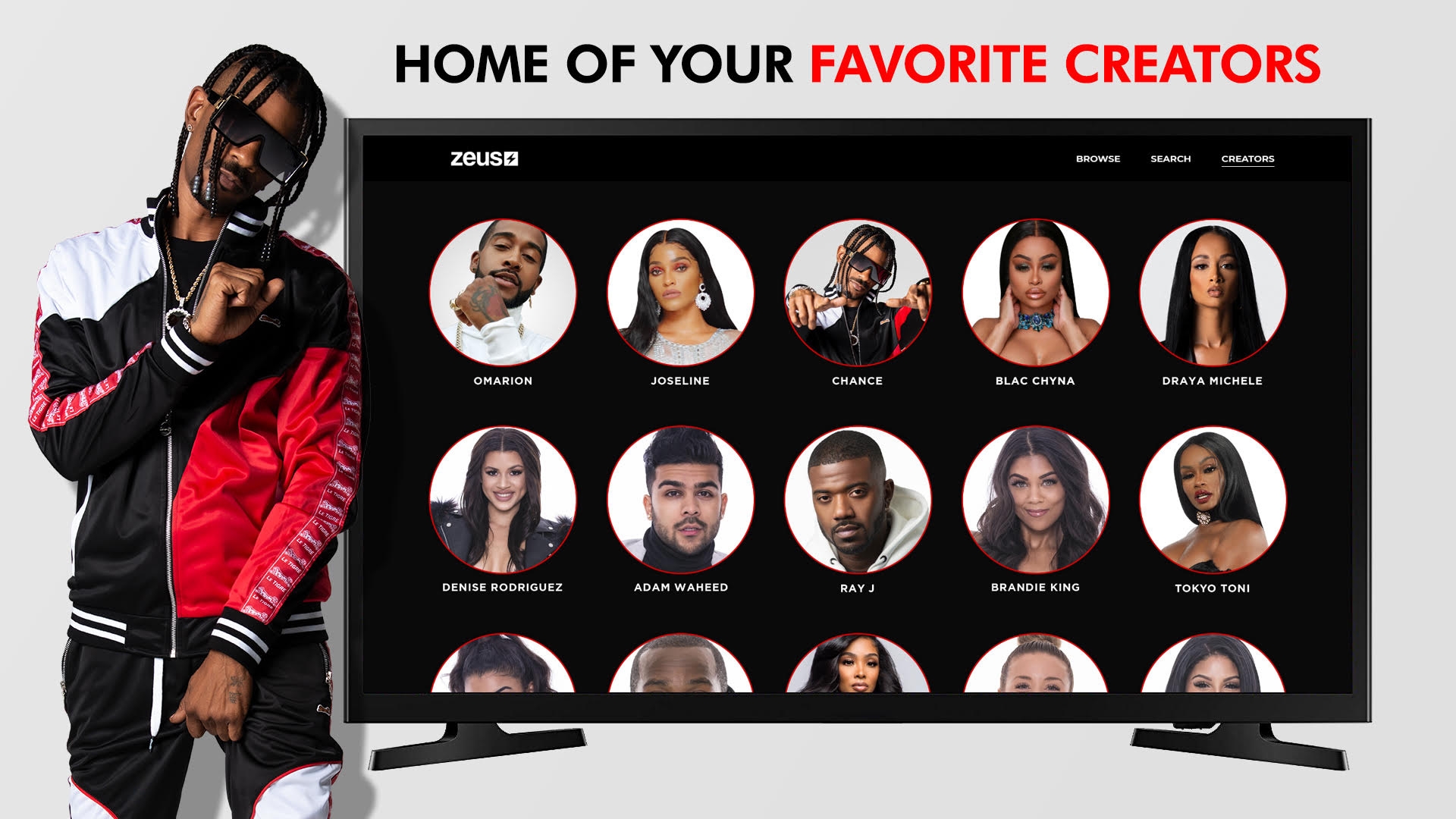
Android TV
These days, Android TVs are widely accessible and simple to use, especially for those who have been using Android devices for a while. To view The Zeus Network, you must first get the activation code from the Zeus app. Follow these steps to install The Zeus App on your Android TV:
- Turn on your Android TV, then use the remote to go to the Google Play Store.
- Install the Zeus app on your smart TV after finding it.
- Click the Sign In button after opening the app. On the screen, an activation code will show up.
- Visit thezeusnetwork.com/activate on a separate device and type the activation code into the box provided.
- If asked, sign in to your Zeus account.
- On your Android TV, you can now watch The Zeus Network.
Amazon Fire TV
The tech behemoth Amazon owns the streaming gadget known as Amazon Fire TV. The Zeus Network is one of the many video streaming services that it supports. Follow the steps below to activate The Zeus Network on Amazon Fire TV:
- With the Fire TV streaming device hooked in, turn on your smart TV.
- Find the Zeus app on the Amazon App Store.
- Install the app on your smart TV after downloading it.
- Open the Zeus app and sign in using your credentials. Soon, a code for activation will emerge.
- Enter the activation code from your TV screen at thezeusnetwork.com/activate using a different device.
- The Zeus app now allows you to view The Zeus Network.

Roku
You can watch The Zeus Network on Roku as well as other streaming devices. As long as your WiFi connection is steady and your membership is active, activating it on your Roku device is simple. Do the following to enable The Zeus Network on Roku:
- Open your smart TV and connect the Roku player.
- Choose Streaming Channels by pressing the Home button on the remote control.
- Utilize the Search function to look for The Zeus Network and choose it.
- Decide on Add Channel. Your smart TV will now have the Zeus app loaded.
- Open the app, then sign in using your Zeus credentials. On your screen, the activation code will now appear.
- Go to thezeusnetwork.com/activate on a different device and input the activation code there.
- The Zeus Channel is now available on Roku.
We hope that you enjoyed this article on TheZeusNetwork/activate: How to activate Zeus Network. If you did, we are sure that you will also enjoy reading some of our other articles, such as Apple TV 4K thread support: Thread networking explained, or Apple High Yield Savings explained.





