In this article, we are going to be covering Dragon Ball The Breakers crashing (2022): How to fix it, so you can keep gaming without more issues.
“DRAGON BALL: THE BREAKERS” an online asymmetrical action multiplayer survival video game, was just released by Dimps Corporation and Bandai Namco Entertainment. We cannot, however, dispute the fact that many gamers are experiencing a number of problems and difficulties. Meanwhile, there are several reports that the Dragon Ball The Breakers crashing upon starting.

Now, if you too are a sufferer of Dragon Ball The Breakers crashing, don’t be alarmed. Here, we’ve provided you with a few potential solutions that could be helpful. Speaking of the startup crashing or the game not starting problem, it appears that there are many PC games on the market that may ultimately have a number of problems, with the startup crashing problem being unquestionably one of the key ones. While delays, stutters, etc. are persistent in-game.
Why is Dragon Ball The Breakers crashing?
It goes without saying that there are a few potential causes for Dragon Ball The Breakers crashing when it launches on the PC. It appears that problems with starting programs, obsolete system software, out-of-date games, superfluous third-party duties, compatibility problems with the PC, and other factors might be to blame for the crashing issue. Take a brief glance at the reasons given below before moving on to the troubleshooting guide.
- Compatibility issues with the PC specification
- An outdated game version
- An outdated game launcher
- Outdated graphics drivers
- DirectX version issues
- Unnecessary background running tasks
- Antivirus or firewall software blocking
- Startup app issues
- Microsoft Visual C++ Redistributables issues,
- Overclocked CPU/GPU
- Overlay apps issues

How to fix Dragon Ball The Breakers crashing?
Now that you are aware of the potential causes for Dragon Ball The Breakers crashing, you may go on to the below troubleshooting techniques. Make careful to implement each workaround in turn until the issue is fully resolved. The likelihood that your Dragon Ball The Breakers crashing or not launching is high because of problems with the game files or even the computer. Let’s get started without further ado.
1. Check system requirements
You should first determine whether the system requirements for the game are compatible with the PC setup you are using. Sometimes compatibility problems might cause you a lot of headaches because of the old software or hardware on the computer. You should update the relevant hardware or software if your PC’s setup is out-of-date or incompatible. You can go on to the following technique if there is no problem with the PC settings.
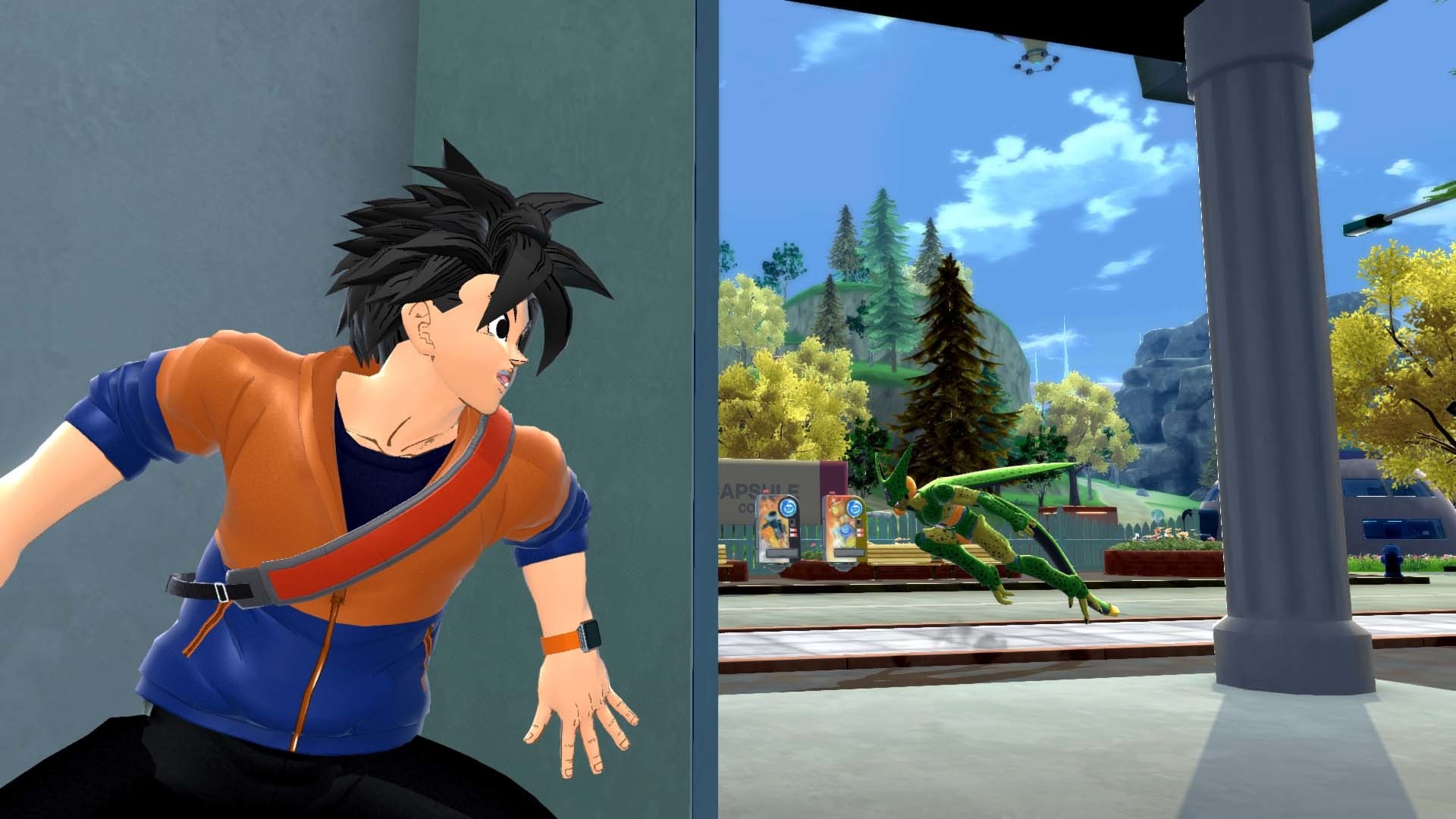
Minimum Requirements:
- OS: Windows 10 64-bit
- Processor: Intel Core i5-7600 or AMD Ryzen 3 3100
- Memory: 8 GB RAM
- Graphics: GeForce GTX 770 or Radeon RX 470
- DirectX: Version 9.0
- Network: Broadband Internet connection
- Storage: 10 GB available space
Recommended Requirements:
- OS: Windows 10 64-bit
- Processor: Intel Core i7-8700 or AMD Ryzen 5 3600
- Memory: 8 GB RAM
- Graphics: GeForce GTX 780 or Radeon RX 570
- DirectX: Version 11
- Network: Broadband Internet connection
- Storage: 10 GB available space
2. Run the game as admin
In order to grant User Account Control (UAC) access to the system, be sure to launch the game app file on your computer with administrator access. Your system may occasionally need the UAC access authorization to launch software that is highly crucial. By following the instructions below, you will only need to provide admin access once, after which you won’t be prompted to do so again. To accomplish this:
- Navigate to the location where you installed Dragon Ball The Breakers.
- On your computer, choose with the right click.
- Select Properties, then select the Compatibility tab.
- To make it active, choose the checkbox next to Run this application as an administrator.
- Once finished, press OK before pressing Apply to preserve your changes.
- To finish, simply double-click the game app file to start it.
Perform the same actions for the appropriate game client if you’re playing the game using the Steam client.
3. Disable fullscreen optimizations
For certain PCs, turning off the Windows system’s fullscreen optimizations for your particular game application file should resolve Dragon Ball The Breakers crashing. Although it is by default disabled, you should double-check to make sure the fullscreen optimization isn’t turned on. How to do it:
- Launch the Steam client, then choose Library.
- Select Manage by performing a right-click on Dragon Ball The Breakers.
- Go to the installation folder for Dragon Ball The Breakers by clicking Browse local files.
- Click Properties from the context menu by right-clicking DragonBallTheBreakers.exe.
- Make sure you tick the box next to “Disable fullscreen optimizations” on the Compatibility tab.
- Once finished, click OK, then Apply to preserve your changes.

4. Update the GPU driver
You should also follow the instructions below to upgrade the graphics driver version on your computer. Make sure to install any updates that are available. Several difficulties with the program’s launch, including those in games or even during gameplay sessions, might be brought on by an out-of-date GPU driver. Due to a graphical conflict, not only will your game appear terrible, but your PC won’t be able to operate at its maximum capability. For that:
- To access the Quick Access Menu, press Win+X.
- Device Manager should be selected in the list.
- To expand Display Adapters, double-click on it.
- Right-click the active or being used dedicated graphics card.
- Next, select Search automatically for drivers from the Update Driver menu.
- Now it will automatically check for updates, download them, and install the most recent one.
- Wait for the same, then restart the computer to implement the adjustments.
You may go to the official graphics card website and manually search for the model of your graphics if there isn’t an update available for your GPU. As directed by the manufacturer, be sure you download and install the most recent GPU driver for your model number.
5. Update Windows
Follow the instructions below to see if you’ve been operating Windows with an old build number or version for some time. Installing the most recent system update will provide you access to the newest security patch, better performance, bug fixes, new features, and more.
- To access Settings, press Win+I.
- Select Windows Update. Then, choose Check for updates.
- Select Download and Install if an update is available.
- Hold off until the updating procedure is finished.
- Reboot your computer to have the changes take effect. Don’t worry if the Dragon Ball The Breakers crashing keeps happening.

Additionally, you should perform the optional update check by following the instructions below since occasionally a few driver updates or security patch updates may show up here that might assist you in resolving various bugs or problems.
- To access Settings, press Win+I.
- Select Advanced Options by clicking Windows Update.
- To get more possibilities, scroll down.
- Select the update if one is available by clicking on Optional updates.
- Click on Download & Install, then wait till it is finished.
- Finally, manually restart the system.
6. Force use the dedicated GPU
To consistently receive better graphics performance, it’s advised to utilize your desktop’s dedicated (external) graphics card for demanding games and programs. For that:
For Nvidia GPU:
- Right-click the empty desktop and select Activate the Nvidia Control Panel.
- Select 3D Settings. Go to Manage 3D Settings and click.
- Program Settings, then Choose Dragon Ball. From the list, the Breakers.
- Choose your favorite graphics processor from the list for this software.
- When finished, it will appear as a High-Performance Nvidia Processor.
- Restart the computer after saving your modifications.
For AMD GPU:
- Open Radeon Settings by performing a right-click on the empty desktop.
- Select “Additional Settings” Select Preferences.
- Select Switchable Graphics Application Settings by clicking on Power.
- From the list, pick Dragon Ball The Breakers. [To include the game if it is not displayed, choose Add Application]
- After finishing, choose High Performance under Graphics Settings.
- Restart the computer to implement the modifications, then.

7. Close unnecessary background tasks
It is advised to stop all superfluous background processes running on your system by taking the procedures listed below since a slower system will result from using more resources. When you experience in-game delays, framerate decreases, stutters, etc., you might not notice it noticeably. However, you should find a lot of value in this approach.
8. Repair game files
It goes without saying that problems with damaged or missing game files on the PC may occasionally result in frequent Dragon Ball The Breakers crashing without an appropriate error notification. It is best to verify and fix the installed game files on the PC by following the procedures below if your game loads for a brief period of time before closing on its own or not at all. The crashing of Dragon Ball The Breakers on some players’ PCs has already been resolved.
- Open the Steam client, then choose Library.
- From the list, right-click Dragon Ball The Breakers.
- Go to Local Files after selecting Properties.
- Select Verify Integrity of Game Files from the menu.
- It can take some time to finish this procedure. Therefore, be patient.
- To make changes effective, restart the computer after finishing.

9. Update Dragon Ball The Breakers
To make sure an outdated game version won’t interfere with the game’s start, we should additionally advise you to manually check for the game update on your end using the Steam client. A game patch that is out of date may have a number of possible problems that might result in crashes. How to do it:
- Launch Steam, then choose Library.
- From the left pane, select Dragon Ball The Breakers.
- The available update will be immediately looked for by Steam.
- Click Update to see if there is an update available.
- Make sure to give the update some time to finish.
- Once finished, make sure to restart the computer to effect the modifications.
- Finally, you might not have the PC crash problem with Dragon Ball The Breakers.
10. Turn Off third-party overlay apps
Conflicts with third-party overlay programs that are running in the background frequently cause problems with the game starting up since these apps utilize a lot of system resources much like the processes that run when you start the game. The overlay software begins even when the game doesn’t, and it keeps running until you manually dismiss it. While certain overlay applications could also begin to run as soon as you start the system. So, try manually deactivating overlay applications.
Some expert or PC gamers employ additional overlay programs like MSI Afterburner, Rivatuner, RGB software, etc. It’s best to switch off any additional mouse, keyboard, or RGB tools you may be utilizing if they aren’t absolutely essential for gaming. After that, try starting the game to see whether the Dragon Ball The Breakers crashing problem is still an issue for you.
We hope that you enjoyed this article on Dragon Ball The Breakers crashing (2022): How to fix it. If you did, we are sure that you will also enjoy reading some of our other articles, such as Dragon Ball Z brings Kame House in Fortnite, or where to find Dragon’s Breath Shotgun in Fortnite.





