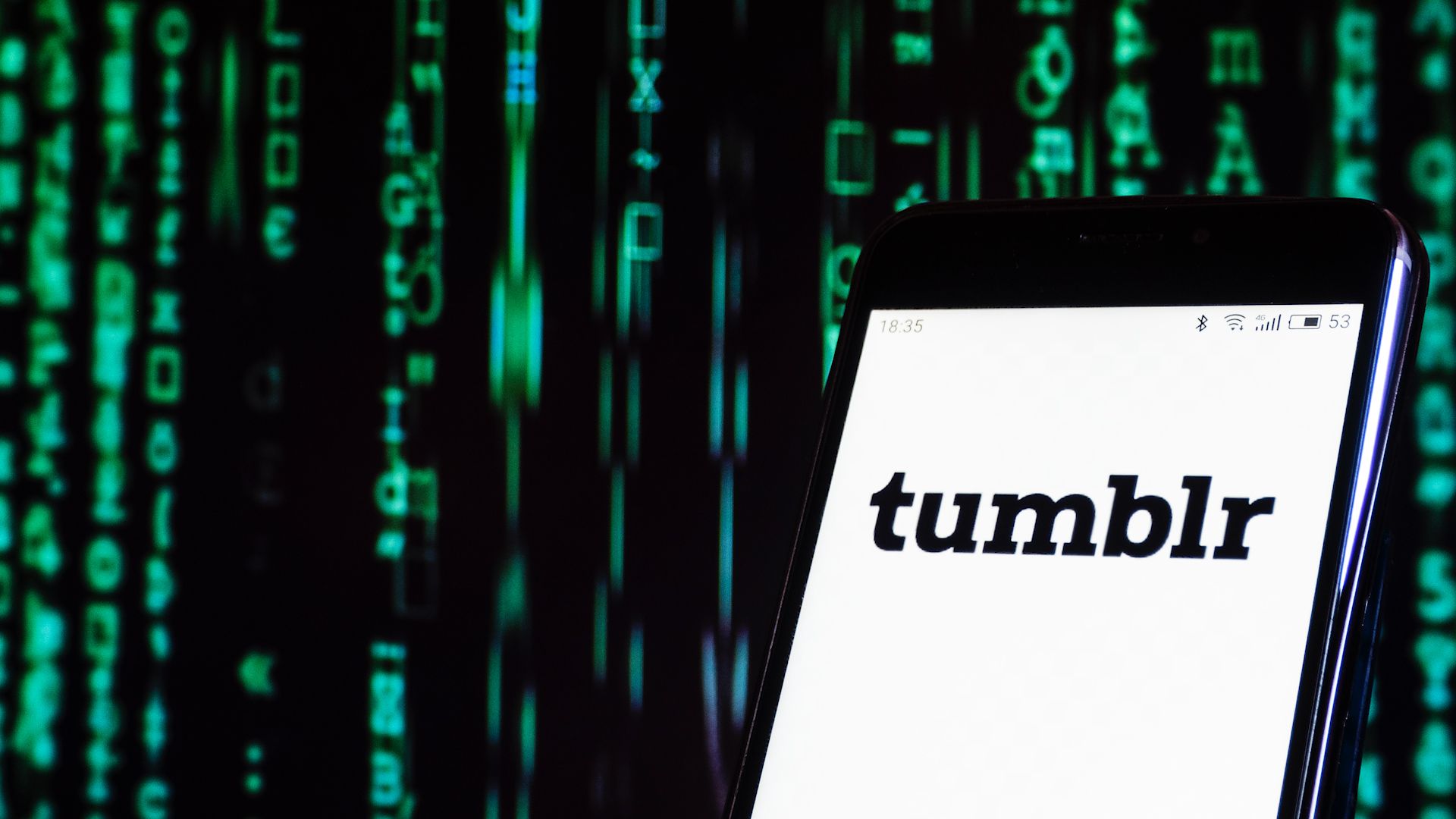If you are facing the Tumblr not working issue and can’t find the solution, we are here to help. The popular blogging platform Tumblr allows users to share text, images, videos, and more. With only one account, users can establish many blogs for various reasons and personalize them as desired.
But occasionally, the Tumblr app can malfunction and produce error messages. Here are some methods for resolving that.
[toc]
Tumblr not working: How to fix it on Android and iOS?
You might see the Tumblr not working error due to a few common issues. There are many additional explanations, but the most common ones are problems with your data connection or a lack of mobile data on your device.
Here is a list of some of those issues and how to fix them. You will soon be able to resume browsing and reblogging posts.
- Connection issues
- Server issues
- Restart your device
- Update your device
- Update the Tumblr app
- Log out and log back in again
- Reinstall the Tumblr app
- Contact Tumblr
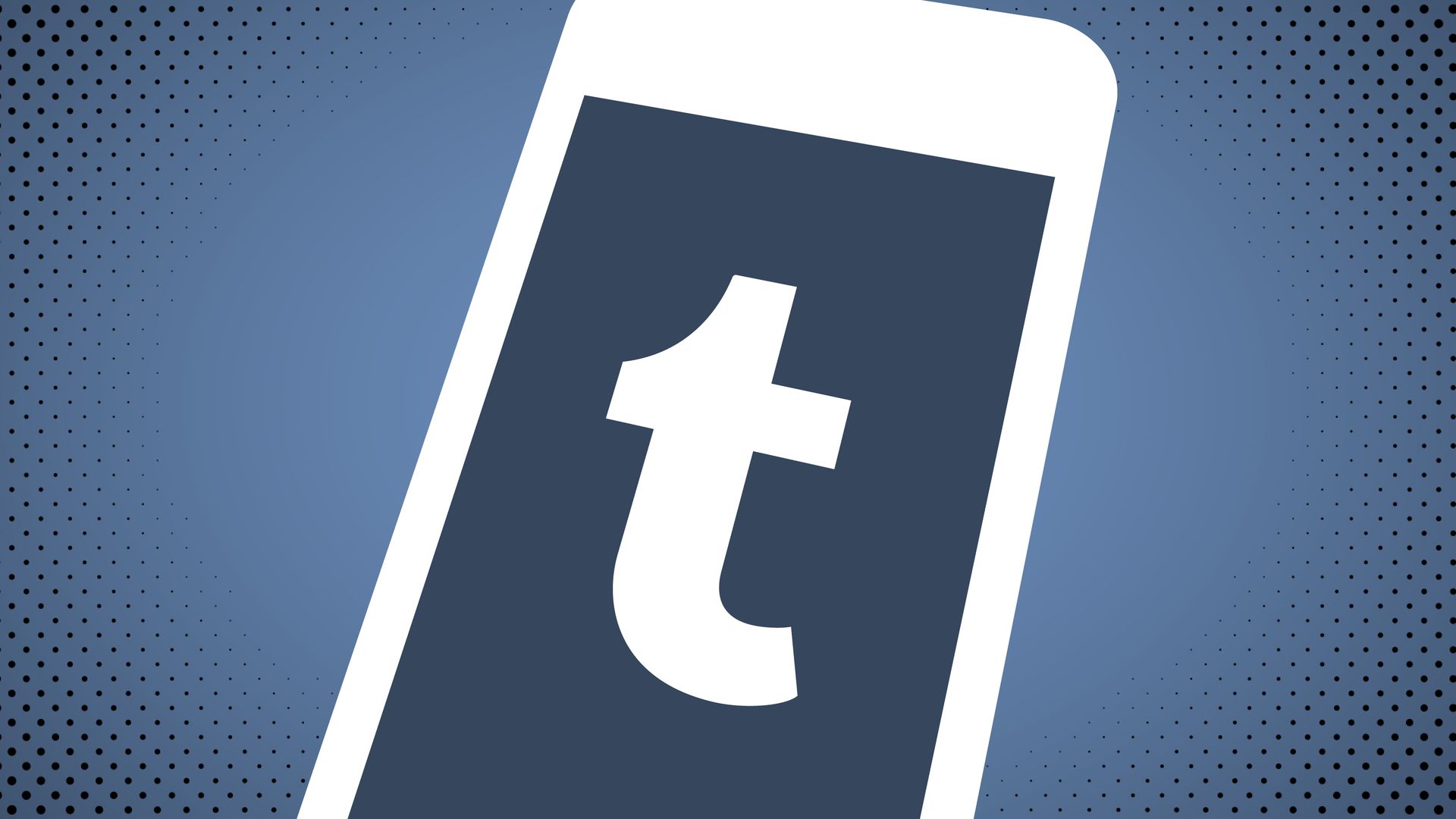
Connection issues
Tumblr needs the internet to function. So make sure your internet is operational. Use YouTube or another internet-required resource. If it doesn’t work, your internet connection is probably malfunctioning and this is causing the Tumblr not working error.
See if the indicator light on your router is red. If so, there’s a problem with your router or internet. Before accessing YouTube once more, try turning it on and off once more.
If it still doesn’t work, you can use Downdetector to look up your broadband and see if there are any issues with your internet service provider. To view the most current outage reports for your broadband in the past 24 hours, click on them. If there are a lot of reports, your internet connectivity may be having issues. These ought to be resolved within the upcoming days. So, give Tumblr another try in a day or so.

Server issues
You might see the Tumblr not working error due to server issues. Visit this link to check the status of Tumblr’s servers to see if this is the case.
If the server status is “up,” it signifies that it is not currently unavailable.
Restart your device
Your device might be malfunctioning and preventing Tumblr from working. Restart your device and use the app once more.
On iOS
When the option to “power off” shows on the screen, continue to hold down the lock button on the right side of your phone. To turn off your phone, slide the switch. Then, to restart your phone after around 10 seconds, press the lock button down until the Apple logo displays on the screen.
On Android
Hold down the phone’s lock button on the right side until the restart option shows up on the screen. To restart your phone, tap “restart.”
Update your device
The Tumblr not working error is sometimes related to your device’s outdated drivers or operating system. Download any updates that are available after checking for them. After your device has been updated, try using messenger once more.
On iOS
To update your software, go to Settings > General. Press “download and install” to update your phone if there is an available update to download.
On Android
To check for updates, navigate to Settings>Software Update>Download and Install. Download any available updates to keep your phone up to date.
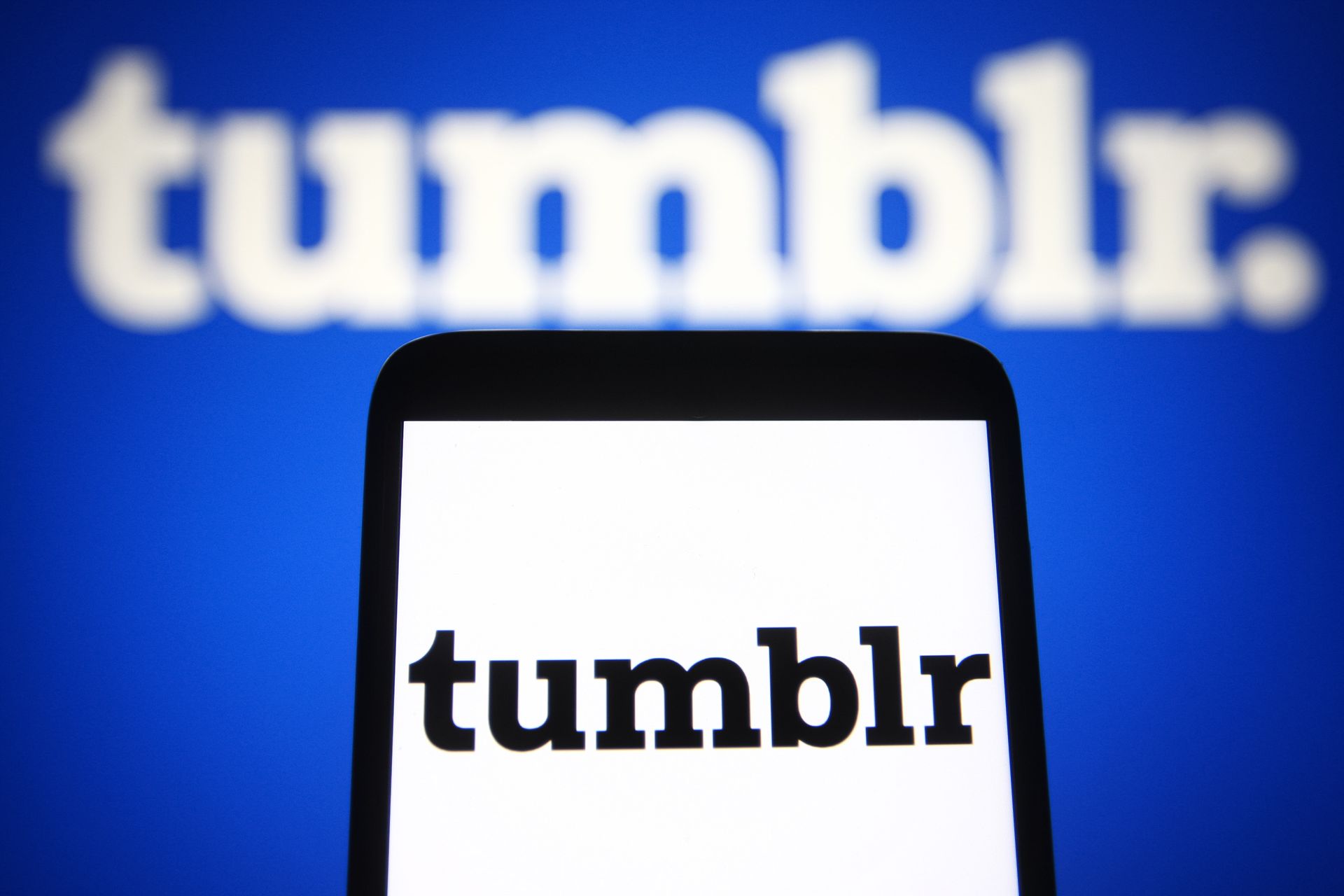
Update the Tumblr app
It’s possible that Tumblr isn’t functioning because your app is out of date. Try determining whether your app requires an update and updating it if it does.
On iOS
Go to the app store, press on your profile picture, and press ‘purchased.’ This will show you a list of all the apps you’ve downloaded. Find the Tumblr app and see if there’s an update option for it. If there is, press on it to update the app.
On Android
Go to the Play Store and click on the symbol for your profile. The list of all your apps will then appear when you select Manage Apps and Devices. To see if your apps need any upgrades, select Updates Available. Press the update button to update the Tumblr app if there is an update available.

Log out and log back in again
Try signing out and back in again to your account.
To access the settings, click the gear symbol at the top right after selecting the account icon at the bottom right.
To log out, select “general settings” and then scroll to the bottom of the page. To sign out, click it.
Return to your account and try using the app once more after that.
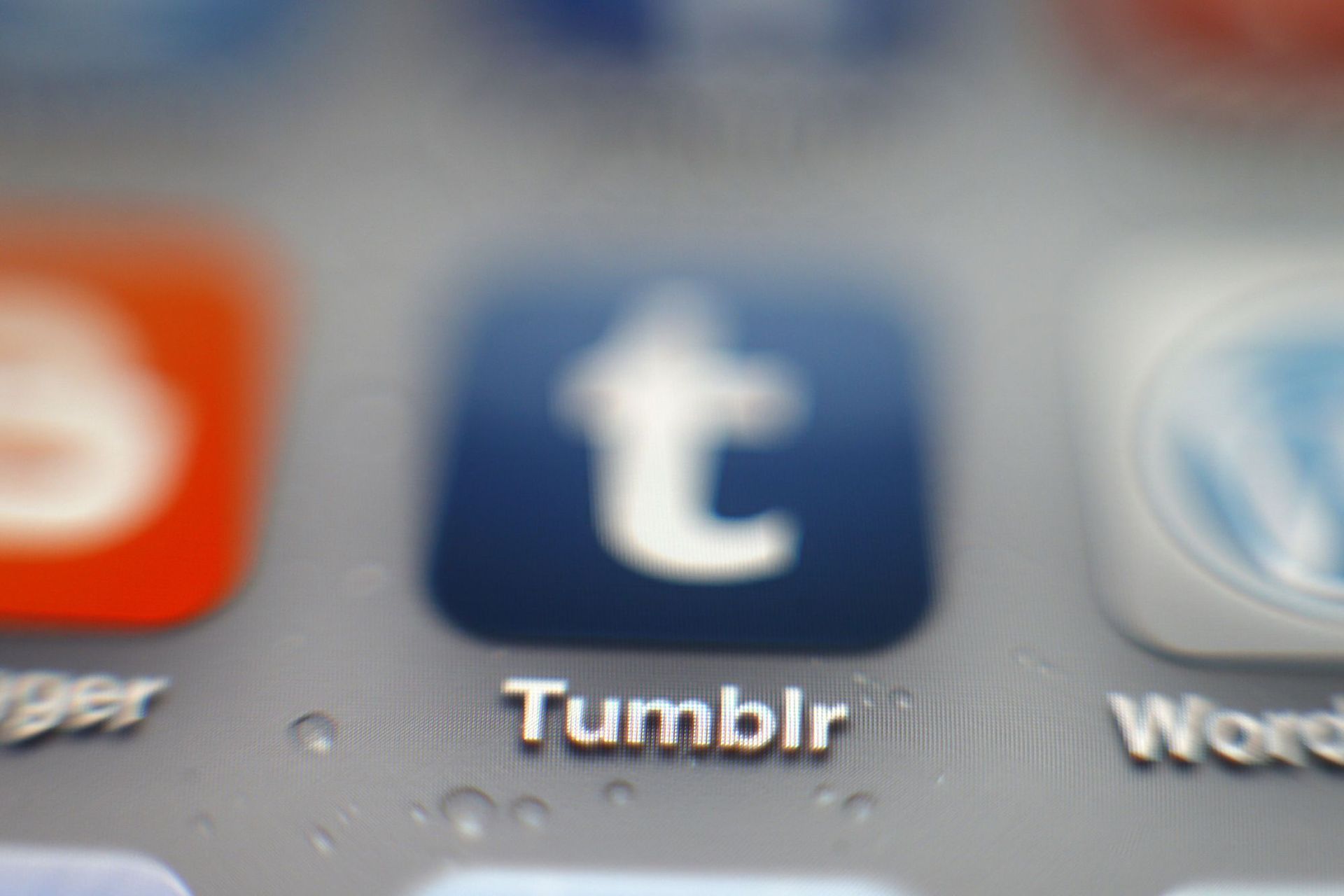
Reinstall the Tumblr app
Try uninstalling and then reinstalling Tumblr from the Play Store or App Store if none of the alternatives listed above let your app operate again. Use the app once more after that.
On iOS
On your home screen, hold down the Tumblr app icon. This ought to bring up a menu of choices. To uninstall the app, select “delete app.”
Finally, you can view a list of every program you’ve ever downloaded by visiting the app store, clicking on your profile picture, and then selecting Purchased. To reinstall the Tumblr app, locate it and click the cloud symbol.
On Android
The Tumblr app will display a row of options if you press and hold it. When you select the uninstall option, a notification will show up.
Confirm the uninstallation
Last but not least, enter “Tumblr” into the search bar on the Play Store website. As a result, the Tumblr app should show up as the top search result. Select “install” to reinstall the application.
Contact Tumblr
Try contacting Tumblr’s customer service if none of these suggestions work. To send them your problem, fill out the form on their website.
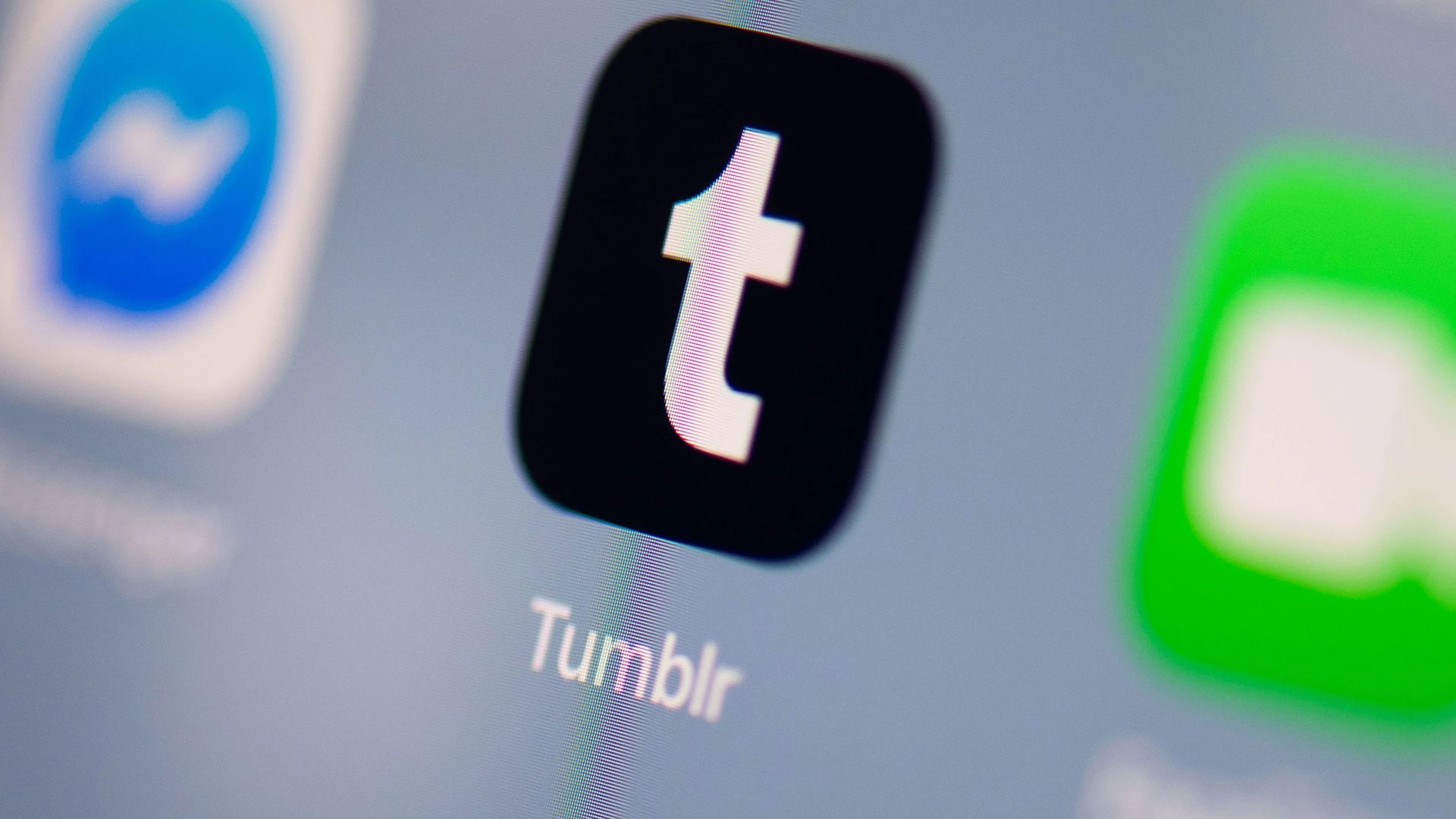
Tumblr not working: How to fix it on PC?
You’re not the only one who uses Tumblr on a PC and experiences issues with Tumblr videos not working. Afterward, you can choose from any of the numerous solutions given below to resolve it. To fix the Tumblr not working issue on PC, follow these steps:
- Clear browser cookies
- Close background apps
- Check malfunctioning Chrome flags
Clear browser cookies
If Tumblr videos won’t play in Chrome, there might be a problem with Chrome itself. Here are a few common answers to this issue. Start by following the instructions for clearing cookies.
To fix the issue, select “Settings” from the three dots in the top right corner of the browser, then “Advance,” and then “Clear Browsing data” and “Clear data.” After erasing the cookies, check Tumblr again to see if the videos are functioning properly.
Close background apps
Various desktop apps that are open and running can possibly be the root of the problem. The efficient operation of the videos will be aided by terminating some of the unnecessary tasks that are operating in the background. Go to the task manager and close any unnecessary tasks to view all the jobs running in the background.
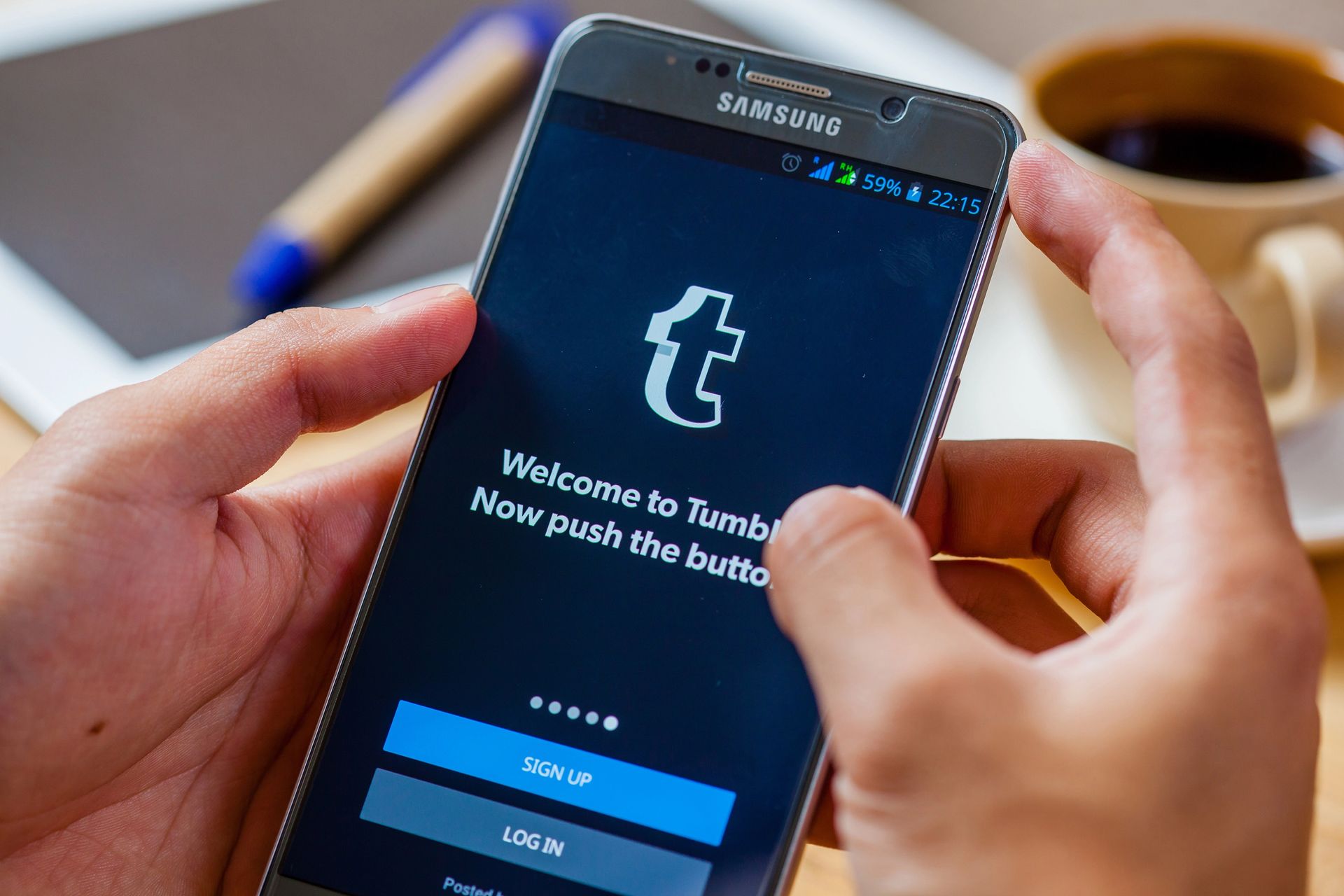
Check malfunctioning Chrome flags
You can adjust the experimental features if the above solutions don’t work.
- Copy “chrome:/flags/” and paste it into the address bar of Chrome. The window for experiments will open.
- In the search bar, type Hardware-Accelerated Video Decode.
- Make sure the switch next to it is not switched on. If so, click it to make the feature available.
- Check Tumblr again to see if this was helpful.
Conclusion
In conclusion, there are a variety of reasons why the Tumblr app could not be functioning. Wait a day or two before using the app again if it is the result of an uncontrollable issue, such as the servers being down. These problems shouldn’t last for very long.
Tumblr has recently lost some market share to rival social media sites. However, most social apps experience the same problems as Tumblr.
A more specialized solution would be preferable if the reason your app isn’t working is a more personal one, like your device. If none of the suggestions above worked, get in touch with Tumblr’s customer care; you’ll no doubt discover a solution quickly.
We hope that you can fix the Tumblr not working error issue.