In this article, we are going to be covering the Instagram app not working iPhone, so you can keep using the popular social media app without any more issues.
People today appear to be unable to function without social media. As a result, individuals become rapidly annoyed when something does not work on their phones. Social networking applications link individuals all over the world. Not only that, but it is a source of enjoyment for millions of people. Every day, almost 500 million individuals swipe up their phone screens to check for new material on Instagram alone.

Nobody can tell you why Instagram isn’t working on your iPhone or after updating to iOS 15 until you inspect your phone. When Instagram does not load on iPhone, it might be due to software problems, an old cache, a weak internet connection, or downtime. Most methods will help solve other social networking applications that aren’t working on your iPhone. After reading this post, you will be able to resolve the issue Instagram app not working iPhone.
How to fix Instagram app not working iPhone?
Let’s look at the top eight solutions to the Instagram app not working iPhone problem.
Force quit the Instagram
When the Instagram app for iPhone is not working, the simplest remedy is to “force quit the program and reopen it.” The app feed will then be reloaded to get the new material. Perhaps temporary cache and technical issues will be resolved in this manner.
- You may switch between applications by swiping up from the bottom to the middle of your phone screen.
- Do you have a home button on your iPhone? Switch between running programs by double-pressing the home button.
- Now, swipe to the right and forcibly shut the Instagram app.
- Swipe up on the app to remove it from the list. It will cause the app to cease or shut.
- Reopen the app to see whether your Instagram app is still functional on your iPhone.

Switch to a different Wi-Fi
Because of a bad or non-existent internet connection, social media will not load. Perhaps the issue is caused by your Wi-Fi connection. That is why Instagram is not working on iPhones. To test internet access and speed, try a different Wi-Fi connection.
Switch to Cellular Data
To display information and play videos, Instagram and other social media applications require high-speed internet access. Is Instagram unavailable on the iPhone or iPad? You might try switching to cellular data to see whether Instagram content loads smoothly. In the event of a Wi-Fi network outage, your Instagram app will continue to function normally while using cellular data.

Update the Instagram
An out-of-date social networking app may not function properly owing to bugs and other difficulties. On your iPhone, you may update the Instagram app. The Instagram team identifies and updates the app on a regular basis to address the most common bugs and performance concerns.
- Navigate to the App Store.
- In the top-right corner of the phone screen, tap the user symbol.
- Scroll down to see what automated updates are coming up.
- Next to the Instagram app icon, press the Update button.
- Otherwise, press the Update All button to update all applications.
Reinstall the Instagram
An out-of-date cache on your iPhone may ruin the Instagram app. On iOS, there are no additional options for flushing the app cache. As a result, you must uninstall the present app and reinstall the Instagram app from the App Store. Everything is back to normal again. The majority of social media apps do not cause issues after reinstallation. Deleting the app from your iPhone has no impact on your Instagram account or data. After reinstalling the program, log in with your credentials to begin utilizing your profile and browsing your feed for popular and fresh Instagram content.

Power off your iPhone
If you are still unable to resolve the issue, restart your iPhone. Restarting your device may sometimes resolve temporary troubles with your social networking apps. After that, they function flawlessly.
Check the Instagram downtime
If servers are failing and experiencing outages, Instagram will not load on iPhones. That’s another reason Instagram isn’t operating on iPhone. Nobody can access material on the Instagram app when the servers are down. There are several services available to monitor the downtime of social media servers. You may utilize Downdetector.com as one of them. Most of the time, users begin tweeting about Instagram downtime with the hashtag #instagramdown. In this circumstance, you have no control over the situation. Do other usual tasks and return later to verify the status.
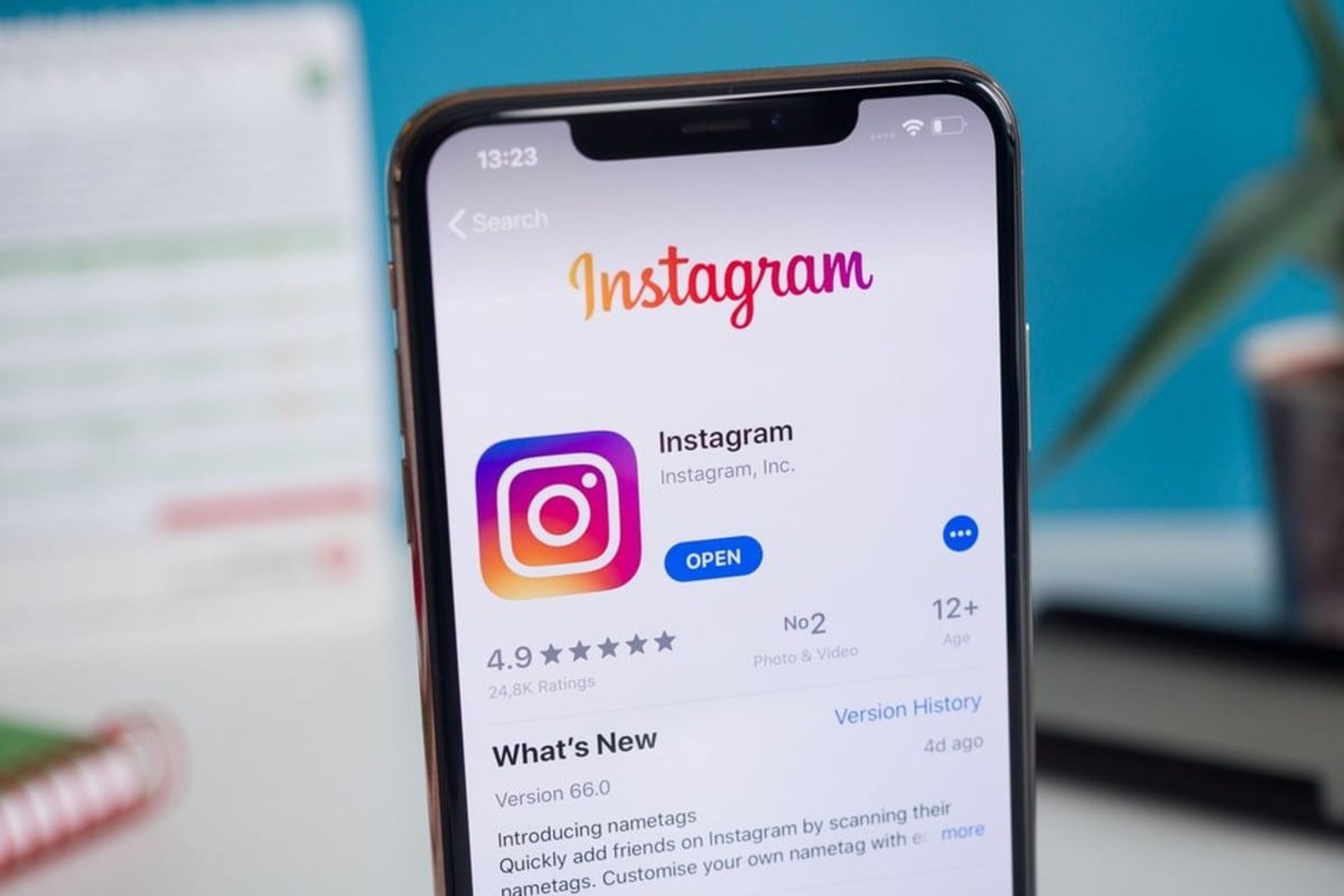
Update your iPhone
Instagram not functioning on iPhone might be caused by an iOS problem. Update your iOS to the most recent version. It will not only correct issues but will also add new features and enhance the speed of your phone.
We hope that you enjoyed this article on how to fix Instagram app not working iPhone. If you did, we are sure that you will also enjoy reading some of our other articles, such as Instagram app crashing: How to fix it, or Instagram DM notifications not working: How to fix it.





