Today, we are going to be covering how to change crosshair in Overwatch 2, so you can customize it the way that it suits your play style and preferences.
Overwatch 2 has arrived, and while it may look to be identical to the previous game on the surface, the gameplay is vastly different – the game is now 5v5, mobility has been altered, and new characters have been included. Along with these upgrades, a new game mode, Overwatch 2 PvE, is expected to enter the lineup.
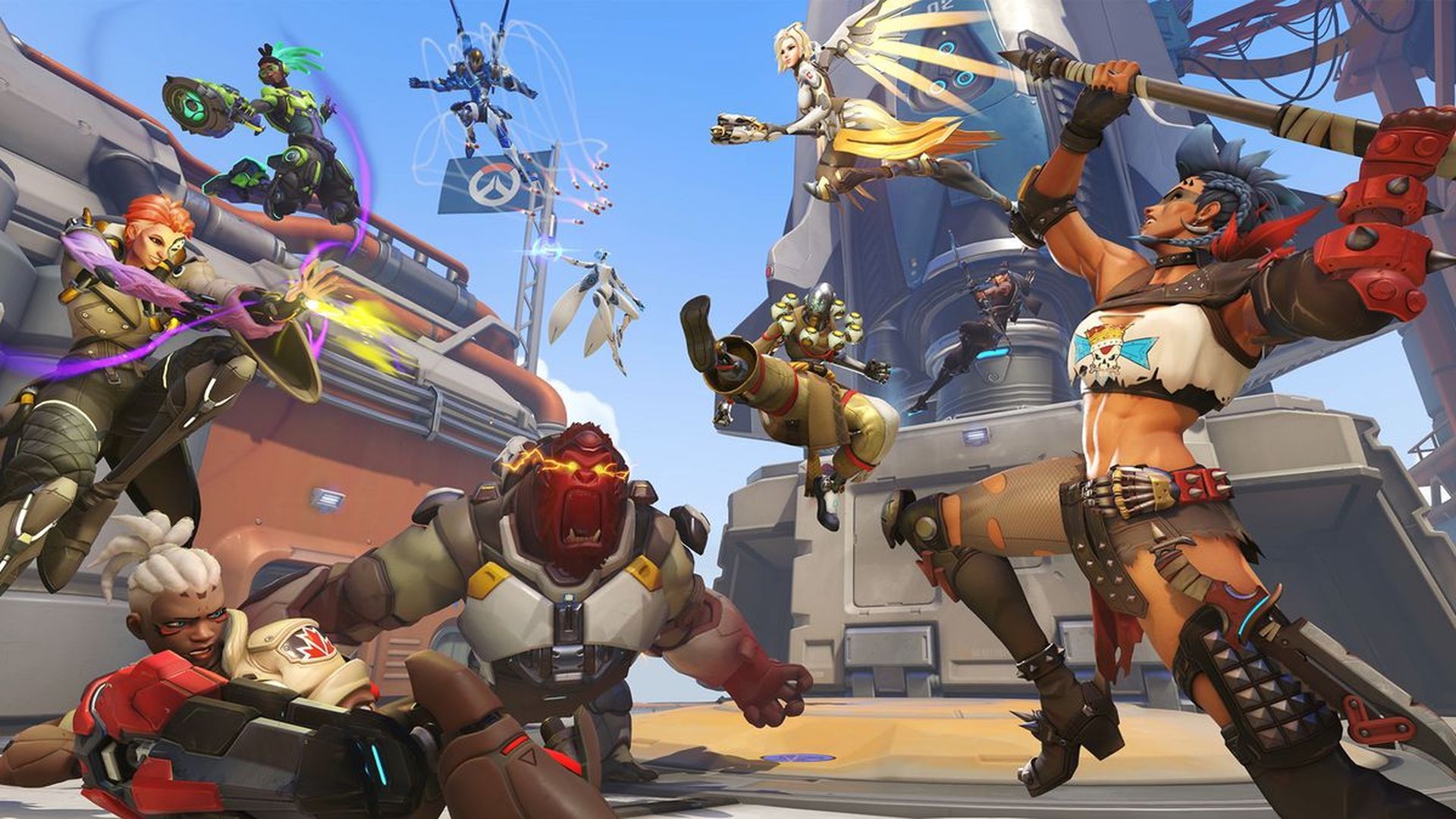
This new game, which allows players to team up and take on AI opponents, is intended for fans of Overwatch narrative and story. PvE mode will include objectives that dive deeply into the events of the Overwatch world, as well as the addition of maps based on what’s going on. One map, for example, will be situated in Torbjorn’s Swedish workshop.
If the default Overwatch 2 crosshair is causing you to miss easy shots that cost you games, it’s time to customize it to your preferences and playstyle, which the game lets you do.

How to change crosshair in Overwatch 2?
Changing your crosshair in Overwatch 2 is simple. To begin, bring up the crosshair settings. To bring up the Menu, use the Esc key, then select Options. Tap Controls from the vertical tab bar at the top, then General from the choices on the left of your screen. Crosshair settings may be found in the Reticle area, the third one down from the top. You may change the kind, shape, and size of the crosshair here to suit your needs. Here are all the many types of crosshairs in Overwatch 2:
- Default
- Circle
- Crosshairs
- Circle and Crosshairs
- Dot

Click on the Advanced row directly below for further crosshair adjustment choices. This adds to a list of ten options for opacity, size, thickness, color, and other factors:
- Show Accuracy
- Color
- Thickness
- Crosshair Length
- Center Gap
- Outline Opacity
- Dot Size
- Dot Opacity
- Scale with Resolution
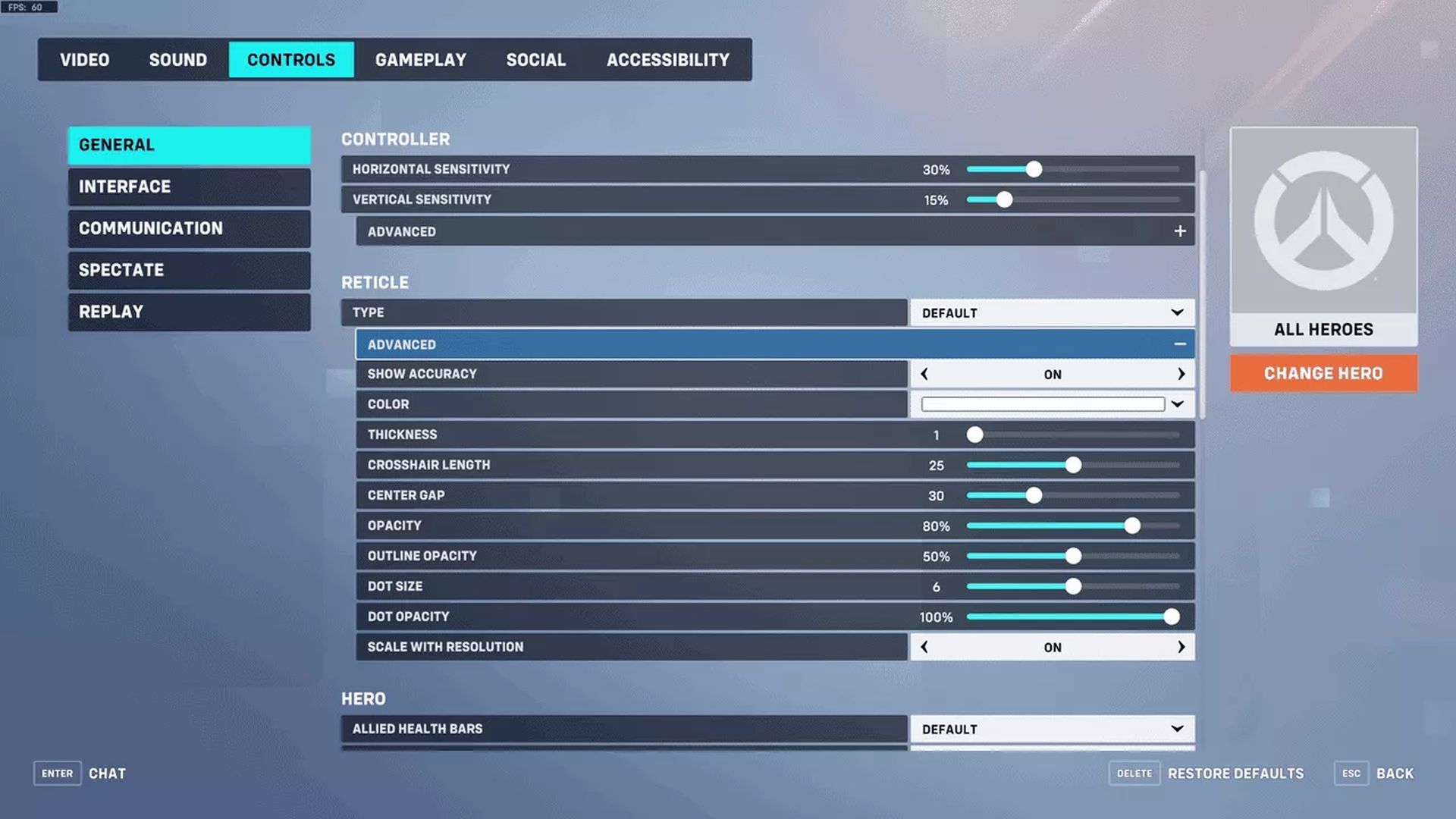
By pressing the orange Change Hero icon on the right of your screen, you may make these modifications to all characters or just one. You can gain a competitive advantage by assigning a custom crosshair arrangement to a hero to better fit their weapon or skills. We recommend testing your new crosshair choices on the Practice Range or a practice game vs AI bots before committing to any changes and starting up a ranking game. You may thus make little changes on the fly without jeopardizing your team’s chances.

We hope that you enjoyed this article on how to change crosshair in Overwatch 2. If you did, we are sure that you will also enjoy reading some of our other articles, such as best Overwatch 2 settings to improve performance and quality, or Overwatch 2 ranking system: How OW2’s competitive ranks work.





