With this article, you can learn Instagram keeps crashing error fix. When the Instagram app crashing constantly, it may be really inconvenient. However, it is significantly less aggravating than Instagram canceling your account for no apparent reason or refusing to allow you to post. Perhaps you’re attempting to figure out what’s going on around the globe. Perhaps you’re an influencer looking to grow your audience. Or maybe you just want to see humorous footage of people collapsing. It makes no difference. Whoever you are, the situation is the same.
If you’re frequently encountering crashes when attempting to use Instagram, there are a few things you may do to try to address problems. And you’ll hopefully be back in action in no time.
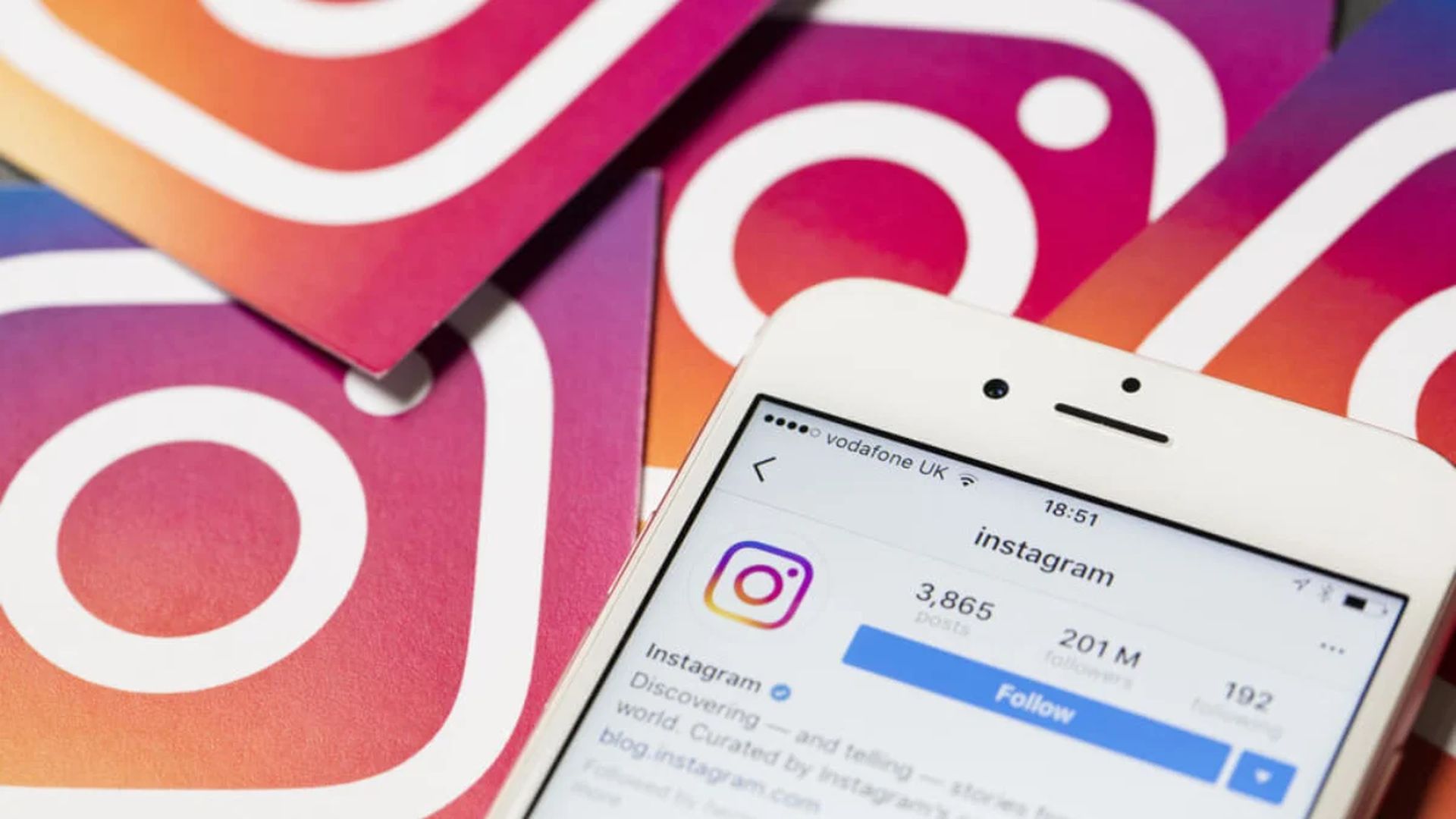
How to fix the Instagram app crashing?
It’s annoying when you’re attempting to post images to your Instagram Story or experiment with the new hand and face effects on Instagram and the program crashes. If the Instagram app crashing while you’re opening DMs, creating Reels, or attempting to post, follow these instructions.
Check for updates
Perhaps self-evidently, looking for any pending upgrades for your phone or the app itself is a good place to start. If your phone, for example, receives an OS update, you may require an updated app in order for the two to remain compatible. So have a check, and if any updates are due, download and install them as soon as feasible. Here are the links for Google Play Store and App Store.

Clear your cache
When you use applications on your phone, they cache data on your device to speed up loading. This can accumulate over time and begin to cause issues. This is especially true if any of the cached data has become damaged. To potentially address this issue, deleting your cache is an excellent solution. If you’re using an Android device, perform the following steps:
- Navigate to Settings.
- Select the Storage option.
- To get a complete list of installed apps, choose Other Apps.
- Find and pick Instagram.
- Select the Clear Cache option.

If you have an iPhone, the only method to remove the app cache is to delete and reinstall the program. To accomplish this:
- The Instagram app icon may be found on your Home screen or in the App Library.
- Tap and hold the Instagram symbol until a menu displays or all the applications begin to vibrate.
- Remove App, or the minus symbol in the top-left corner of the icon should be selected.
- Confirm that you wish to remove the app when asked.
- Reinstall Instagram and sign into your account again.

Check your phone’s storage
Instagram may potentially crash if the storage on your smartphone is limited. Apps require 10-20% free storage on your smartphone to function properly. Apps like TikTok might take up so much storage space on your phone that you won’t be able to utilize other apps. If you’re running out of storage space on your device, consider uninstalling any applications and photographs or videos that you don’t need.
Uninstall and reinstall the app
You may have already accomplished this step if you use an iPhone and followed the preceding advice. If you haven’t already done so, or if you don’t have an iPhone, removing and reinstalling the app is another method to try to resolve this issue. If nothing seems to be functioning, you should visit Instagram’s official Twitter page, which will notify you of any difficulties that are preventing the app from operating. This might be due to server issues, for example.

Why is the Instagram app crashing constantly?
According to our experience, there are a few key reasons why Instagram may crash on a frequent basis:
- The Instagram app requires an update.
- Your app has gotten corrupted.
- Your device’s cache memory is running low.
Aside from this, it is possible that your device will no longer operate with Instagram. This is particularly for older phones that have an operating system version that is no longer supported by app developers. If this is the case for you, it is still worthwhile to test our solutions. However, if you have a really old phone, you may have to declare defeat and consider updating it.

In general, however, diagnosing the problem before attempting to solve it is very difficult. So, go over the recommendations we made above, and perhaps one of them will work for you. Historically, Instagram has been quite effective at rapidly fixing any known flaws. So, if there is a more basic underlying problem at work, maybe they will be able to detect and correct it quickly.
We hope that you enjoyed this article on Instagram app crashing: How to fix it. If you did, we are sure that you will also enjoy reading some of our other articles, such as Instagram DM notifications not working: How to fix it, or best Instagram Notes ideas (2022).





