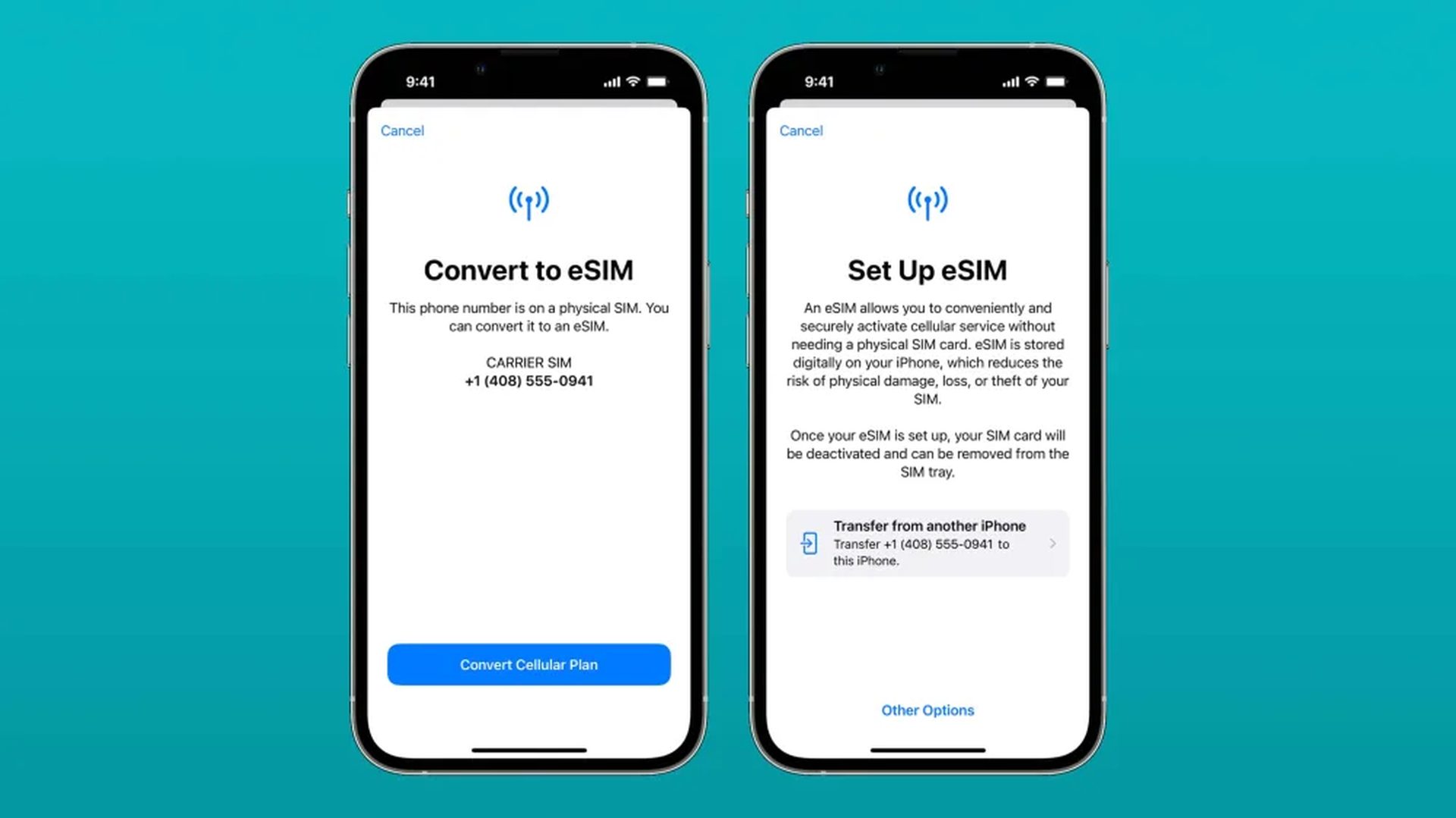You can learn how to fix eSIM not working on iPhone 14 with this article. The first generation of iPhones without a physical SIM card slot in favor of an eSIM is the iPhone 14 range. Multiple lines can be stored on your device using eSIM, making moving between networks and providers simple.
When you frequently travel to several locations, this is really useful. But what happens if your eSIM breaks down or refuses to activate? In this dangerous case, you can lose access to your cell phone and data. Here’s how to fix this problem on your iPhone if you find yourself in a similar situation.

How to fix eSIM not working on iPhone 14?
Depending on your situation, you can try the following methods to try to fix your eSIM. Use the fixes in the first case if you’re having trouble activating your eSIM, and the second case’s fixes if you’re still having trouble after doing so. Let’s get going and troubleshoot your new iPhone 14’s eSIM.
Scenario 1: Activation issues
Use the following fixes to troubleshoot your iPhone 14 if you can’t activate your eSIM. Until you are able to resolve your problem, start with the first repair on the list and work your way through it.
- Wait a while.
- Contact your carrier.
- Restart the new and old devices.
- Get a new QR code.
- Make sure the IMEI number you submit in the carrier app is correct.
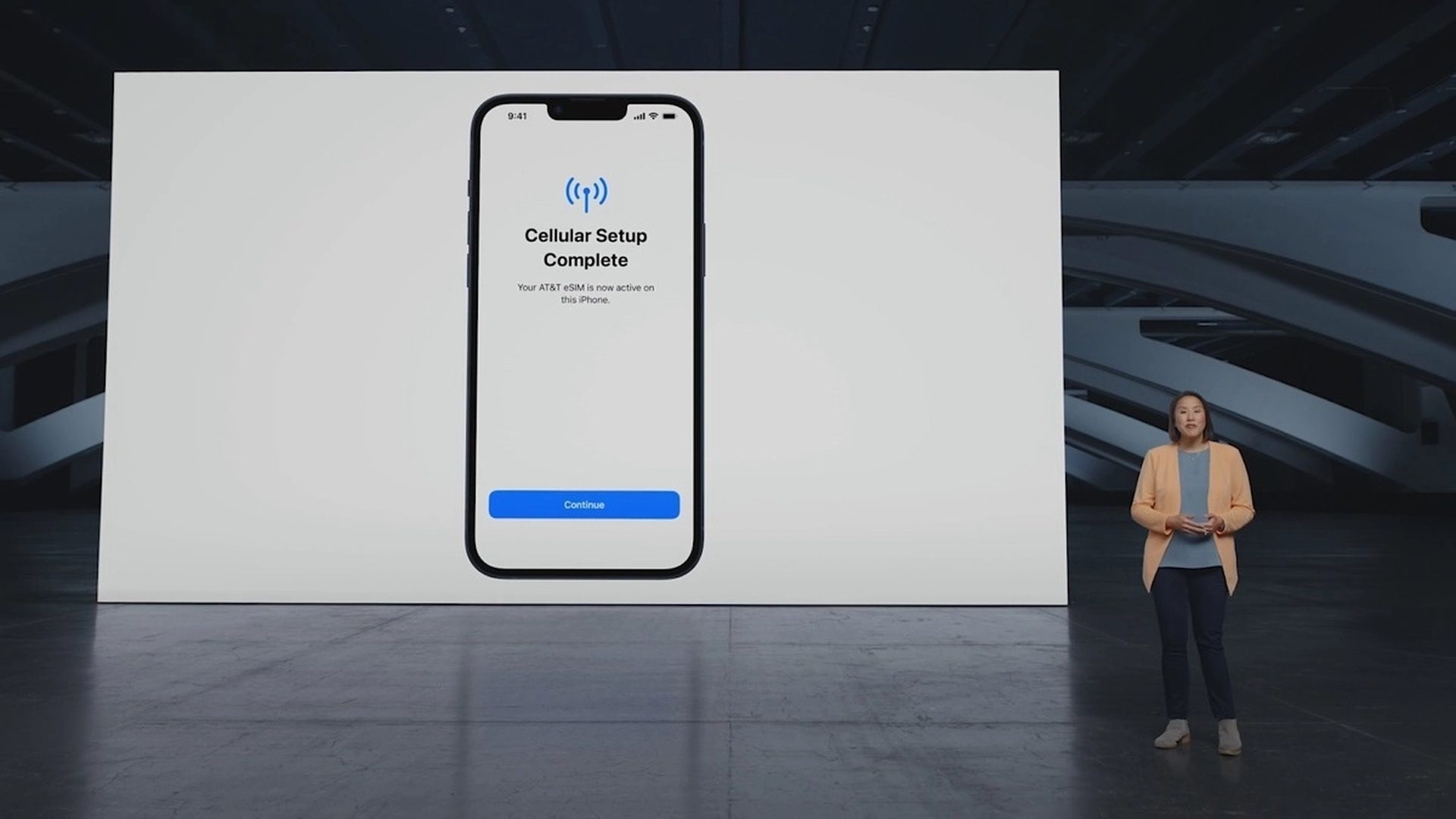
Scenario 2: Issues after activating eSIM
The following fixes can be used to troubleshoot your iPhone if you’re encountering problems after activating your eSIM. If you want to get everything back up and running, it’s best to start with the first fix and work your way down the list. Let’s get going.
- Restart your iPhone.
- Reset Network Settings.
- Check your cellular settings.
- Try manually selecting a network.
- Turn off Low Data Mode.
- Switch off your VPN.
- Get the latest update.
- Reset your device.
You should be able to fix eSIM-related difficulties on your iPhone 14 without difficulty after reading the aforementioned post. We advise getting in touch with your carrier if you’re still having problems with your eSIM after trying the fixes above. You might be having problems with your iPhone or the way your eSIM is currently installed. Such problems can be found and appropriately fixed with the aid of your carrier. We now advise you to go to the closest store of your carrier to resolve your eSIM troubles and reactivate the network on your iPhone 14.
Yes, the new mobile operating system of Apple is now out. Check out iOS 16 supported devices list to see if your iPhone can receive the new update. Apple brought some interesting tools with this update, discoved iOS 16 top features here! You might be asking yourself like: “Should I update to iOS 16 now or wait?”
Well, we need to tell you that there are 9 hidden iOS 16 features you shouldn’t miss. You can also learn how to add widgets to the lock screen check out the best iOS 16 lock screen widgets by visiting our guides. This way you will learn how to customize lock screen on iOS 16. If you don’t like the search button, find out how to remove home screen search button in iOS 16.
Read our other articles about iOS 16 such as how does snap score work on Snapchat, how to fix Snapchat loading screen stuck on tap to load, or Share Focus woes could be life savers like Pamela Anderson on Baywatch. Just kidding, they are fun to read, though.