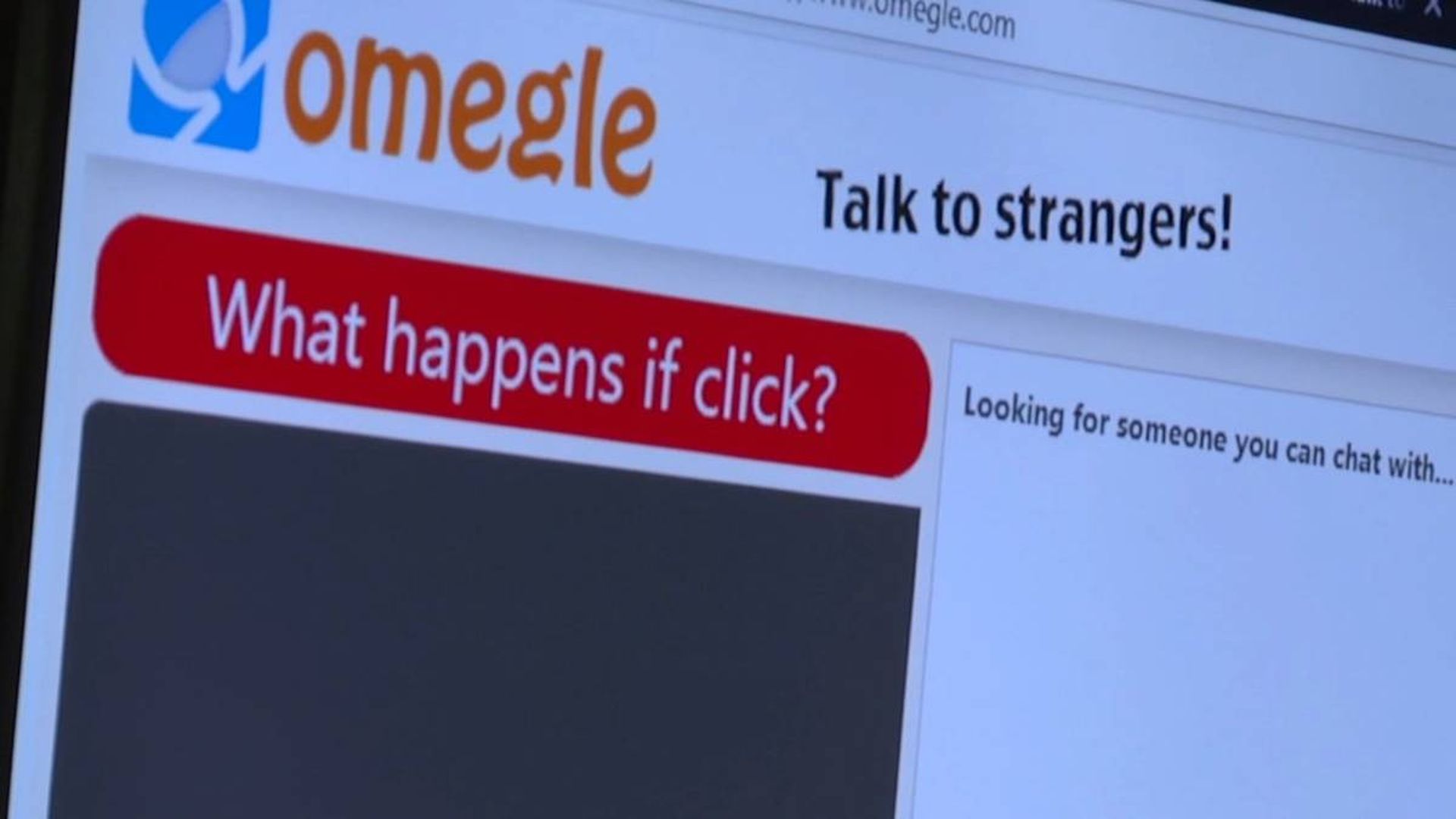In this article, we are going to be covering how to fix Omegle error connecting to server, so you can use the popular site and keep chatting with new people.
Omegle is a well-known website that provides free online chat services. It allows you to be partnered with random people without having to register. You may speak with anyone via video or audio chat, as well as text communications. This service pairs users at random in “one-on-one” chat sessions. Anyone may talk anonymously in spy mode by using aliases like “You”, “Stranger 1”, “Stranger 2”, and so on. As a result, it’s not difficult to understand why Omegle is so appealing.
What causes Omegle error connecting to server?
This Omegle Error Connecting to Server is caused by a number of causes. Take a look at some of the most frequent ones we’ve mentioned below:
- Omegle has suspended or blacklisted your IP address, which is why you are unable to connect to the server.
- Omegle is experiencing a server-side issue for which you have no control.
- The Omegle connection is being blocked by your system or ISP.
- In your PC or browser, a configuration setting has become obsolete.
- Another possible reason is the collected surfing data on your PC, which is commonly generated by the flash plugin or websites.
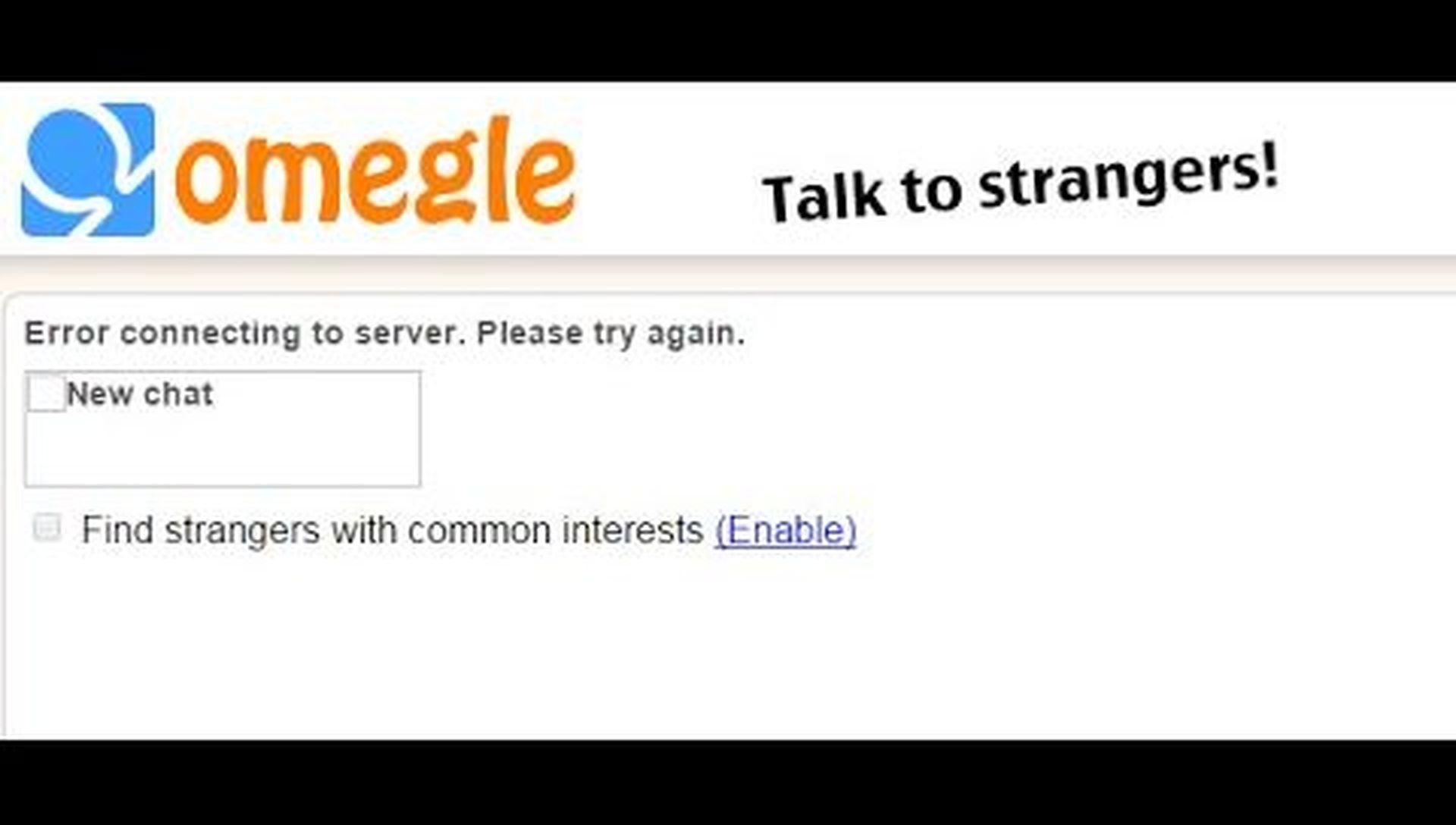
How to fix Omegle error connecting to server?
Repair corrupt system files
Omegle fails to connect to the server when some system files on your PC are corrupted or missing. It is advised that you use a PC Fix Tool to repair faulty system files or any other type of PC issue. These programs examine your whole computer for the root reasons of the problem. They will also improve the performance of your computer. Using these powerful tools, you may effortlessly remove Windows problems and troubles. In only a few clicks, they can correct BSOD faults, update errors, DLL errors, browser errors, and so on.
Try using Omegle on a different device
To begin, attempt to repair Omegle issue connecting to server with a basic technique similar to how you may use Omegle on another device. If you have another Internet-connected device, try running the Omegle site on it. It will be evident whether you are experiencing this Omegle connecting to server error as a result of a device issue or another issue.
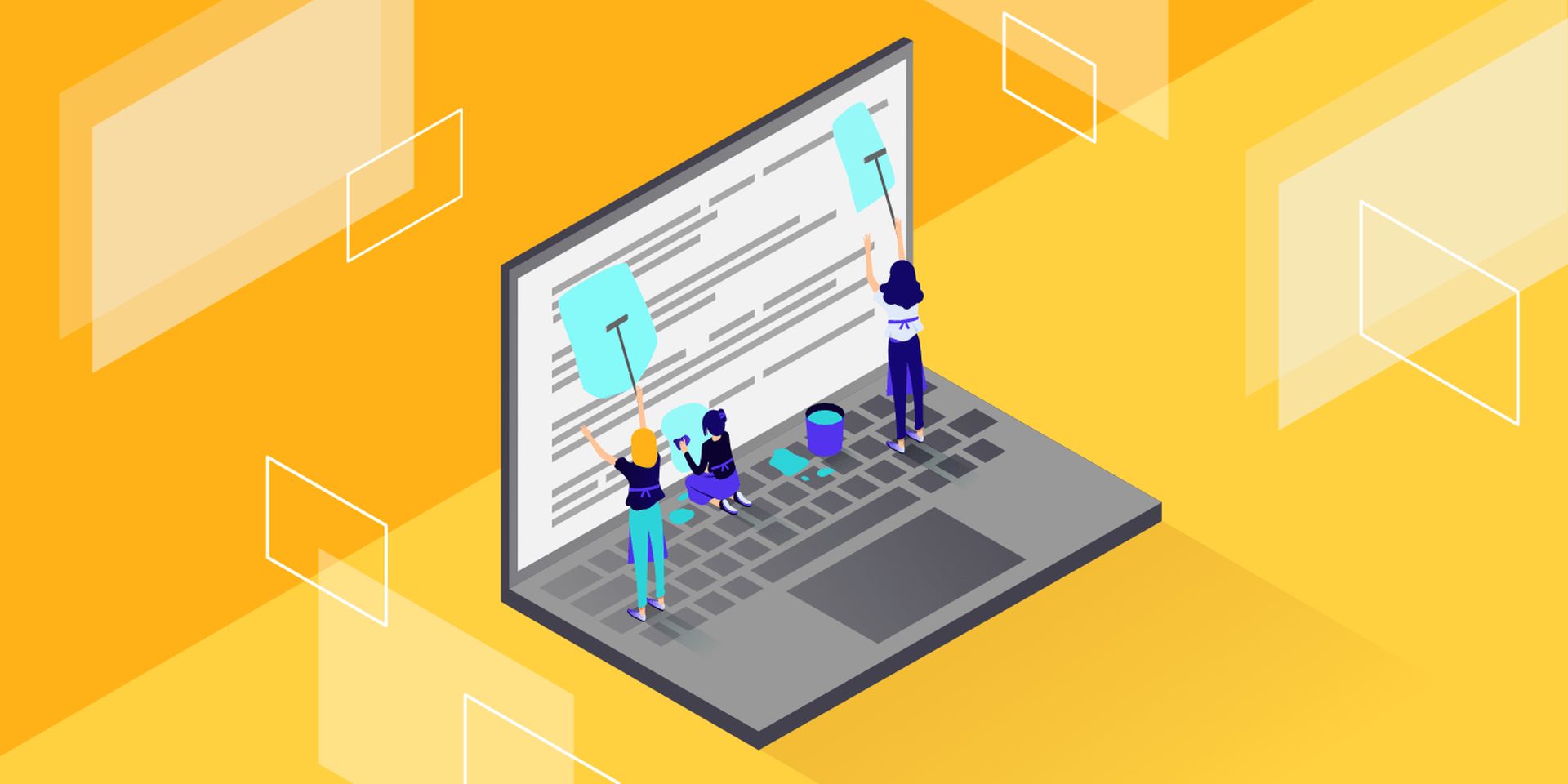
Flush DNS
If Omegle is unable to connect to the server due to a network connection issue, use the sequence of instructions in the command prompt window to flush DNS. So, these are the steps you must do to rebuild the IP and DNS settings:
- Go to the start menu and type “cmd” into the search box. Enter to start a search. After receiving the search results, select the first entry, the command prompt.
- Now, right-click it and select “Run as administrator” from the context menu.
- In the opening command prompt window, type the following command and remember to hit enter after each command.
ipconfig/flushdns
ipconfig/release
ipconfig/release6
ipconfig/renew
- You will receive the message “Operation performed successfully” once the procedure is done.
- Reopen Omegle in your browser and see whether the “Omegle Error connecting to server” message still appears.
Use a reliable VPN
Many users say that utilizing a VPN to visit the Omegle website or to be unbanned from Omegle genuinely worked. There are several VPN services accessible on the internet. However, utilize a reputable VPN that is not blacklisted by Omegle. So, simply make certain that you use the correct VPN gear for the job. You can check out our article on what’s the best free VPN for Mac.

Delete Flash Player cache data
The Omegle connection failure problem will be resolved by deleting the flash browsing data. This operation of deletion may be accomplished using your browser, and once completed, your Omegle utilizing Flash problem will be quickly addressed.
- Close any browser windows that are open.
- Launch the Flash Player control panel.
- Now choose the Storage tab and press the “Delete All…” button.
- Put a checkbox next to “Delete All Site Data and Settings” to confirm.
- Then click the “Delete Data” option.
- After your flash cache data has been deleted, you must restart your browser.
Delete all browser cookies
When a website fails to load, the problem can be simply remedied by removing all browser cookies. This will also improve your surfing experience and allow you to return to your Omegle website.
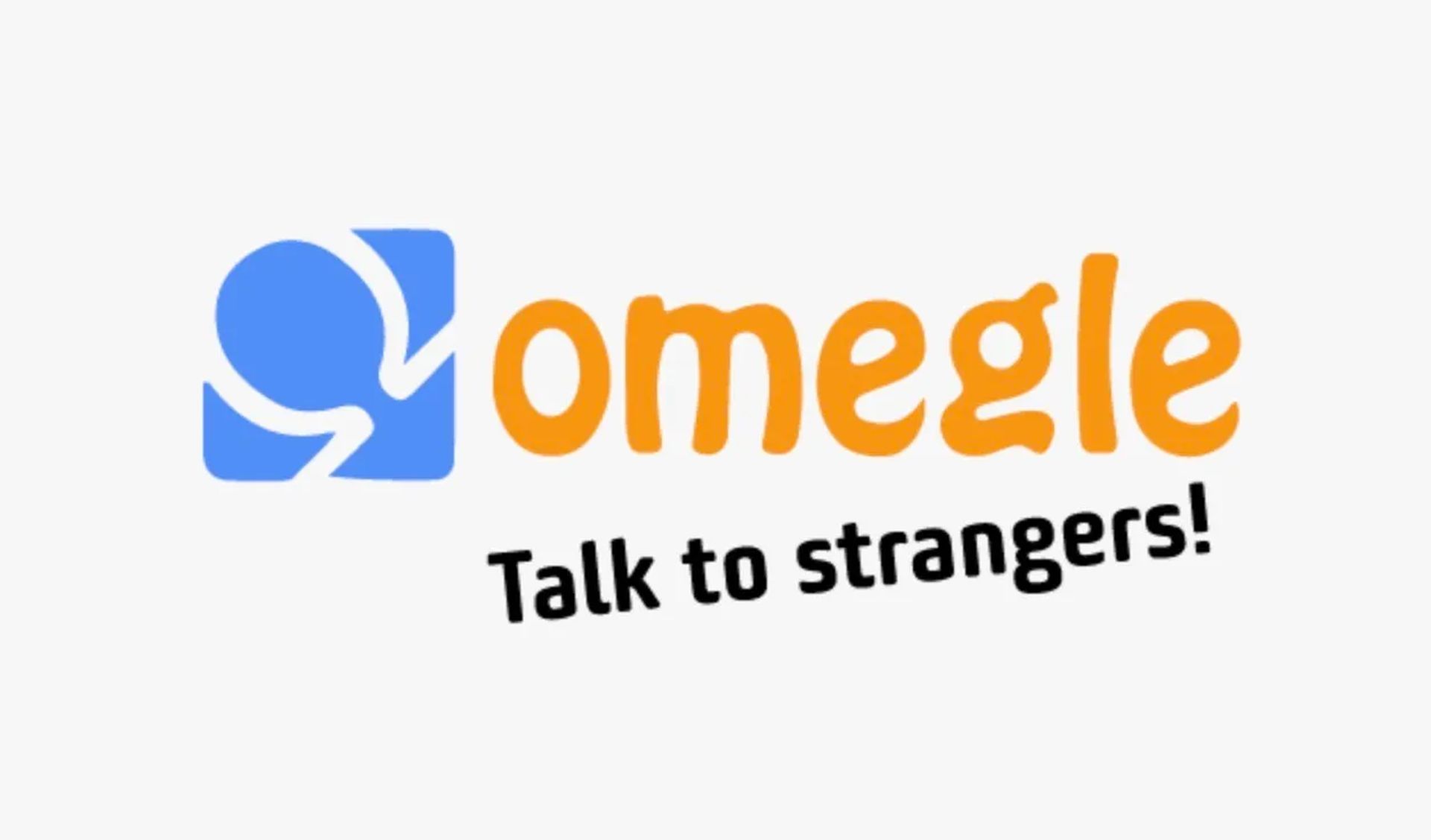
Restart your modem/router
If the Omegle connecting to server error is caused by a network connectivity problem, rebooting the Modem/Router will absolutely cure the problem. So, disconnect your modem or router for a few minutes and then plug it back in. If you have the option of dynamic IP, rebooting your router will give you a new IP address. Furthermore, it is dependent on the subscription. This will take some time, so you will have to wait until the connection is restored; especially if you are using the double-NAT setup.
We hope that you enjoyed this article on how to fix Omegle error connecting to server. If you did, we are sure that you will also enjoy reading some of our other articles, such as Wombo Dream: How to create Wombo AI Art, or how to play Rocket League Gridiron: Controls and more.