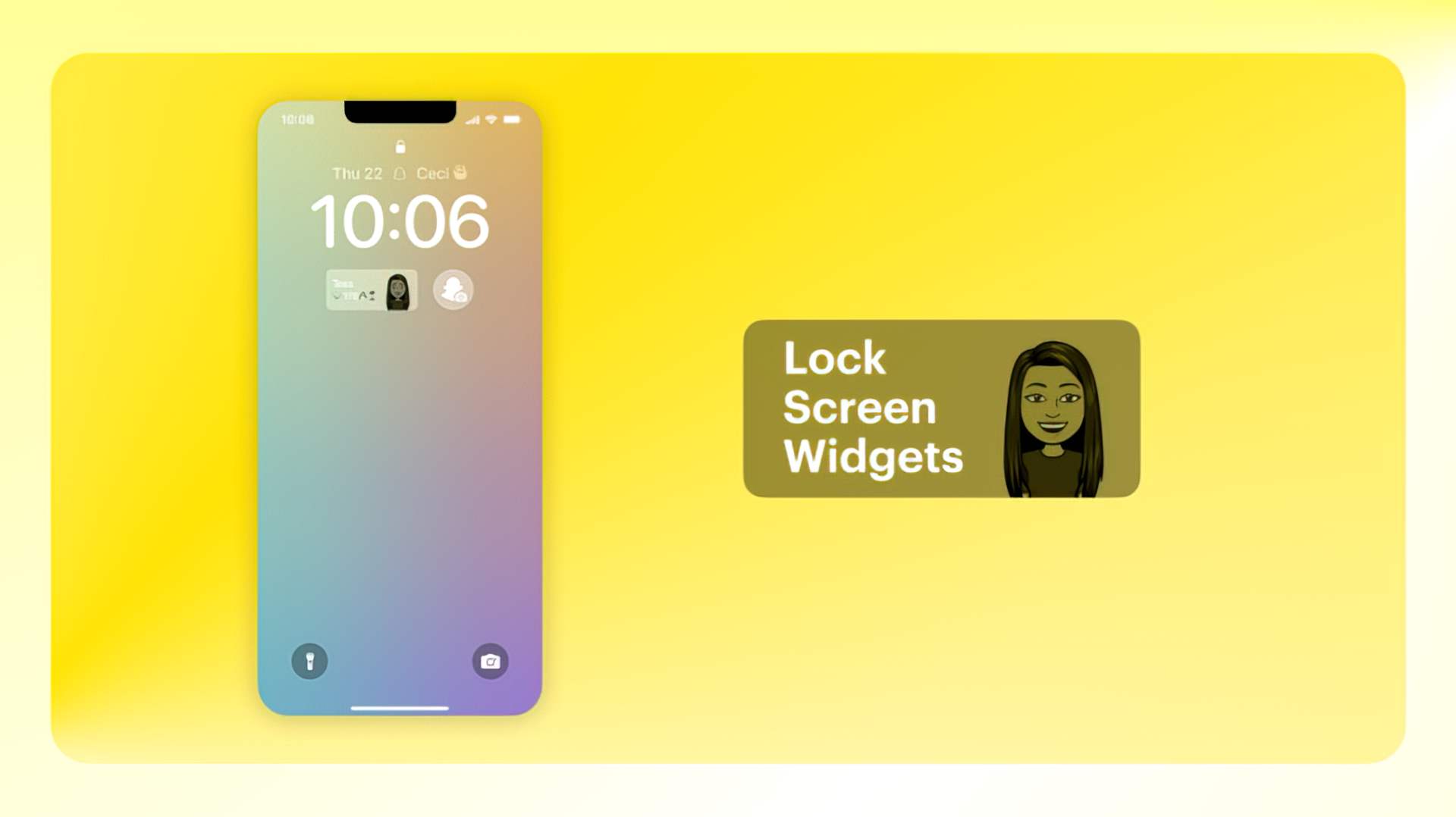With this article, you can learn how to add a Snapchat widget to the lock screen in iOS. Snapchat’s autumn update included useful features such as lock screen widgets for iPhone users. The Snapchat widget on iOS makes the app just a tap away. Any feature that eliminates the need for swiping is a surefire winner.
Yes, the new mobile operating system of Apple is now out. Check out iOS 16 supported devices list to see if your iPhone can receive the new update. Apple brought some interesting tools with this update, discoved iOS 16 top features here! You might be asking yourself like: “Should I update to iOS 16 now or wait?”
Well, we need to tell you that there are 9 hidden iOS 16 features you shouldn’t miss. You can also learn how to add widgets to the lock screen check out the best iOS 16 lock screen widgets by visiting our guides. This way you will learn how to customize lock screen on iOS 16. If you don’t like the search button, find out how to remove home screen search button in iOS 16.
Although the new iOS has only been available for a week or so now, developers have been quick to adapt to the latest iPhone operating system. With the addition of lock screen widgets in the most recent update, the iPhone lock screen now offers a variety of configuration options. Apple included its own native widgets in the update, but left plenty of room for third-party developers to create their own. Snapchat, along with other top social networking platforms, wasted no time in releasing widgets.
How to add a Snapchat widget to the lock screen in iOS 16?
It is simple to include the Snapchat widget. Begin at the lock screen and hold it down. The display will show all of the phone’s various focuses. Tap the ‘customize’ button to the right of the menu. The screen will now display three customizable dashboards. To access the widget menu, tap the box beneath the clock. At the top, the phone will automatically suggest a selection of widgets. Locate the desired Snapchat widget and choose to include it in the lock screen display. Alternatively, while in the Snapchat menu, scroll through the apps and find Snapchat to see all of the platform’s widget options. This method also allows users to change the size of the widget.
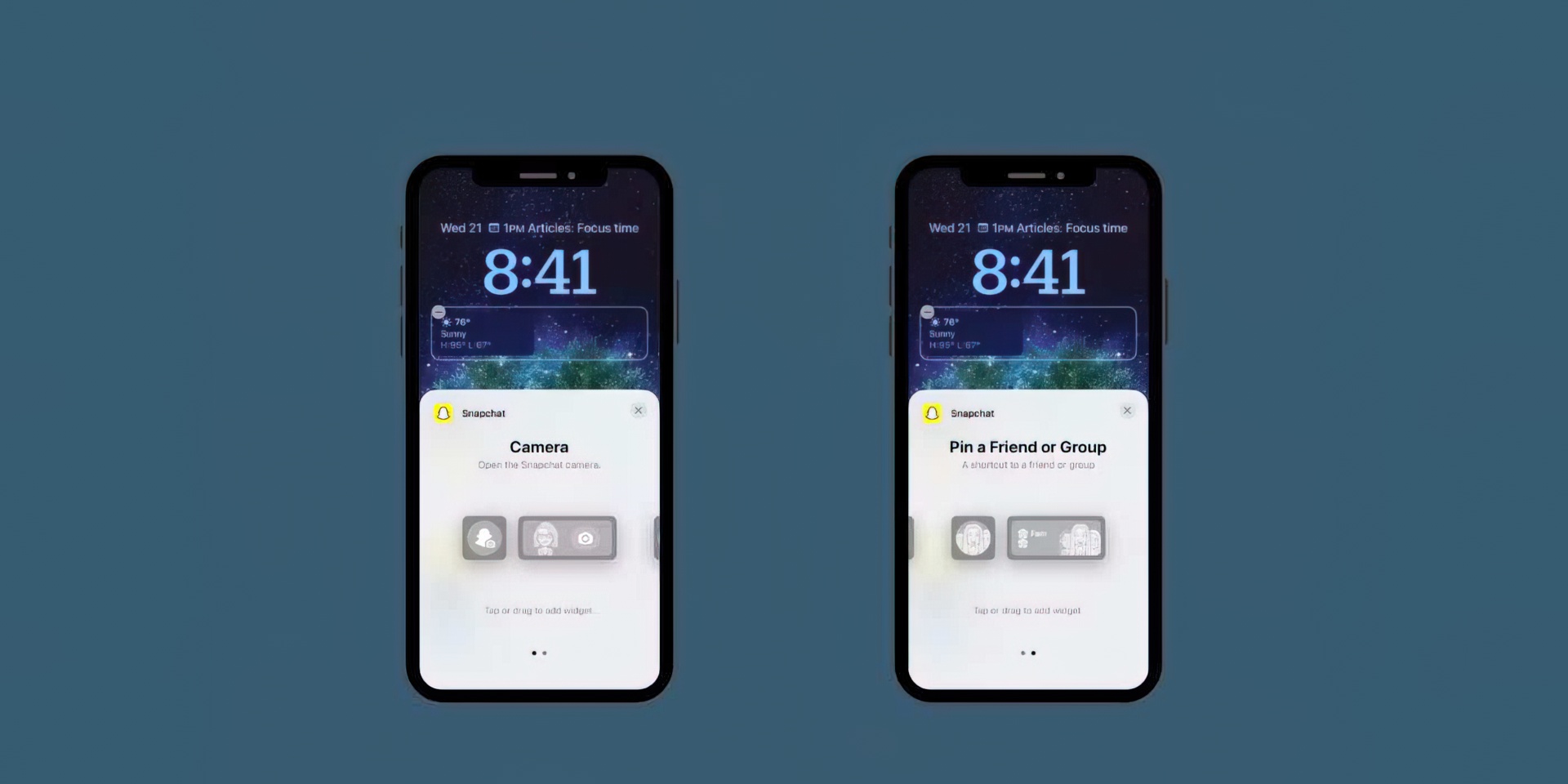
Snapchat currently offers two dash widgets. The first is a shortcut to the camera in the app. This widget is ideal for regular users who take photos throughout the day. A pinned friend or group is the second option. Snapchat will show any BFFs or favorite group chats that the user has chosen to pin to their lock screen. As a result, the user’s preferred social platform is easily accessible.
There is a third Snapchat widget, but it isn’t on the main dash. Tap the box above the clock to reveal more widget options. To fit the smaller area at the top of the lock screen in this case. Scroll all the way down to Snapchat to add a birthday widget to the display. Never again will you forget to send a birthday greeting to a friend.
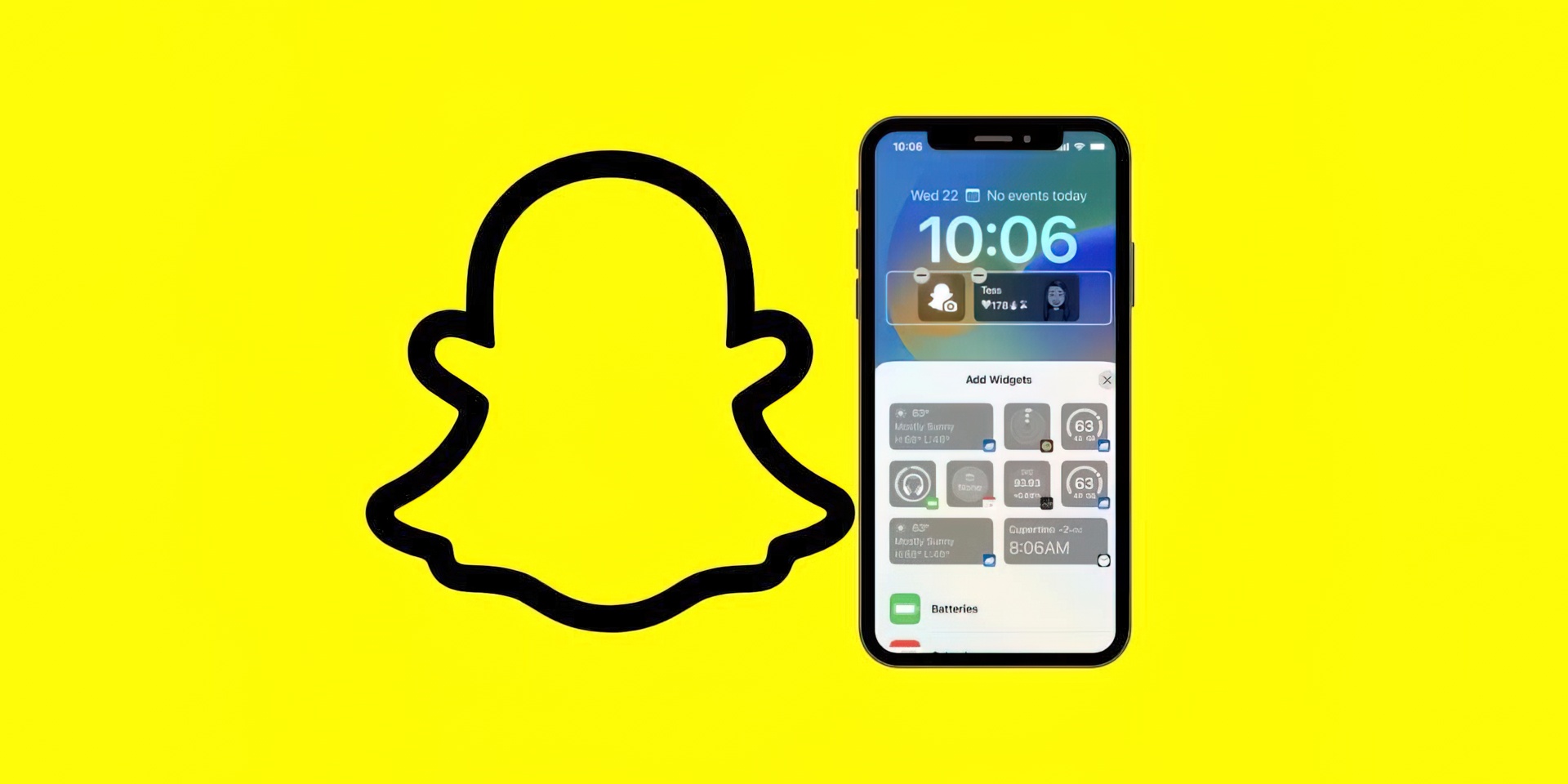
Adding any of these widgets to users’ lock screens will undoubtedly improve their convenience. Furthermore, the rest of the widget dash on iOS 16 can be customized by size and color, allowing for a fully personalized experience. It’s wonderful to have so many options. After installing Snapchat’s lock screen widget, be sure to open the app to see what new features have been added with the latest update.
Now that you know about the widgets and whatnot, we hope you enjoyed this article. If you did, try clicking these red texts too, some of our other articles, such as how does snap score work on Snapchat, or how to fix Snapchat loading screen stuck on tap to load or Share Focus woes could be life savers like Pamela Anderson on Baywatch. Just kidding, they are fun to read though.