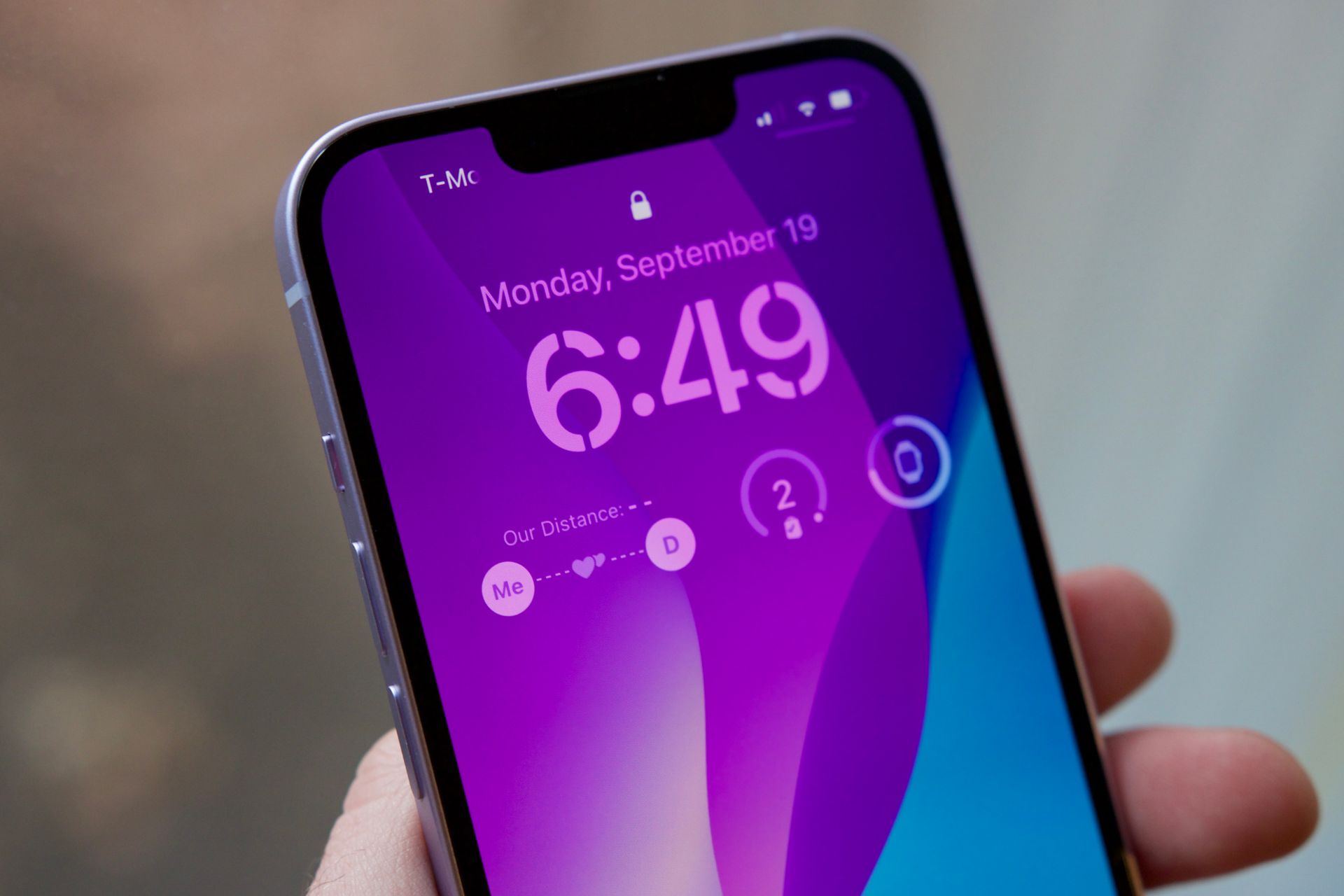In this article, we are going to be covering how to add Distance Widget in iOS 16 Lock Screen, so you can enjoy the new widget feature.
Apple’s newest operating system, released on September 12, includes a slew of intriguing new features, but consumers are particularly enamored with the new customization options. People may now change their Lock Screen for the first time, adjusting the font and color of the time and date, and creating a sequence of photographs to shuffle automatically.

Widgets are iPhone icons that display information from applications at a glance, making it simpler to see things like the weather, calendar appointments, and news headlines. This week, a new one known as the Distance Apart Widget became popular, but what exactly is it? How do you obtain it?
Yes, the new mobile operating system of Apple, iOS 16, is now out. Check out iOS 16 supported devices list to see if your iPhone can receive the new update. Apple brought some interesting tools with this update, discoved top features here! You might be asking yourself like: “Should I update now or wait?” Well, we need to tell you that there are 9 hidden features you shouldn’t miss.

You can also learn how to add widgets to the lock screen check out the best lock sceen widgets by visiting our guides. This way you will learn how to customize lock screen. If you don’t like the search button, find out how to remove home screen search button. Also you can check out the best wallpaper ideas: Cool depth effect wallpapers and themes.
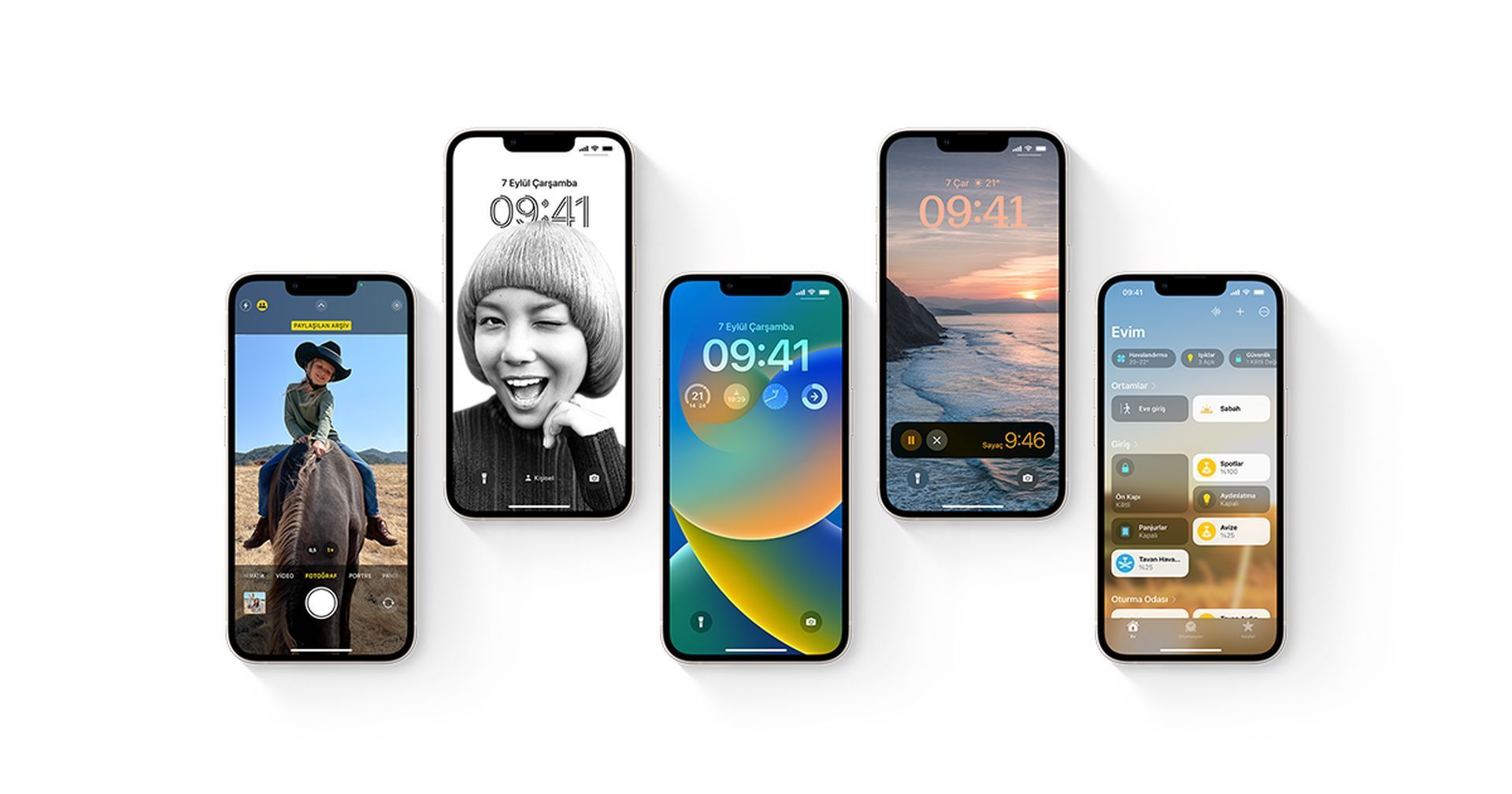
What is the Distance Apart Widget?
The popular Distance Apart Widget displays the current distance between you and a friend, significant other, or family member. It can be linked to any other iPhone user, making it ideal for keeping track of your children, tracking your closest friend, or even locating your parents. Many individuals do it with their partner or girlfriend, allowing them to know how far they are without even opening their phones. If you and the individual are together, the Widget will alter to reflect ‘we’re together’ instead of a number in meters. However, it is not available in the iPhone’s Widget area, and you will need to download an additional Widget app to do so.

How to add Distance Widget in iOS 16 Lock Screen?
First, locate and save the Distance Widget:
- Download Widgetable, a free program with a green logo.
- Open the app and select the Lock Screen option.
- Locate and click on the purple Widget named Distance.
- Send your Widgetable code to a friend by pressing the Friends icon on the right.
- So that you may add each other to your friends list, ask them to do the same.
- Return to the Distance Widget and choose it.
- Choose the buddy from whom you wish to measure your distance.
- Widget should be saved.
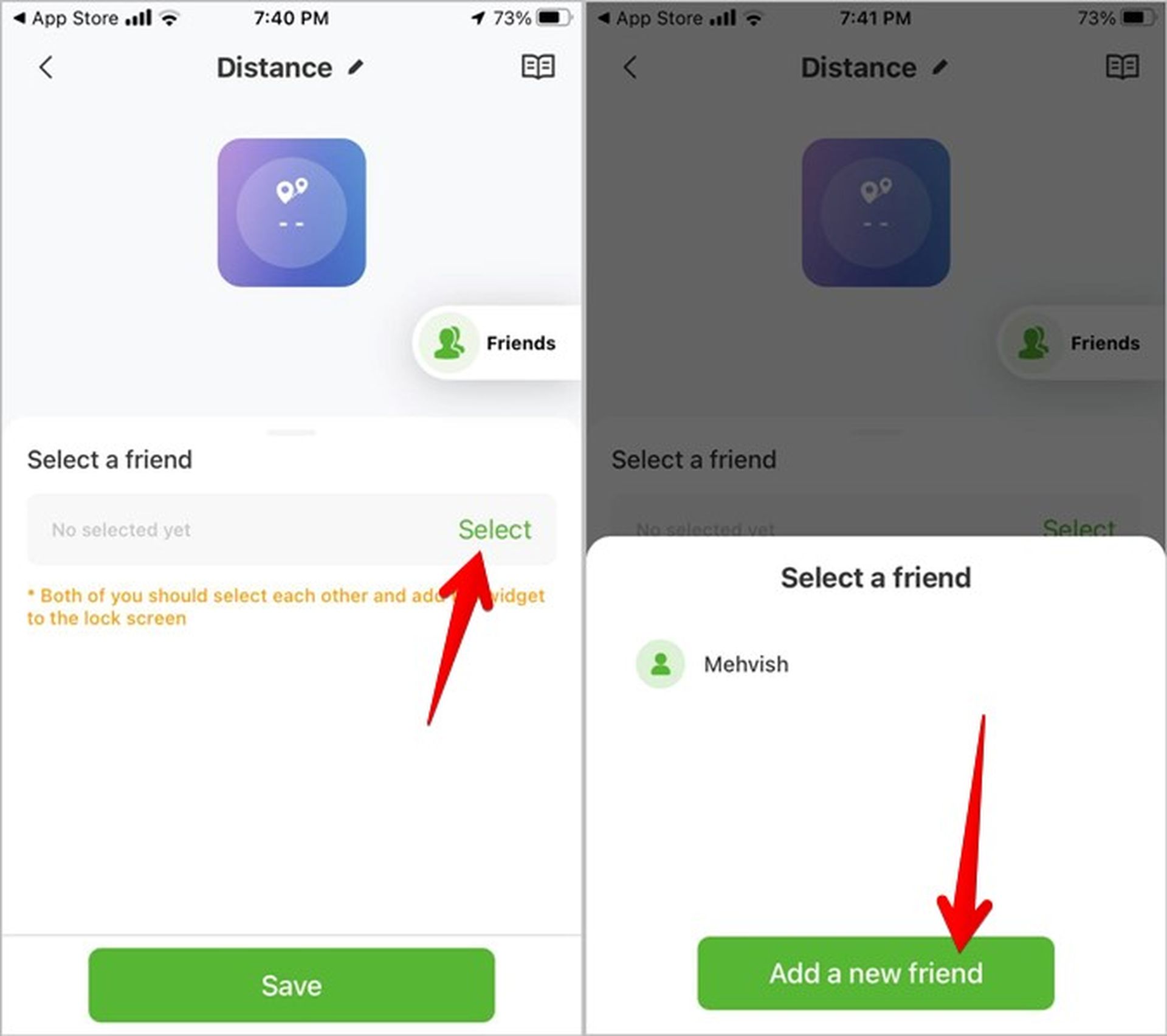
On add the Distance Widget to your Lock Screen, follow these steps:
- Go to Settings > Wallpaper > Customize on your iPhone.
- Widgetable may be found in the Add Widgets section after pressing Widgets.
- Select the Circular Widget or the Rectangle Widget.
- Select the Friends Distance Widget by pressing the empty Widget.
- Add it to your Lock Screen now.
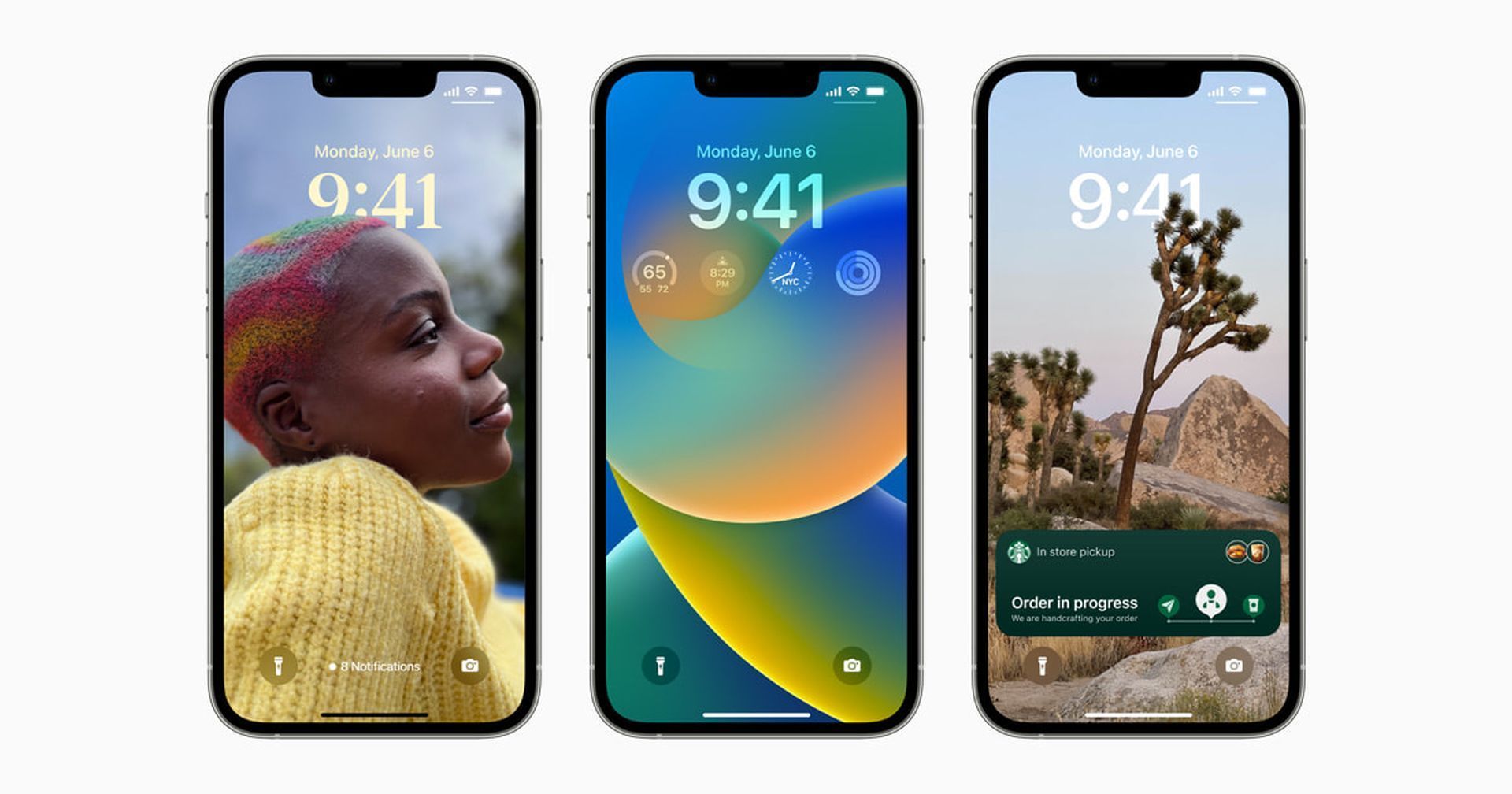
Should I update to iOS 16?
Although the new OS has some great new features, you’re better off waiting for the next update, iPadOS 16.1, and possibly macOS Ventura, all of which will be out in October. New features are offered, as well as a more stable experience. Even if you want to upgrade to the new OS right away, waiting until after the first release is frequently a wise choice. You may at least give Apple one or two weeks until the bug-fix update is made available. If you want to learn more, make sure to check out should I update now or wait.
We hope that you enjoyed this article on how to add Distance Widget in iOS 16 Lock Screen. If you did, we are sure that you will also enjoy reading some of our other articles, such as best free widget apps for iPhone, or iPhone flashlight not working: How to fix it.